To change the user access level:
1. Click your login in the top right corner of the Exely extranet and go to the “Customer Portal” section.
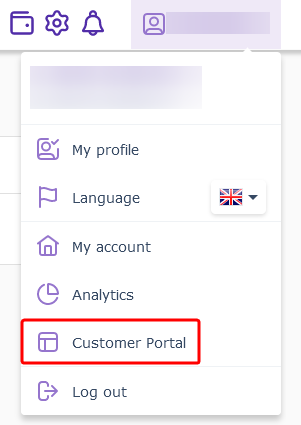
2. Switch to the “Users and rights” section.
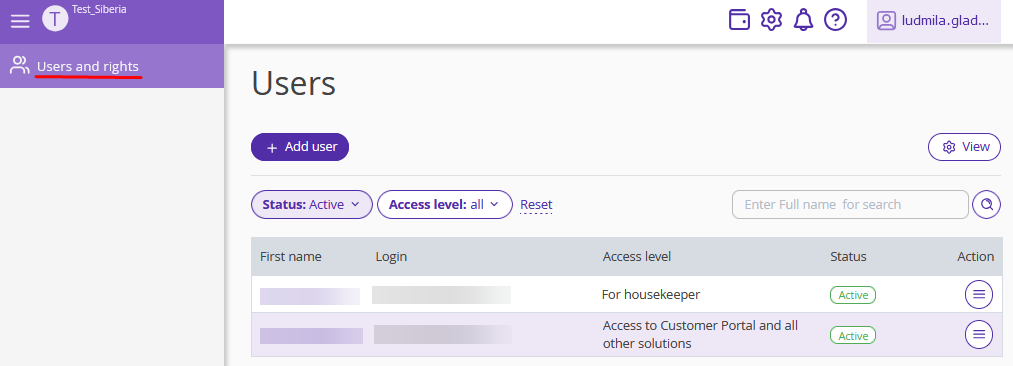
3. Click the user name in the list.
4. The page with user details will be opened. Tick the check-box for the required access level:
Access to all solutions — access to all Exely Suite solutions. This user has no access to the “Customer Portal”.
For accounting — access to all the sections related to accounting in the Exely solutions and the “Customer Portal”: access to the “Accounting” section, report on bookings and documents in the Customer Portal.
For administrator — access to sections to work with bookings and availability management.
For marketing — access to the “Automated emails” section.
For supervisor — view-only access to Front Desk and booking details. Full access to the "Housekeeping" section.
For housekeeper — access only to the assigned housekeeper tasks in the “Housekeeping” section. Front Desk and booking details are not available.
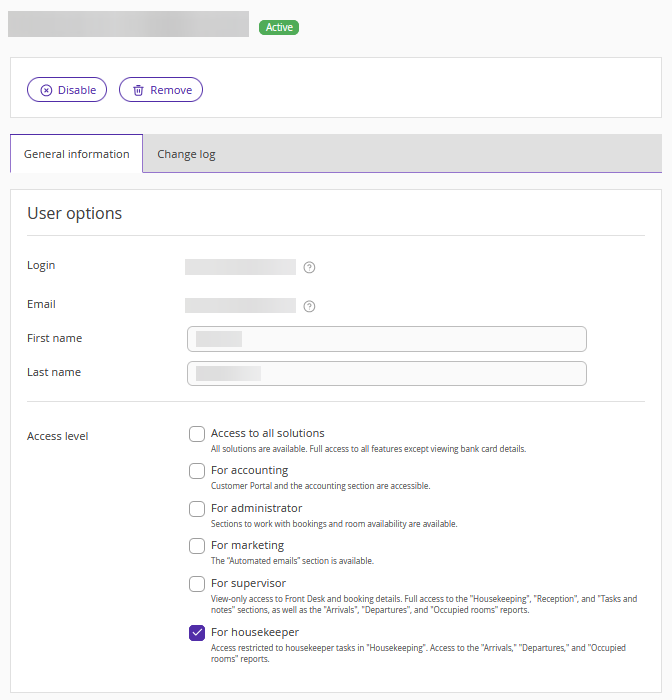
5. On this page, you can additionally edit:
the user name and last name;
add or remove access to other accommodation properties, if you have several Exely extranets.
6. Click "Save" at the top of the page.
To learn more about the "Users and rights" section and the available actions, refer to the article "How to manage the “Users and rights” section".