You can see the history of changes for users in the “Customer Portal” section.
1. Click your login in the top right corner of the Exely extranet and go to the “Customer Portal” section.
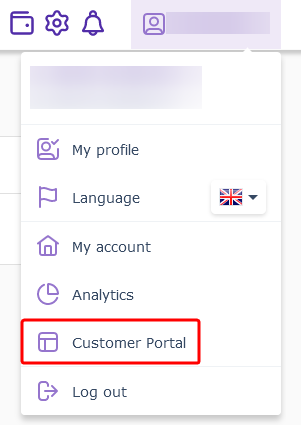
2. Switch to the “Users and rights” section.
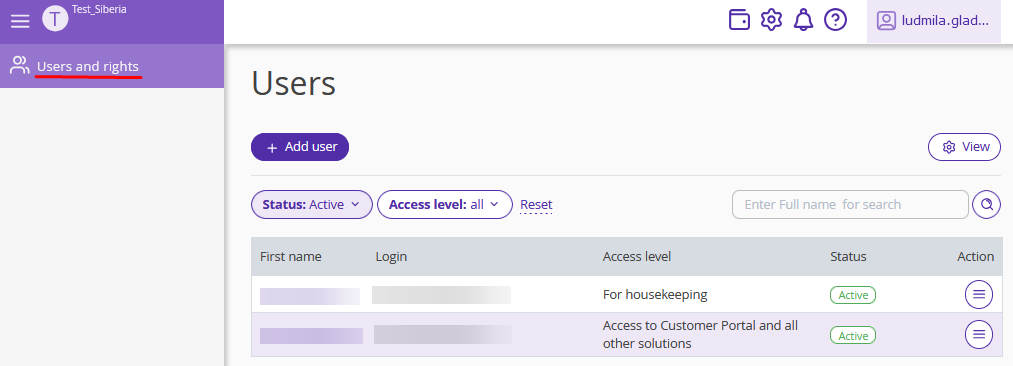
3. Click the user name in the list.
4. The page with user details will be opened. Switch to the “Change log” tab.
5. You will see the list of events — changes to the user settings. Use the “Event” filter:
“Authorizarion” — when the user logged in last time.
“Profile settings” — when and what settings were changed.
“Access rights” — when and how the user's access level was changed.
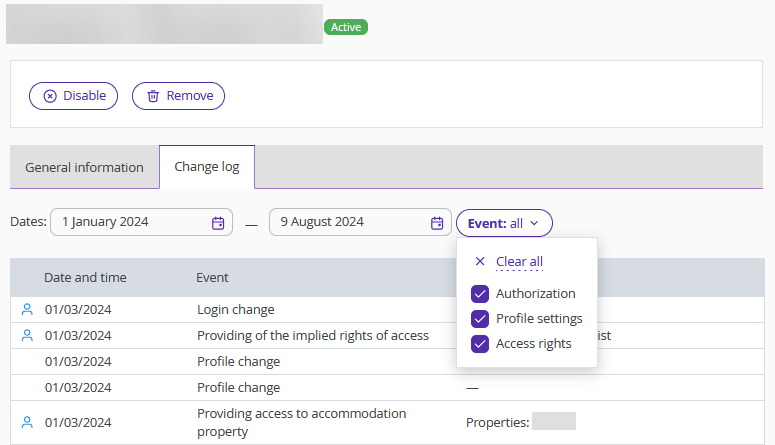
To learn more about the "Users and rights" section and the available actions, refer to the article "How to manage the “Users and rights” section".