When it is required to temporarily restrict users' access to the Exely extranet, you can disable the users.
To disable a user:
1. Click your login in the top right corner of the Exely extranet and go to the “Customer Portal” section.
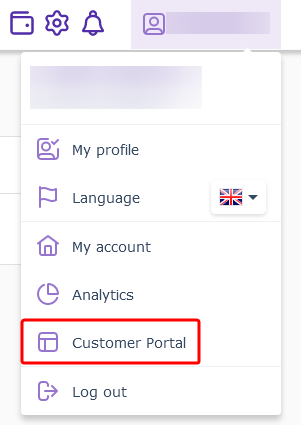
2. Switch to the “Users and rights” section.
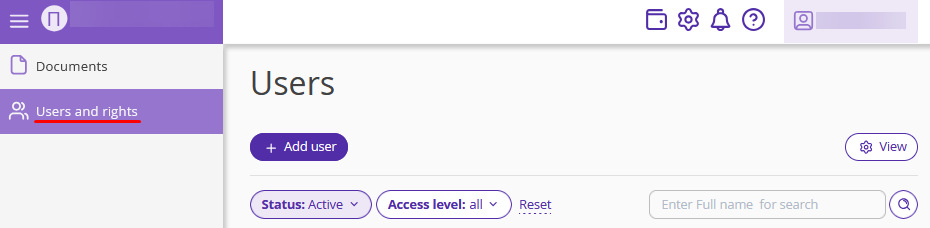
3. Find the required user. Click the “Action” button on the right and select “Disable”.
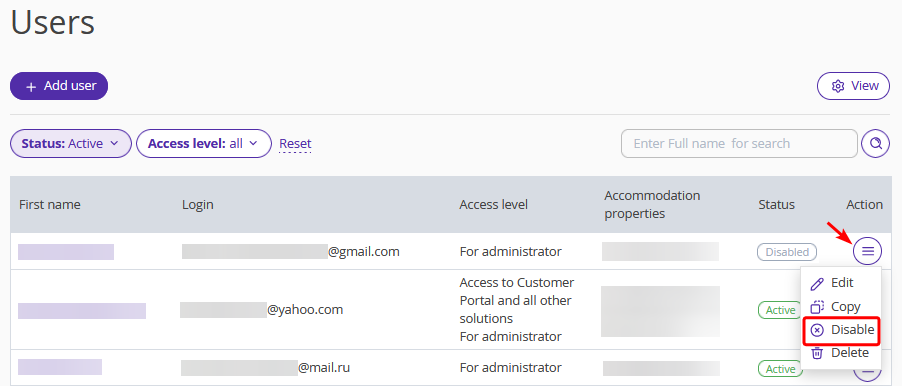
You can also disable a user at the user details page:
1. In the “Users and rights” section, click the user's name in the list.
2. The page with user details will be opened. Click the “Disable” button.
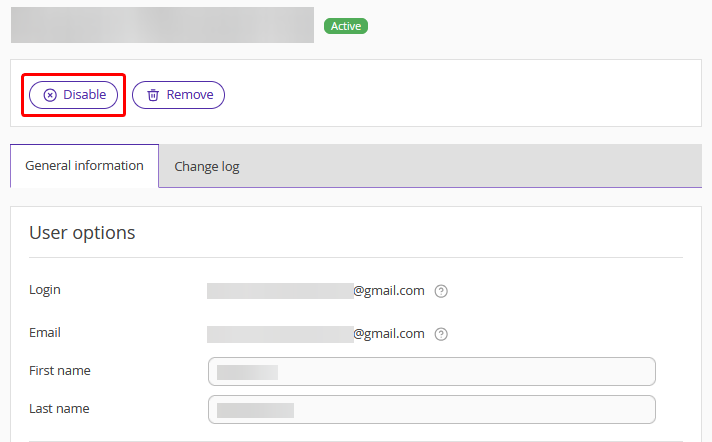
You can enable the user's access to the extranet using the “Enable” option.
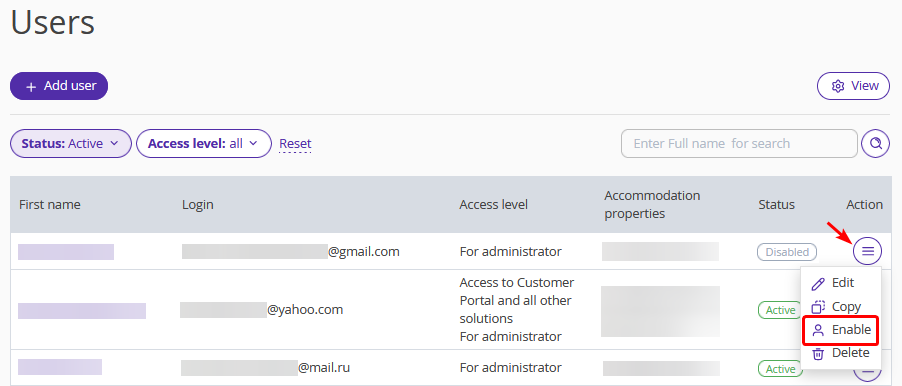
To learn more about the "Users and rights" section and the available actions, refer to the article "How to manage the “Users and rights” section".