To delete a user in the Exely extranet:
1. Click your login in the top right corner of the Exely extranet and go to the “Customer Portal” section.

2. Switch to the “Users and rights” section.
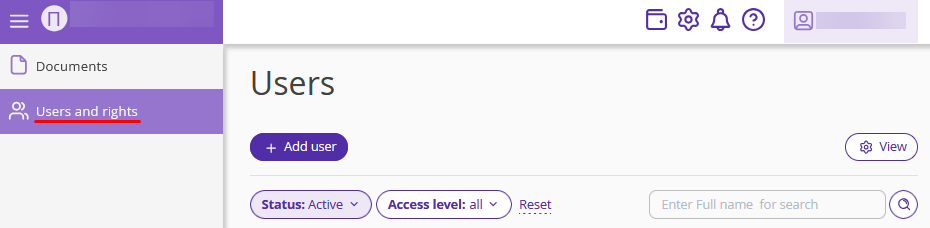
3. Find the required user. Click the “Action” button on the right and select “Delete”.
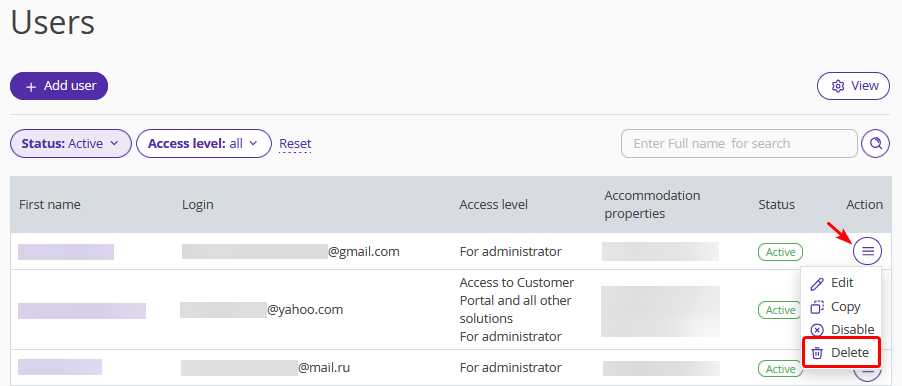
4. Click “Delete” in a pop-up window to confirm the user deletion.
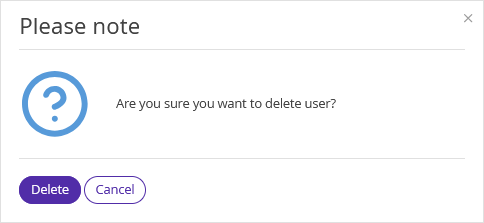
You can also delete a user at the user details page:
1. In the “Users and rights” section, click the user name in the list.
2. The page with user details will be opened. Click the “Remove” button.
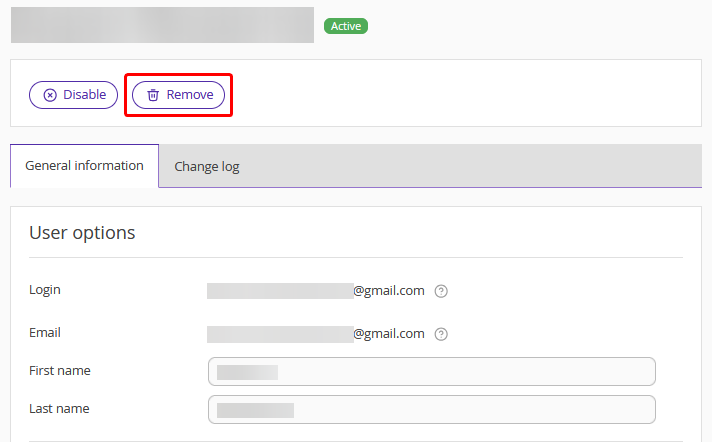
3. Click “Delete” in a pop-up window to confirm the user deletion.
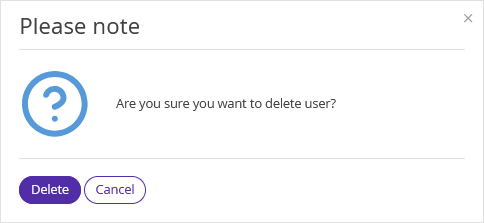
To learn more about the "Users and rights" section and the available actions, refer to the article "How to manage the “Users and rights” section".