Booking modification is possible until the check-out date only. To change a room type in a booking from a website:
1. Go to “Reports” > “Bookings”.
2. Find the specified booking using the filters, or enter the booking number in the search field and click “Check through all bookings”.
3. Click “Modify the booking”.

4. In the “Accommodation” section, click on the name of the room type:
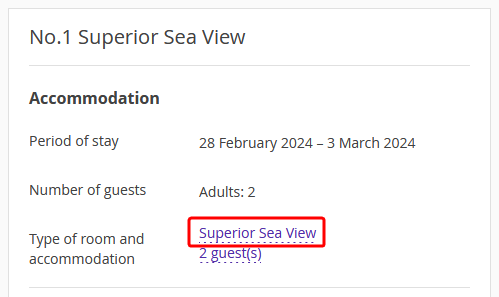
5. In the newly opened window “Changing room type and accommodation type” select necessary parameters:
If you want to change room type only
Select the necessary room type. You will see all the available enabled and disabled rooms and accommodation types in the list. Price will be recalculated.If you want to change room and accommodation types
Select the necessary room and accommodation types. You will see all the available enabled and disabled rooms and accommodation types in the list. Price will be recalculated.
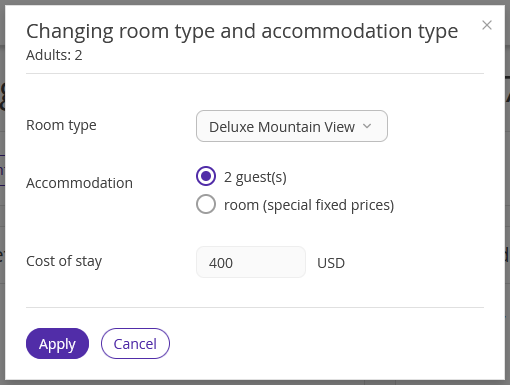
If you want to change room and accommodation types without changing a price for the booking
Select the necessary room type and check “room (special fixed prices)” accommodation option:
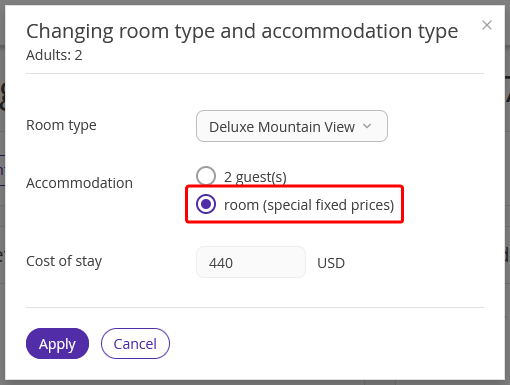
Room and accommodation types will be changed, price will remain the same.
6. Click “Apply”.
If a new room type is not available for sale, you will see a notification. If you want to change the room type despite the restriction, click “Continue”.
7. Click “Save” at the top of the screen.
To send an updated booking confirmation to a guest, click “Send”. The guest will receive updated booking confirmation via email.
If the payment method for the booking is either bank transfer for individuals or bank transfer for legal entities, make sure to send an updated invoice to the guest.
You can make as many modifications as you need. If a guest asks you to make changes to a booking several times, you will be able to do this.
Guests are able to make changes to their bookings themselves before the check-in date. Details are available in “How a guest can edit a booking made at the property website”.
Pay attention:
1. When special fixed prices are applied, guests cannot edit the booking. Changing the rate plan will be unavailable.
2. If you set special fixed prices and then change dates of stay, prices for the same dates will remain unchanged (as you fixed them). Special fixed prices will be applied to extra nights as well. To set the calculation of prices according to a rate plan, select one of available accommodation types different from “room (special fixed prices)”.