This article will help you to change price in a booking from a website. You can decrease or increase a booking price. You can modify a booking till the check-out date.
If you work with Exely PMS, find the instructions given in the following articles: "How to change price for a booking in Exely PMS", "How to apply a discount to a booking".
To change price in a booking from a website:
1. Go to “Reports” > “Bookings”.
2. Find the specified booking using the filters, or enter the booking number in the search field and click “Check through all bookings”.
3. Click “Modify the booking”.

4. In the “Calculated amount” section, click on the amount in the “Stay” line:
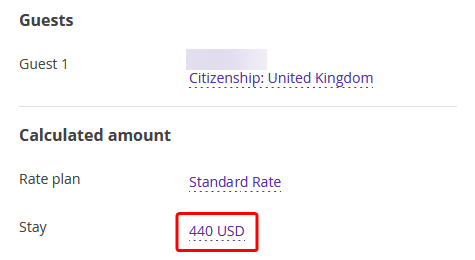
5. In the “Booking cost change” pop-up window, set a discount in a preferred way:
If you want to edit the price for a date of stay, click on the price in the “Price” column.

Enter a new price and set the period, you apply the new price to. Click “Apply”.

Please note, that as prices have been changed manually, special pricing will be set for the edited dates. Guests will not be able to change the booking. In the “Stay” line of the “Calculated amount” section, you will see a notification:
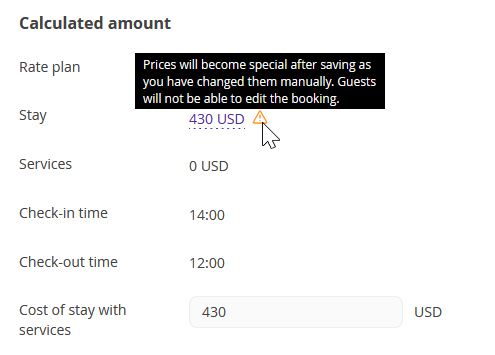
If you want to set a discount, click the “No” word in the “Discount amount” column.

A new window “Discount on the stay” will be opened.
In the “Discount description” line, select a discount that has been already created in “Room Management” > “Promotions”. To create a discount, find the instruction: "How to create a discount for Exely Booking Engine".
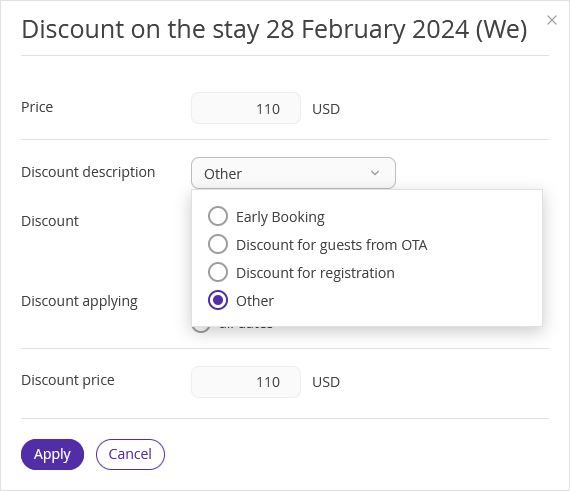
If the discount has not been created yet, or you prefer to set the size of the discount manually, select “Other”. Set the discount percentage and its validity dates and click “Apply”.
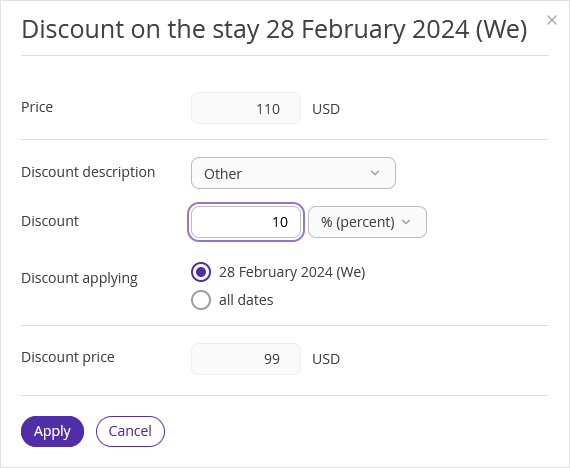
In the “Booking cost change” window, you will see a new discount price. You can remove the discount by clicking the "Remove discount" button:
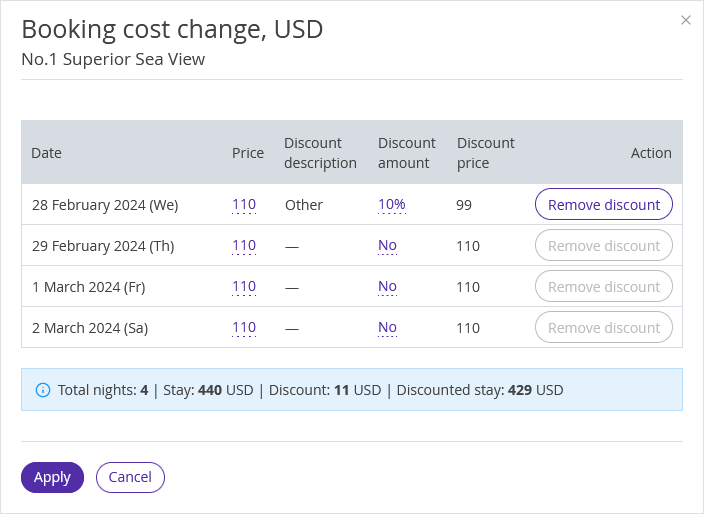
6. Click “Apply”.
7. Click “Save” at the top of the screen.
To send an updated booking confirmation to a guest, click “Send”. The guest will receive updated booking confirmation via email.
If the payment method of the booking is either bank transfer for individuals or bank transfer for legal entities, make sure to send an updated invoice to the guest.
You can make as many modifications as you need. If a guest asks you to make changes to a booking several times, you will be able to do this.
Guests are able to make changes to their bookings themselves before the check-in date. Details are available in “How a guest can make changes to a booking from the official site”.
Pay attention:
1. When special pricing is set, prices are getting fixed. Later, if you change dates of the booking, the price for the last day of stay will be copied to the new dates.
2. Special pricing can’t be cancelled.
3. If a booking was made with a discount, this discount will be applied to a new price.
4. If a booking was made with a discount, and you change dates of stay, the discount will be applied to the new dates.