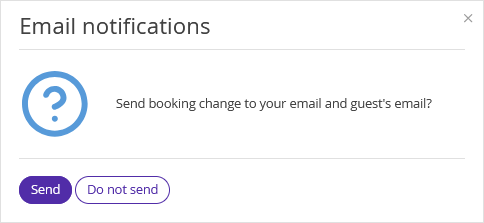1. In the Exely extranet, go to “Reports” > “Bookings”. Find the required booking and click the “Modify the booking” button.
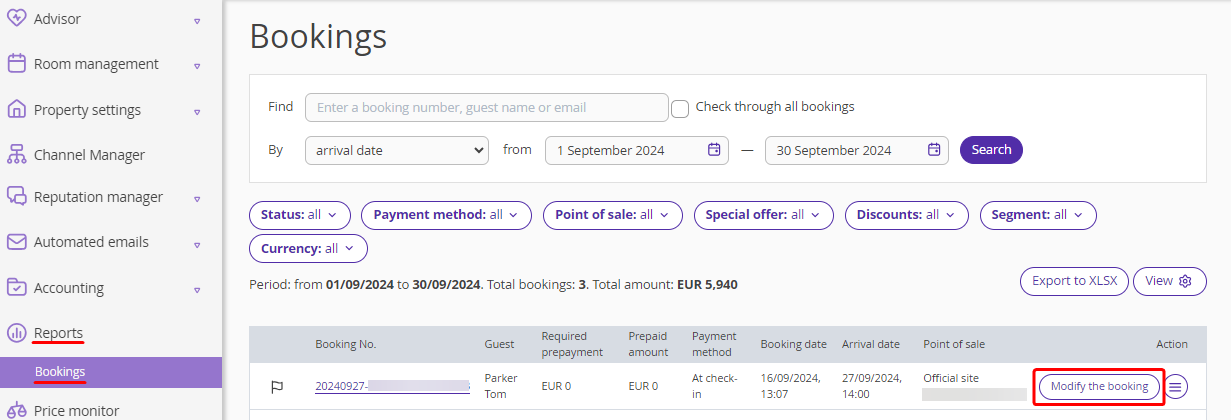
On the booking details page, find the “Accommodation” section and click the link for “Number of guests”.
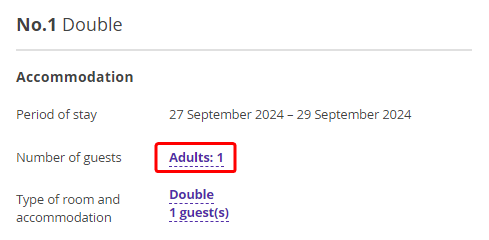
The “Change the number of guests” will pop up.
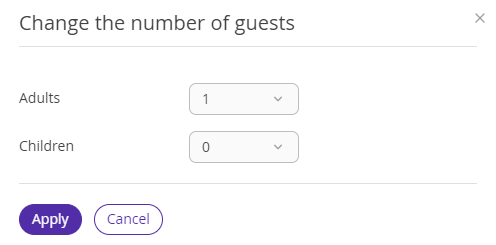
In the drop-down lists, select the number of adults and children that you want to add or remove and click “Apply”.
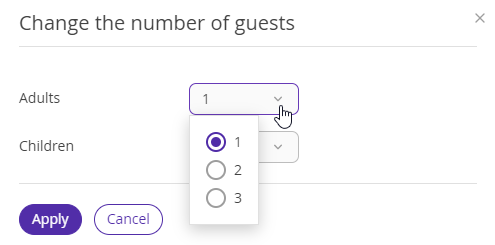
Note. If you add children, the “Children’s age” field will appear.
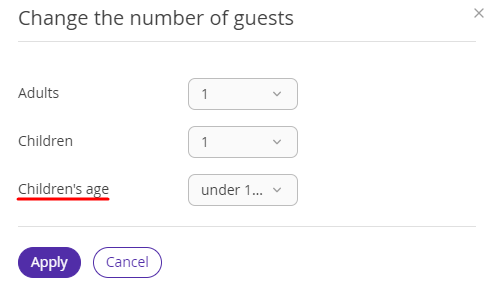
Confirm the changes.
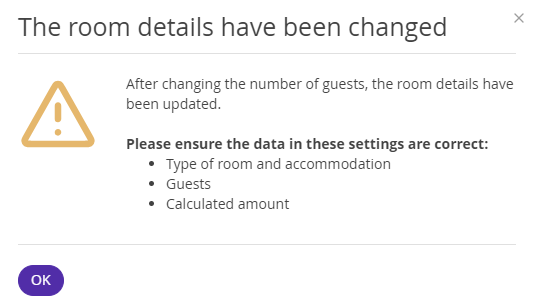
In the “Accommodation” section, the changes will be displayed in the following fields:
Number of guests,
Type of room and accommodation.
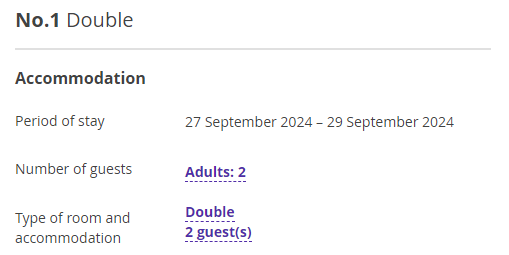
In the “Guests” section, the “Add a guest” button will appear. Click it to add new guest details.
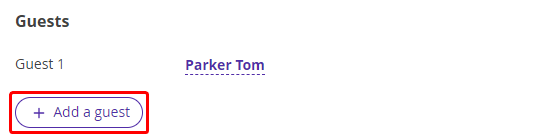
Once the number of guests is changed, changes will be made to the room details.
Check the values in the following settings:
Type of room and accommodation,
Guests,
Calculated amount.
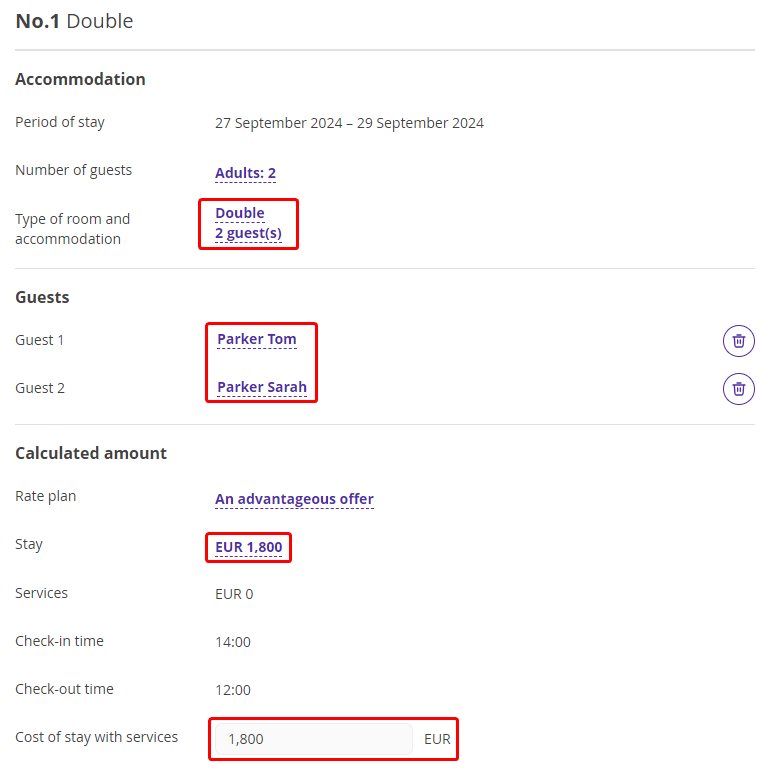
Note. The price for accommodation is recalculated according to the rate plan prices. If prices for the required accommodation are not set in the rate plan, the current stay amount is kept and the price becomes a special price.
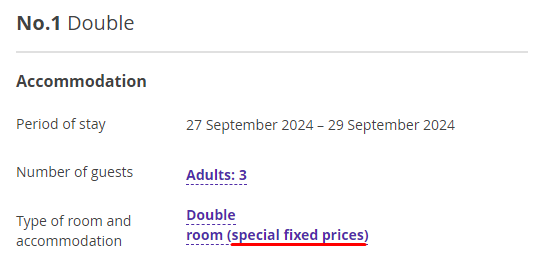
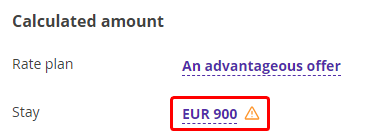
If the selected number of guests does not fit in the current room, you will see the following message:
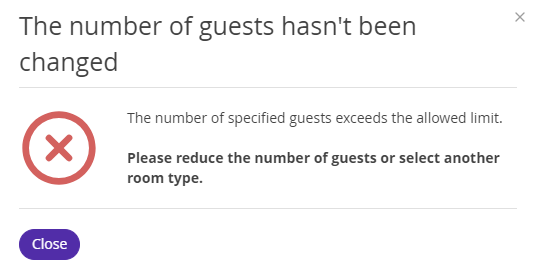
If the new number of guests does not fit in the room that was originally selected, you can change the room type. For this, click the link for “Type of room and accommodation”.
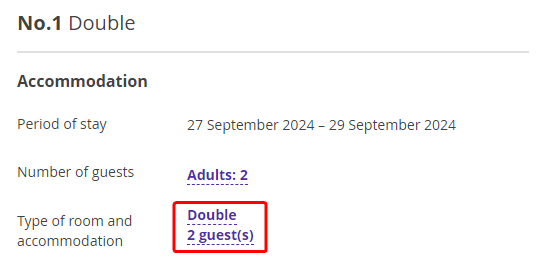
The “Changing room type and accommodation type” window will pop up. In the drop-down list, select the new room type.
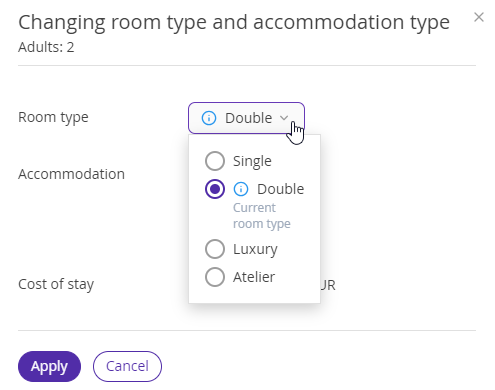
Select the accommodation type and click “Apply”.
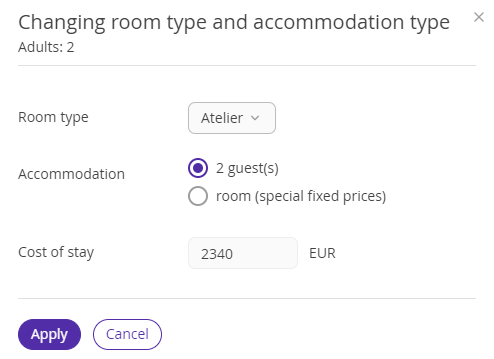
The room type will be changed.
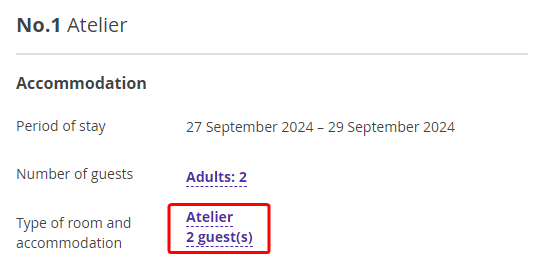
After all required changes are made, click the “Save” button at the top of the page. The “Email notifications” window will pop up, select whether to send an email notification about the booking change to your email and the guest’s email or not.