In the Exely extranet, you can set several kinds of discounts for a few rates at once to increase direct bookings and build customer loyalty. It is possible t set a discount valid for a certain period, a discount for guests with booking.com Genius status or for those who sign up on your website.
How to add a promotion
1. Go to “Room management” > “Promotions” and click “Add promotion”.
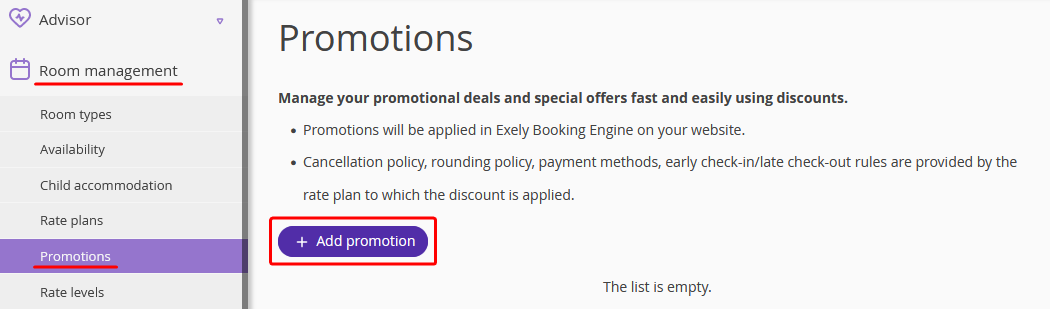
2. Select a promotion type.
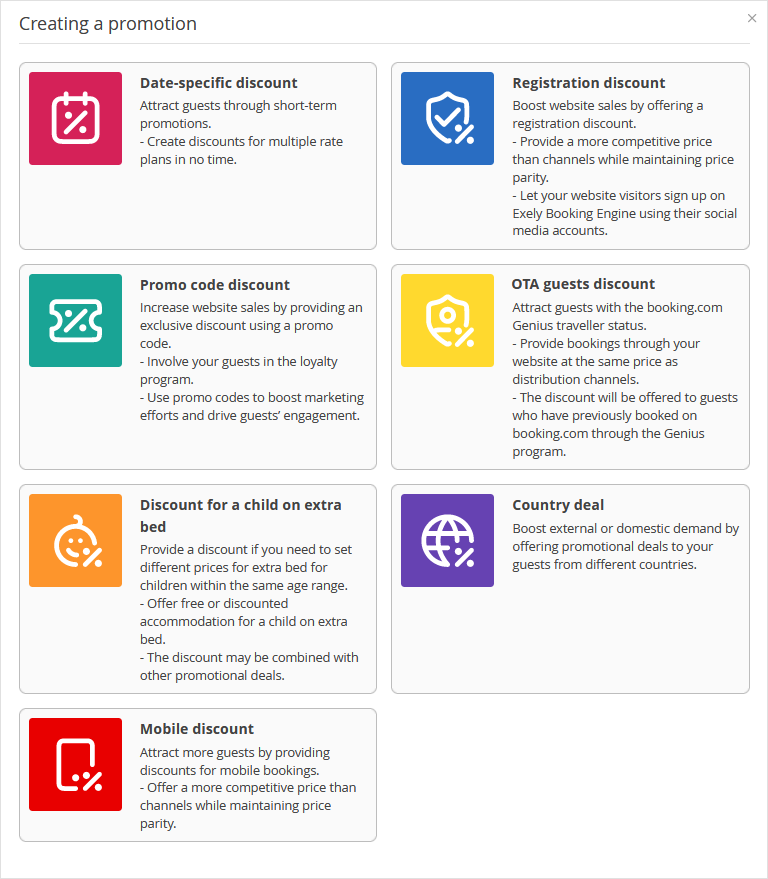
Date-specific discount is offered to guests who choose certain dates for the stay and certain rates
-
Registration discount is offered to those who sign up on the hotel website. If there are two discounts set up — for registration and for the loyalty program — the system will show the guest and apply the largest discount to the booking.
-
Promo code discount is applied when guests enter a promo code on the website for the rate plans to which this discount is linked.
OTA guests discount is offered if a client has a booking.com Genius status.
Discount for a child on extra bed is offered if different prices need to be specified for children on extra bed in a single age range.
Country deal is offered to users depending on their locations.
Mobile discount is offered to guests who book from mobile devices.
Additionally, the following loyalty program discounts are listed in the “Room management” > “Promotions” section:
Loyalty level discount is applied to guests after they sign in to the guest account in the booking engine.
Free night voucher provides the guest with free accommodation for one night and is applied according to certain rules.
3. Write in the discount name and percentage.
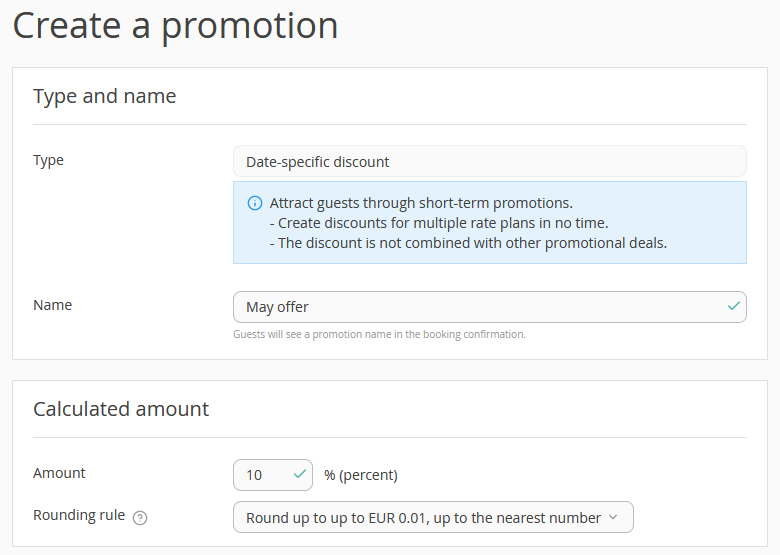
4. Specify the promotion period. You can set several ones by clicking “Add period”.
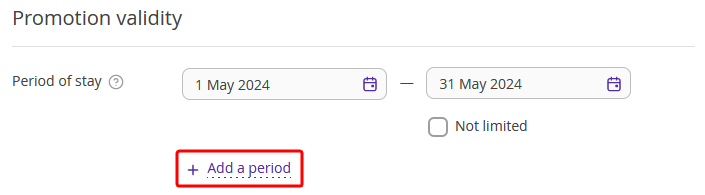
5. Specify the period when the guests will see the promotion in Exely Booking Engine.

6. Select rate plans, room types, and accommodation type that you want to apply the discount to. All the rate plans, room types and accommodation types are selected by default.
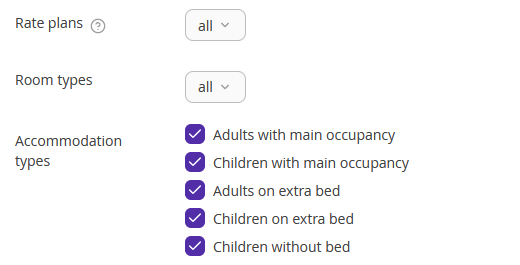
7. If you create a promo code discount, select the promo codes for which you offer it. If you add new promo codes to the same discount later, the change will be applied automatically.
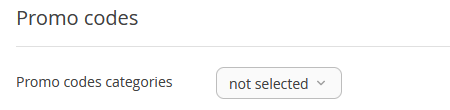
To create multiple promo code discounts, we recommend using different promo codes for each offer. If you use the same promo code for different discounts, the largest discount will be applied, provided all other conditions are equal.
8. For "Discount for a child on extra bed", indicate the child age. Decide for which child of the selected age in the booking the discount will be applied — for the first, second or third. The discount can only be set up for room categories that have two or more extra beds. Details are available in the article: Discount for a child on extra bed
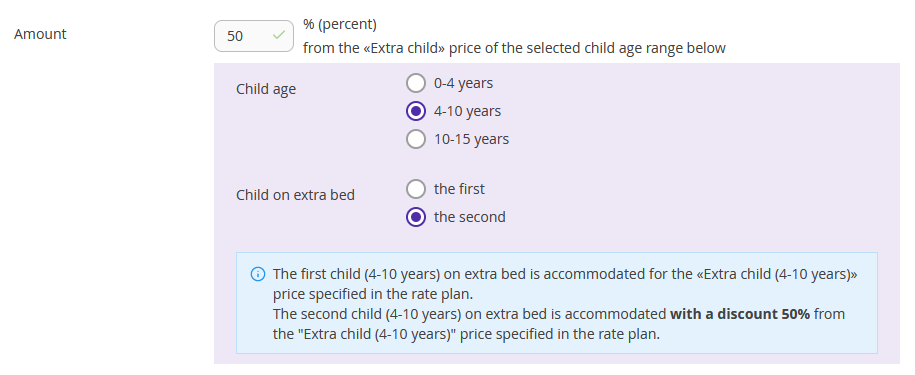
9. Click “Save”.
To see all the promotions you have created, go to “Room management” > “Promotions”. To edit or delete a promotion, click the “Action” button for the required promotion and select the option you need.
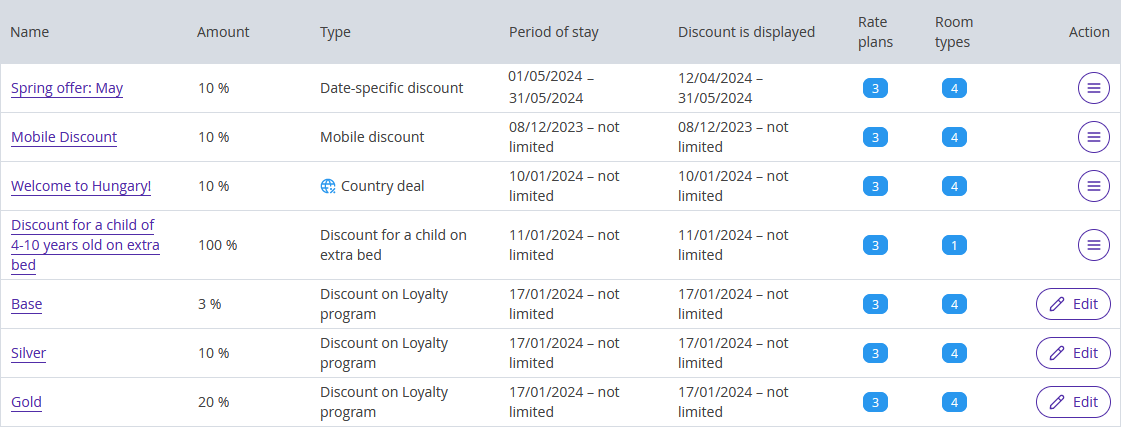
How promotions are shown in the Booking Engine
For all promotion types, the discount motivator (price crossing) is shown on the booking form:
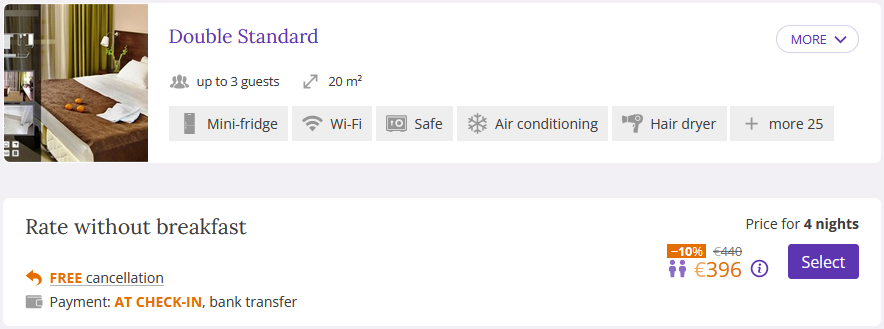
"Registration discount", "OTA guests discount", loyalty program discounts are additionally highlighted with a motivator:
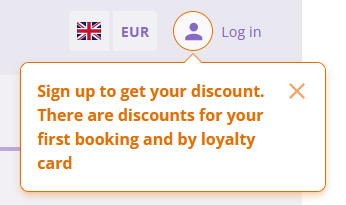
How to add the discount for registration or for guests from OTA
To get a “Discount for registration” or a “Discount for guests from OTA”, your guests need to log in to their accounts. For this, they need to click a “Log in” button in the Booking Engine.

After clicking it, a guest will see the popup for logging in with a Google account or with an email. If a guest does not have an account yet, they need to click "Sign up" to create one.
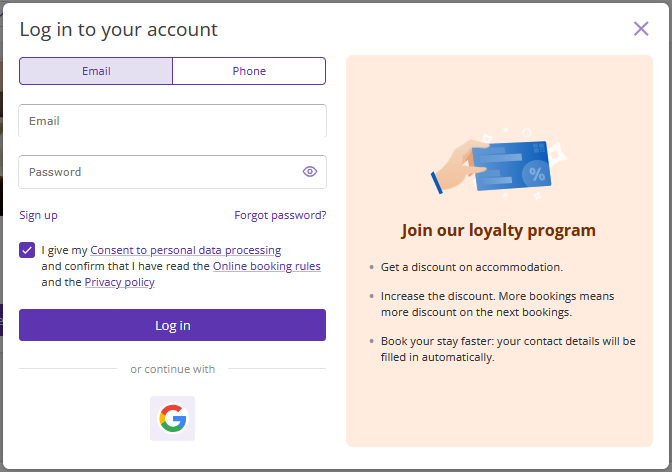
When logged in, the “Discount for registration” will be applied automatically.
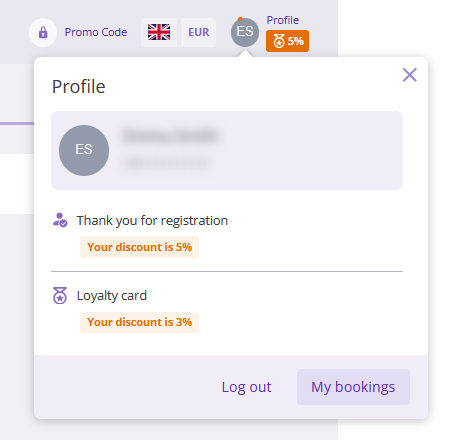
Then clients will be offered to write in their phone number to verify their Genius status on booking.com. If they do have it, the “Discount for guests from OTA” will be applied.
Things to know about the feature:
Discounts are applied only in the Booking Engine
Discounts are applied to each day of the stay. For example, a property set up 15% discount for booking stay in April and 10% discount for booking stay in May. If a guest books a stay for the period from April 29 till May 3, the 15% discount will be applied to the dates in April and 10% discount will be applied to the dates in May.
The discount for a child on extra bed can be combined with other types of discounts. For example, if you set up a 10% date-specific discount and a free stay on an extra bed for the first child, guests will get both discounts when booking.
Discounts are applied to accommodation for each day of the stay. They are not valid for booking any extra services, or paying surcharges for an early check-in or a late check-out.
Discounts are not summed up with the loyalty program discounts. The guest will get the biggest discount: regular one or a loyalty program discount.