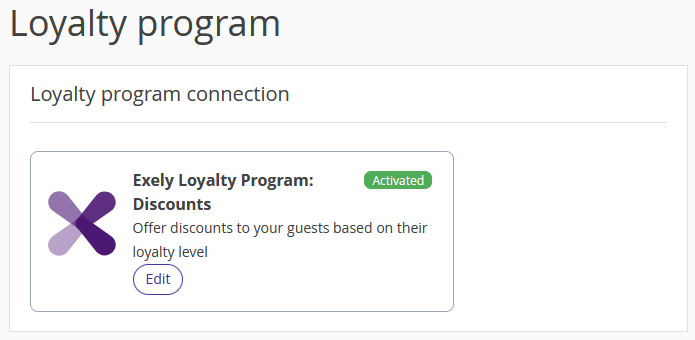Exely Loyalty Program: Discounts is an effective marketing strategy for guests rewarding and encouraging, which helps to stick the guests to your property brand.
Loyalty program is profitable both for hoteliers and guests. Guests get discounts or benefits staying at your property. The guest will remember that he has a discount for the accommodation in your property, and choose your property over your competitors. So, a loyalty program is an effective tool to increase revenue for your business.
How Exely Loyalty Program works
A loyalty card with a unique number is issued to a guest, where the guest's earnings are stored. Earnings amount depends on the amount spent by the guest or on the number of nights.
Earnings are accrued 5 days after the guest's check-out date at 00:00 property's local time. After a certain amount of money or nights are earned, a guest's loyalty level is upgraded automatically. The guest may use this discount when staying in the property next time.
How to connect Exely Loyalty Program
If you want to launch the loyalty program on the property website, contact your Customer Support manager or Exely Customer Support team. To start using Exely Loyalty Program, you need to have Exely Booking Engine working on your website.
If you use Exely PMS, before connecting the loyalty program, check whether:
The automatic merging of profiles works.
There are duplicate profiles. If there are duplicates, merge them so that the earnings are added to one profile.
For more details, refer to the instruction “How to merge several profiles of one guest”.
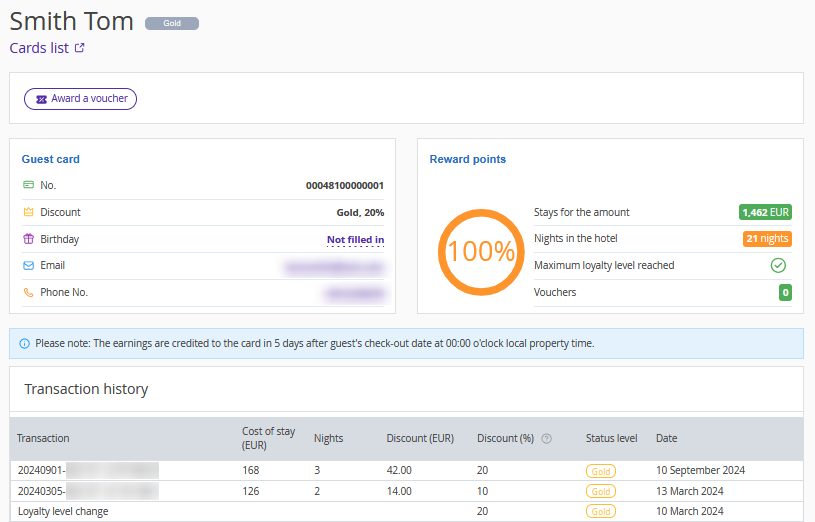
How to set and activate Exely Loyalty Program: Discount
In the Exely extranet, go to “Guest management” > “Loyalty program” and click the “Connect” button.
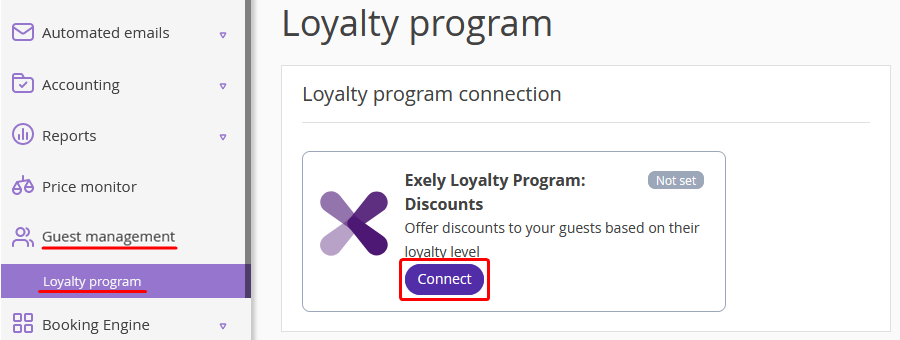
Automatic settings of the loyalty program
The system will automatically apply the following settings for the loyalty program and redirect to the last step of the connection wizard:
Earnings type: Nights.
Card types: physical and virtual.
- Loyalty levels:
Basic: 13% discount.
Silver: 15% discount, with 1 night earned.
- The following settings are enabled:
Automatic issuance of a loyalty card once a guest has signed up.
Member-only rate plans for loyalty program participants.
Earnings never expire.
Notifications are disabled.
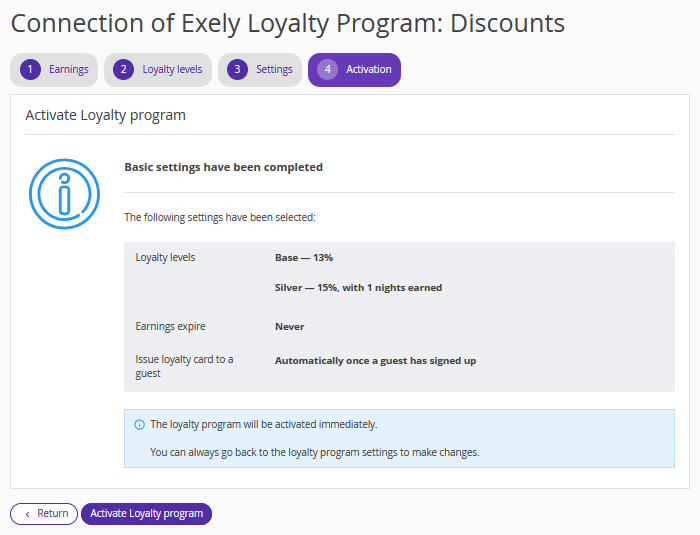
If the automatic settings are suitable for you, click the “Activate Loyalty program” button.
Note. The loyalty program will start working immediately after activation. You can always go back to the loyalty program settings to make changes.
Depending on the loyalty levels settings, discounts will be automatically created in the “Room management” > “Discounts” section. When registering in the booking engine on the website, guests will be able to get a discount that corresponds to their level in the loyalty program.
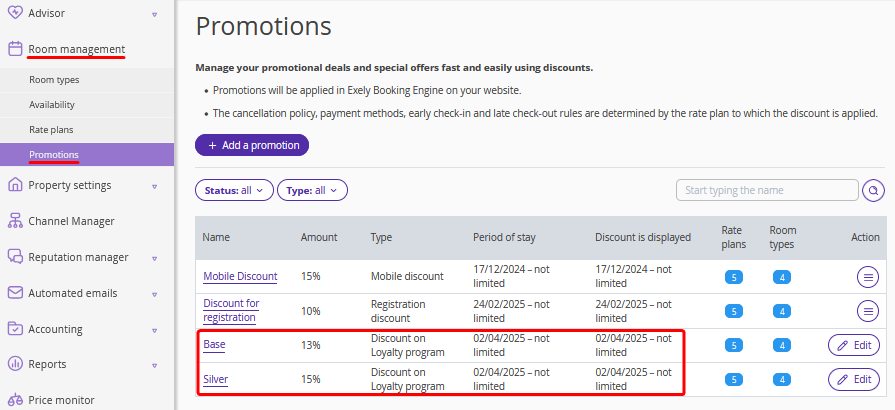
Once the loyalty program is activated, a page will open with useful tips to promote your loyalty program. Click “Done”.
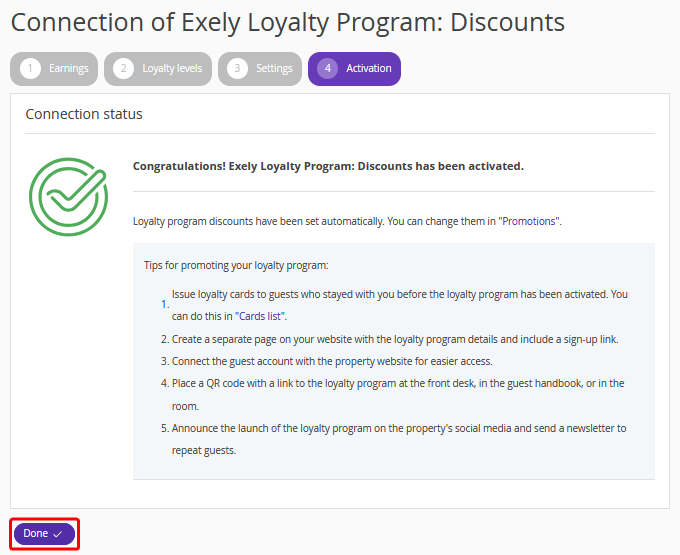
After the settings are saved, the status of the loyalty program will be changed to “Activated”.
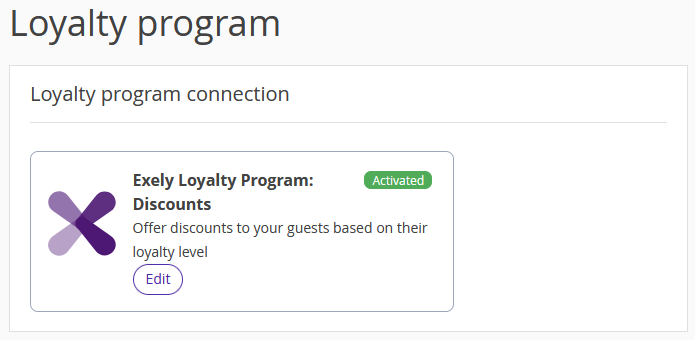
How to change the automatic settings of the loyalty program
If the automatic settings of the loyalty program do not suit you, you can change them. To do this, click the “Return” button or on the desired step of the wizard.
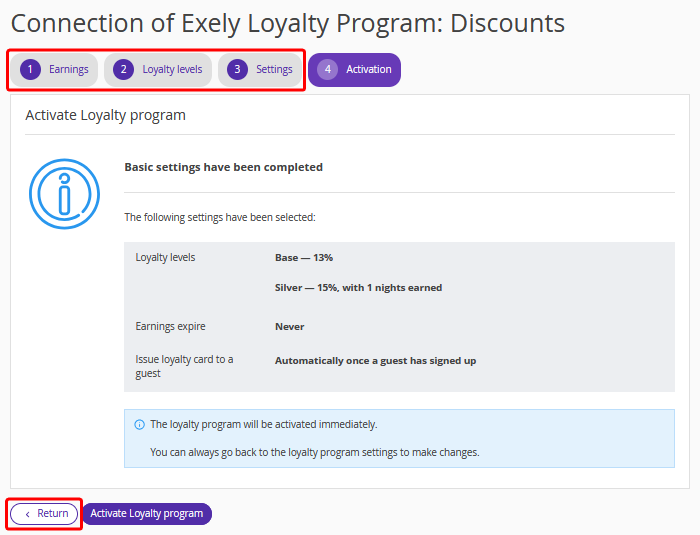
Note. Clicking the "Return" button takes you one step back.
Earnings
To change the earnings type, go back to the “Earnings” type and select the required option. Two types of earnings are available for selection:
Nights — discount depends on the number of booked nights. The more nights a guest spends at the property, the greater the discount is.
Money — the discount increases depending on the amount of money spent.
Money and nights — the guest's loyalty level will change once they have earned a certain number of nights or spent a set amount of money, whichever occurs first.
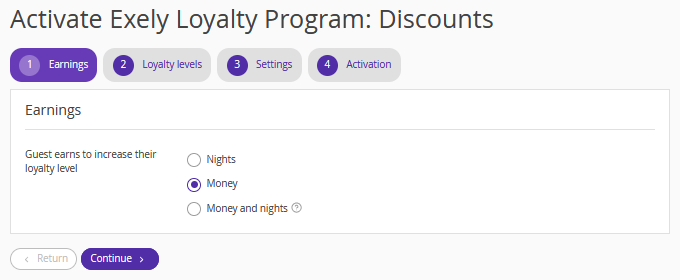
Click “Continue”.
Note. If the earnings type is changed from “Nights” to “Money” or “Money and nights”, the default discount percentage is saved.
Loyalty levels
On the “Loyalty levels” step, you can change the settings of automatically set levels (name, discount percentage, threshold for upgrading to that level) or add the required number of levels. For each new level, specify the level name, discount percentage and threshold for upgrading to that level.
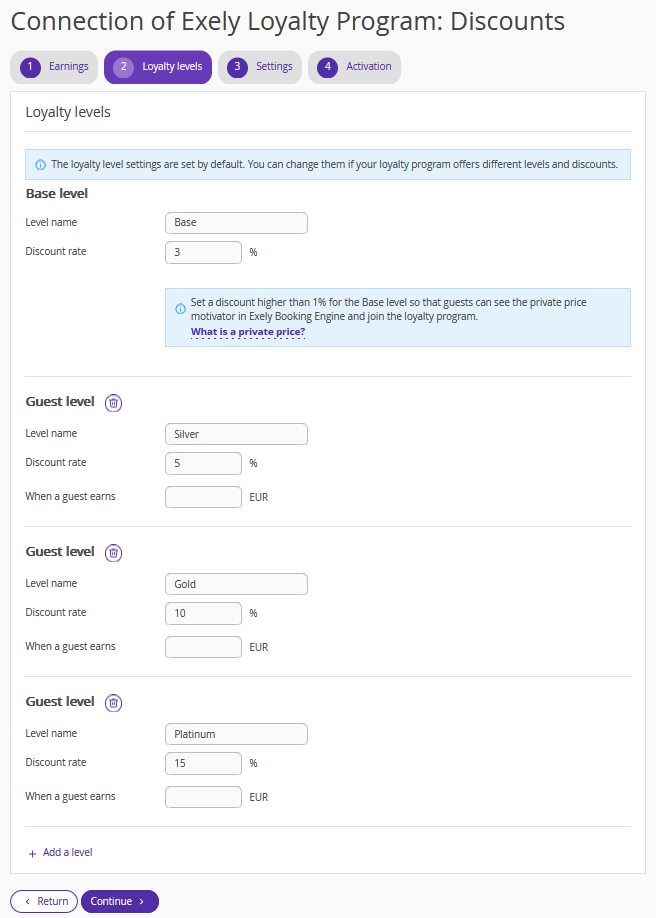
Depending on the loyalty levels settings, discounts will be automatically created in the “Room management” > “Discounts” section. When signing up for a guest account in the booking engine on the website, guests will be able to get a discount that corresponds to their level in the loyalty program.
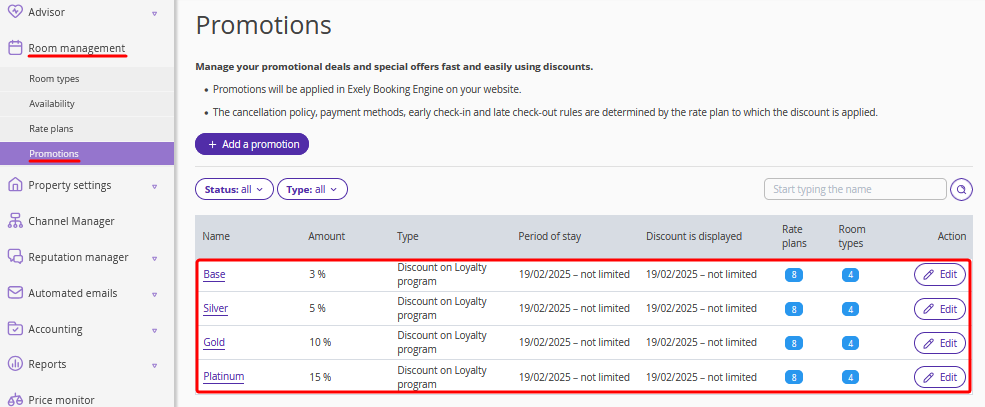
Settings
On the “Settings” level, you can:
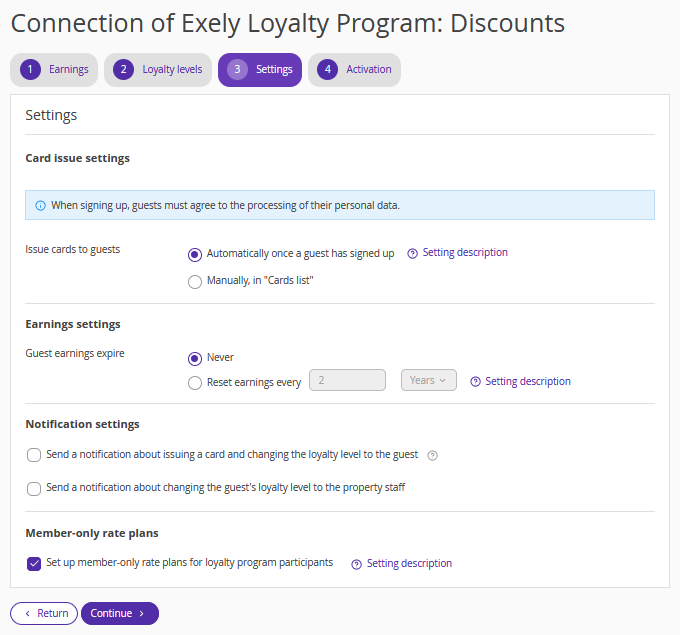
Select how loyalty cards will be issued to guests.
By default, the option “Automatically once a guest has signed up” is selected.
Click the “Setting description” link to learn more about the guest account.
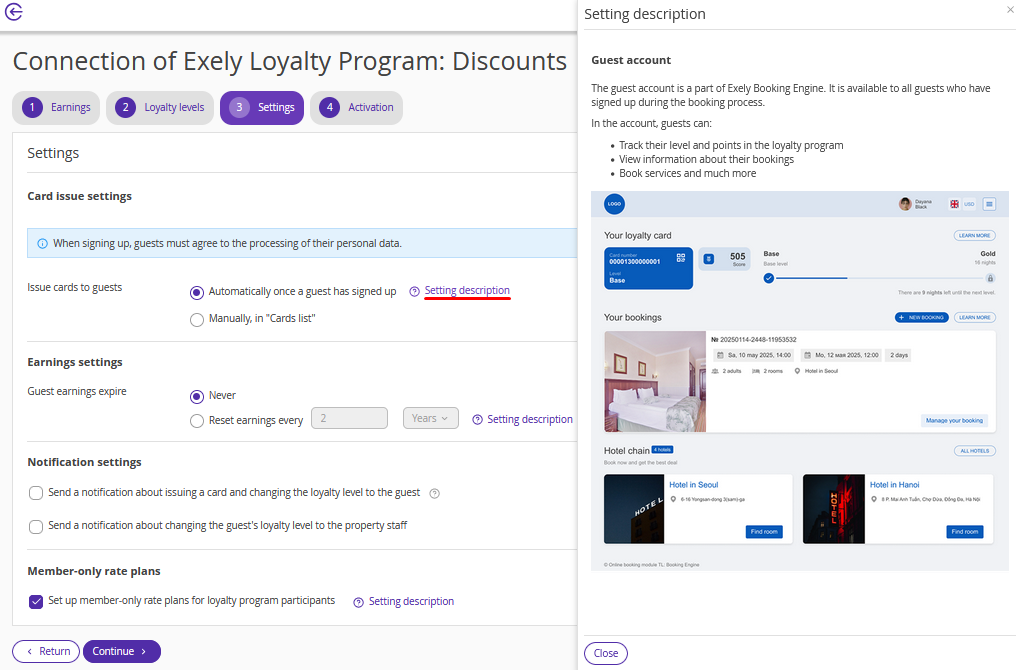
If you select the option "Manually in “Cards list”", after the loyalty program is activated, go to the “Guests management” > “Loyalty program” > “Cards list” section and issue loyalty cards to guests who stayed at your property before the loyalty program was launched.
Note. If you use Exely PMS, you can add loyalty cards to guests automatically — go to the “Guests management” > “Loyalty program” > “Cards list” section and click “Issue cards to guests”.
Specify when the guest earnings will expire.
The default setting is “Never”. You can choose how often the earnings will expire. Click the “Setting description” link for details.
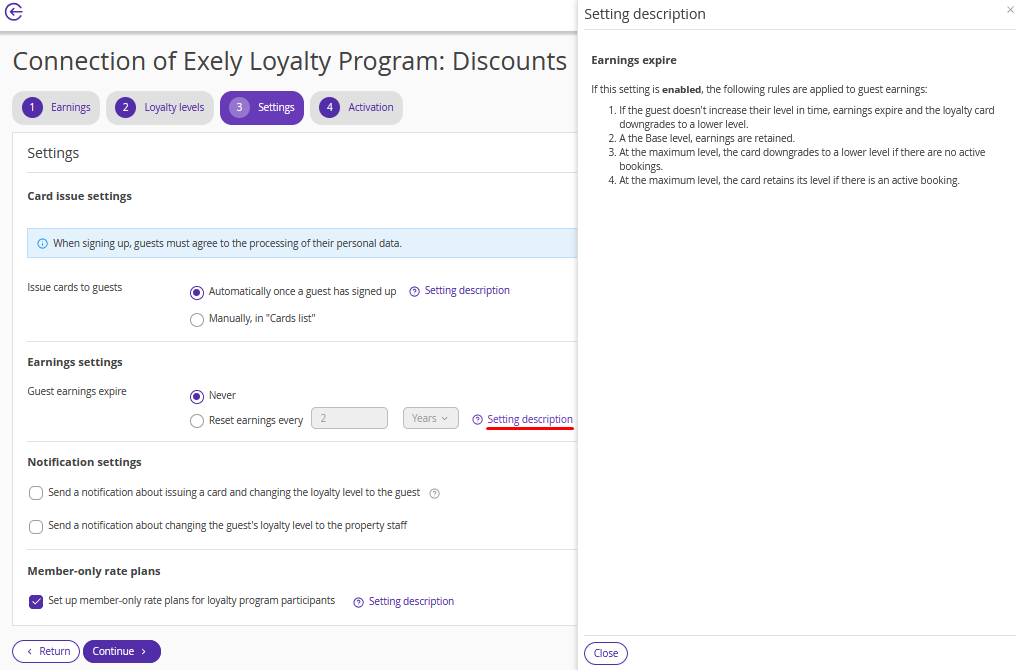
Set notifications.
Tick the first check-box, if you want to send an email notification about issuing a card and changing the loyalty level to a guest.
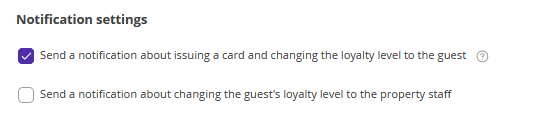
Note. The notification will be sent, if an email is indicated in the guest details.
Tick the second check-box, if you plan to notify hotel staff of guest loyalty level change. Specify the employee's email. If required, you can add several emails.
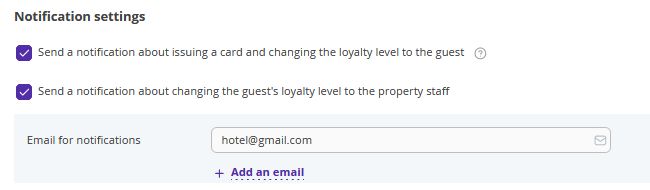
Select whether you want to set up member-only rate plans for loyalty program participants. Click the "Setting description" link for details.
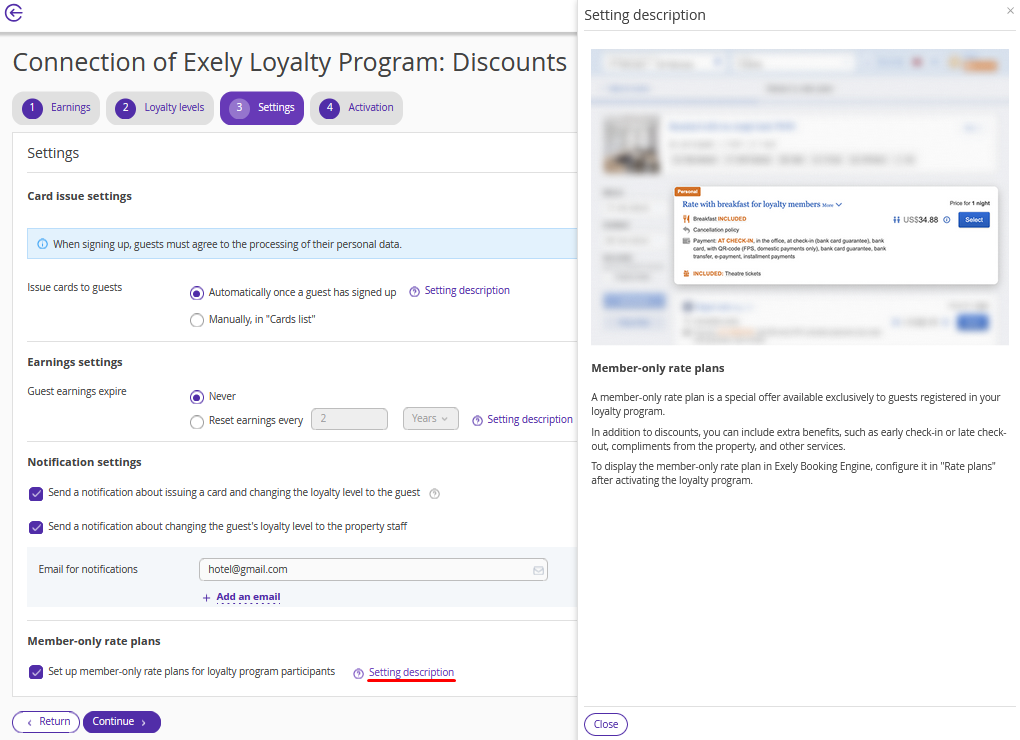
To learn more on how to set member-only rate plans, refer to the article “Closed rate plans for members of Exely Loyalty Program”.
On the fourth step, activate the loyalty program.
Check the selected settings and click the “Activate Loyalty program” button.
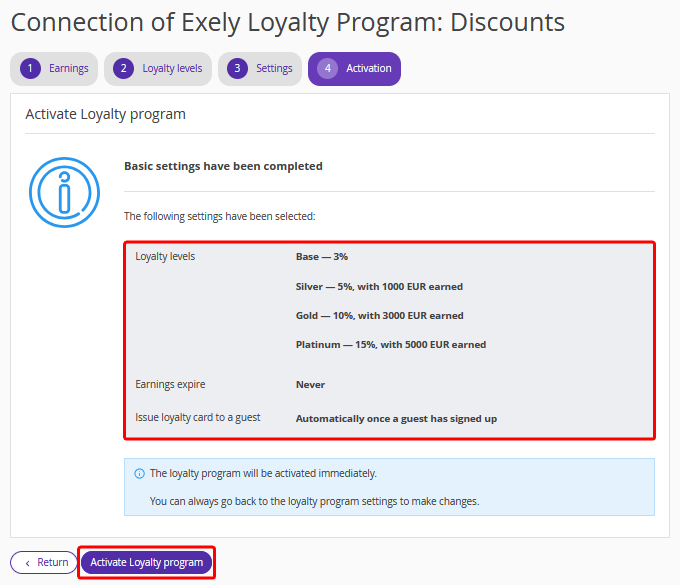
Note. The loyalty program will start working immediately after activation. You can always go back to the loyalty program settings to make changes.
Once the loyalty program is activated, a page will open with useful tips to promote your loyalty program. Click “Done”.
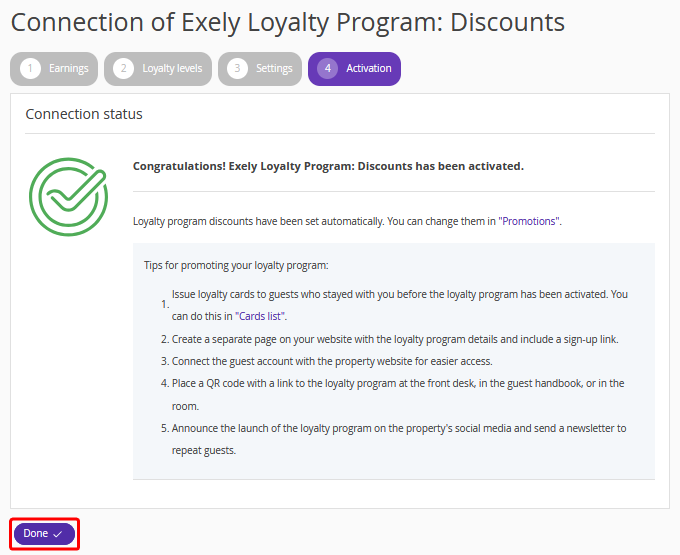
After the settings are saved, the status of the loyalty program will be changed to “Activated”.