This article will help you to change dates of stay in a booking made at the official website. The booking can be edited before till check-out date.
If you use Exely PMS, use the instructions given in the article "How to change dates of stay in a booking if you work in Exely PMS".
In order to change dates of stay for a direct booking:
1. Go to “Reports” > “Bookings”.
2. Find the specified booking using the filters or by the booking number.
3. Click “Modify the booking”.

3. In the “Booking details” section, click the dates in the “Period of stay” field.
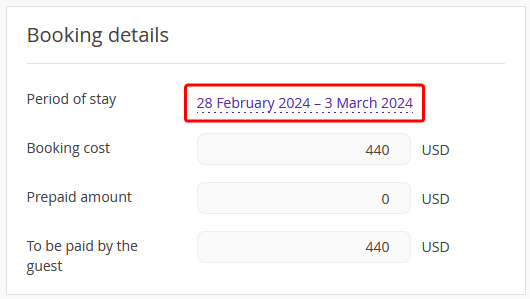
4. In the “Change dates of stay” pop-up window, select the required dates.
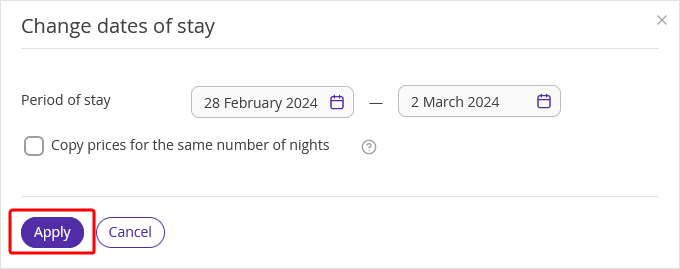
5. In case the price has changed in the selected rate plan, but you prefer to apply the previous price, tick the “Copy prices for the same number of nights” checkbox. If you do, only the cost of extra nights will be calculated at another rate.
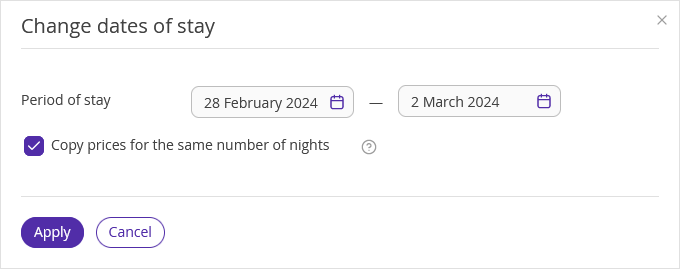
6. Click “Apply”.
If there are no vacant rooms for selected dates or there is some rate restriction, you will be notified. If, despite this, you want to change the dates, click “Continue”.
7. Click “Save” at the top of the page.
To send an updated booking confirmation to a guest, click “Send”. The guest will receive updated booking confirmation via email.
If the payment method of the booking is either bank transfer for individuals or bank transfer for legal entities, make sure to send an updated invoice to the guest.
You can make as many modifications as you need. If a guest asks you to make changes to a booking several times, you will be able to do this.
Guests are able to make changes to their bookings themselves before the check-in date. Details are available in “How a guest can modify a direct booking”.
Pay attention:
If the prices are not set for selected dates, you will not be able to apply the changes. Tick the “Save the prices for the coinciding dates” box to calculate the cost of stay at the rate that was chosen first.
If a booking is made at the “Rate mix” that is not enabled for the newly selected dates, you will be able to change the dates only if you choose another rate.
If a type of occupancy or a whole room category is deleted, you cannot change the dates of stay. Tick the “Save the prices for the coinciding dates” box to calculate the cost of stay at the rate that was chosen first.
If the booked service is removed from the rate or a list of services, it will be removed from the booking when the dates are changed.
If the prices for the booked service are not set for the newly selected dates, the service will be removed from the booking in case its price is not set for at least one night of the stay.