If a guest made a booking on your website and needs to make changes — for example, change check-in or check-out dates, remove an extra service or correct a mistake in the last name — Exely Booking Engine will allow them to do so without canceling the booking.
The parameters that can be changed depend on the payment method selected by the guest when booking. For more details, refer to the "FAQ" section below.
How to get to the booking modification page
When a booking is completed, a guest can edit it, if necessary. To do so, the guest needs to follow a booking modification link:
from the guest account at the property’s website,
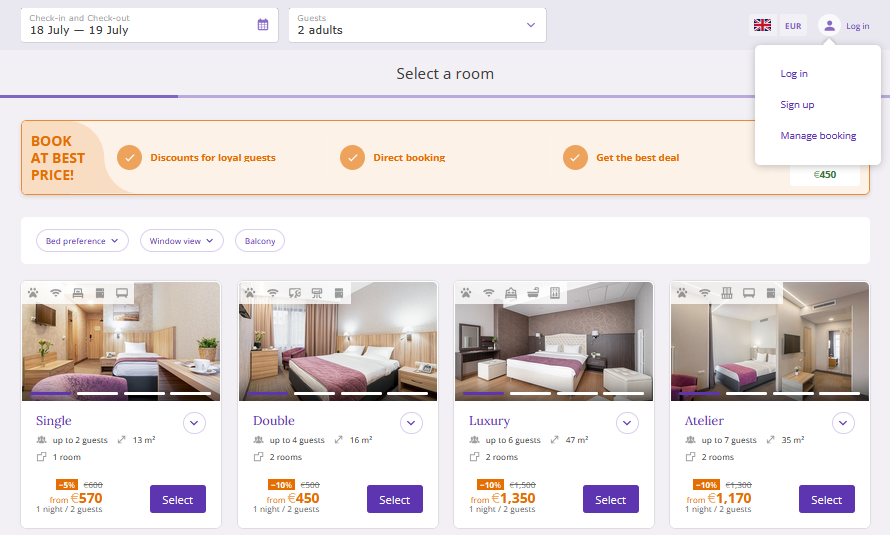
from the booking confirmation, which is automatically sent to the guest’s email.
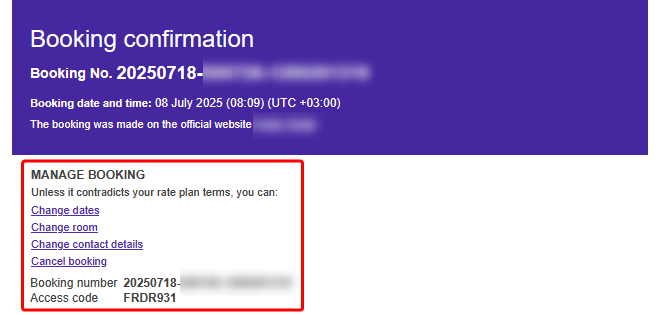
Guest account
If guests click “Log in” in the top right corner, a window with three links will pop up:
Log in,
Sign up,
Manage booking.
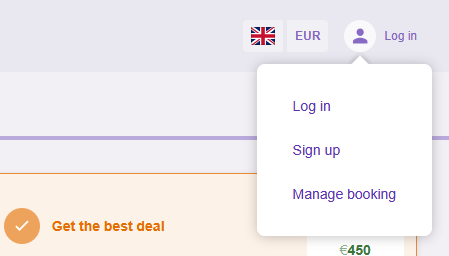
If a property does not have a loyalty program and discount for registration set up in the Exely extranet, the banner in the login window will look like this:
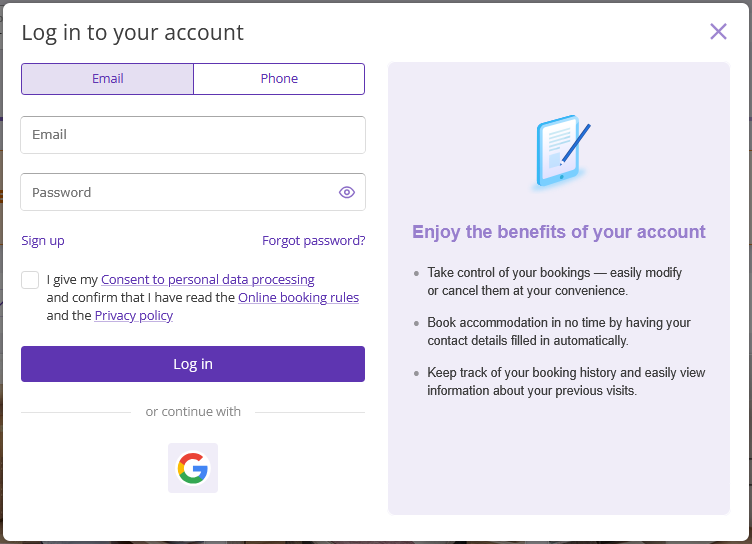
If a guest has created a booking on the website, the “Manage booking” link will take them to a page where they need to enter their booking number and access code.
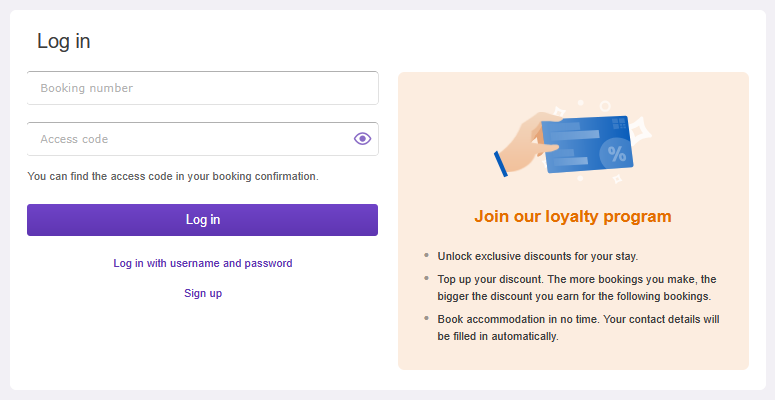
Note. The access code is provided in the booking confirmation in the “Manage booking” section.
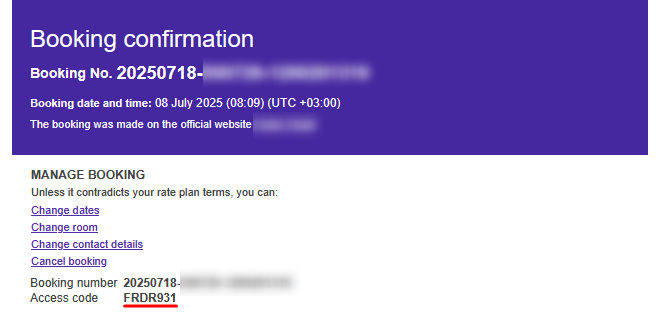
After the guest enters the data, the guest account with the booking information is opened. To go to the booking details, the guest should click the “Manage booking” button.
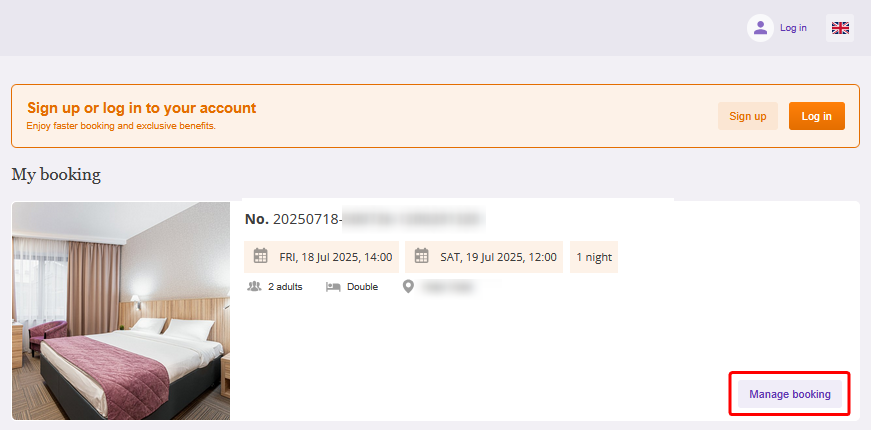
Note. Guests can make changes to their bookings without signing up and logging in to the guest account.
Booking confirmation
When a booking is completed, the booking confirmation is automatically sent to the guest's email address indicated when booking. To make changes, the guest needs to follow the links in the “Manage booking” (1) and “Booking details” (2) sections.
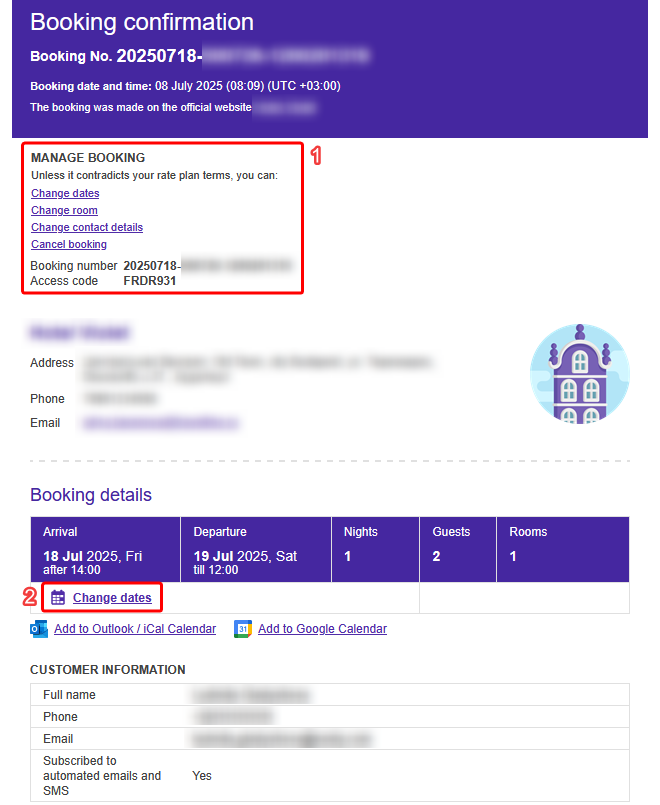
After clicking the links, a "Manage booking" page will be opened in a new browser tab. The guest will have to enter the access code given in the confirmation email, and click the “View booking details” button.
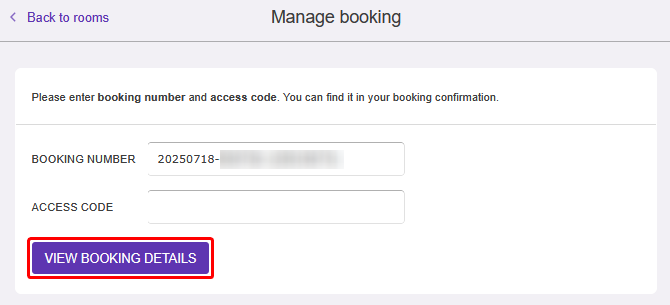
The booking details page will be opened.
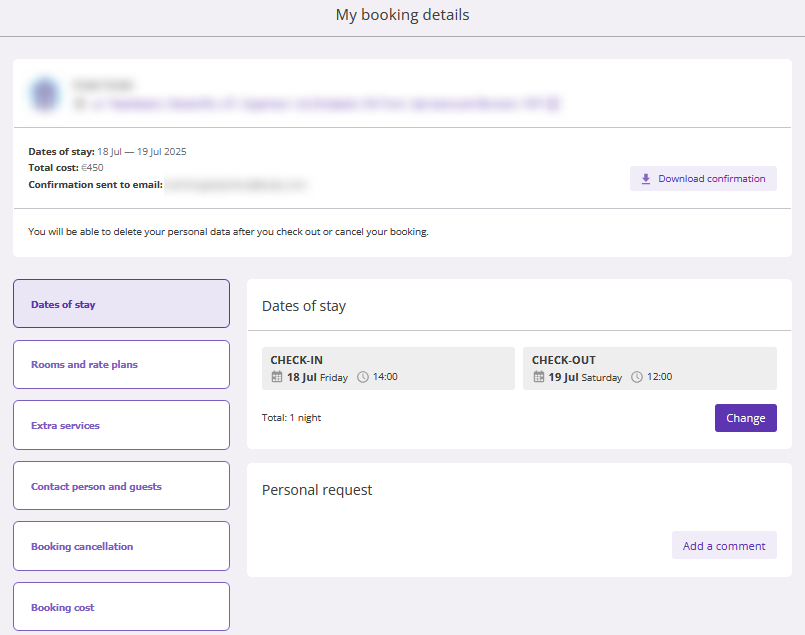
How to change the arrival/departure dates
On the “Dates of stay” tab, the guest can change the dates of stay and check-in and check-out time, as well as add a comment for the booking. To edit the check-in or check-out date, the guest should click the “Change” button.
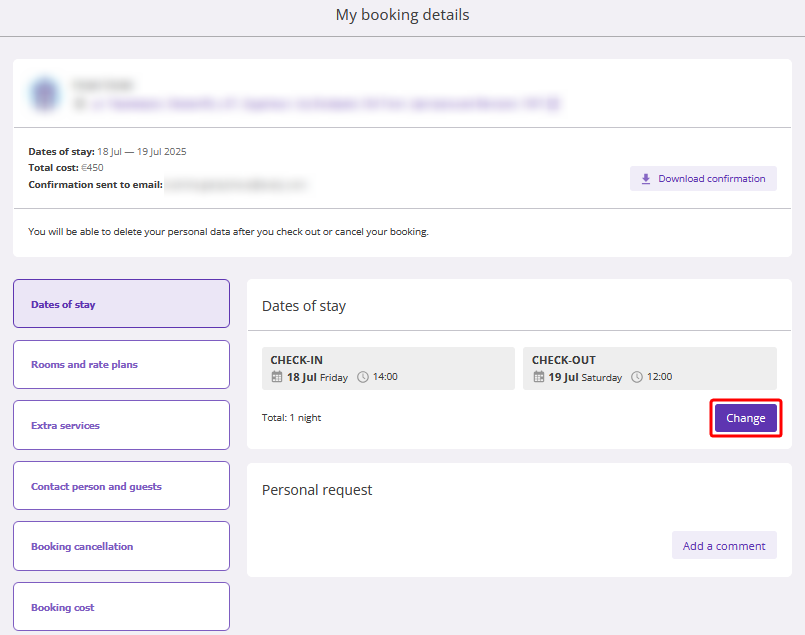
Then, select new dates and time and click “Apply changes”.
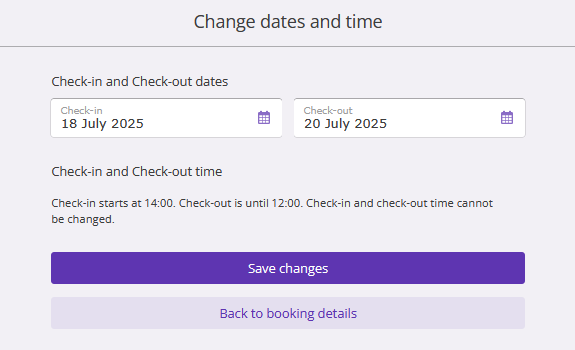
If the booking price changes for the new dates, the booking engine will warn the guest about it. The guest will only need to click the “Save changes” button.
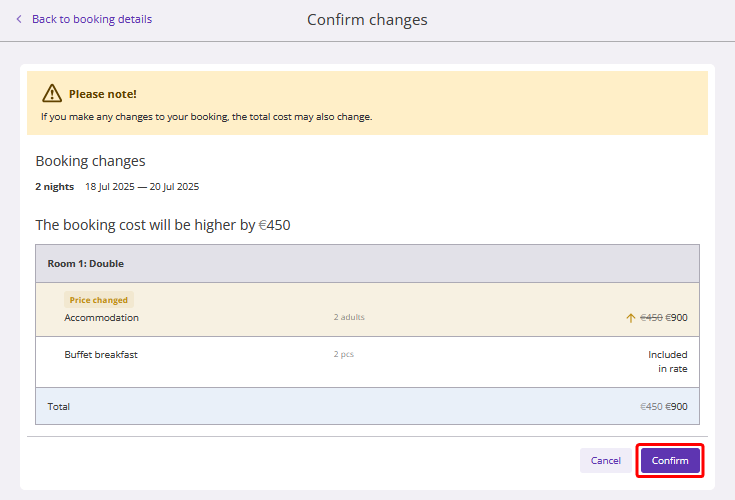
An updated booking confirmation will be sent to the guest's email address.
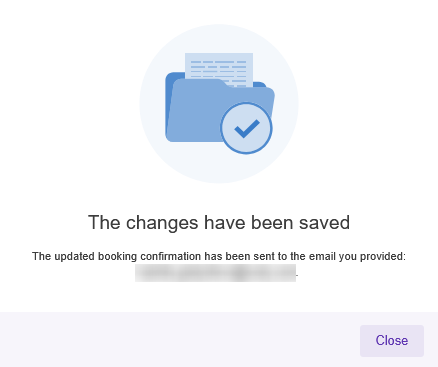
Pay attention. If the booking includes extra services tied to a specific date, such as transfers, it will not be possible to change the booking dates.
How to change the room type or rate plan
On the "Rooms and rate plans" tab, the guest can change the room type or rate plan.
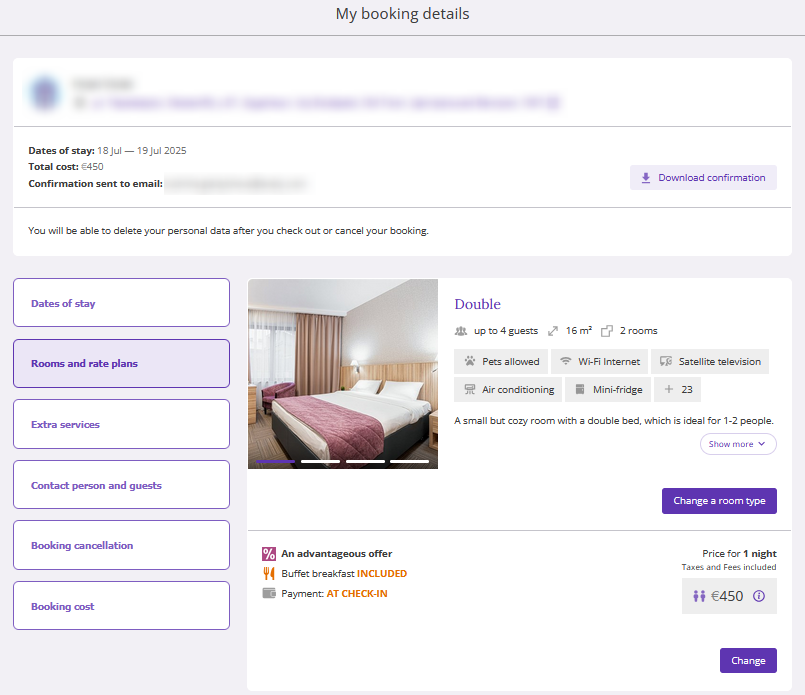
When guests click the “Change a room type” button, the page with available room types will be opened. After the guest selects the new room type, they should click the “Select” button.
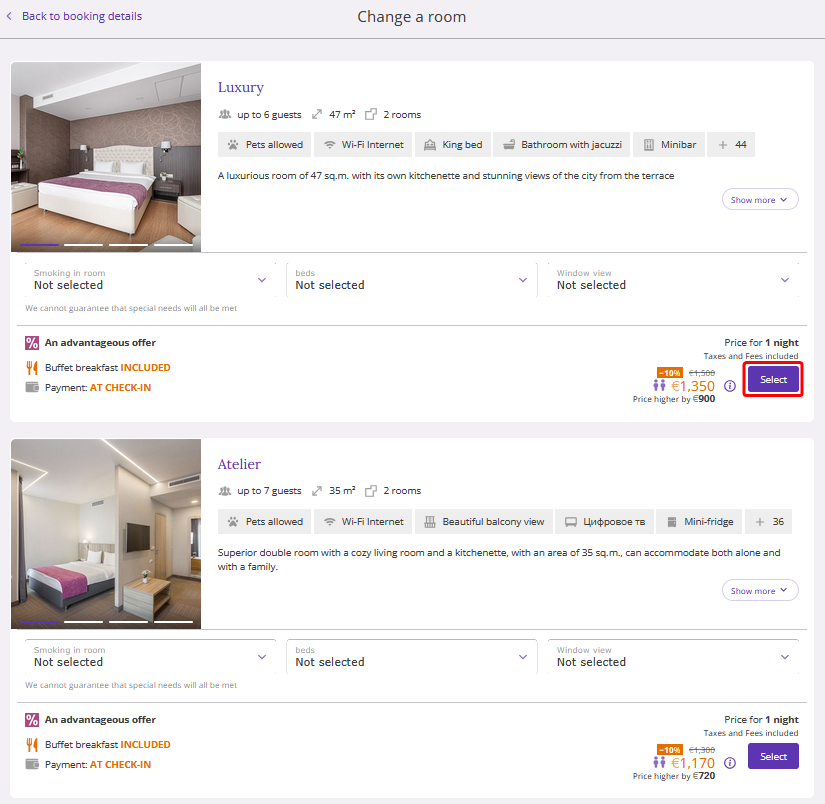
The booking engine will show the price for the new room. To change the room type, the guest should click the “Confirm” button.
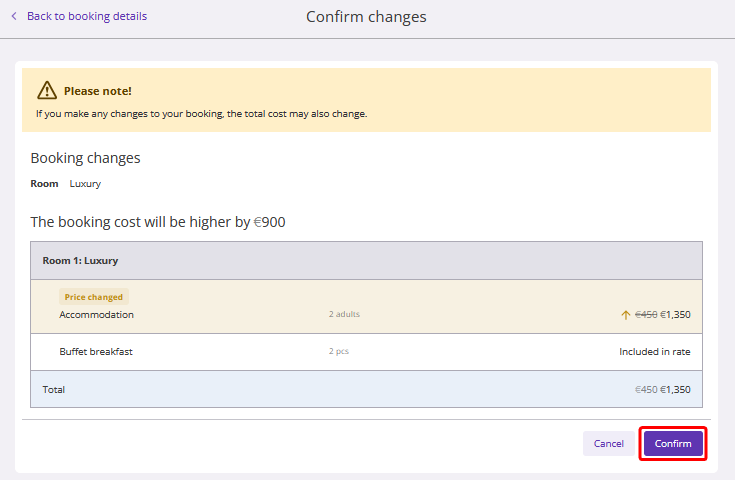
The room type will be changed, and a new booking confirmation will be automatically sent to the guest’s email.
How to add/remove extra services
Pay attention. Extra services can be changed only if they are not included in the rate plan.
If services at extra cost are added to the booking, the guest can add or remove selected services in the booking details under the “Extra services” tab. To do this, they need to click the “Change services” button.
In case the booking includes only services included in the rate plan, the guest can add extra services at extra cost. For this, the guest should click the “Add extra services” tab.
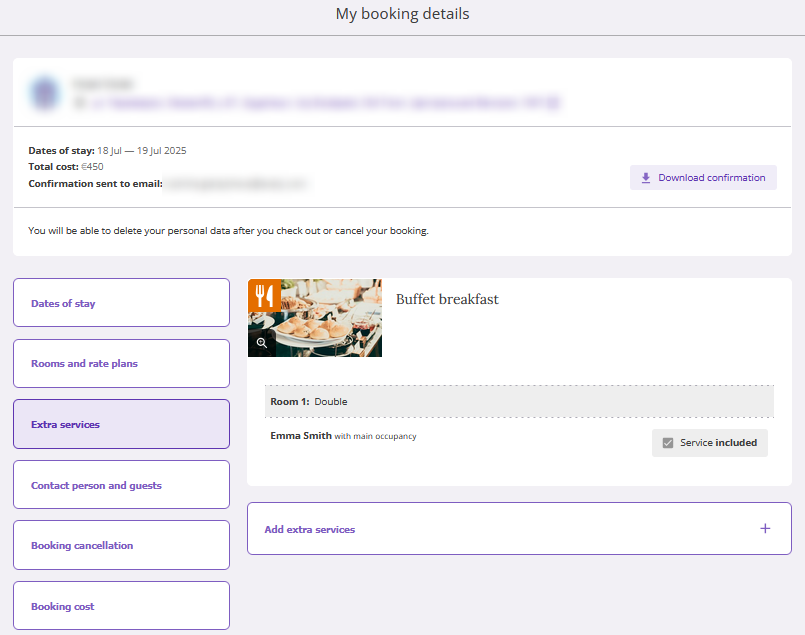
A page with services that can be added to the booking will be opened. The guest can also edit the selected services on this page.
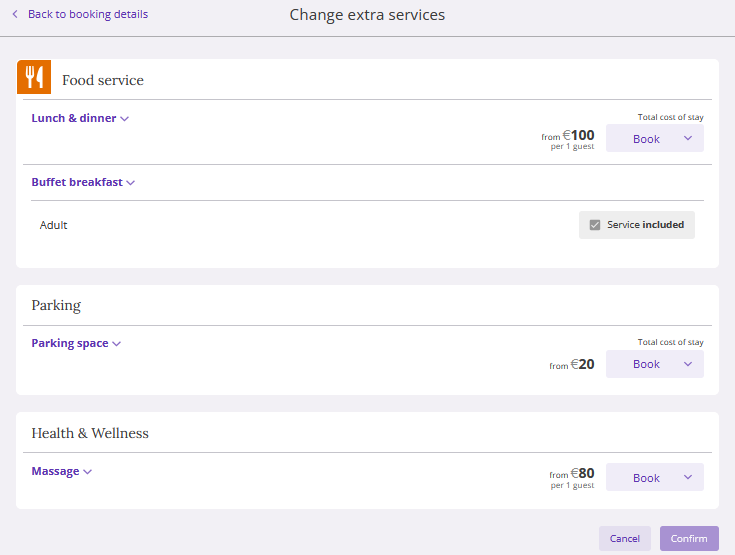
To add a service to the booking, the guest should click the “Book” button.
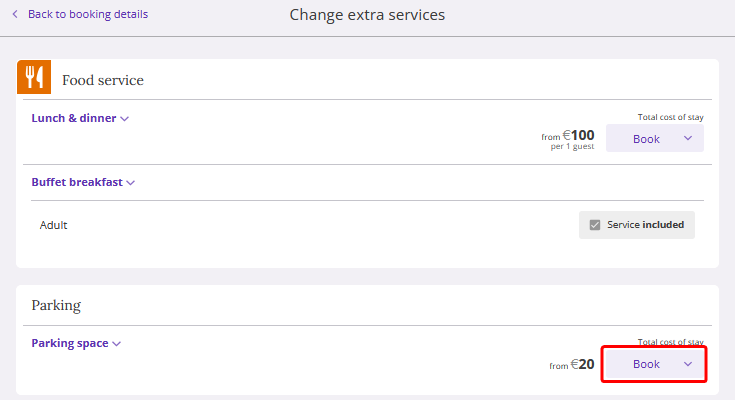
By clicking the “Show more” button, the guest will see the service description.
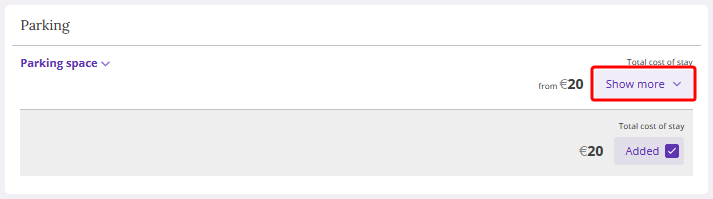
To remove the added services, the guest should untick the “Added” check-box.
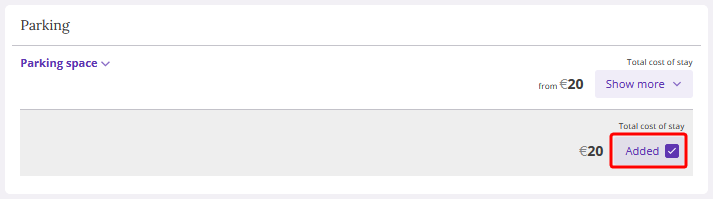
To save the changes, the guest needs to click the “Confirm” button.
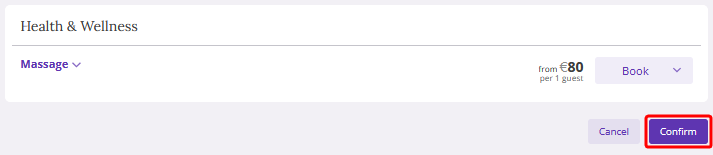
After checking the changes, the booking engine will show the new price. Click “Confirm”.
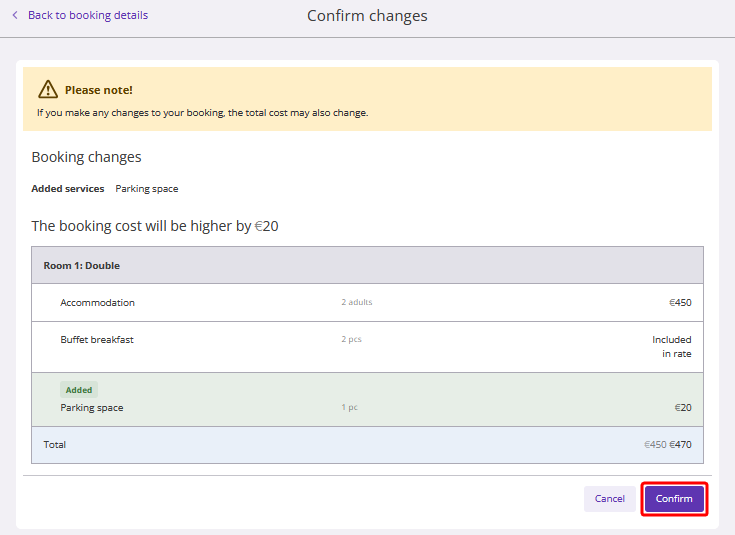
The total price of the booking will be changed and the guest will receive an updated booking confirmation email.
What else can be changed
On the “Contact person and guests” tab, the guest can change details of the contact person and guests.
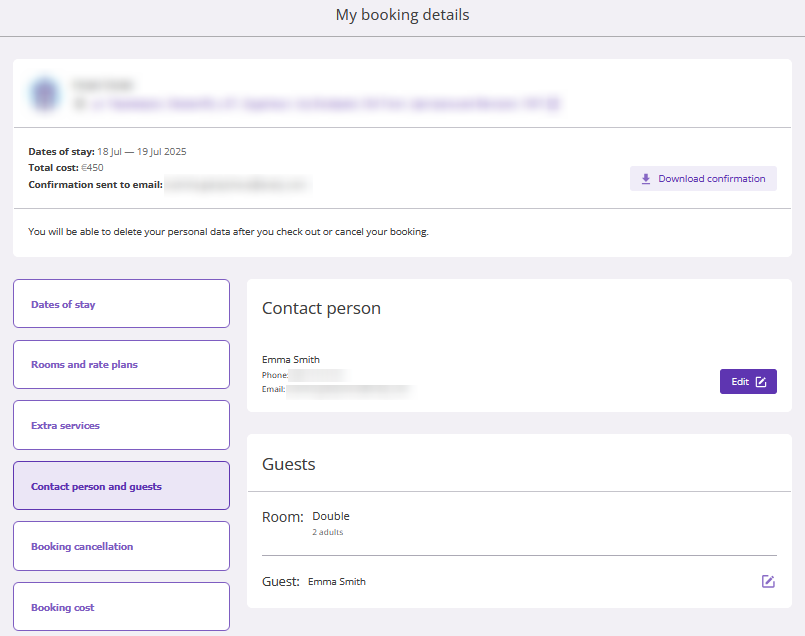
By clicking the “Edit” button for the contact person, the guest can edit the name, phone and email of the contact person.
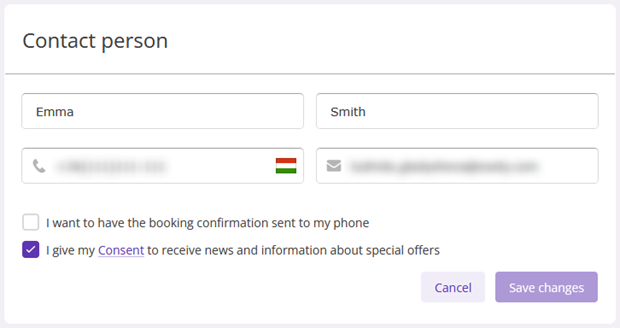
In the “Guests” section, the guest can edit the guests names.
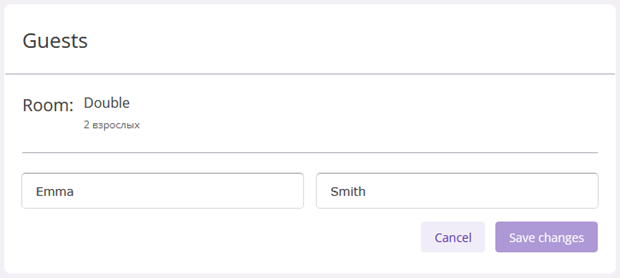
On the “Booking cancellation” tab, the guest can cancel the booking.
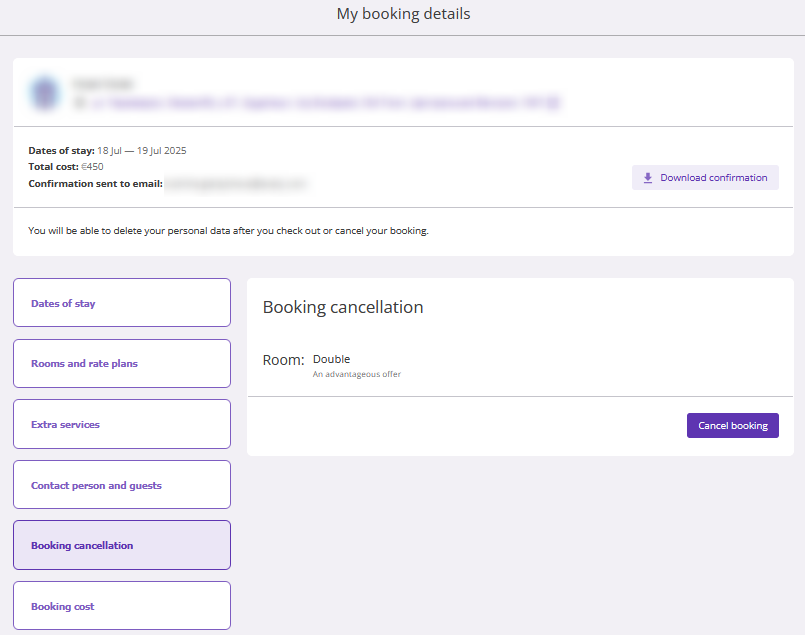
For details, see the article: "How a guest can cancel a booking made at the property website".
On the “Booking cost” tab, the guest can see the details of the services and the total cost of the booking.

F.A.Q.
1. Can all the bookings be modified?
Yes, but things that can be changed depend on the payment method.
|
Payment method |
Type of data available for editing |
|
At check-in |
|
|
Bank transfer by individuals |
|
|
Bank transfer for legal entities (prepayment less than 100%) |
|
|
Bank transfer for legal entities (100% prepayment) |
|
|
Bank card guarantee. Payment at check-in |
|
|
Bank card guarantee. Prepayment |
|
|
Bank card (property's acquiring service) |
|
|
At the office (cash payment) |
|
*A booking is subject to penalty, if it was created under a non-refundable cancellation rule. If such a booking is canceled, a penalty will be charged.
Pay attention. Adding a room, deleting or adding a guest to a booking is not possible for any payment method. Canceling a booking is possible for any payment method.
2. Can a booking be modified any time?
Editing a booking becomes unavailable when the arrival date and time specified in the booking confirmation arrives.
3. How can I reduce the website cancellation rate?
Let guests know that they can edit bookings without canceling them. You can post the following notice on the website and the social media:
“Dear guests,
If your plans have changed, or you have made a mistake while booking, change the booking details without canceling it. You can do this in the confirmation email that you received.
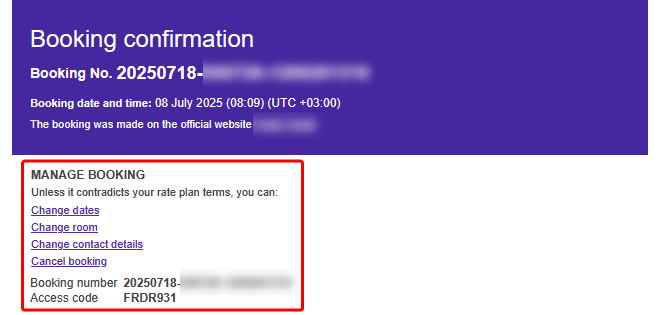
Click the link in it and then enter the access code in the tab opened to go to the modification page.”
4. What happens if guests select dates when we are already booked/ room types that are all occupied?
In this case, the guests are notified that the booking cannot be modified. In this case, they can call receptionists to discuss the available options over the phone.
If a guest wants to change booking details over the phone, you can do this as well in the Exely extranet. For details on how to do this, refer to the article "How to edit a booking from the property website in Exely extranet".