This article will help you to change a rate plan in a booking from a website. You can change a rate plan till the check-out date.
To change a rate plan in a booking from a website:
1. Go to “Reports” > “Bookings”.
2. Find the specified booking using the filters or by the booking number.
3. Click “Modify the booking”.

3. In the “Calculated amount” section, click on the rate plan name:
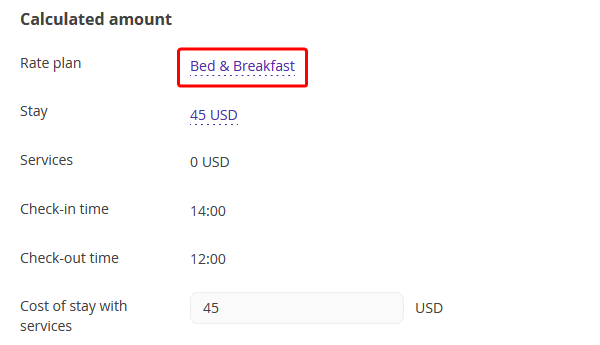
4. In the pop-up window, select the required rate plan from the drop-down list:
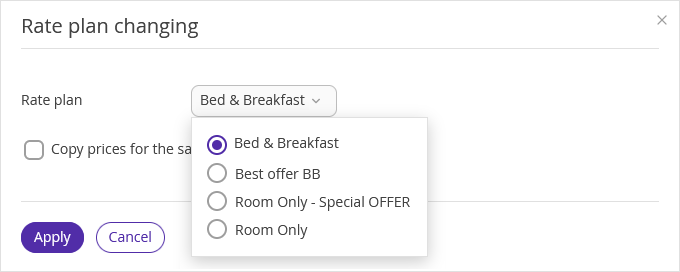
5. In case the price has changed in the selected rate plan, but you prefer to apply the previous price, tick the “Copy prices for the same number of nights” checkbox.
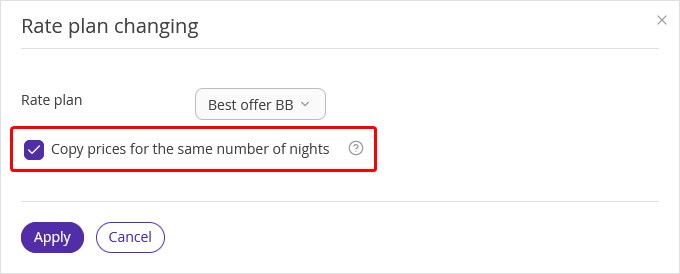
6. Click “Apply”, then “Save” at the top of the page.
If a new rate plan is not available due to restrictions, you will see a notification. If you want to change a rate plan despite the restrictions or lack of prices, click the “Continue” button.
To send an updated booking confirmation to a guest, click “Send”. The guest will receive updated booking confirmation via email.
If the payment method for the booking is either bank transfer for individuals or bank transfer for legal entities, make sure to send an updated invoice to the guest.
You can make as many modifications as you need. If a guest asks you to make changes to a booking several times, you will be able to do this.
Guests can make changes to their bookings themselves before the check-in date. Details are available in “How a guest can edit a booking made at the property website”.