When changing certain details in a booking, reconciliation of the booking is required.
When booking reconciliation is required
Change bookings details if:
1. A booking has been cancelled or there is a no-show.
2. Dates have been changed.
3. Number of accommodations has been changed.
4. Room type has been changed.
5. Booking amount has been changed.
Period for booking reconciliation
Bookings are available for reconciliation after departure date only. According to standard conditions of the contract, reconciliation can be done till the 4th of the month following the reporting month.
You may find the exact reconciliation date in the “Accounting” > “Booking reconciliation” section.
It is not possible to make changes after the reconciliation period is over.
How to reconcile bookings
To reconcile bookings, go to “Accounting” > “Booking reconciliation”. All the bookings made at the website are divided into folders by reporting month. Current reporting month is highlighted by frame.
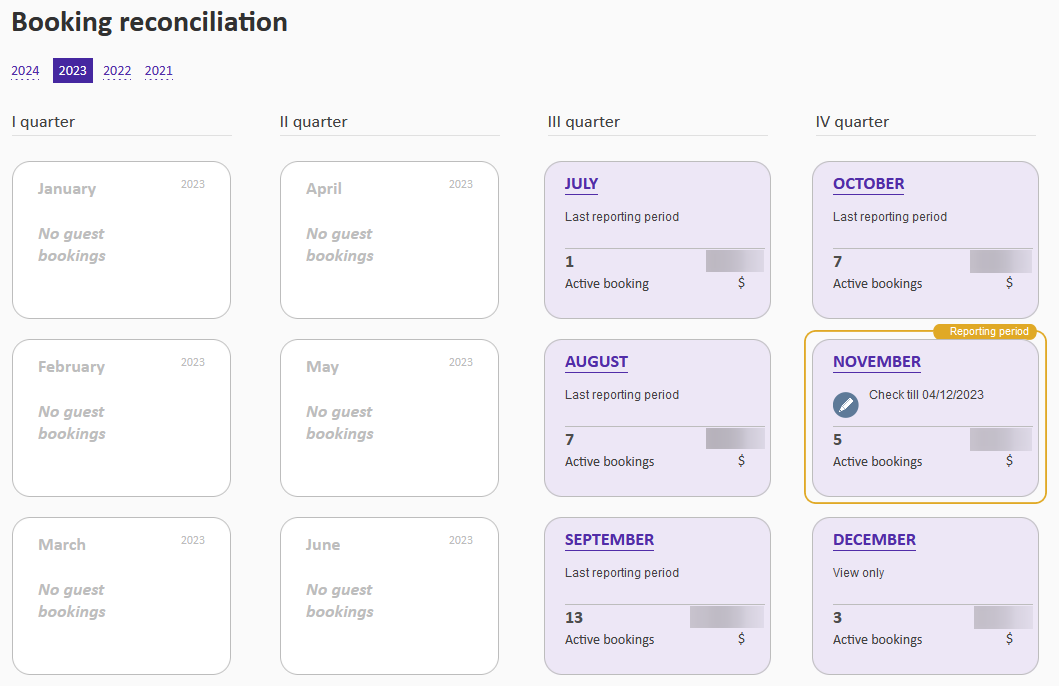
Click the reporting month to see the report. By default, bookings for the entire month are shown. To see bookings for certain dates, move the slider and click "Show".

To exclude a booking from reconciliation, click the switch in the "Status" column.

The "Cancel bookings" window will appear > "Submit cancellation request".
After the booking is cancelled, the status will change and its price will be excluded from the payment documents.
You can change the date of arrival/departure and adjust the price of the booking.
When the dates are changed, the booking price is not adjusted automatically. If required, adjust it manually in the "Price" column and save the changes, the commission will be calculated automatically.
If the booking is paid through the property's acquiring, by bank transfer or guaranteed by bank card and the new amount for the bookings is less than the prepayment, refund should be done by the property.
All the changes made can be found in the "Modification history" column.

If you have reconciled the booking details, mark it as processed, not to return to it later. Click the sequence number, the background of the cell will become lighter, and the font will change from bold to normal.
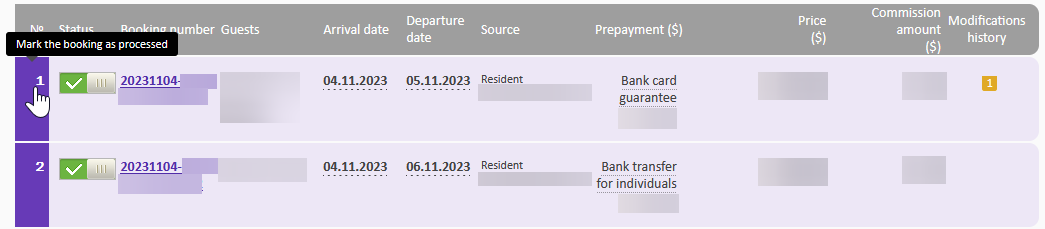
Use the “Bookings” filter in the upper right corner to see all, unprocessed or processed bookings.

Click the “Export reconciliation to Excel” link in the upper right-hand corner to export reconciliation into an Excel file.
