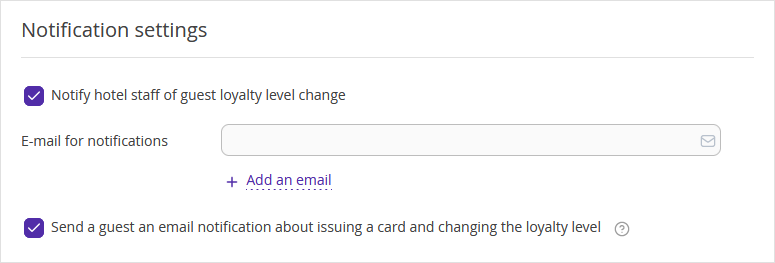To make changed to the Loyalty program, go to “Guest management” > “Loyalty program” and click "Edit" for the set-up loyalty program. Then, switch to the “Loyalty program settings” tab.
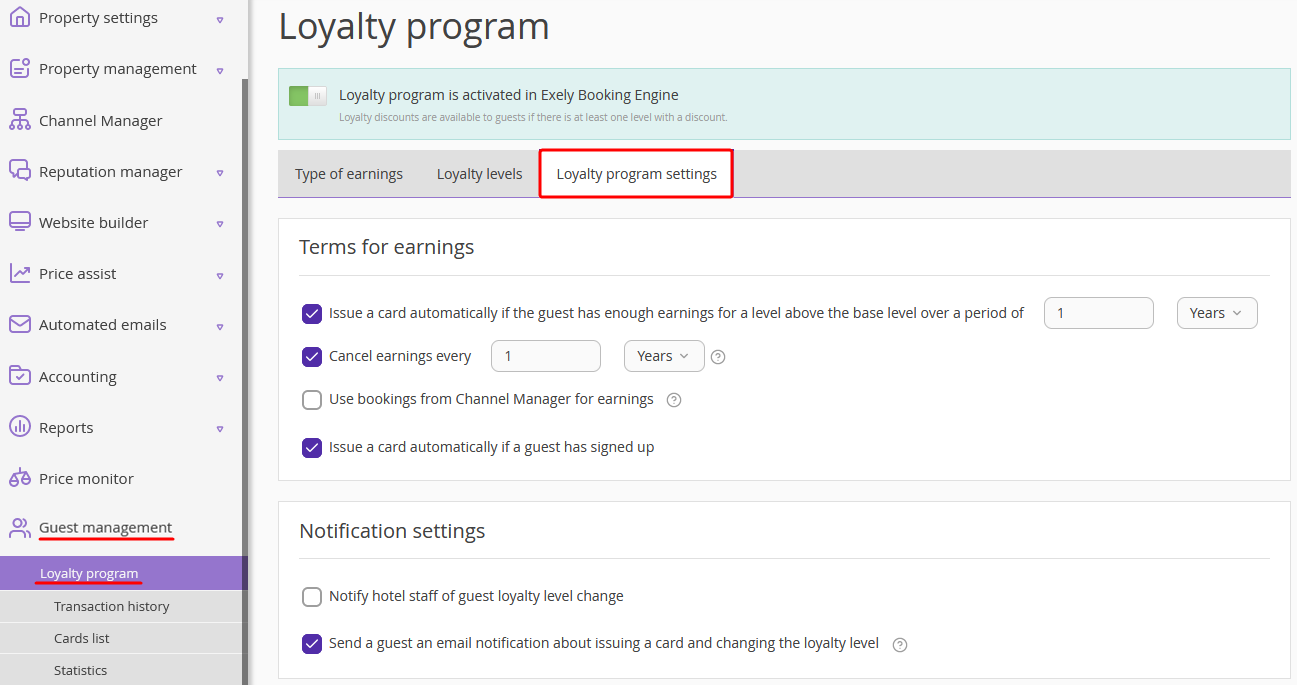
Terms of earnings
1. To cut down the manual work for the hotel staff, enable the setting that allows to automatically issue cards to guests.
For this, tick the "Issue a card automatically if the guest has enough earnings for a level above the base level over a period of" check-box and select the period of accumulation.
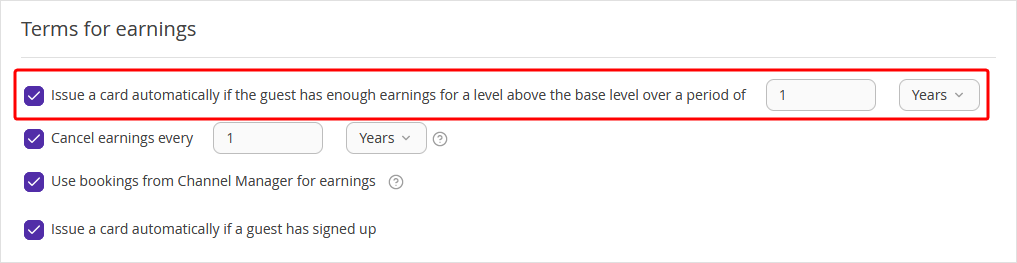
2. If the accumulations should be canceled after some period according to the loyalty program terms, tick the "Cancel earnings every" check-box and select the period.
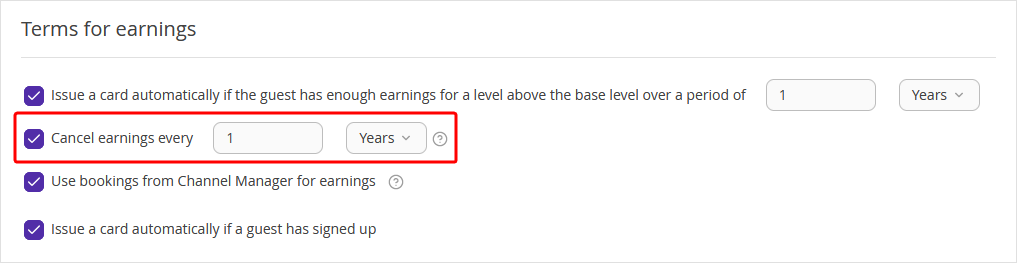
If a guest has not reached the next level in the specified period, the earnings on the card expire and the guest gets back to the previous level. At the highest loyalty level, the earnings will be reduced if there are no new accumulations during the specified period.
3. Loyalty program can take into account bookings from Exely Channel Manager for earnings. We will look for a loyalty card linked to the customer’s phone number.
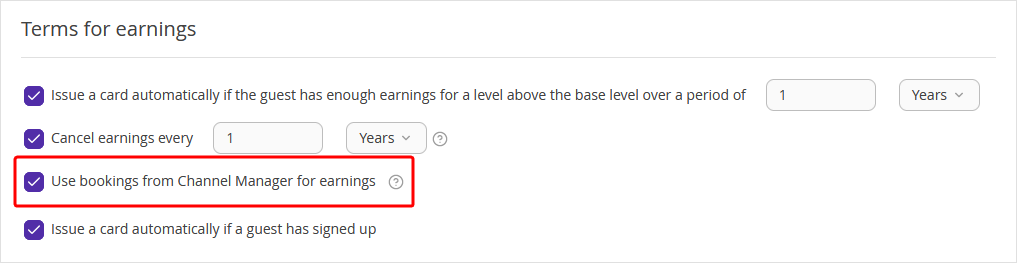
4. Enable automatic card issuance to the guests when signing up. Information about the loyalty card is displayed in guest’s extranet at once.
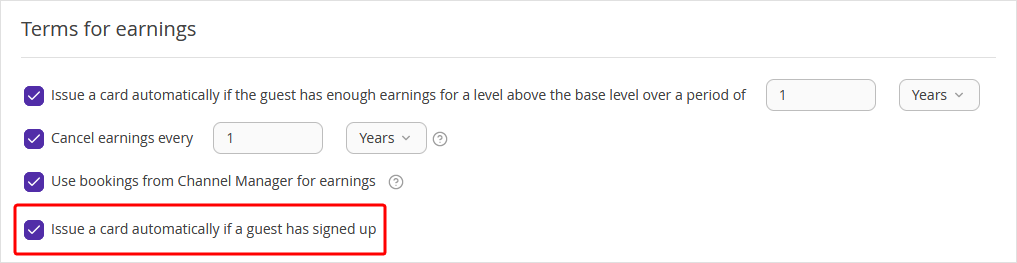
Notification settings
1. If there is an employee responsible for the loyalty program in the hotel, tick the "Notify hotel staff or guest loyalty level change" checkbox and enter the employee email address. This employee will get notifications about the guests' loyalty level changes.
2. Enable sending a guest an email notification about issuing a card and changing the loyalty level. Notifications are sent immediately after changing the loyalty level automatically or manually, if the guest's email is indicated.