Occupancy Based Pricing (OBP) setting allows upload rates from Exely to Booking.com when it is required to set different rates depending on the number of guests.
Most of the hotels on Booking.com typically send to Exely either maximum number of guests or minimum and maximum number of guests. For example, it is possible to set different pricing for single, double, triple and quadruple occupancy for Quadruple room after setting OBP.
To set OBP for Booking.com, send a request to your Exely support manager or to Exely Customer support team. Indicate hotel ID and connection ID on Booking.com that is required to be changed to OBP mode.
After OBP mode is enabled by support team, proceed as follows:
1. Go to “Channel Manager” > “Manage Channels” section
2. Click “Booking.com” link to open “Room types and rate plans mapping” tab.
3. Click “Refresh room types and rate plans in the channel” button.
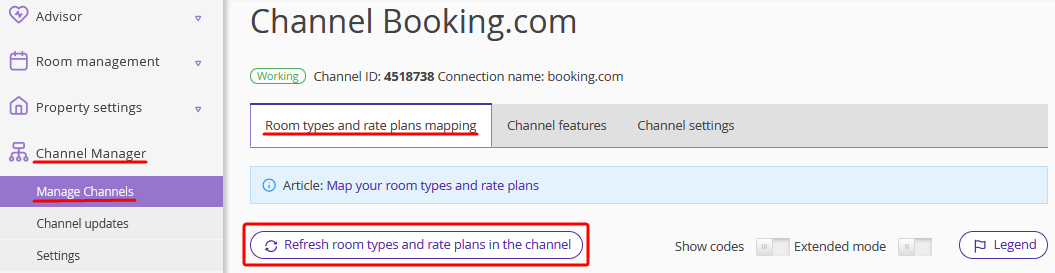
4. Map new accommodation types.
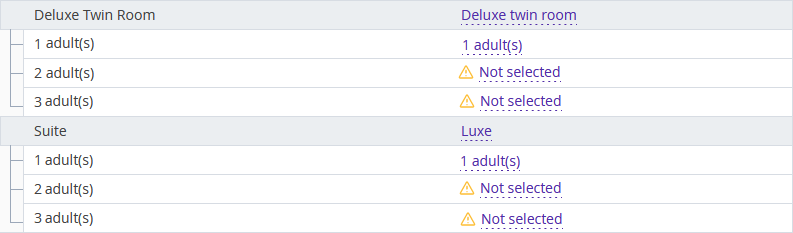
5. Click “Save”. Occupancy based pricing will be uploaded to the channel.