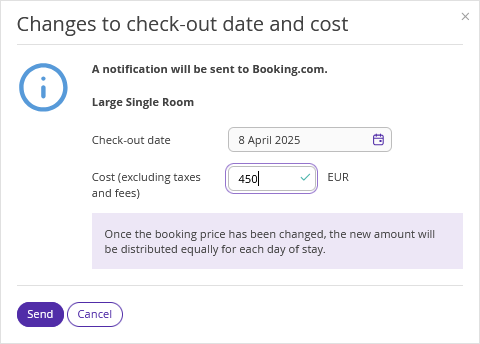In the Exely extranet, you can report changes to bookings from Booking.com. You can report the following events:
no-show;
invalid bank card;
changes to check-out date and cost.
To report bookings changes to the channel,
1. In the Exely extranet, go to “Reports” > “Bookings”.
2. Find the required booking using filters or search option. When searching for a booking using the booking number, tick the “Check through all bookings” check-box.
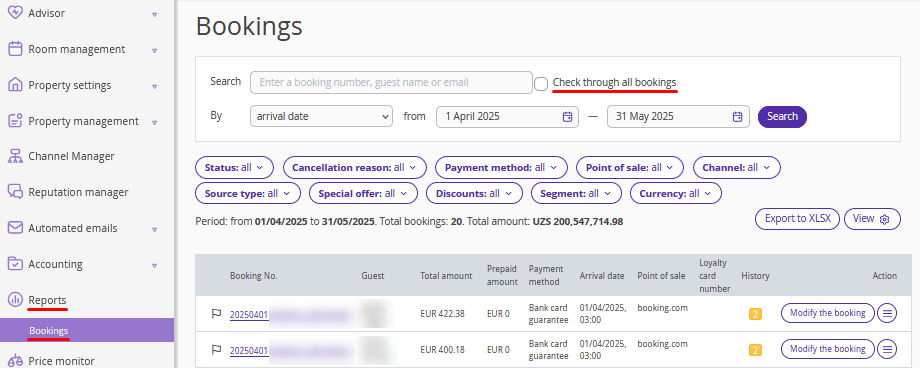
3. Click “Action” > “Report changes to the channel” on the right of the booking.
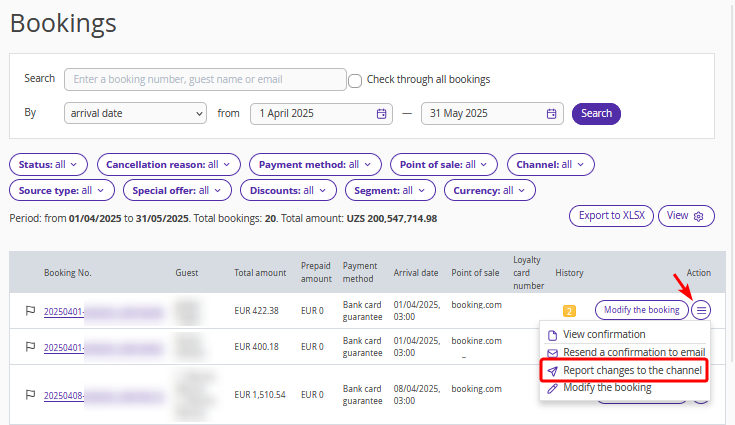
The page for reporting changes to the Booking.com channel will be opened.
For bookings from the Booking.com channel, only events that can currently be reported according to Booking.com policies are available.
If any event is currently unavailable, the reason will be indicated in the notification in the corresponding section.
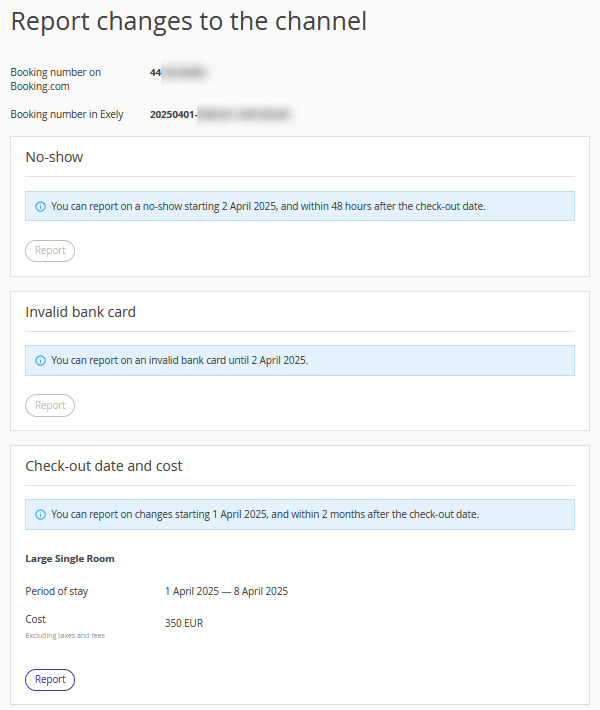
No-show
You can cancel a booking due to a no-show from 00:00 of the check-in date and within 48 hours after the scheduled check-out date local time.
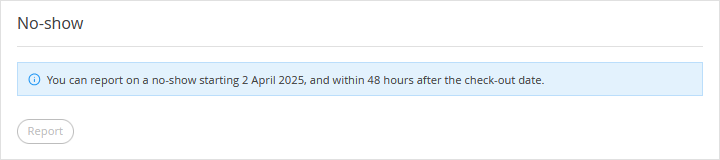
Invalid bank card
Features of using the option:
You can report an invalid bank card in a booking immediately after the booking is made and before 00:00 of the check-in date local time.
The guest can change the card details only 1 time before the property cancels the booking.
For bookings made within 48 hours prior to check-in, the guest has 12 hours to change the card details.
Booking cancellation if the card is marked as invalid
If the card is invalid, the property can cancel the booking within 7 days after the card details have been updated. Otherwise, you will have to report the card as invalid again to cancel the booking. This option is not available for bookings with a check-in date in less than 7 days.
The property can cancel the booking after 15:00 local time for bookings with arrival on the same day.
The guest has a minimum of 1 hour to change the card details. If the booking is considered invalid at 16:00 on the check-in day, it cannot be canceled immediately, you need to wait for an hour.
Booking cancellation is open to the property from the time of booking until 48 hours after the expected check-out date.
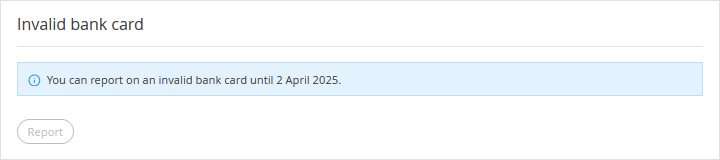
Changes to the check-out date and cost
It is possible to report changes to the check-out date and cost, if:
The property does not use payments via Booking.com or online payments.
The change does not imply setting a new check-out date for a stay that has already had its check-out date changed within the last 24 hours (calculated as 00:00-23:59 CET).
The minimum length of stay for a booking is 1 night
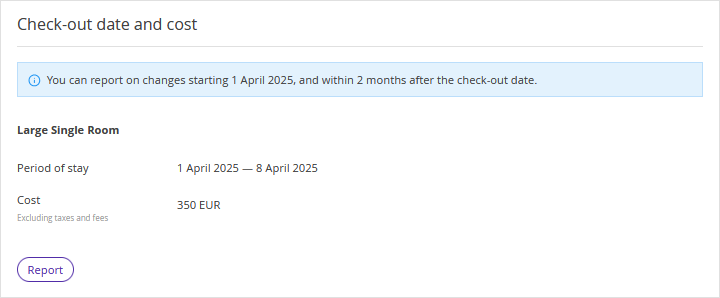
In case of changing the booking cost, the new amount will be distributed equally for each day of the stay. The price is specified without taxes and fees.