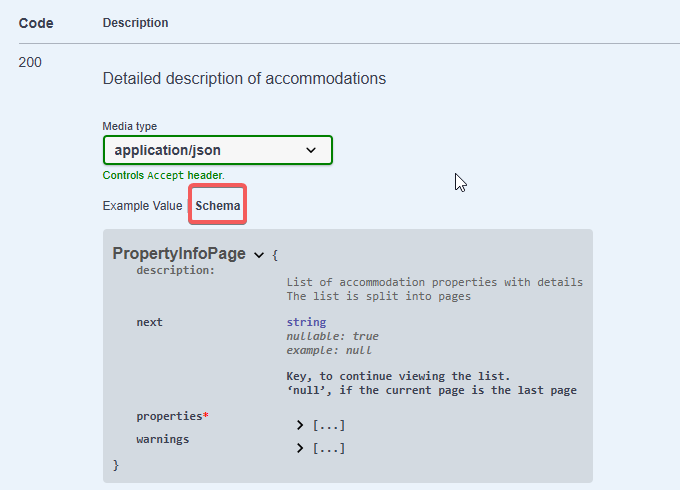Swagger is a set of tools that help to describe APIs. To make it easier to understand how Exely Connect works, we have placed the specification and examples in Swagger.
How to make an API request in Swagger
1. The specification is available here: https://connect.test.hopenapi.com/docs/booking-process/.
2. User web interface:
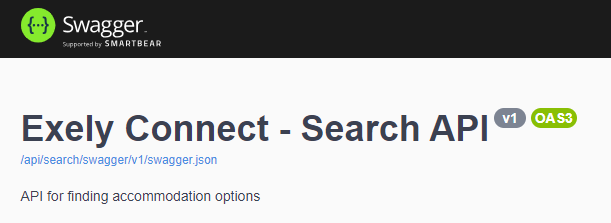
3. Click the field in the top right corner to select the preferred API from the drop-down list:

4. To start making requests, authorize with an API key (APIKey). The APIKey will be sent to your email.
API key is a unique set of characters that is used to authenticate requests. Authentication — verification of user data authenticity.
5. If you switch between APIs, enter APIKey again.
6. Working with API is done by sending GET or POST requests.
7. In case of incorrect requests or problems in API operation, error information is returned. The list of errors is available at the end of the article.
How to authorize
1. Click the “Authorize” button:
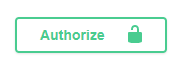
2. Enter the received APIKey and click the “Authorize” button.
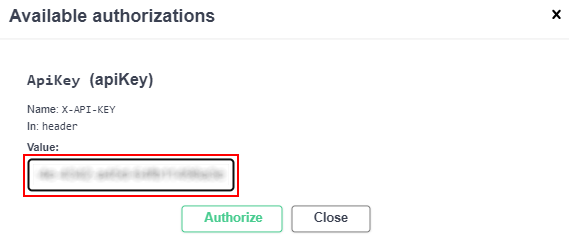
3. Click the “Close” button, to close the window:
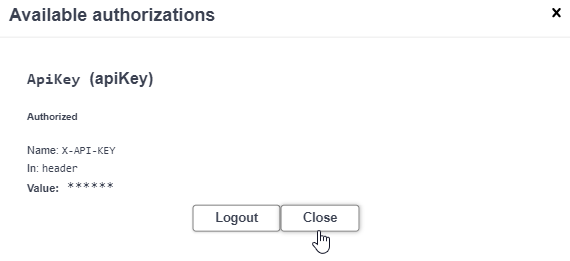
4. You can run requests using property codes for testing purposes propertyId: 500803, 500804, 501108.
How to make an API request
The sequence described below can be used to make a request to any of the methods in the API description.
1. Select API:
Content API — information about properties;
Search API — search for accommodation options;
Reservation API — work with bookings.
2. Select a request that is available in the selected API. For example, “Receive property entity”:
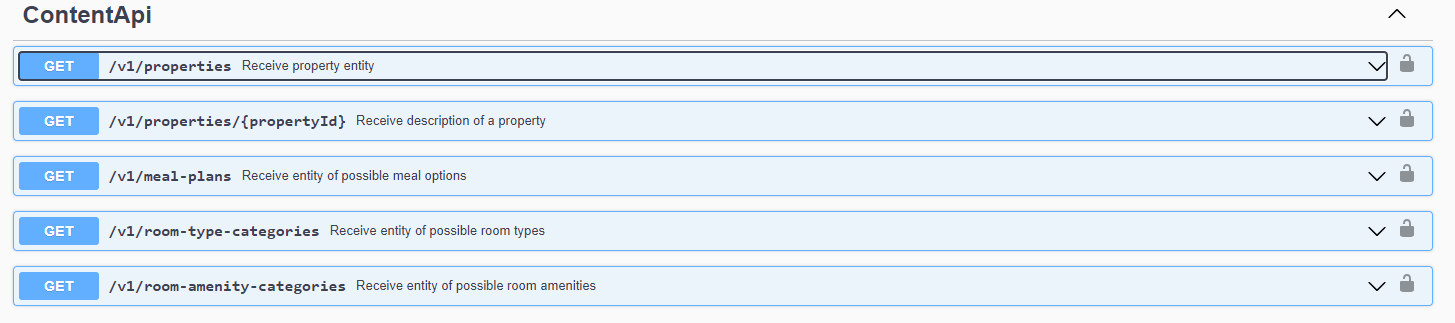
3. Click the “Try it out” button:

4. Enter your data:
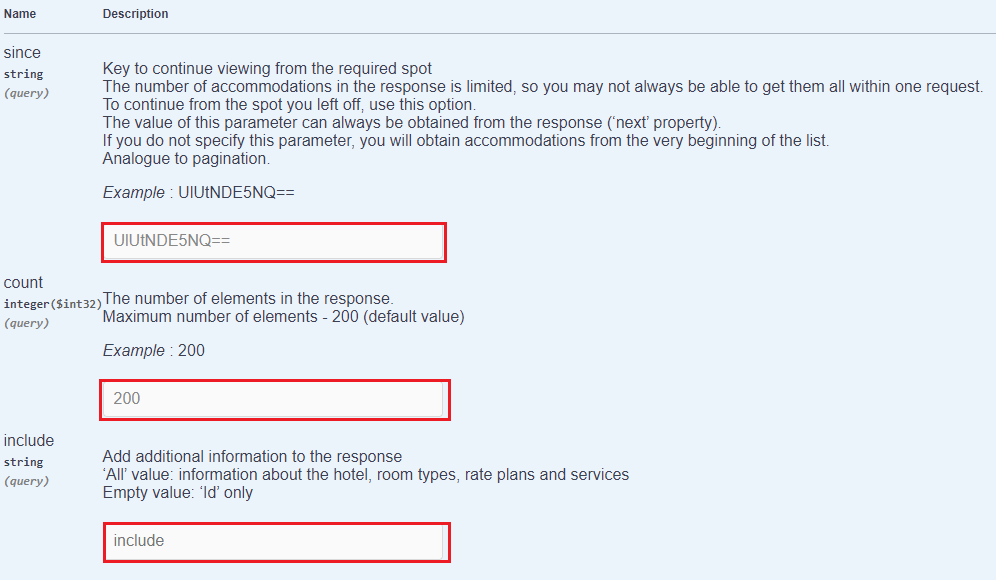
5. Click the “Execute” button:
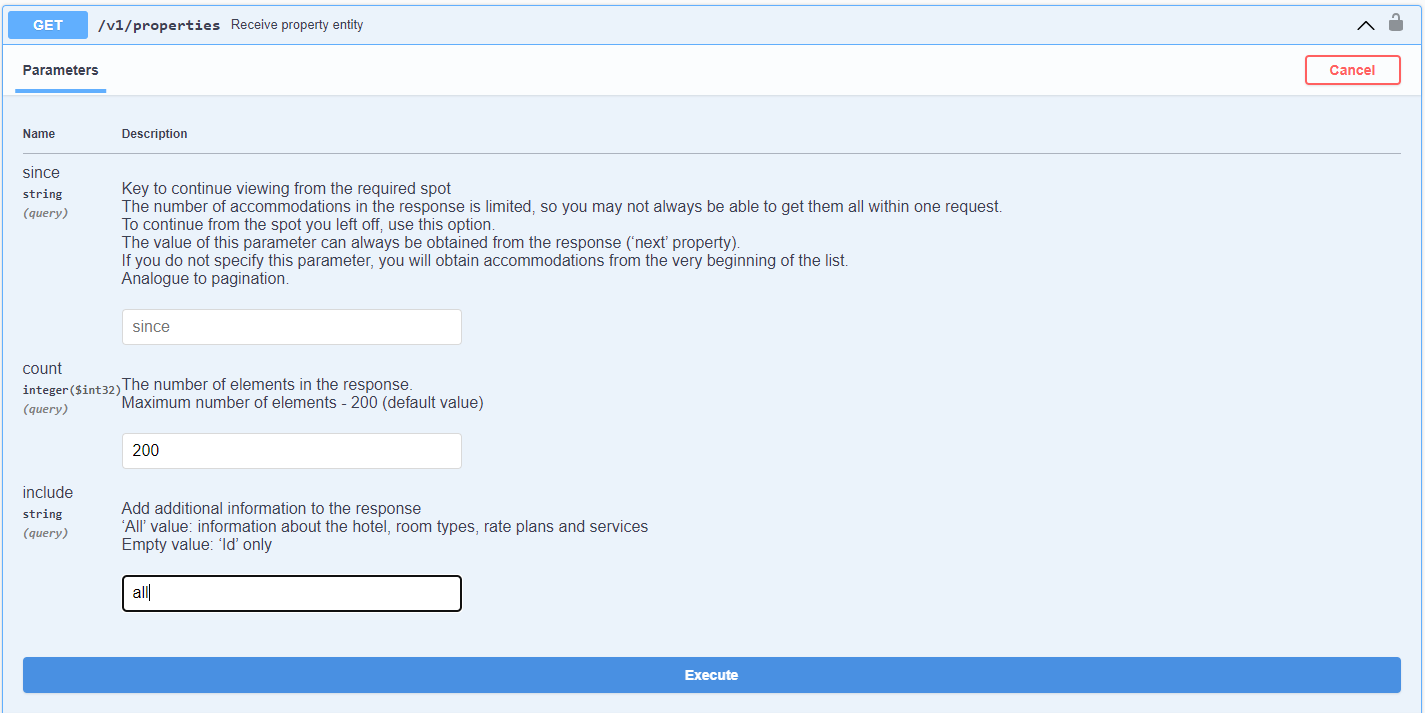
Important: Before you run the request, pay attention to the description of the parameters.
6. If the request is successful, you will receive a 200 code and a detailed description of the properties in response.
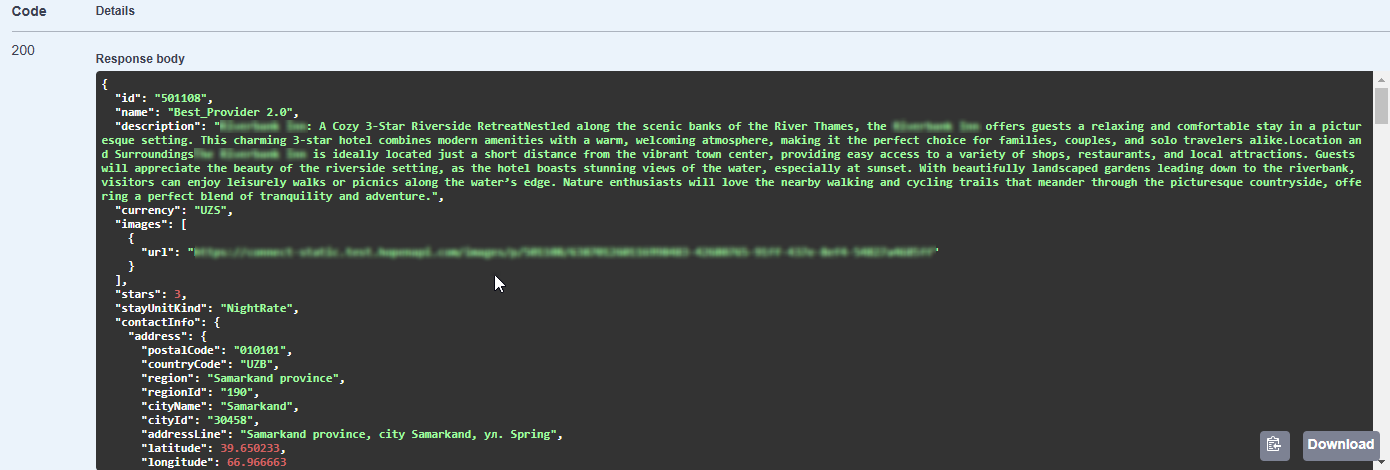
7. If an error occurred, you will get an error code and a description of the error. Here are a couple of examples:
Code 400 — the server thinks you made an invalid request. This can happen if you sent incorrect data:
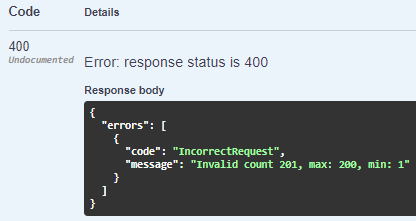
In the example above, the allowed number of elements entered in the "count" field was exceeded.
Code 401 — the server thinks that an authorization error has occurred. This can happen is you send incorrect data:
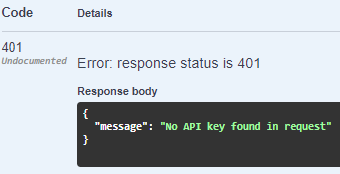
In the example above, APIKey was not entered.
8. All other requests to the API are executed in the same way.
9. To view all incoming and outgoing parameters, their types and descriptions in the method, click the "Schema" button: