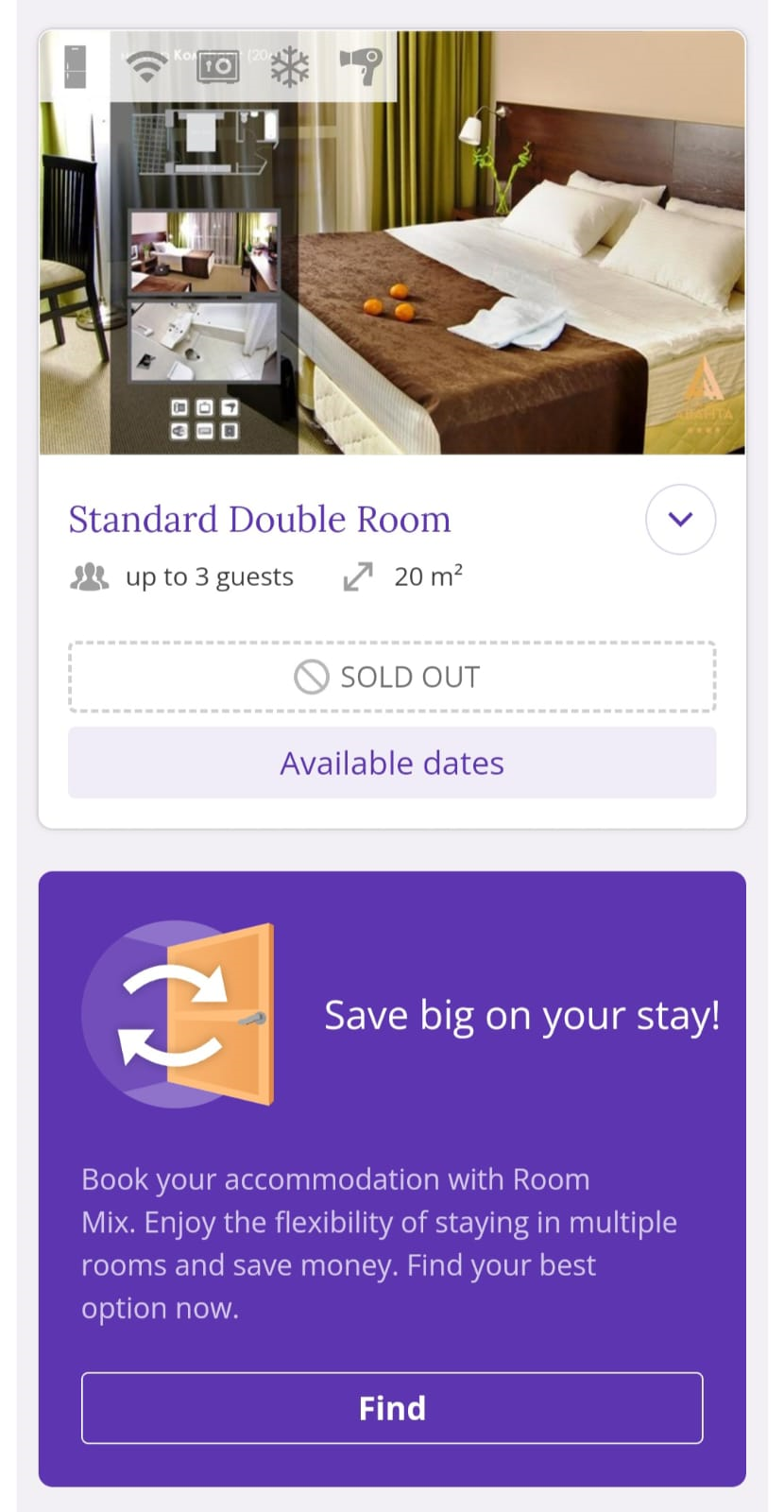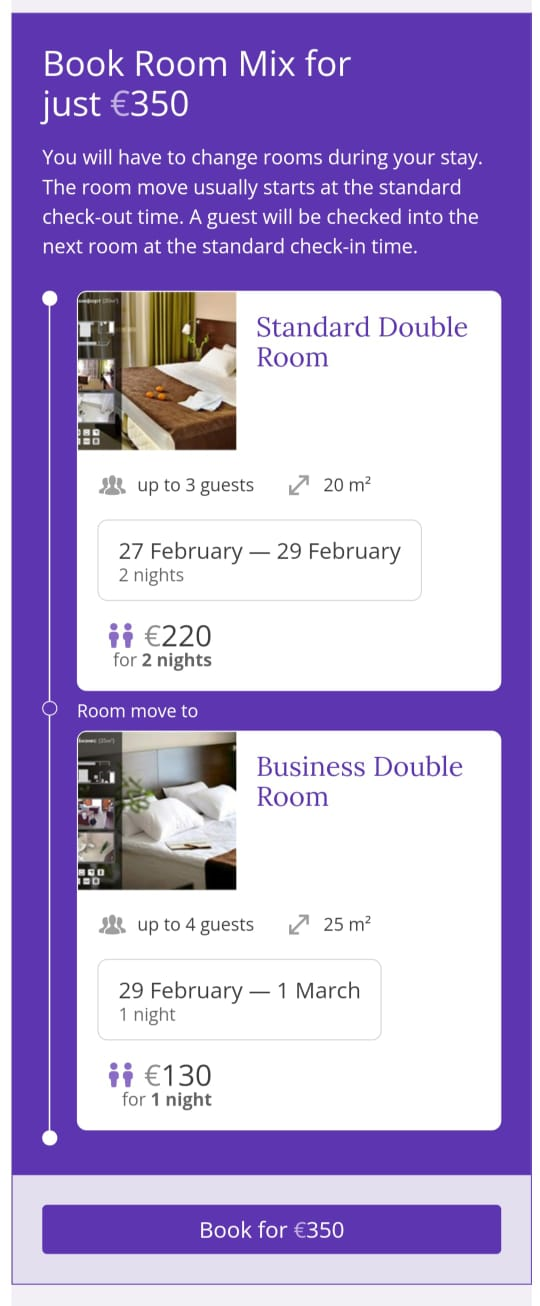Guest accommodation with room change (Room Mix) is an opportunity for the property to increase occupancy, and for the guest to save on accommodation costs.
In the Exely extranet, the property can select under what condition the Booking Engine will offer the room mix accommodation to the guests: if there are rooms available or if there are no rooms available.
How to enable Room Mix in the Booking engine
In the Exely extranet, go to “Booking Engine” > “Settings”. In the “General settings” section, find the “Offer Room Mix” setting and select the preferred condition: “If there are rooms available” or “If there are no rooms available”.
When “If there are rooms available” is selected, the Booking Engine will display a banner offering the guests to find room mix accommodation that will be cheaper than staying in a single room.
In case “If there are no rooms available” is selected, the Booking Engine will offer room mix accommodation for the stay period when there are no available rooms.
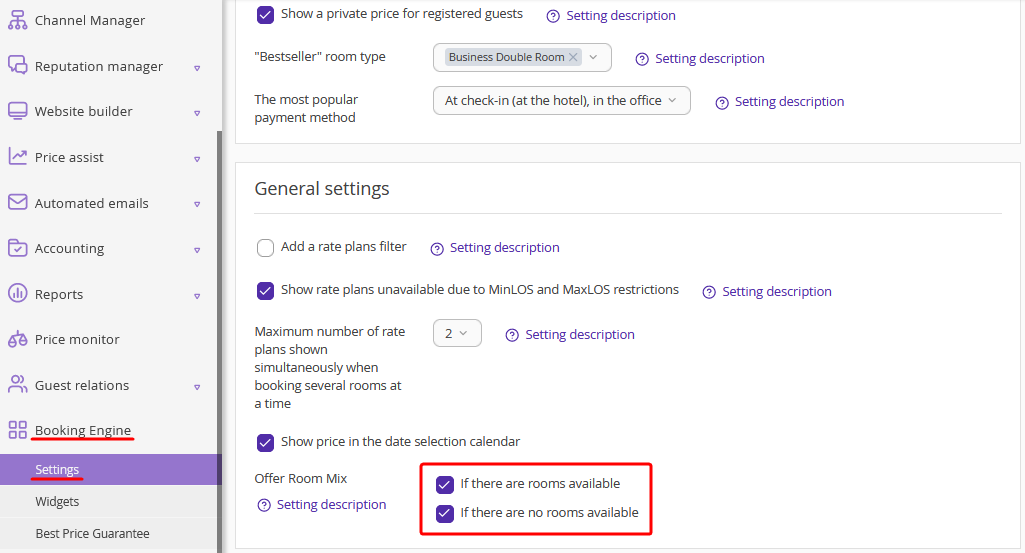
How Room Mix is displayed if there are no rooms available
If you selected to offer Room Mix if there are no rooms available, the guests can book room mix accommodation only if there are no rooms available for the whole period of stay. This option can help to increase your hotel's occupancy during a high season.
Exely Booking Engine will offer the guests the room mix accommodation with a combination of two or three rooms when it is not possible to stay in one room for the whole period of stay.
The guest can check the detailed information about each room offered in room mix accommodation. If all the booking conditions match the guest’s needs, the guest clicks “Book for…”:
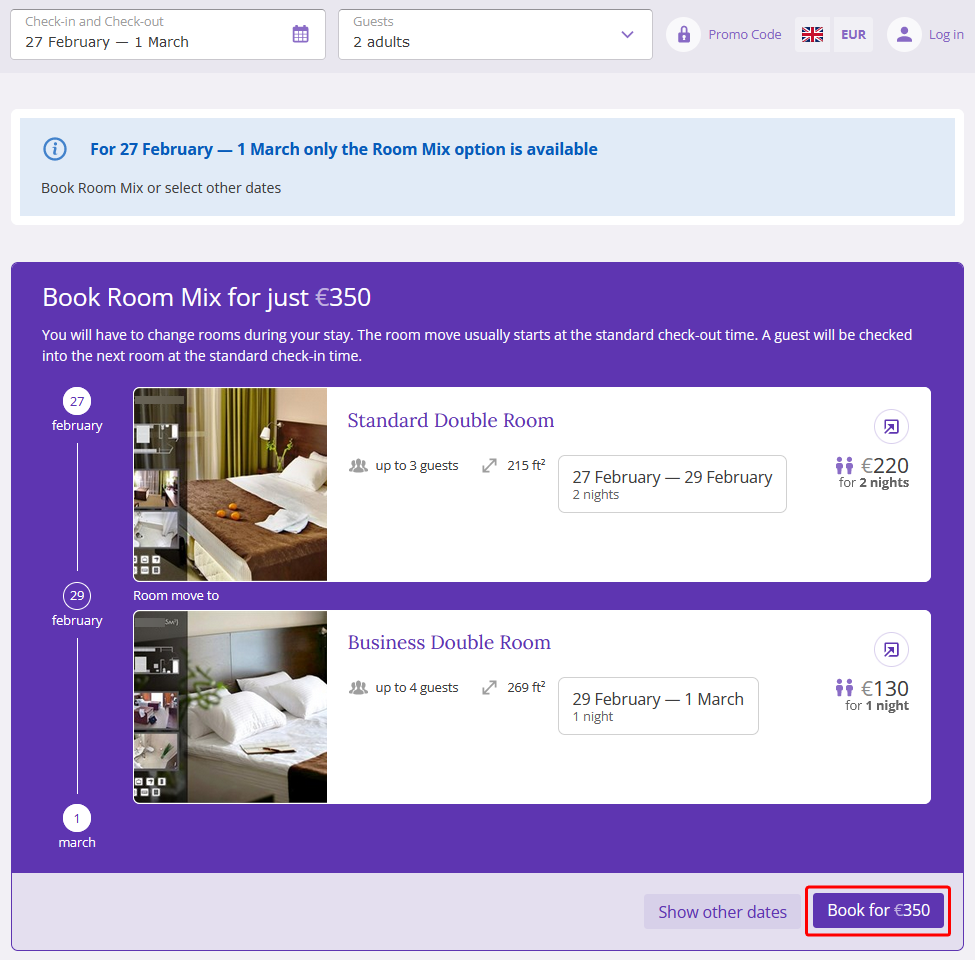
How Room Mix is displayed if there are rooms available
If you selected to offer room mix accommodation if there are rooms available, the guests can book such accommodation only if it is available for the specified dates and there are rooms at a more favorable price for the guest.
To find room mix accommodation, the guest needs to click the “Find” button. The Booking engine will show the options with room change — these can be two or three rooms, or will notify the guests that there are no options available.
Below, you can see how the banner offering room mix is displayed in different room page view modes:
Booking Engine with “Tiles” view:

Booking Engine with “List” view:
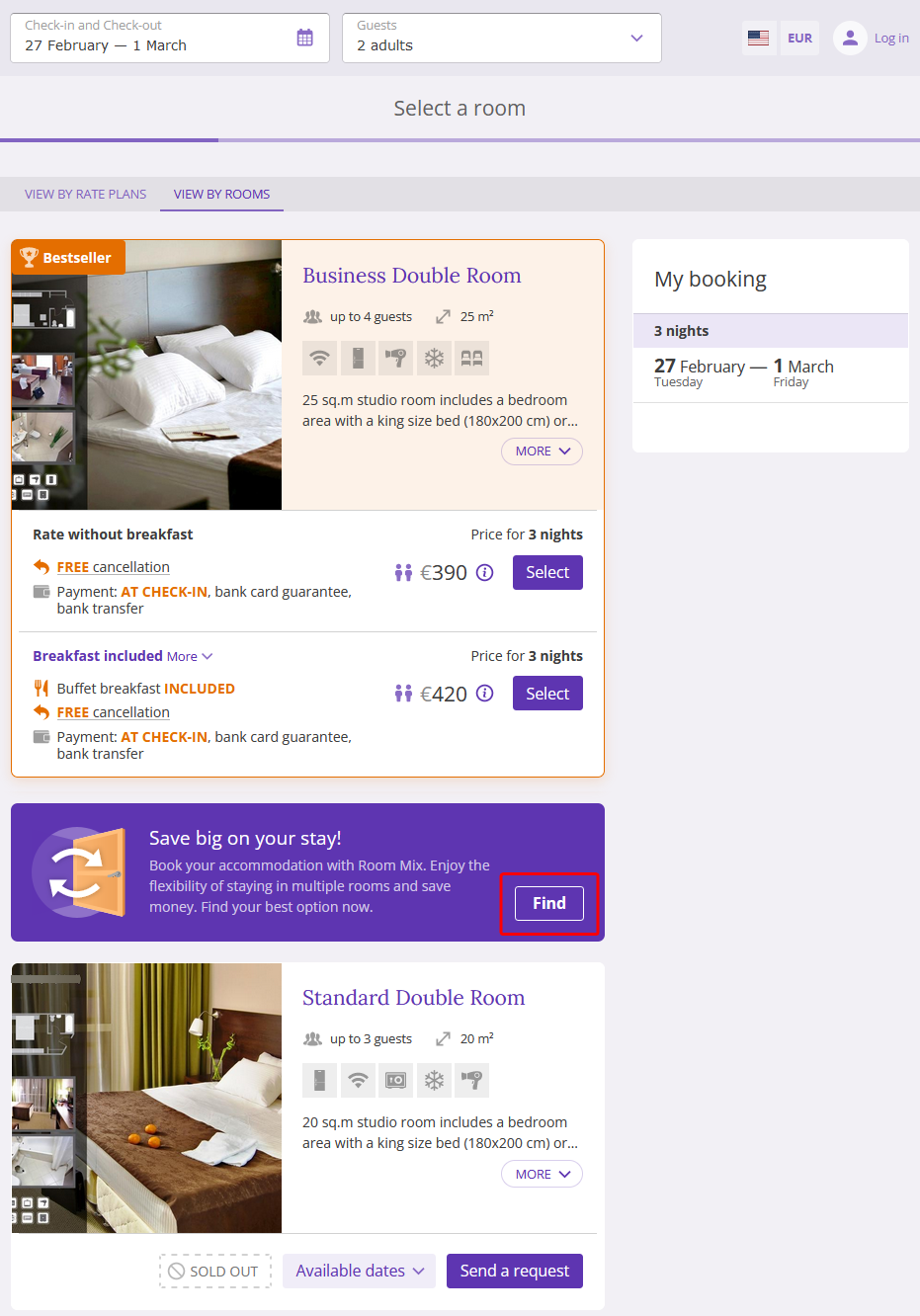
How guests can book room mix accommodation in the Booking Engine
1. A guest selects the check-in and check-out dates, and the number of guests in Exely Booking Engine.
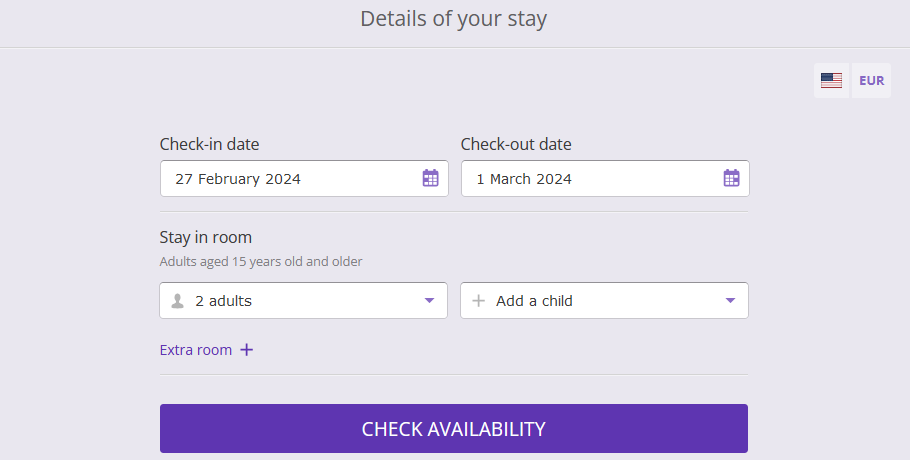
2. On the room selection page, the guest sees the “Save big on your stay!” banner. The guest can skip it and select the room among the offered rooms, or click “Find” and see either the accommodation options with room mix, or the notification that there are no options available.
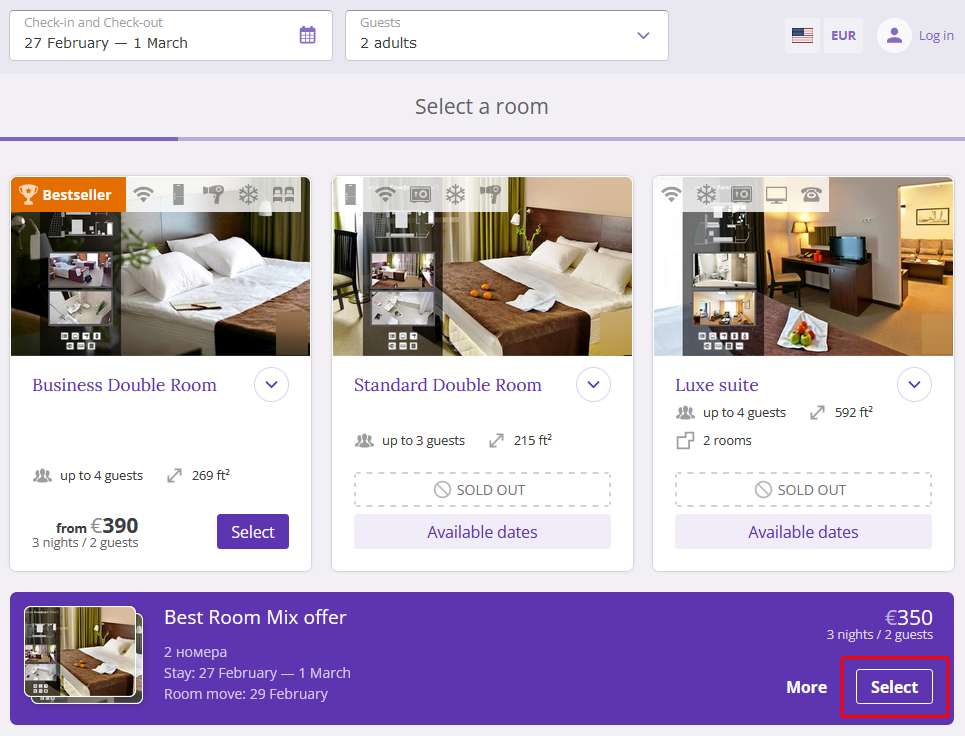
3. The extended banner will show the options for a possible room mix accommodation to the guest.
Note. The Booking Engine can offer room mix accommodation, including a combination of maximum three rooms.
The guest can check the detailed information about each room offered in room mix accommodation. If all the booking conditions match the guest’s needs, the guest clicks “Book for…”:
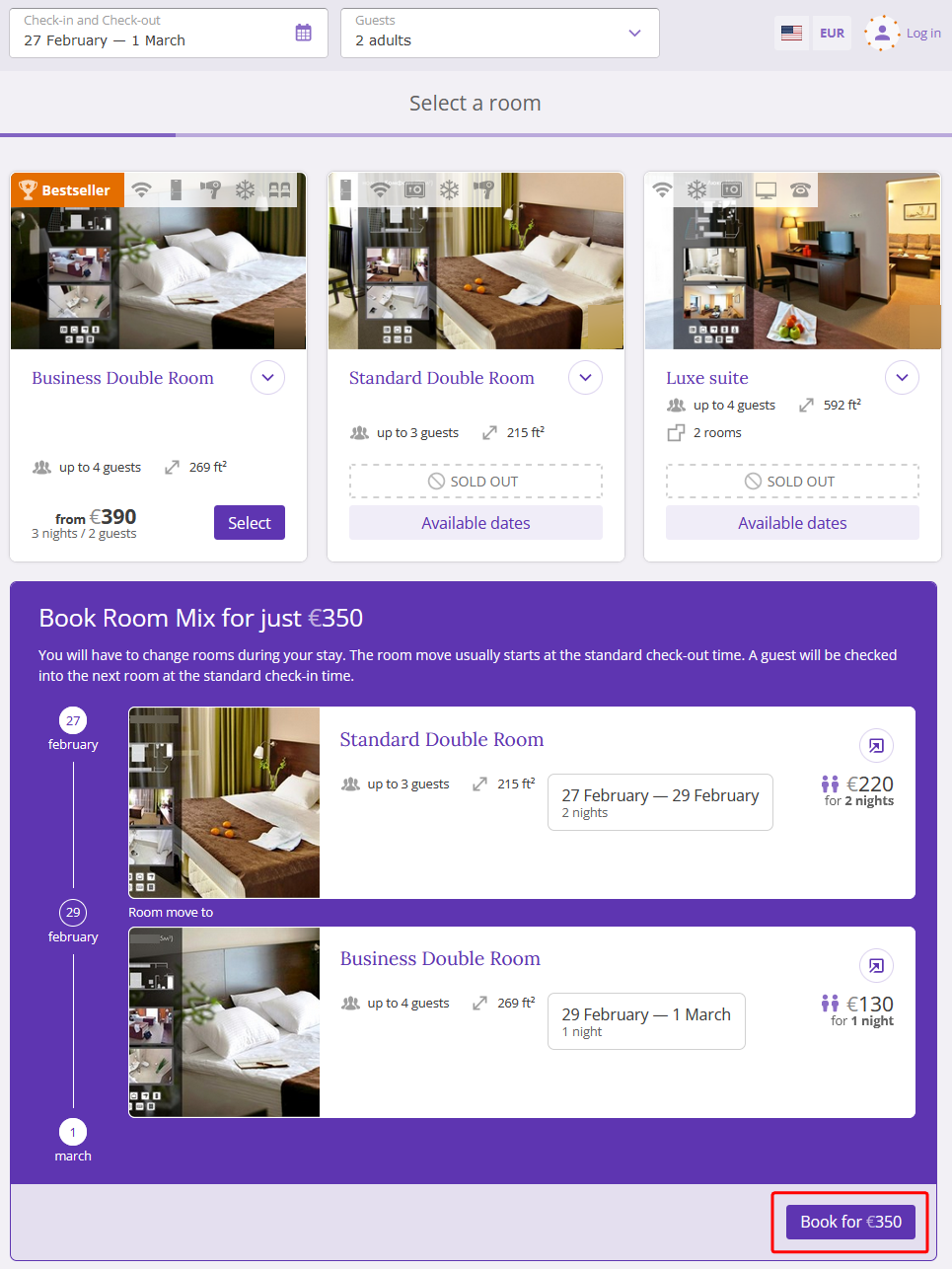
If there are no options for room mix accommodation for the selected dates, a pop-up window with the “No room mix found” notification will be shown. To continue booking, the guest should click the “Continue booking” button or close the window.
4. Further, the guest selects the rate plan and can check the details of each room offered in the room mix accommodation.
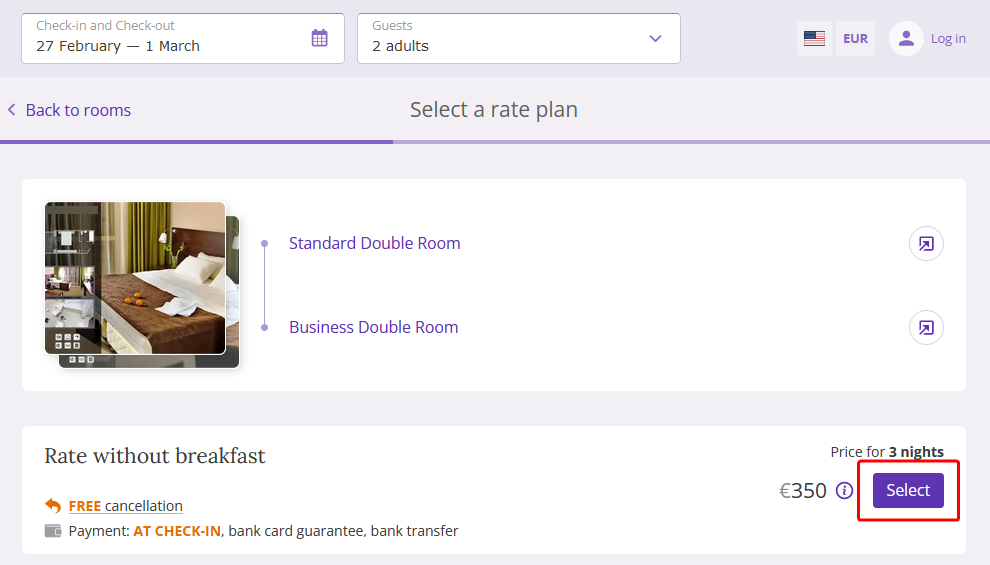
If the guest goes back to the room selection step, the minimized “Best room mix offer” banner will be shown again.
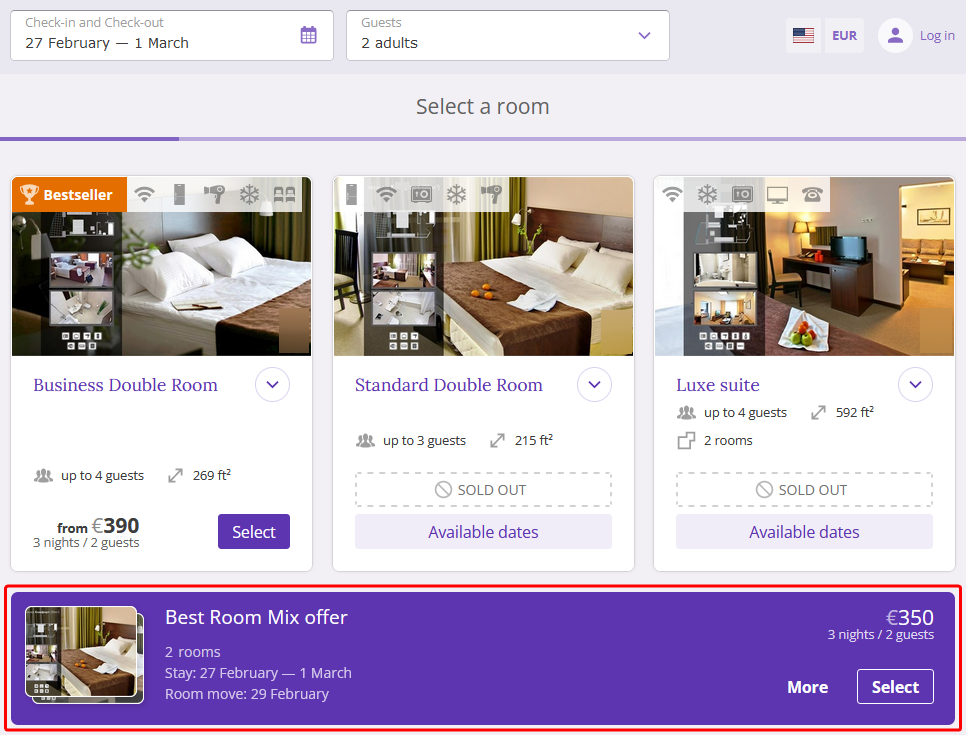
If the guest selects the room mix accommodation, they can change dates of stay and the number of guests in the booking process. In case the room mix accommodation is available for the selected dates and the number of guests, the offer will be shown to the guest. If not, the guests will see the notification that the room mix is unavailable.
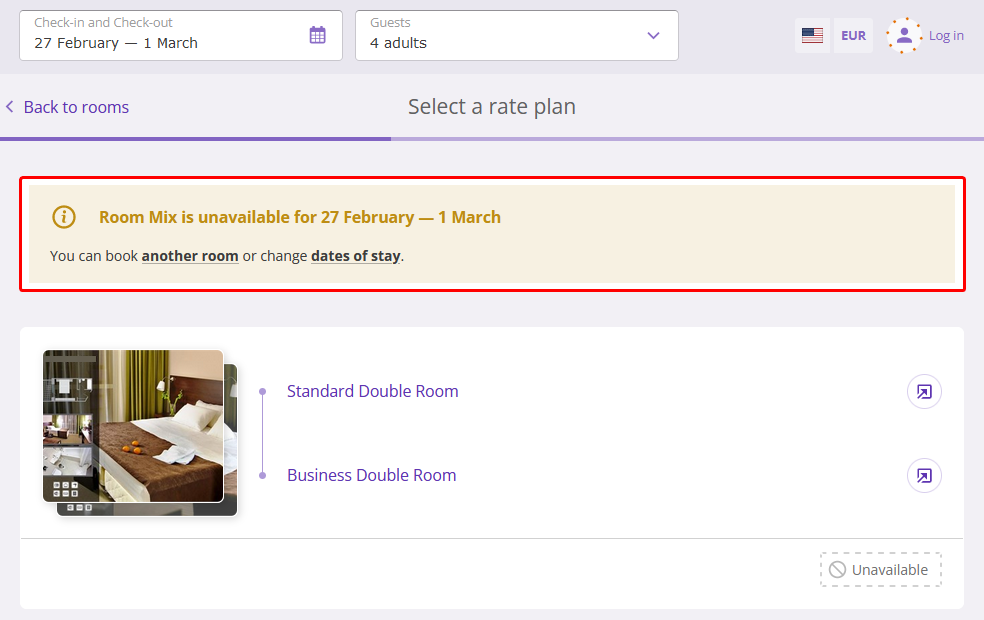
In this case, to proceed with the booking, the guest can move back to the previous step or select a different room.
5. The guest selects the extra services separately for each room or can skip this step:
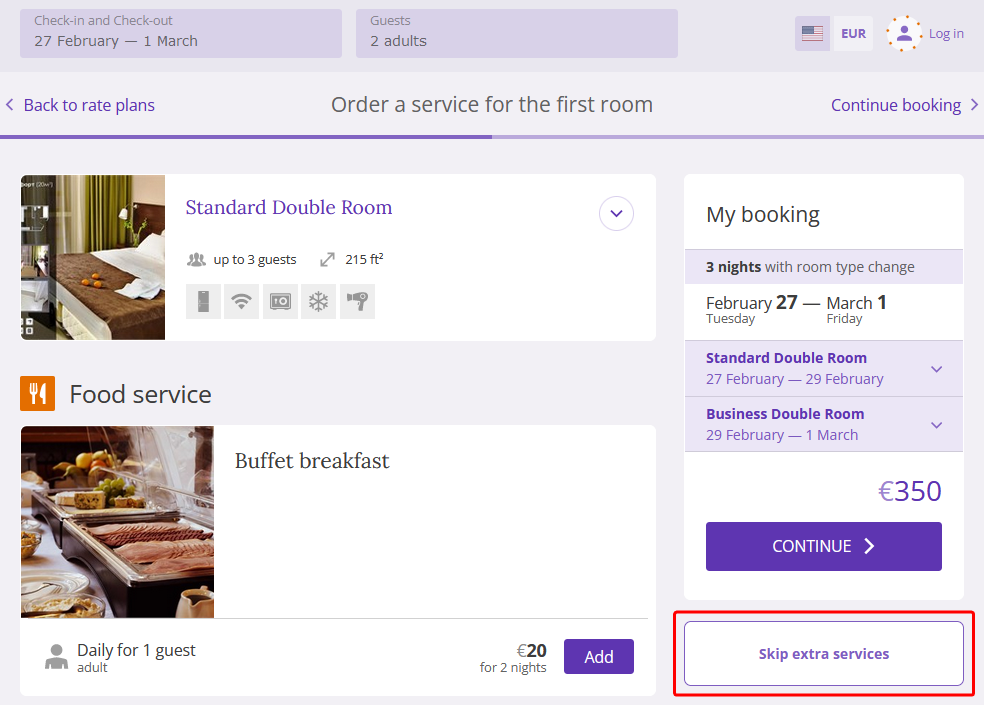
6. On the “Details of your stay” step, the guests can check the booking details:
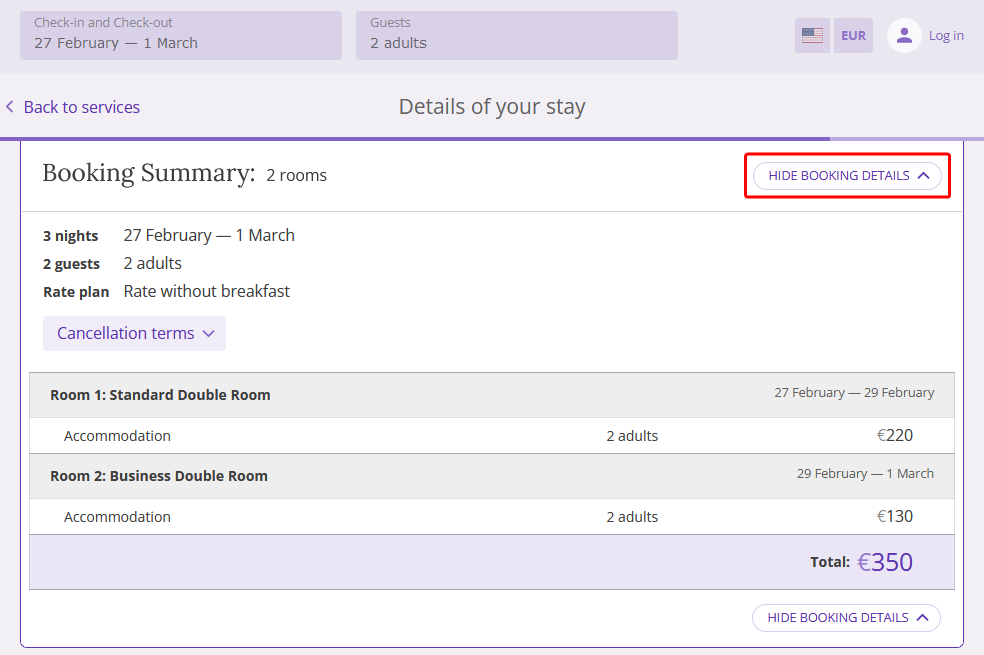
The guest details should be entered only once for all selected rooms:
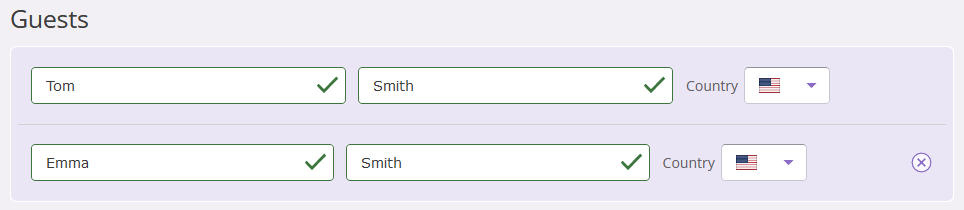
If you have set up Early check-in/ Late check-out rules in your Exely extranet, the guests can change the check-in time for the first room and the check-out room for the last room:
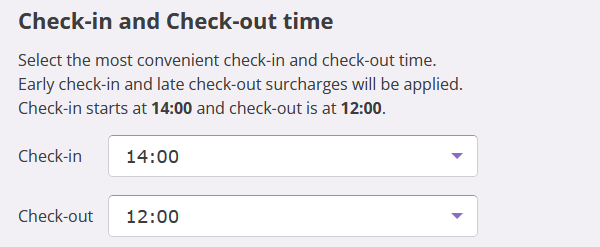
Features
1. Room mix is available only on the Booking Engine for hotels.
2. Room mix can work only if automatic accommodation mode is enabled for the property. If it is not possible to select the number of guests in the Booking Engine for your property, contact your Exely Customer support manager.
3. Room mix accommodation cannot be used with daily room sales model.
4. It is possible to room mix accommodation only for stays from 2 to 14 days.
5. Room mix accommodation is offered for the rooms with the lowest price.
6. The specified number of guests is taken into account for room mix accommodation.
If there are no available rooms that can accommodate the specified number of guests, the guest will see the “4 guests are not accommodated in one room” notification and the banner with the offer to find a room mix accommodation for all guests.
For example, a guest is looking for accommodation for five people for February 27 – March 1. In the Booking Engine, the guest will be offered a room that can accommodate four guests and will be shown the “5 guests are not accommodated in one suite” notification. The guest will also see the banner “Save big on your stay” and can try to find suitable accommodation.
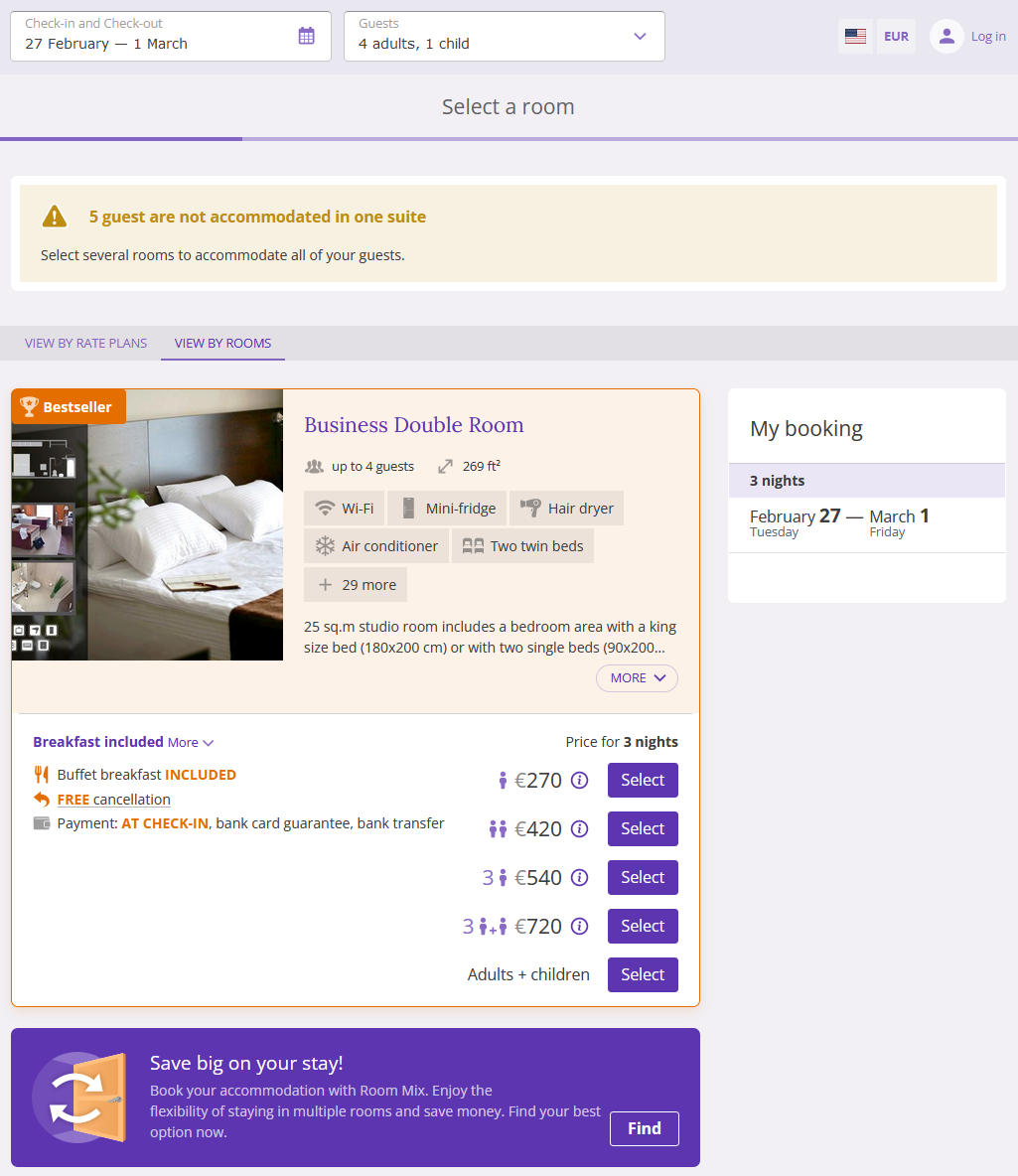
7. Room mix accommodation is offered to guests booking one room.
Note. If guests book two or more rooms, room mix accommodation will not be offered to them.
8. The guests will see room mix accommodation offer, if more than 30% of rooms are unavailable for booking.
9. If in the booking engine settings you selected the option "If there are no rooms available", then when there are any rooms available for the selected dates, Room Mix will not be offered, even if the number of guests does not match. To start offering it, you need to tick the "If there are rooms available" check-box as well.

10. Restrictions (for example, MinLOS, MaxLOS, etc.), set in rate plans, are checked separately for all room types in Room Mix.
11. If you set up prepayment for the first day, it will be charged for the first date of stay only for the first room in the room mix accommodation booking.
12. If you set up a fine for the first day, it will be charged for the first day of stay only for the first room.
13. If you set up a tax for the first day, it will be charged for the first day of stay only for the first room in the room mix accommodation booking.
14. You cannot change any booking parameters. The guest can edit only contact details, comments and guest information in the booking.
15. If you use Exely PMS, the booking will be created as a group booking and named as “Room mix”. In the Front desk, such bookings are shown with a dotted line between rooms included into the booking. The bookings with room mix accommodation can be edited in Exely PMS.
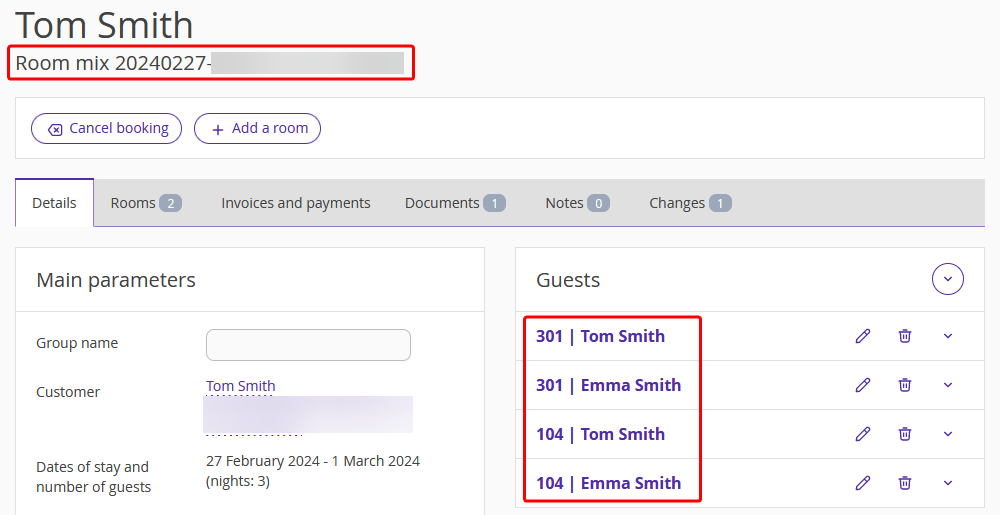
15. If you use Exely PMS, the Room Mix booking will be shown in Exely Booking Engine only if the option to automatically add new bookings to available rooms is enabled in “Property management” > “Front Desk” > the “View” option.
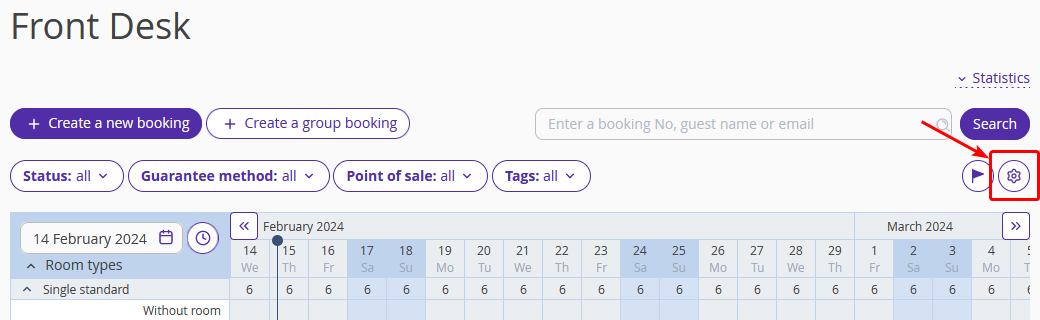
In “Other settings” section, find “Add new bookings” setting and select “into any available room automatically”.
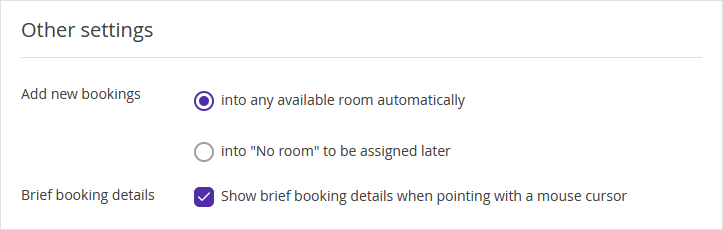
How Room Mix is displayed in the mobile version of the website
In the mobile version of the website, Room Mix is displayed as a banner adapted to the size of the mobile screen.