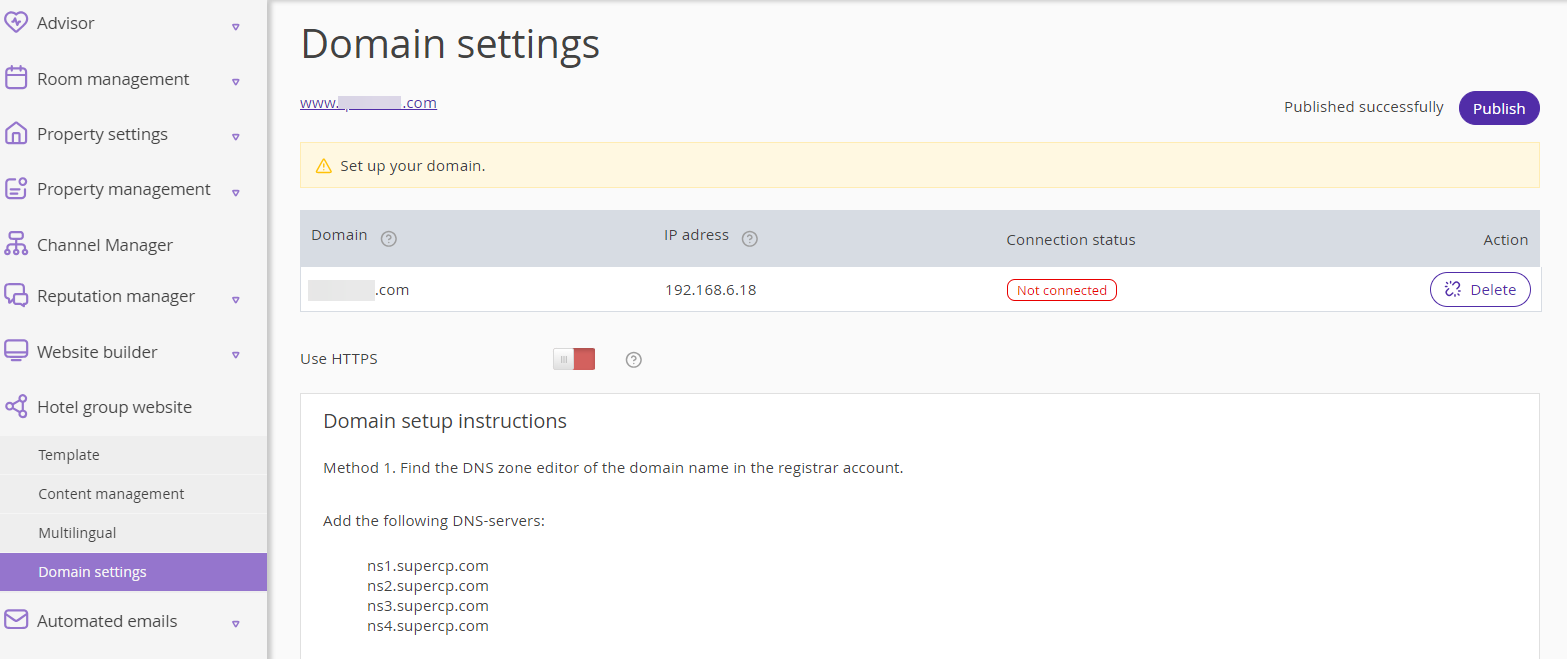Hotel Group Website Builder is a solution which allows to automatically create a website with a list of properties included into one group. With the solution, you can switch to the websites of each separate property, created with Exely Hotel Website Builder, manage the website content and website display.
How to enable Hotel Group Website Builder
Hotel Group Website Builder is available for
the properties that use Exely Hotel Website Builder. In this case, the option should be enabled in your Exely subscription;
the properties that plan to connect Exely Hotel Website Builder. In this case, Hotel Group Website Builder can be enabled together with Exely Hotel Website Builder.
To have Hotel Group Website Builder enabled for your property, contact your Exely manager.
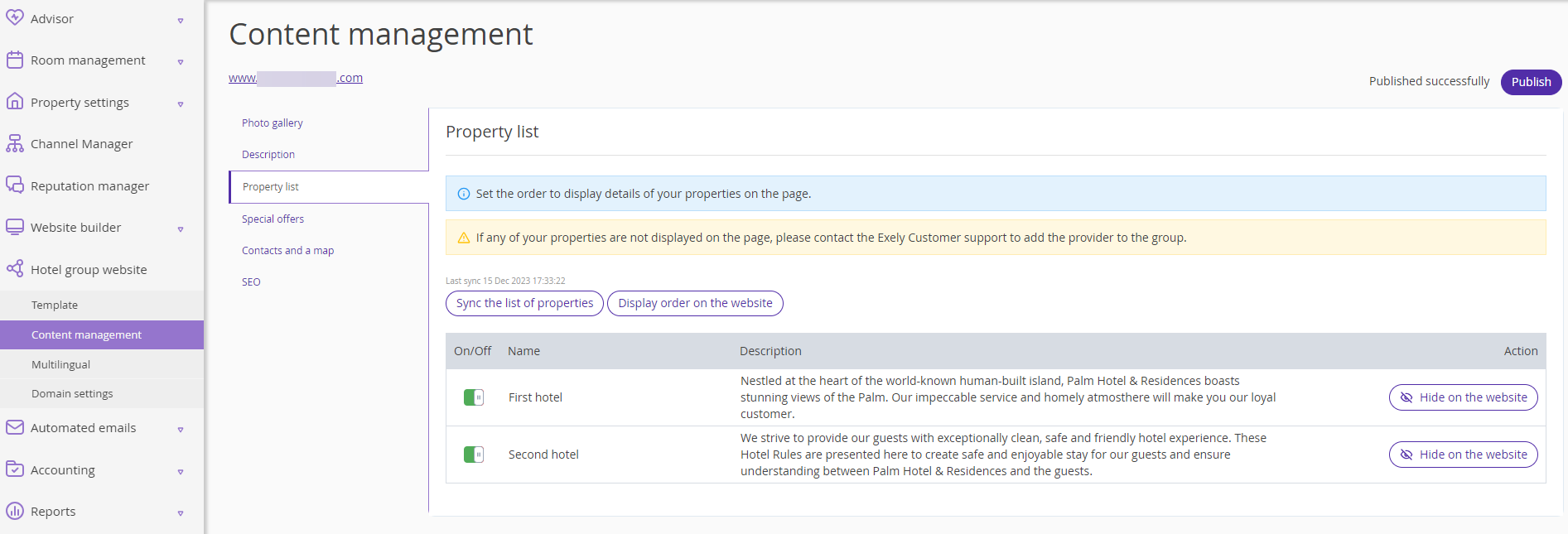
Hotel group website extranet
The “Hotel group website” extranet includes the following sections:
Template
Content management
Multilingual
Domain settings
Template
The "Hotel group website" > "Template" section includes the following 3 settings groups:
1. Website layout and coloring
It allows to:
Select a color scheme for the website out of 10 ready color scheme, or set up your own color scheme using the “Dropper” tool.
Select colors for background and search form buttons.
Choose the header and text fonts out of 18 available options.
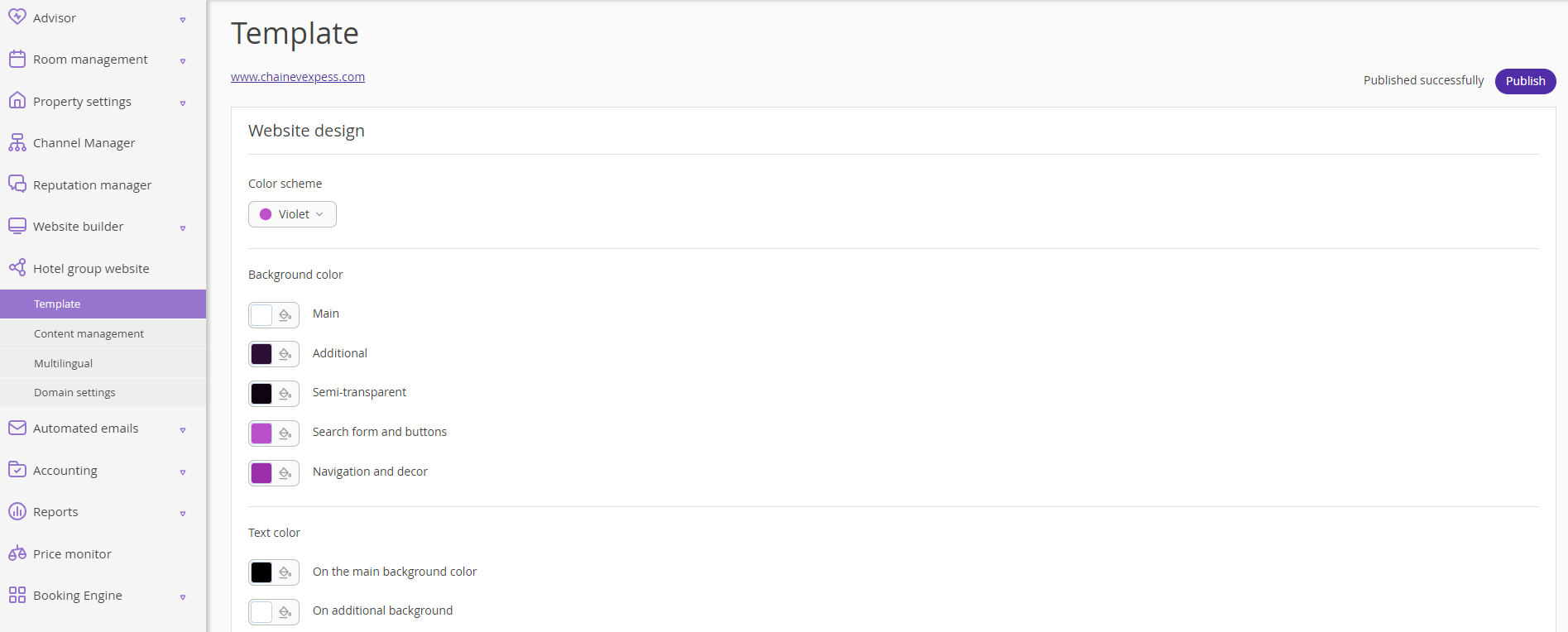
2. Logo
You can upload a website logo.
The hotel logo will be shown the following way:
3. Favicon
Upload a favicon, to reflect it in the browser window.
Content management
The "Hotel group website" > "Content management" section includes 6 settings groups:
1. Photo gallery
The “Display a photo gallery on the website” setting enables a slider with photos at the hotel website main page.
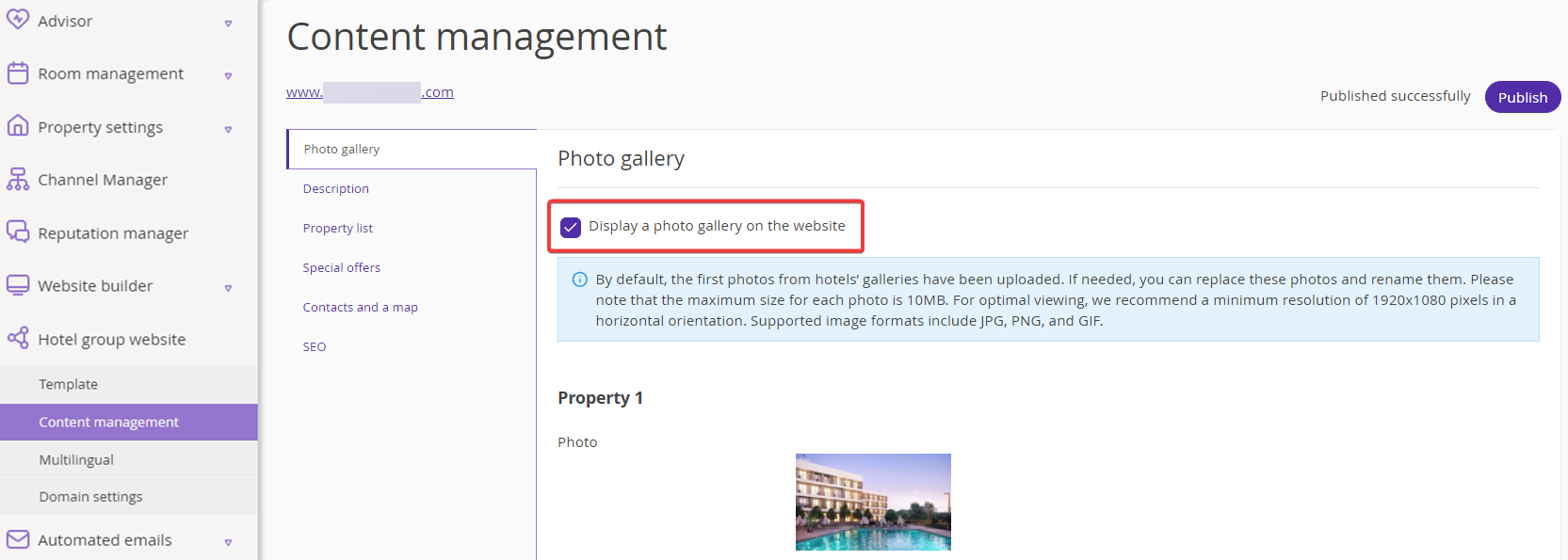
The property photo is taken from the slideshow gallery on the main page of the website, created with Exely Hotel Website Builder. You can change the image in the “Hotel group website” extranet section, but it will not be changed in the “Website builder” extranet section.
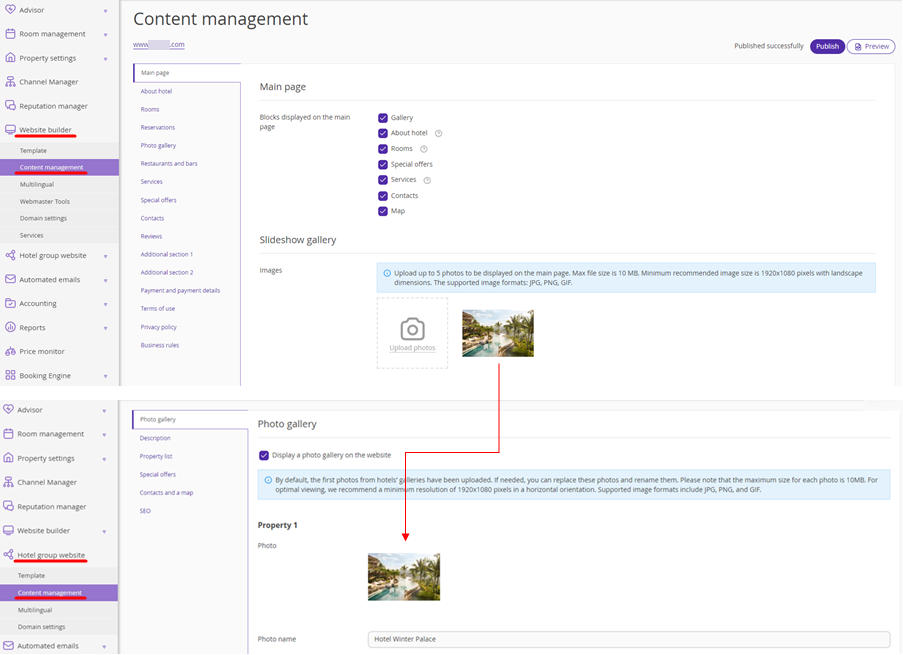
The photo name in the “Hotel group website” extranet section is taken from the “Property name” field in the “Website builder” extranet section. It is made as a link which is shown on the property website as a signature for the corresponding photo in the slideshow gallery on the main page.
The screenshot below shows how the property name from the “Website builder” extranet section is loaded to the “Hotel group website” extranet section:
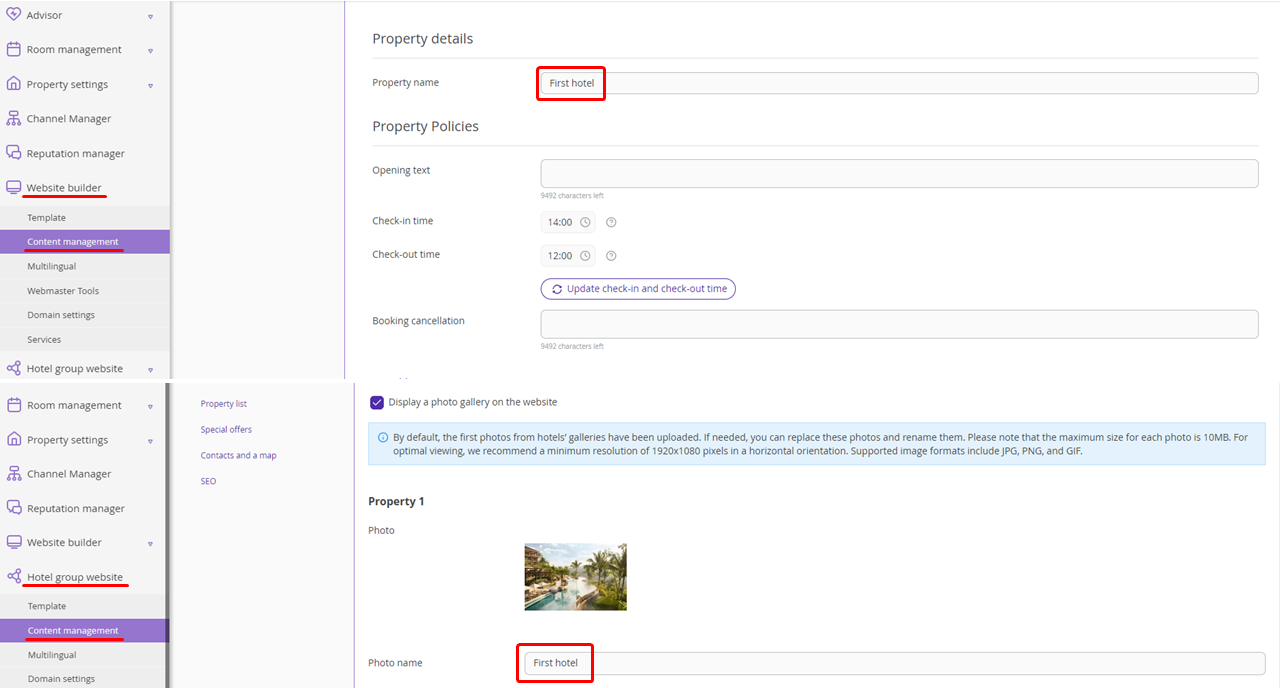
Pay attention. If the “Photo name” field is filled-in in the “Property 1” section, but the photo is not uploaded, it will not be shown in the slider on the website main page. Slider is shown only if there are photos uploaded.
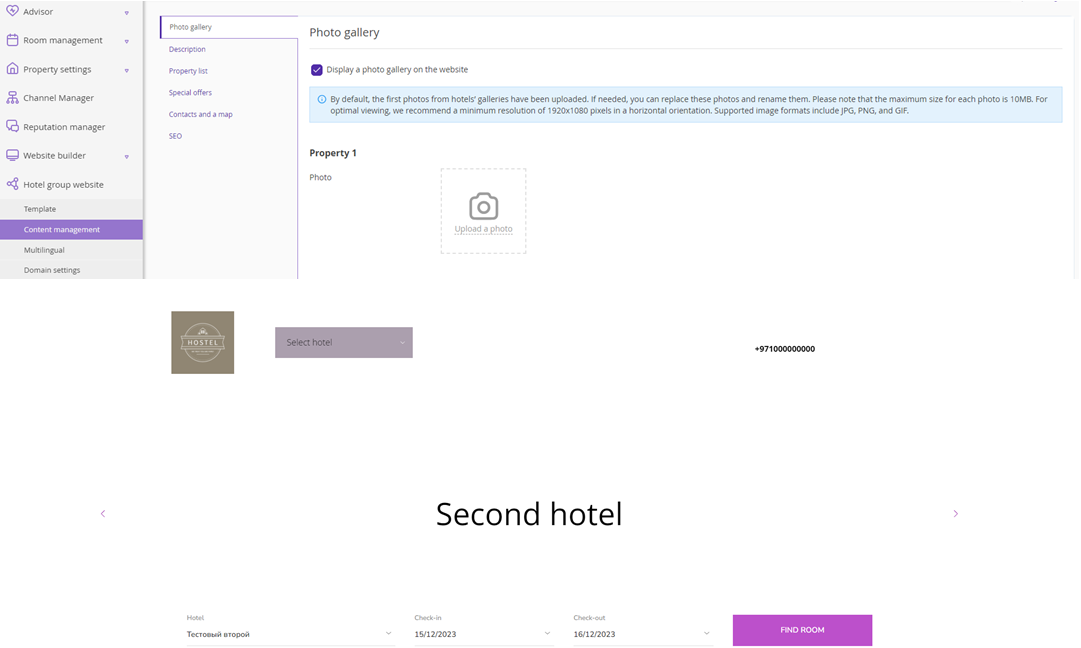
2. Description
The “Heading” field is mandatory.
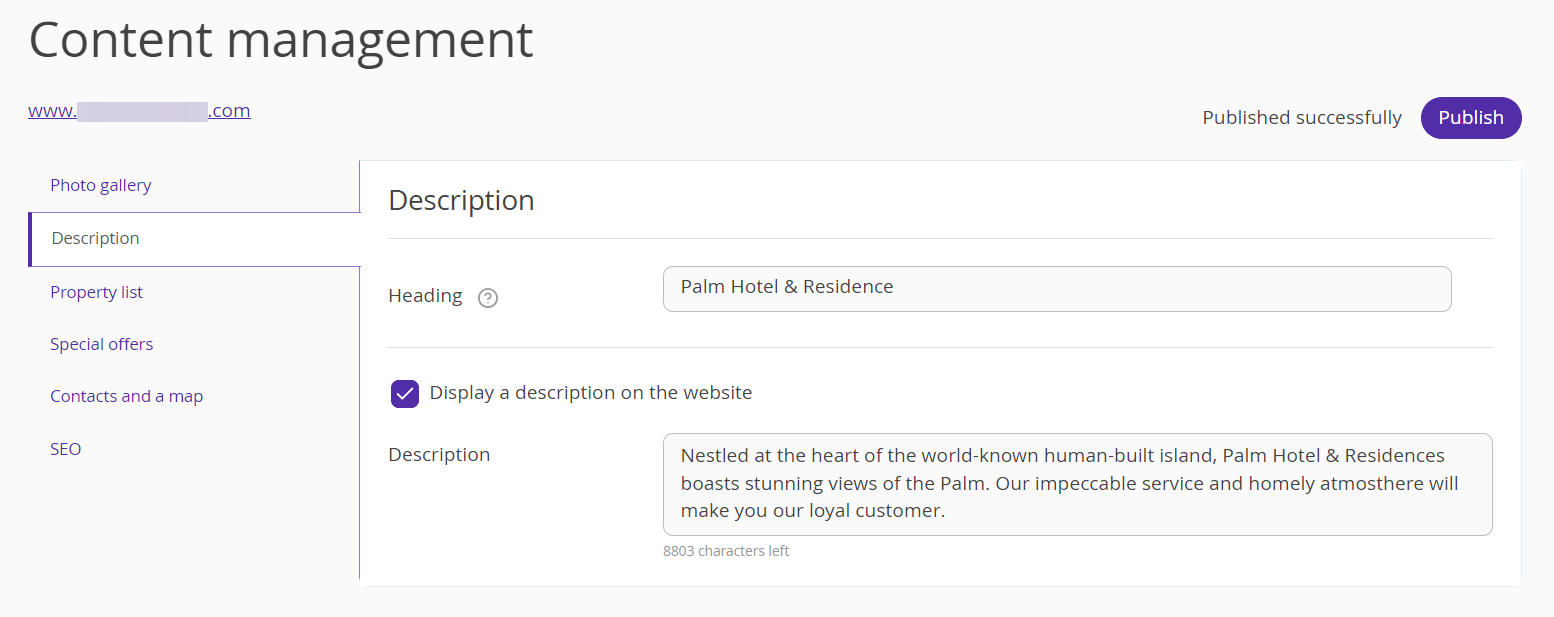
If the “Heading” field is not filled in, the system will mark it with red color and will not allow switching to any other extranet section or save the page.
To have the property group description text shown on the website, tick the “Display a description on the website” check-box.
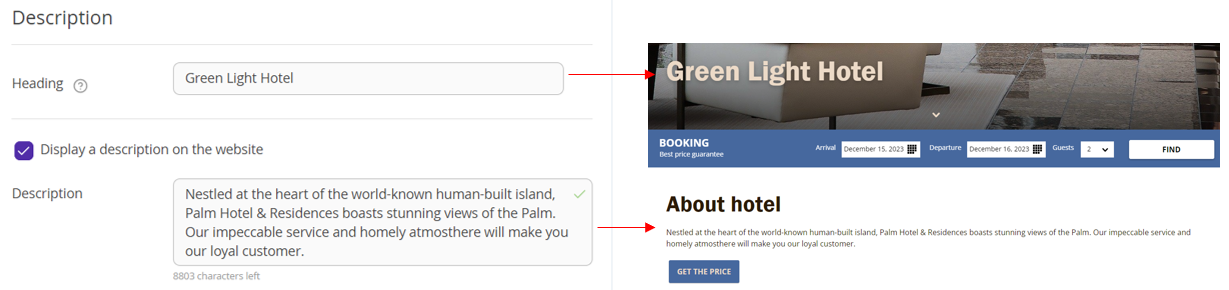
If this check-box is not ticked, the text will not be shown on the website.
3. Property list
Pay attention. This section is mandatory.
The property details card in the list contains the property name and description. These details are taken from the “Website builder” extranet section of the properties included into the group.
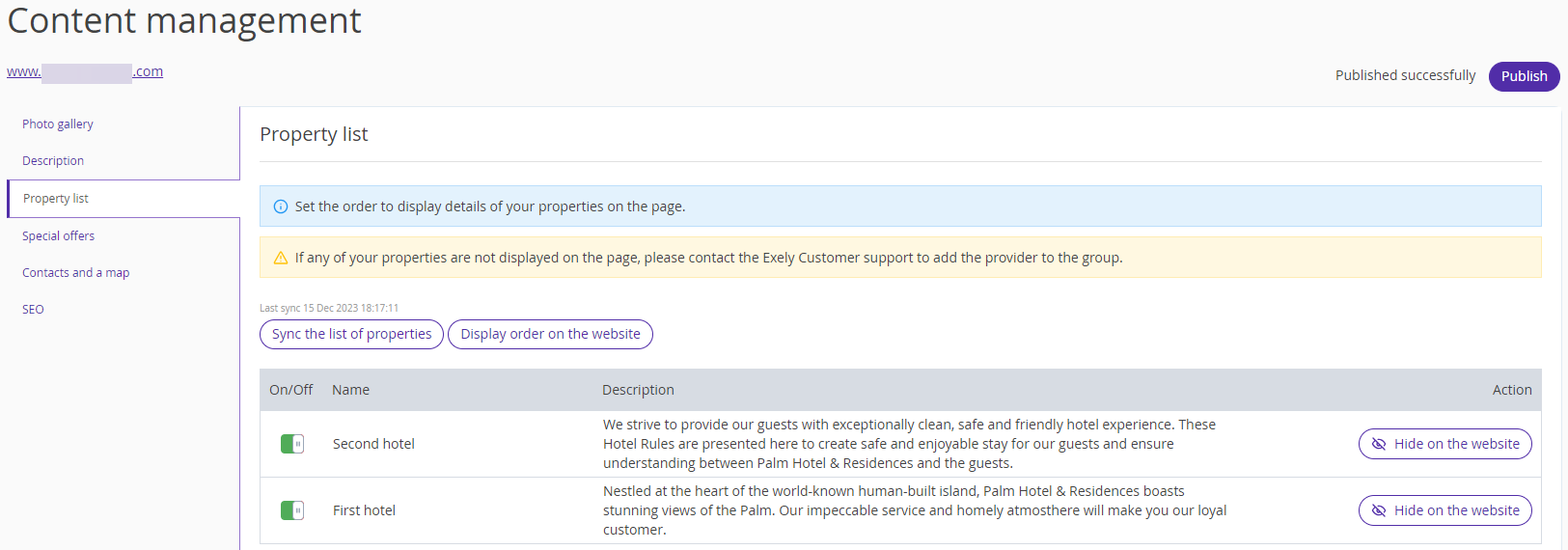
The “Sync the list of properties” button loads and syncs the details of the properties included into the group.
If you click “Display order on the website” button, a window with the list of properties will be opened, where you can manage the display order of the properties on the website.
Using the “Hide on the website” button, you can hide the property on the main website page.
Pay attention. You can hide the property on the website as well by clicking the “On/Off” switch in the property list.
This is how the “Property list” is shown on the website:
The "Check price" button on the website leads to the Booking Engine at the website of the selected property, created with Exely Hotel Website Builder.
The navigation buttons on the website switch the pages with the information about the properties included into the group.
4. Special offers
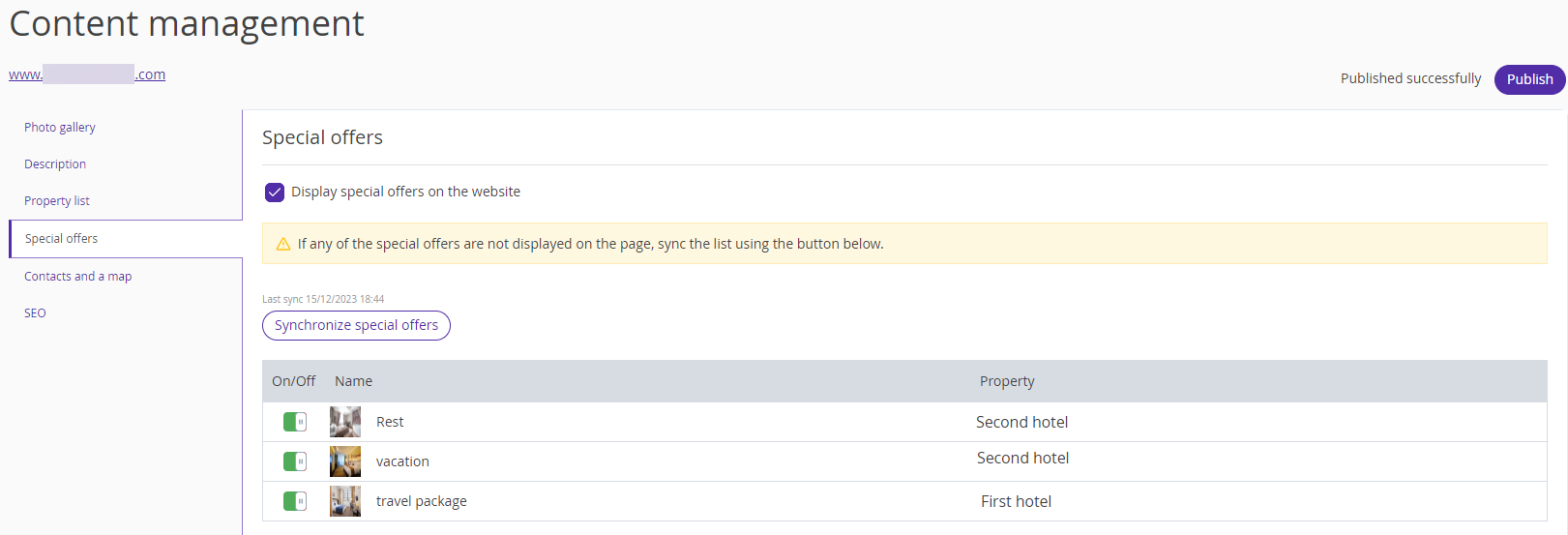
Using the “Synchronize special offers” button, you can upload the names, photos and descriptions of the special offers from the properties “Website builder” extranet section to the “Hotel group website” extranet section.
Pay attention. If a special offer display is disabled in the “Website builder” extranet section, it will not be loaded to the “Hotel group website” extranet section.
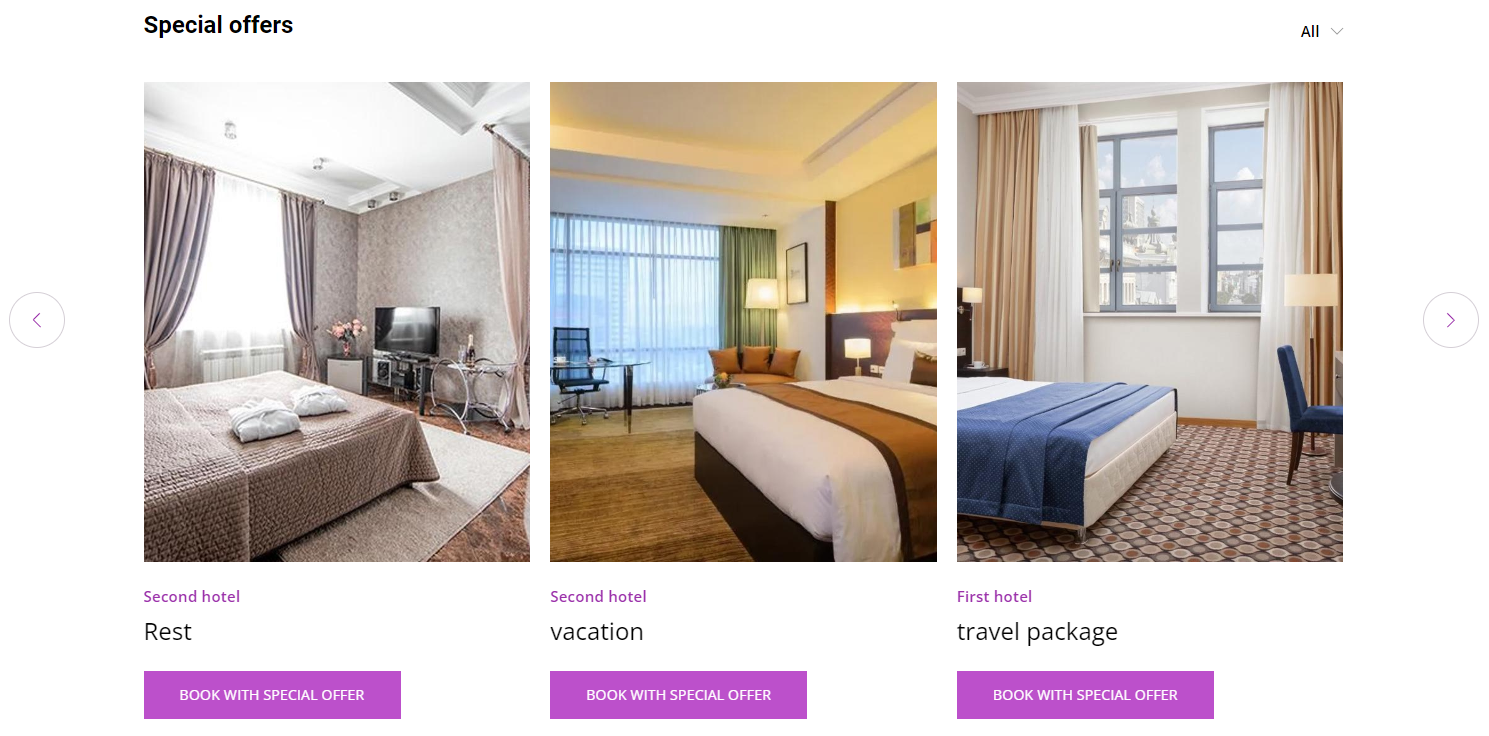
The “Book with special offer” button leads to the Booking Engine on the specific property website created with Exely Hotel Website Builder and opens the page with special offer parameters.
5. Contacts and a map
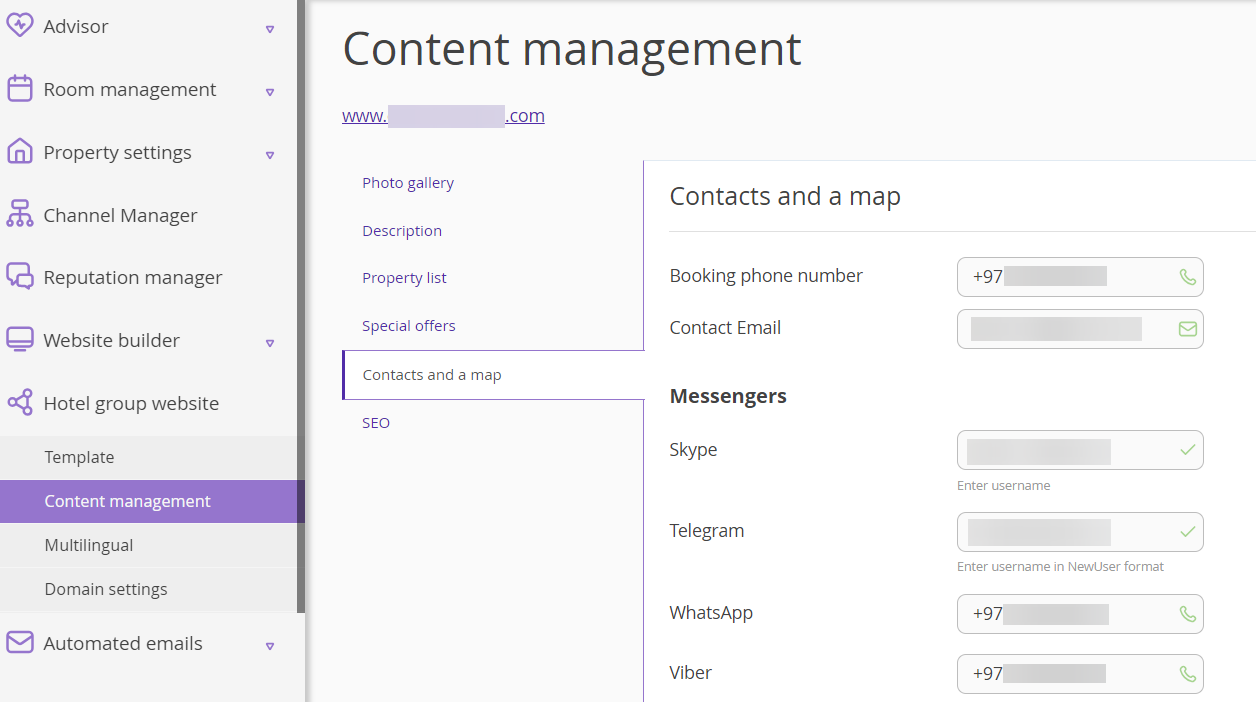
The details for the “Booking phone number” and “Contact Email” fields are loaded from the “Contacts” extranet section of the property that first connected the solution in the group. The “Booking phone number” and “Contact Email” fields are mandatory.
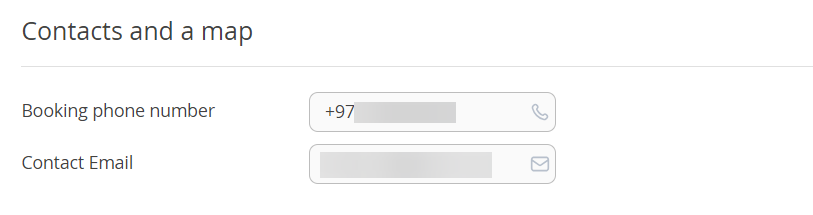
The fields in the “Messengers” and “Social Media” sections are not mandatory.
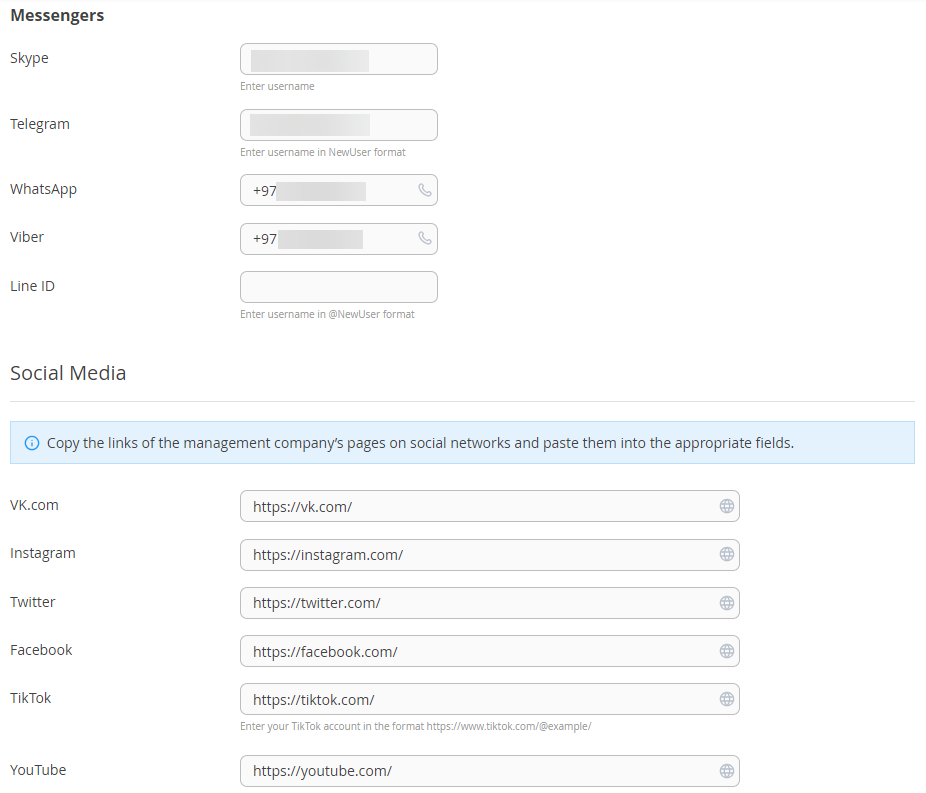
To have a map shown to the guests, tick the “Display map on website” check-box.
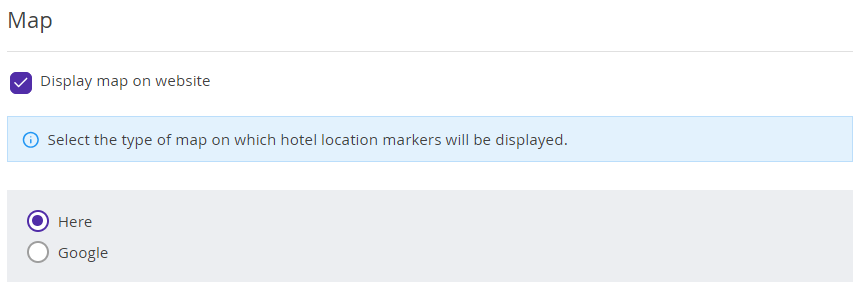
To display the properties contact details on the website, click the “Sync property contacts” button. The following data will be uploaded from the “Website builder” section of the properties’ extranet: the property name, address, phone, email.
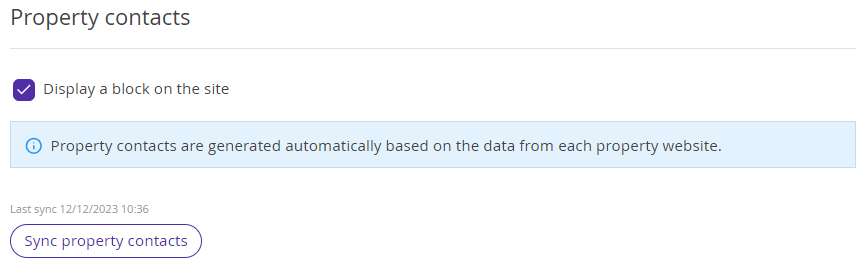
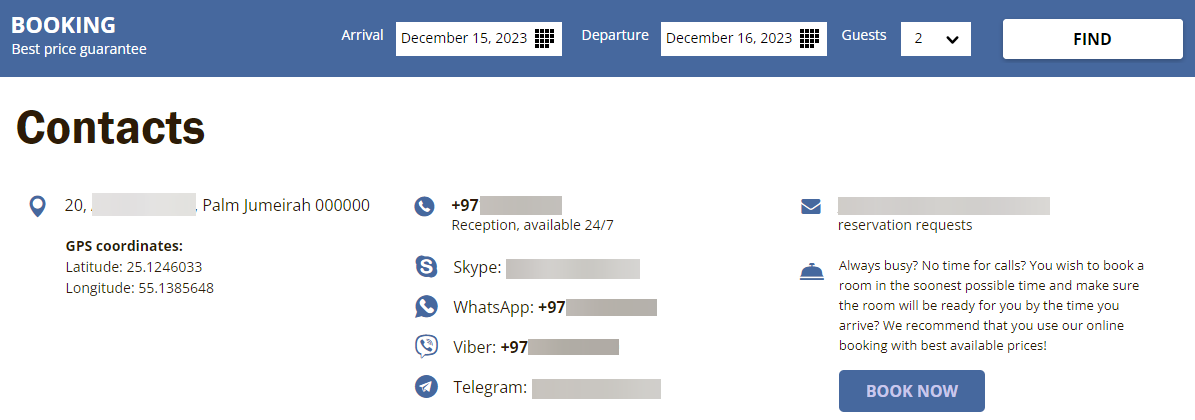
6. SEO
In the “SEO” section, you can see the filled-in data in the “Document title (<title>)” field and can edit it, if required.
Multilingual
This section works the same way as the corresponding section in the “Website builder” extranet section. The details are available in the article "How to translate the website into different languages".
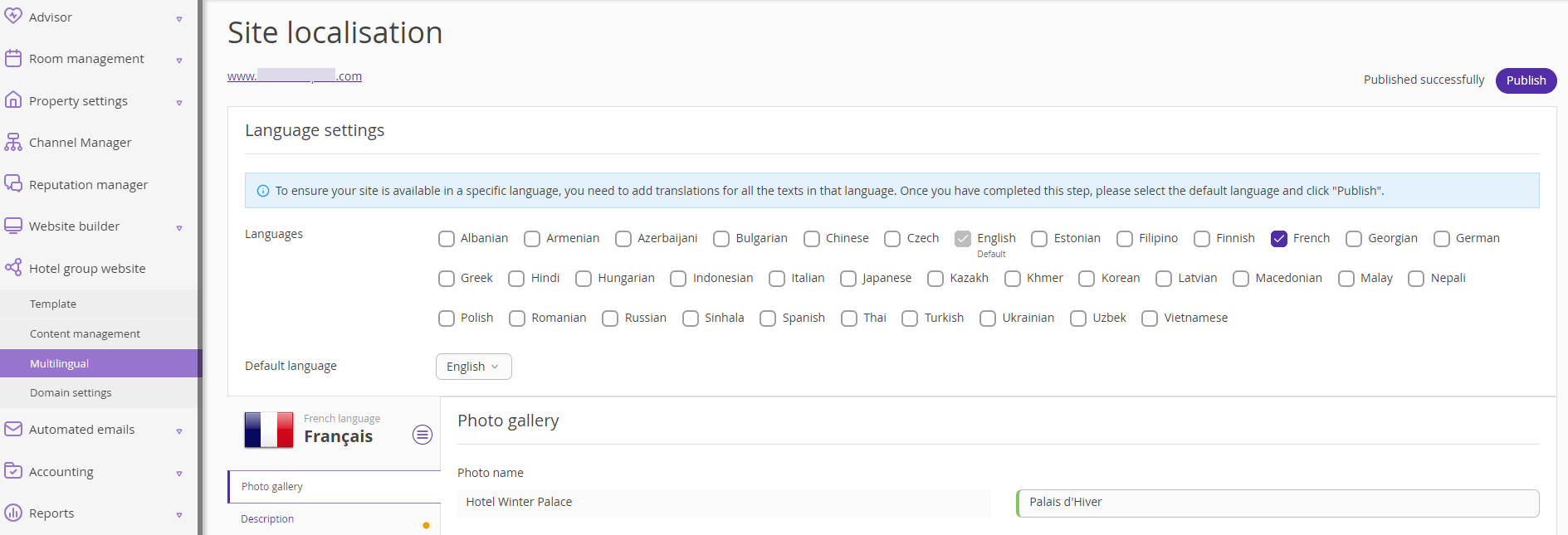
Domain settings
The “Domain settings” section is similar to the corresponding section in the "Website builder" extranet section. For more details, see "How to assign a domain name to the Website builder".