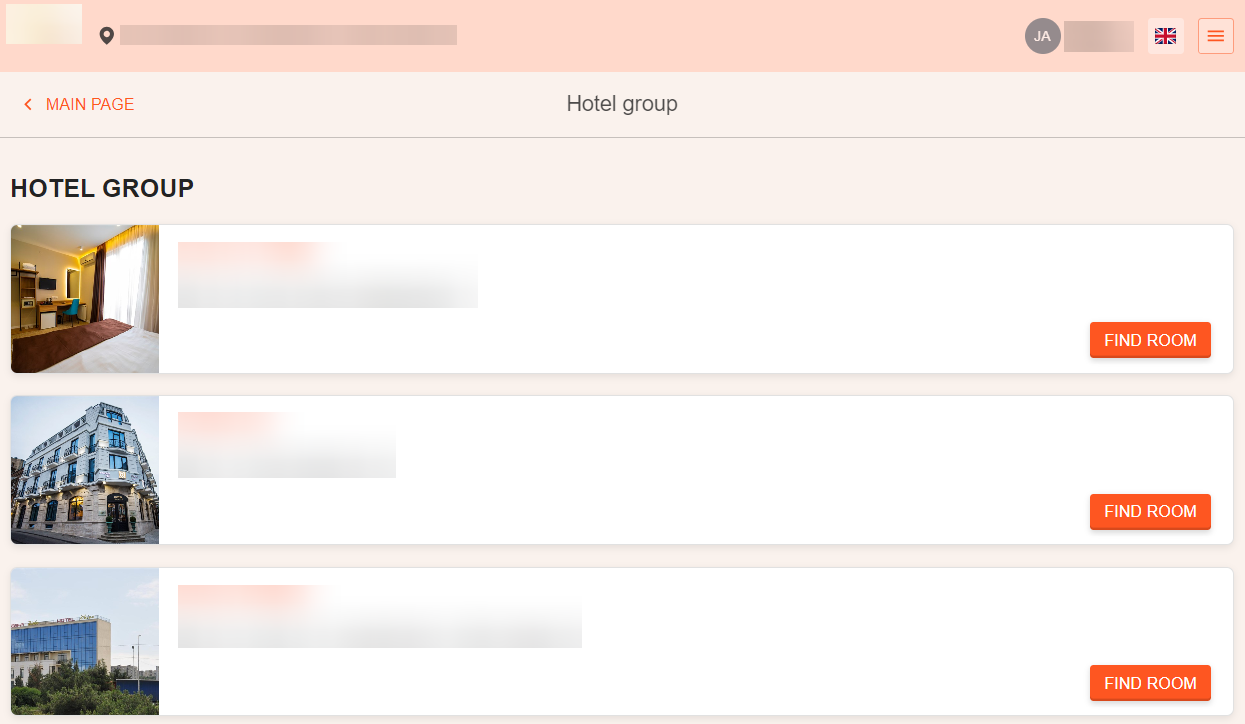A guest can register for the property’s loyalty program in the Exely Booking Engine or in the guest account itself, via the sign-in and sign-up buttons on the hotel website.
After registering in the booking engine, the guest will see a sign-in widget, which will display brief information about the guest profile and a link to go to the account.
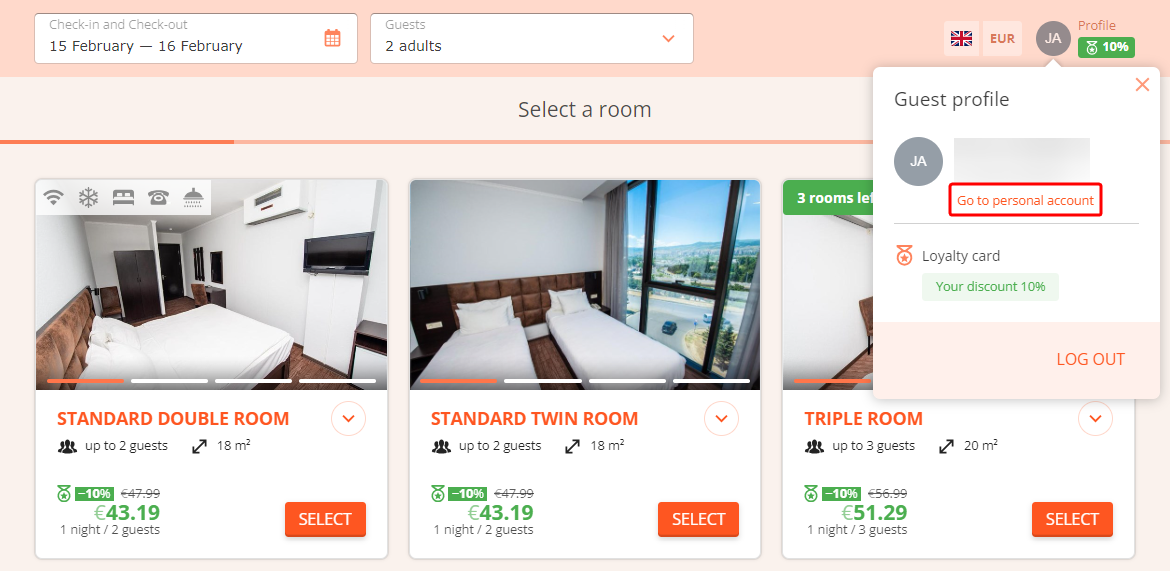
The guest account will help the guests:
find out the current status in the property's loyalty program;
save history of bookings and savings;
move on to creating a new booking.
Additionally, the guest account will guide the guest through the properties with a single loyalty program, so that they can get more savings and privileges in different properties of one group.
What the guest account looks like
Loyalty program members can use their privileges only after signing in to the guest account.
The following sections are available to guests in the guest account:
Pay attention. The “Hotel group” section will be shown to guests, if properties have a common loyalty program.
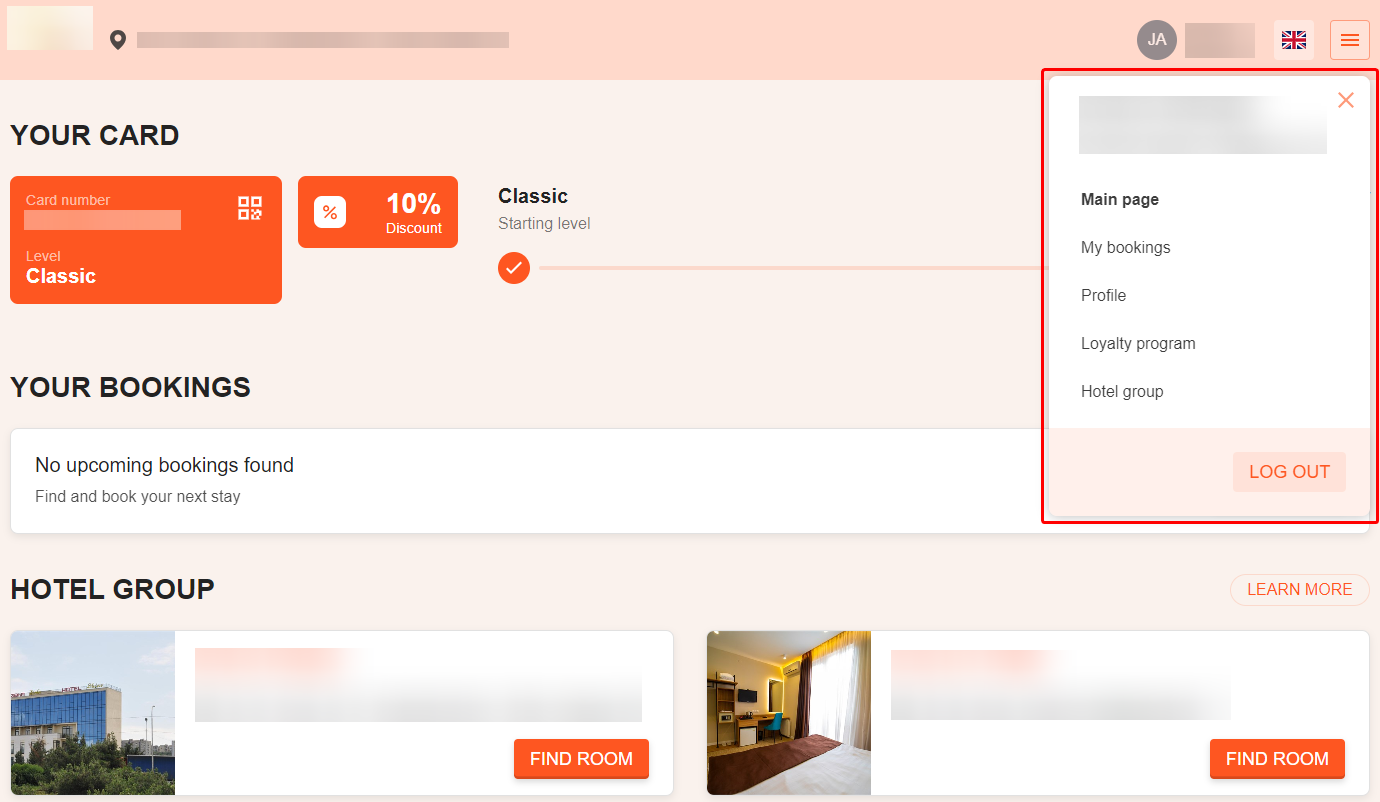
Note. Guests can select the preferred language in the account.
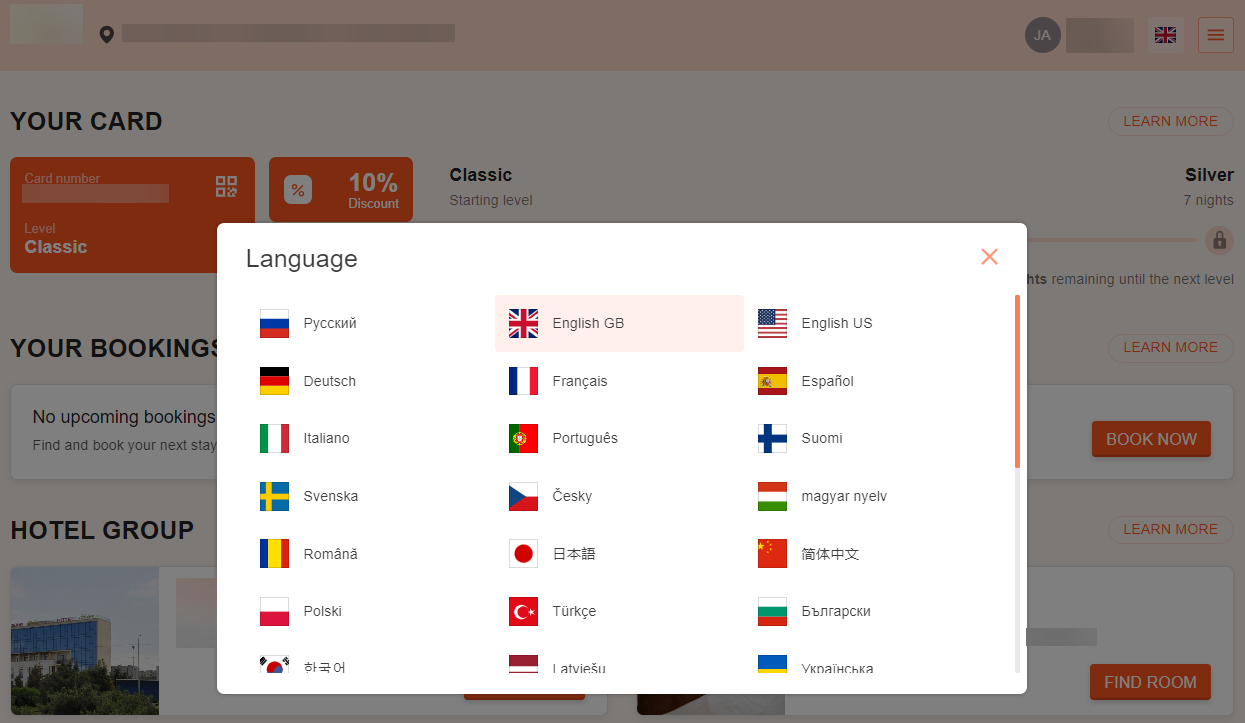
“Main page” section
The “Main page” section includes 3 subsections: “Your card”, “Your bookings”, “Hotel group”.
Note. The “Hotel group” sub-section is shown, if properties of one group have a common loyalty program.
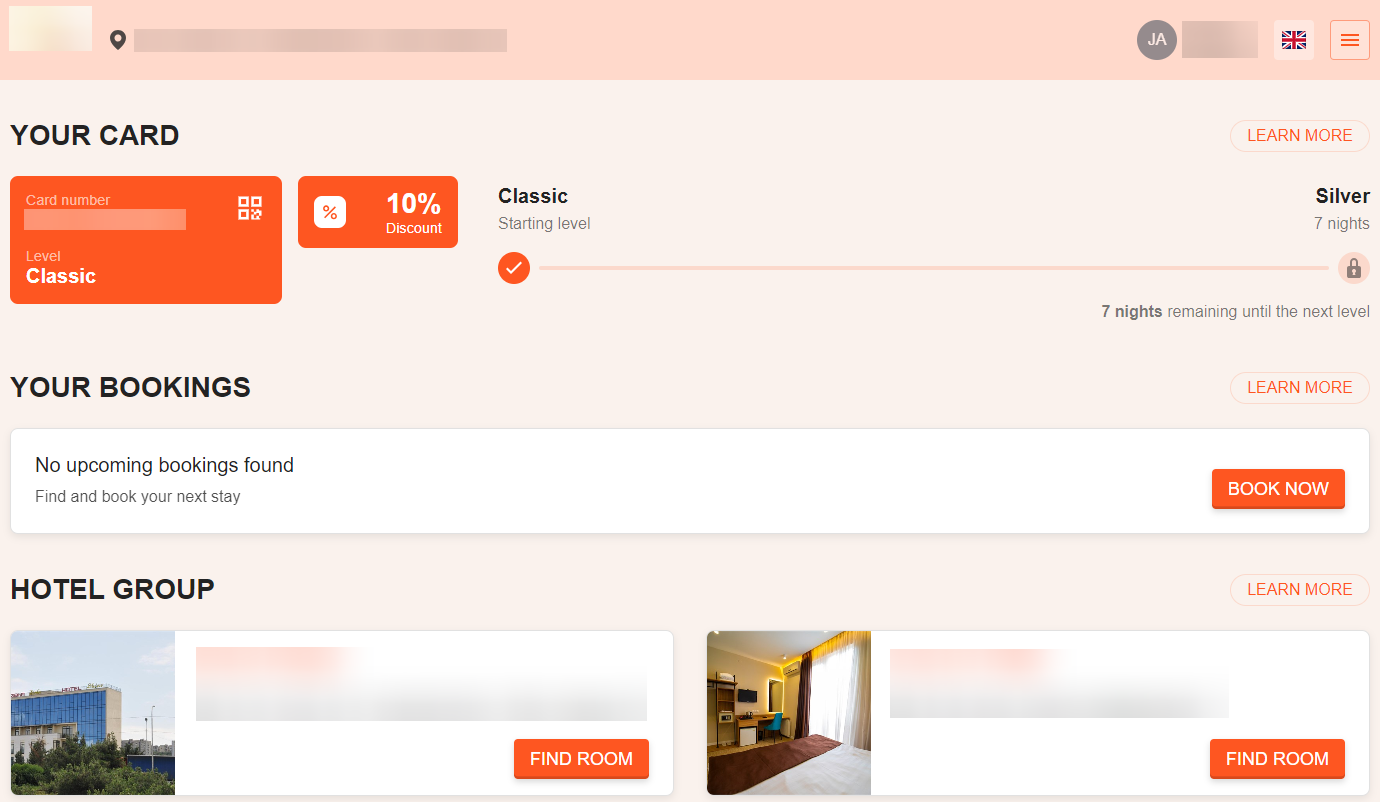
1. In “Your card”, gusts can see the loyalty card number, discount amount or the amount of accumulated points.
If the loyalty program has levels, the guests see their current loyalty level and the required amount of savings to move to the next level. The “Learn more” button leads to the “Loyalty program” menu section of the guest account.
The “Add to Apple Wallet” button is available, if the hotel set up an Apple Wallet card template for their own brand in the loyalty program.
2. In “Your bookings”, the guests see information about the upcoming bookings. Using the "Manage booking" button, the guest can view the booking details or modify it.
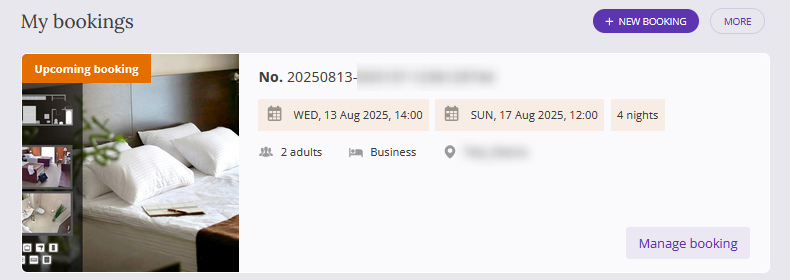
The “Book now” button leads guests to the Booking Engine, where they can make another booking. Or, if a guest does not have any upcoming bookings, they can make a new one.
By clicking the “Learn more” button, the guests are switched to the “My bookings” section.

3. The “Hotel group” sub-section lists the properties that use the same loyalty program. To see all properties included into one group, click “Learn more” or open the “Hotel group” menu section.
The photos of the listed properties are taken from the Exely extranet. For each property participating in the hotel group loyalty program, upload a photo in the “Property settings” > «Description, photos and amenities» > the "About property" section.

“My bookings” section
The “My bookings” section lists the upcoming and past bookings.
If there were no bookings made, the guest will be offered to proceed to booking.

“Profile” section
In the “Profile” section, the guests can edit their personal data and change a password, if required.
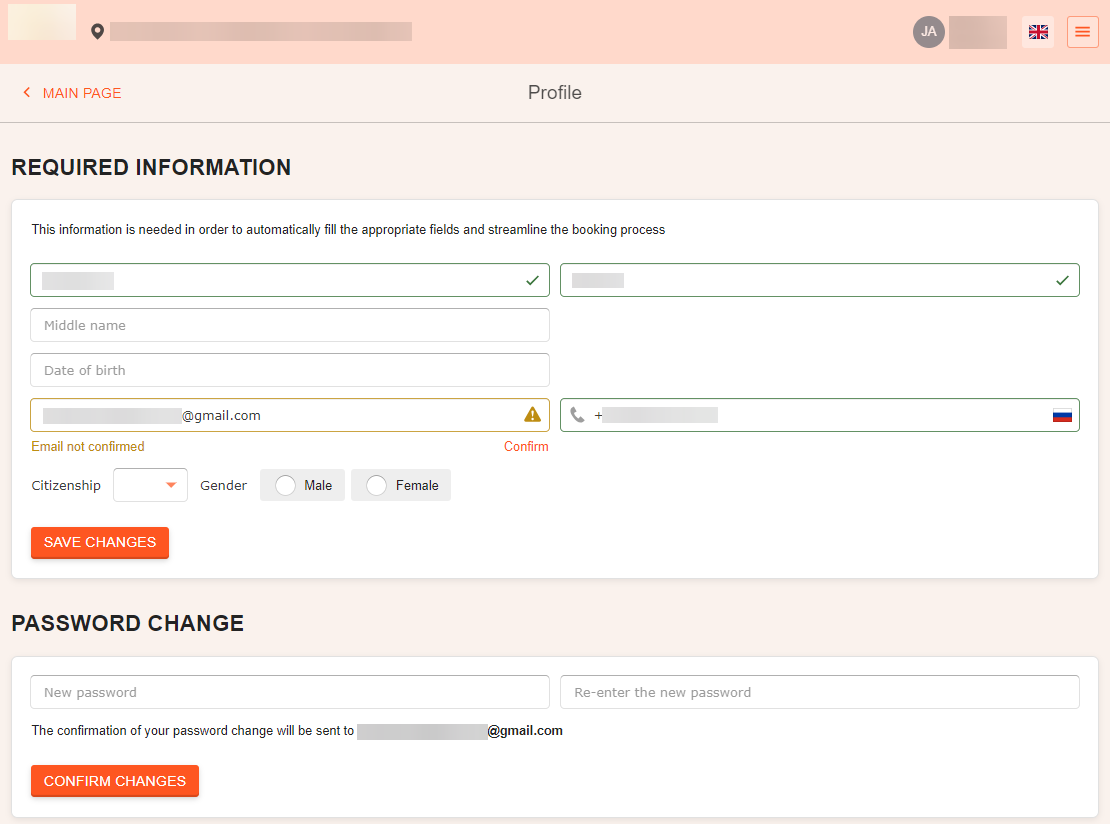
“Loyalty program” section
In the “Loyalty program” section, the guests can see the loyalty program levels and the history of earnings and transactions.
Pay attention. Earnings for bookings appear in the guest account 5 days after check-out for the booking.
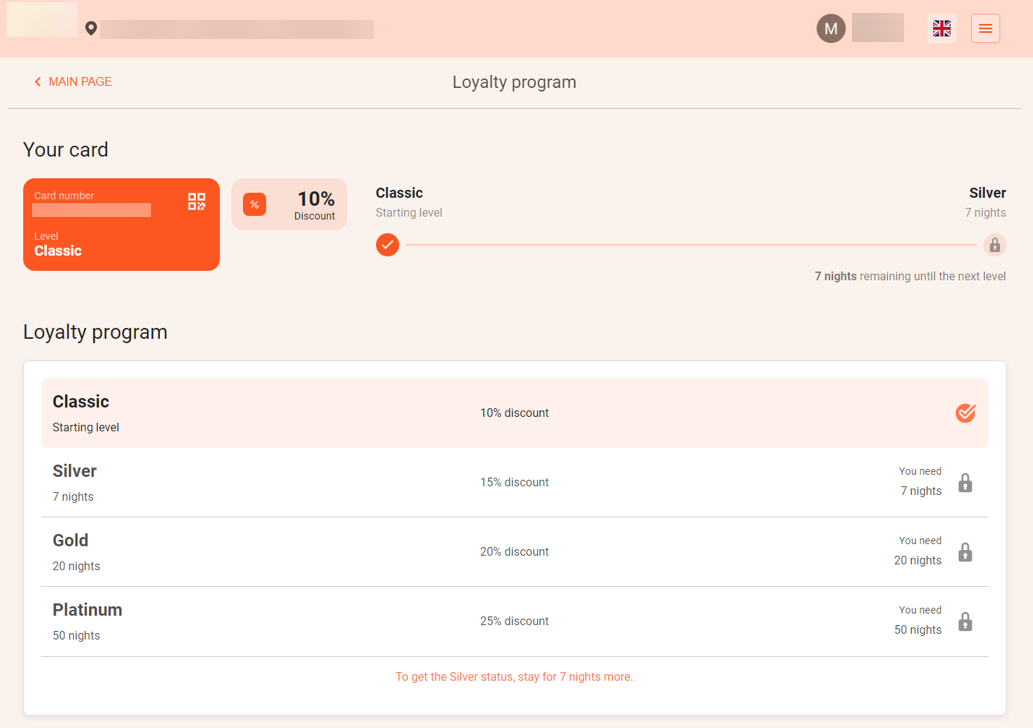
The guests can see detailed information for the loyalty program by clicking the corresponding link at the hotel website. For this, indicate the link to the website page with the loyalty program description in the loyalty program settings.
“Hotel group” section
The “Hotel group” section lists the properties that use the same loyalty program. When guests make booking for any property of the group, the savings will be counted in the guest’s account.