In the Exely extranet, there is a setting that limits room sales for online distribution channels — “Advanced availability settings”. It allows increasing direct sales through Exely Booking Engine.
How to find the setting
In the Exely extranet, go to “Room management” > “Availability” > “Advanced availability settings”.
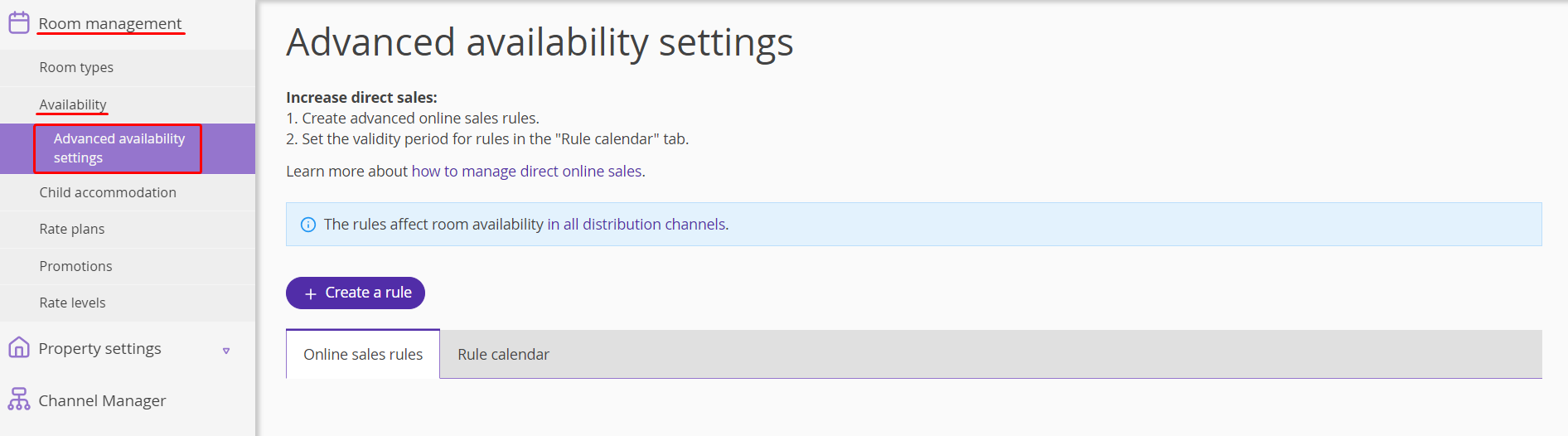
For the setting to work, make the following in the Exely extranet:
1. Create and set up online sales rules:
Select the rooms and room types which should be kept for sales only in Exely Booking Engine.
Select the period before arrival when last rooms become available for sale in the channels.
2. Set the online sales rules for the required dates in the rule calendar.
How to set restrictions
1. In the Exely extranet, go to “Room management” > “Advanced availability settings” and click “Create a rule”.
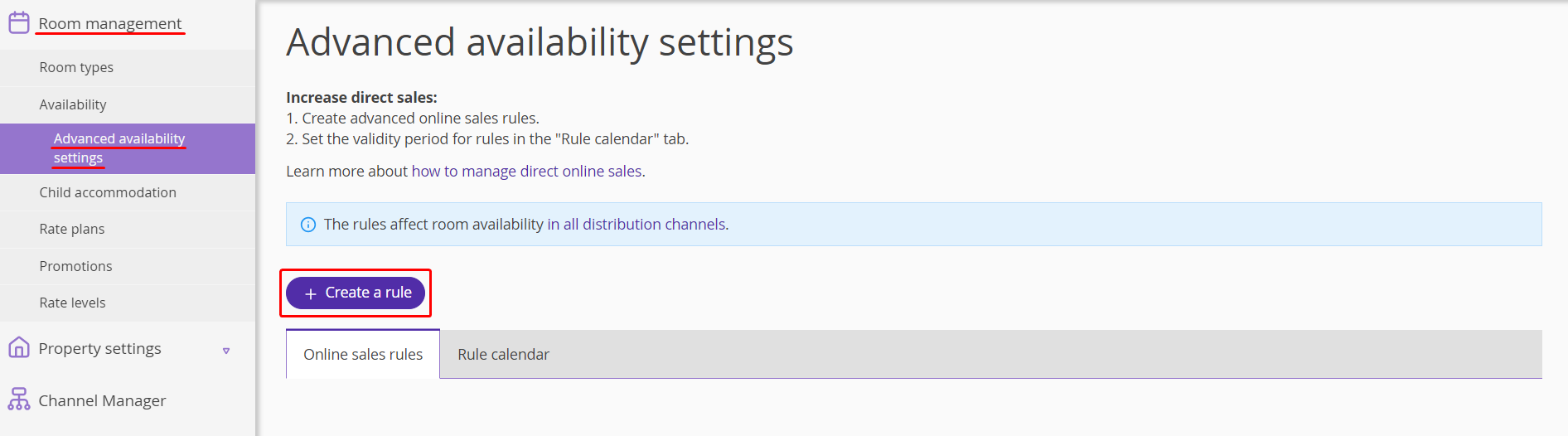
Pay attention:
By default, the list contains “Main rule”. It is set to all dates in the calendar and is permanent until other rules are created
The main rule cannot be deleted, but it is possible to change the room types availability in the “Keep the last rooms for Exely Booking Engine” column and change the value in the “Number of days before arrival when last rooms return to all points of sale” column.

2. Enter the rule name, specify how many rooms of which room types should be kept for sales only in Exely Booking Engine and select the period before arrival when the rooms should return to the channels. Click “Save”.
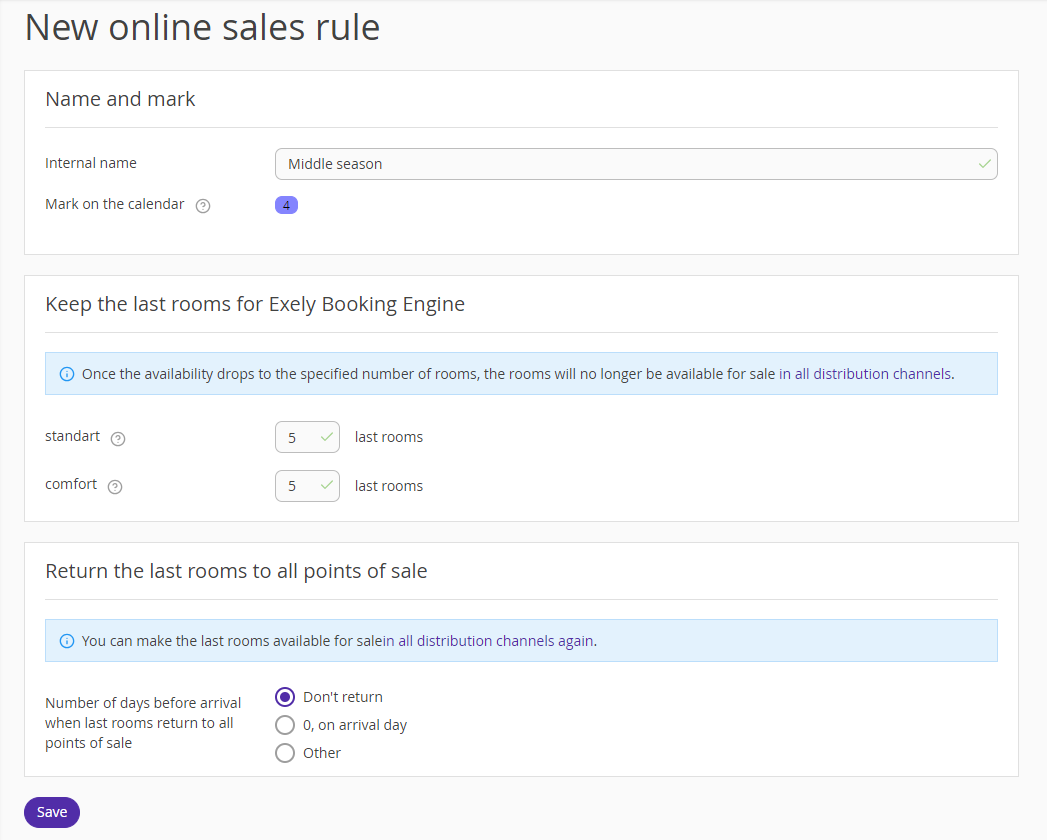
Pay attention:
Every rule has its own marking: a color and a number.
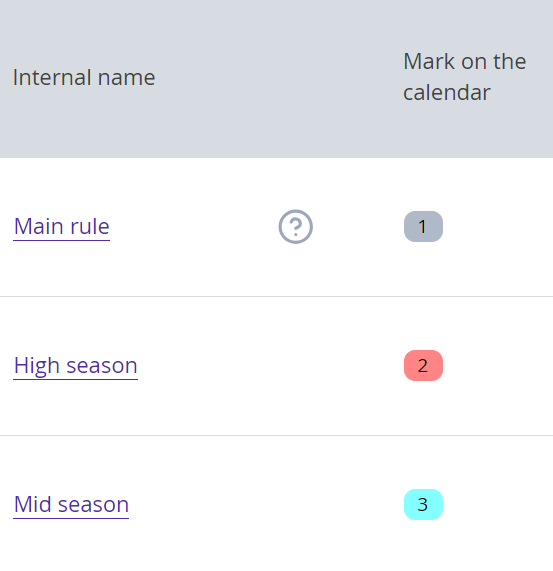
The return period is counted daily — every day at 00:00 property’s local time, all restrictions for the specified date are lifted.
3. Set the created rules in the rule calendar. For this, switch to the “Rule calendar” tab, click the date cell and select “Change value”.
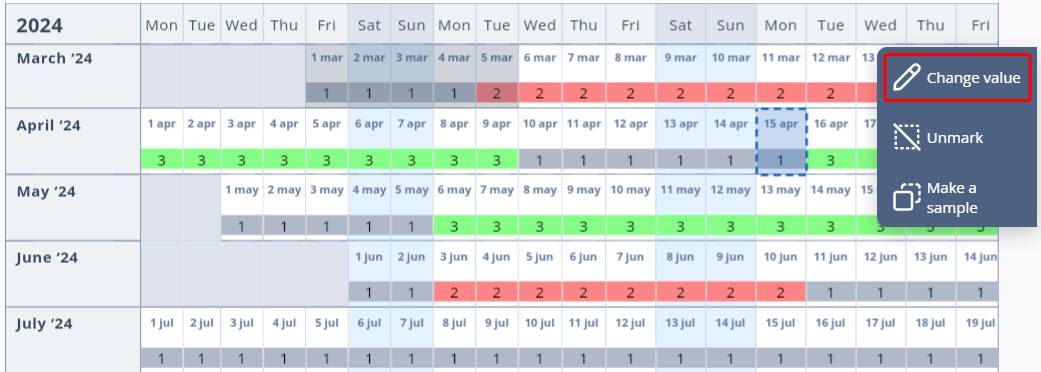
4. In the opened window, select the required rule from the “Online sales rule” drop-down list. Click “Save”.
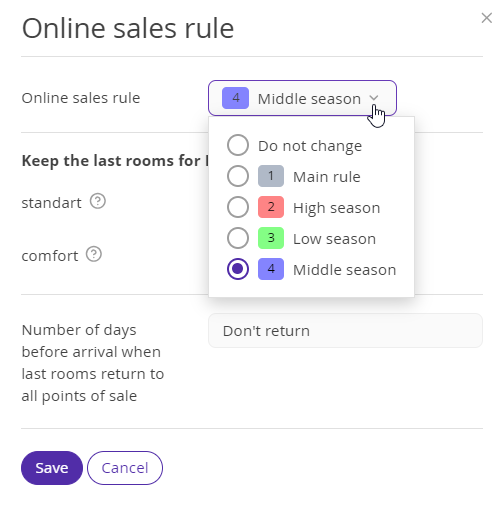
5. The changes will be reflected in the calendar.
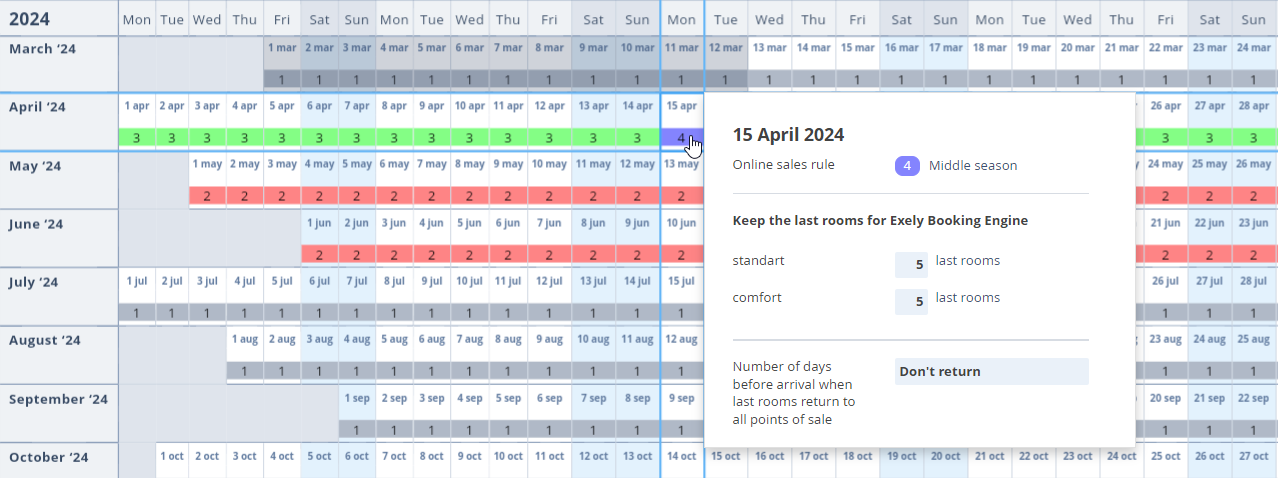
If everything is set up correctly, the availability with the set restrictions will be sent to the channels.
Features
If one rule is deleted, the color and the number can be changed for other rules, except the “Main rule”.
The rules are applied to all availability blocks that are sent to the channels.
The restrictions set in the rules are not applied to Exely Booking Engine.