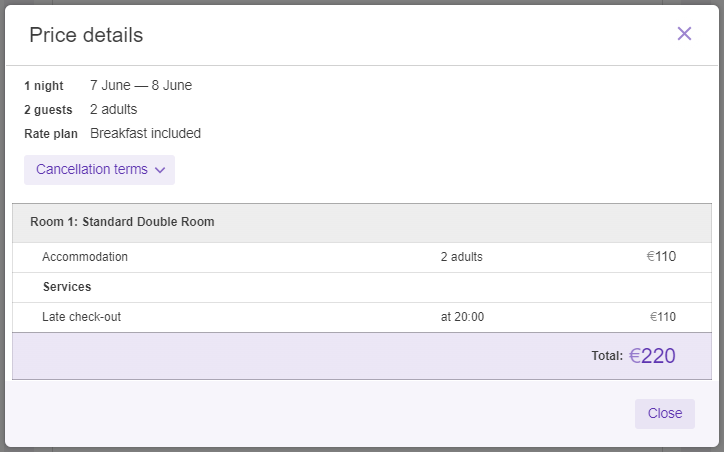The new, simplified look of the “Details of your stay” step of the booking will reduce the time guests spend filling out data when booking and increase conversion on your website.
The new look of the “Details of your stay” step will be displayed on all booking engines, except for the booking engine for gift cards.
“Customer” section
Using tabs in the “Customer” section, a guest can select who they make the booking for:
“For myself”;
“For someone else”.
If the guest books a stay for themselves, they will be offered to log in to Google account to autofill the details, or enter them manually.
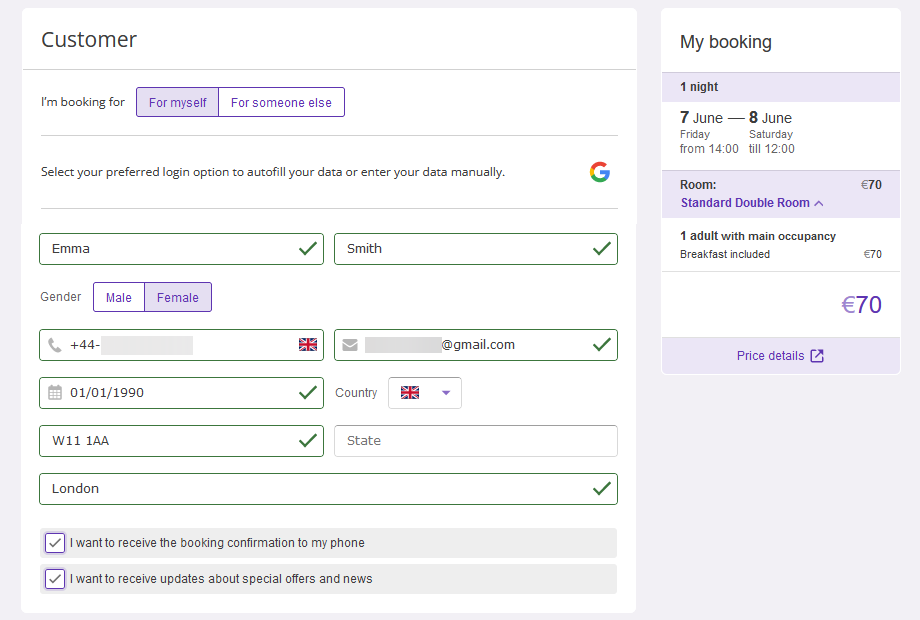
The guest can also:
receive a booking confirmation via messenger or SMS if they tick the “I want to have my booking confirmation sent to my phone number” check-box.
give their consent to receive the newsletter if they tick the “I want to get information about special offers and news via email or SMS” check-box.
If a guest is booking for someone else, they can fill in their own details automatically from Google account, but they will need to manually enter the details of other guests they are booking for.
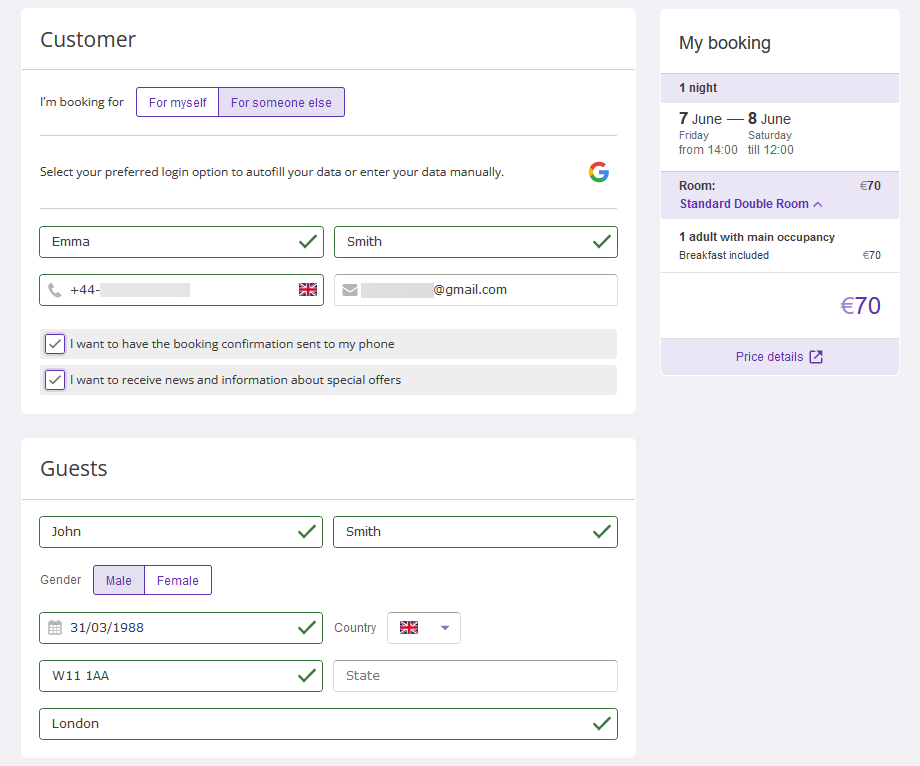
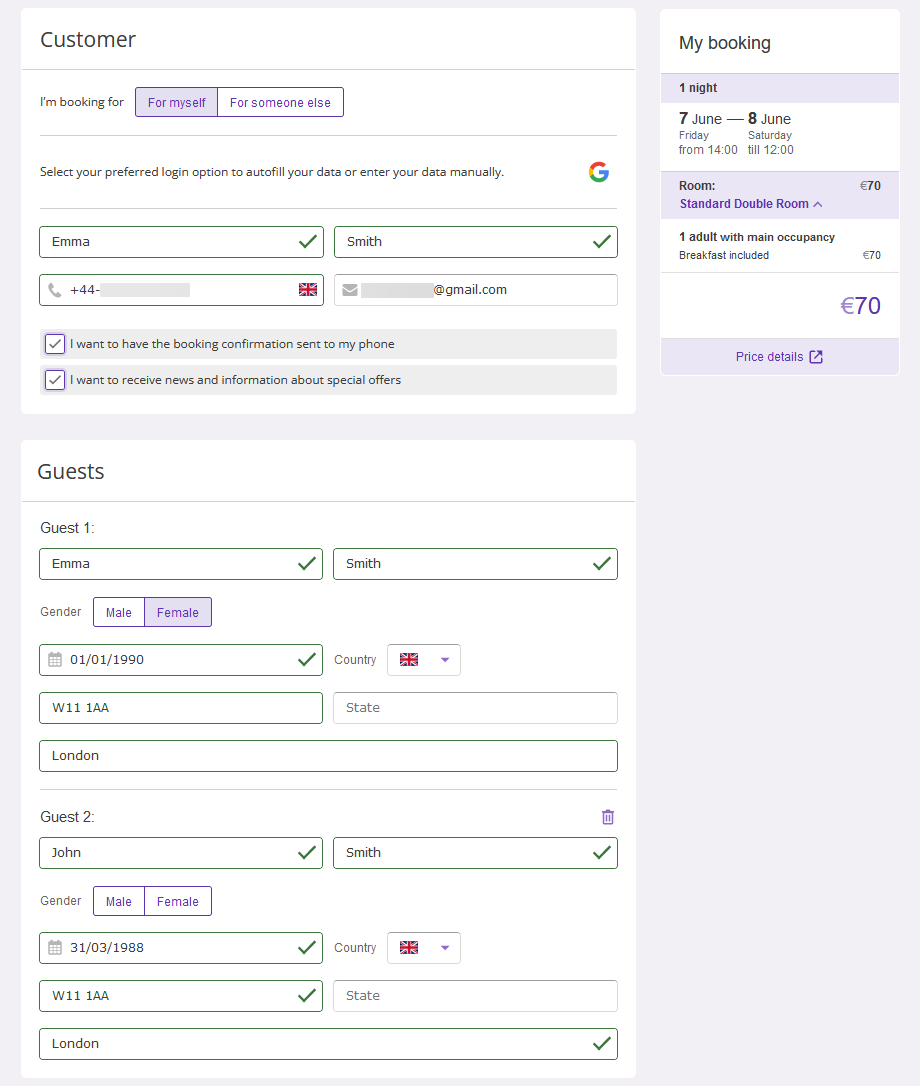
“Additional information” section
The guests can select the check-in and check-out time and add personal requests.
Features:
When booking any number of rooms and selecting rate plans with the same check-in / check-out rule, the check-in and check-out time will be shown in the shopping cart.
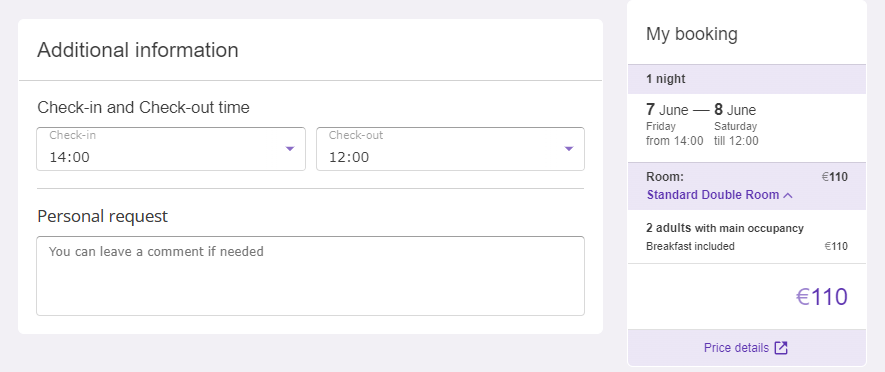
When booking any number of rooms and selecting rate plans in which early check-in / late check-out rule is not set up, the guests will be able to leave a personal request in the “Additional information” section, if there is the corresponding field available.
When booking several rooms and selecting rate plans with different early check-in / late check-out rules, the “Additional information” section will display check-in and check-out times according to the set-up rules for each room separately.
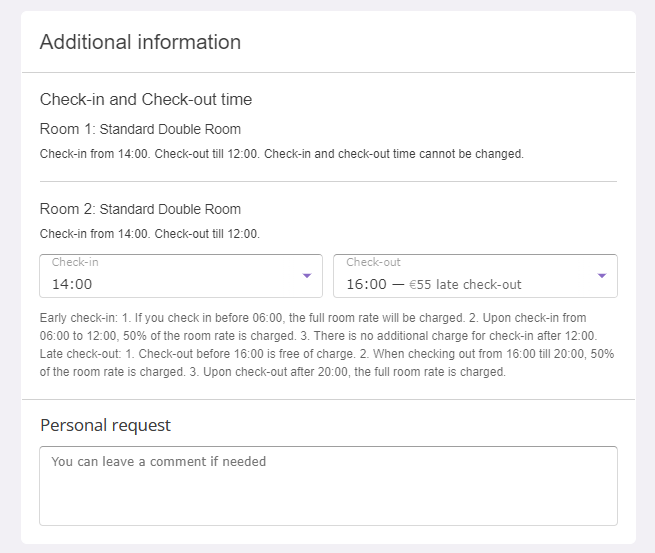
“Payment methods” section
The guests select a convenient payment method using the “Without prepayment” and “With prepayment” filters. The “Without prepayment” option is selected by default.
When the “Without prepayment” option is selected, the guests see the notice “No need to pay for your stay right now!” and a link to the booking cancellation rules if they are set for a rate plan.
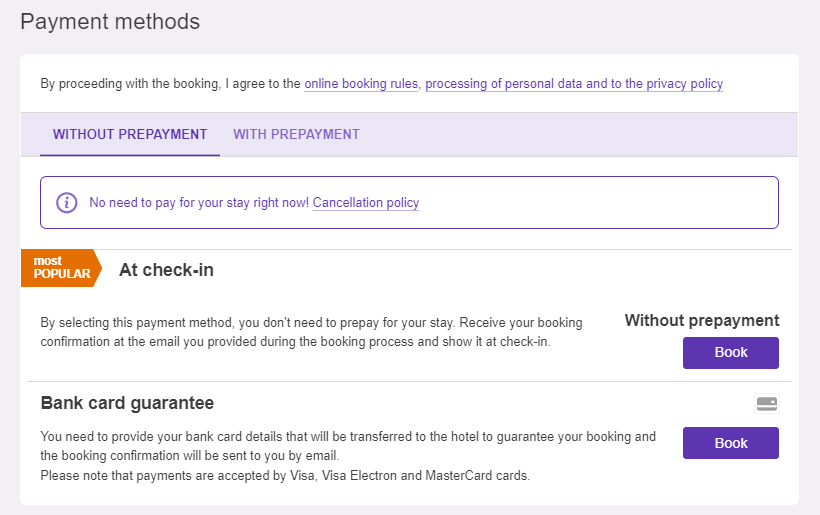
When the “With prepayment” option is selected:
In case of paid cancellation, the guests will see a link to the booking cancellation rules.
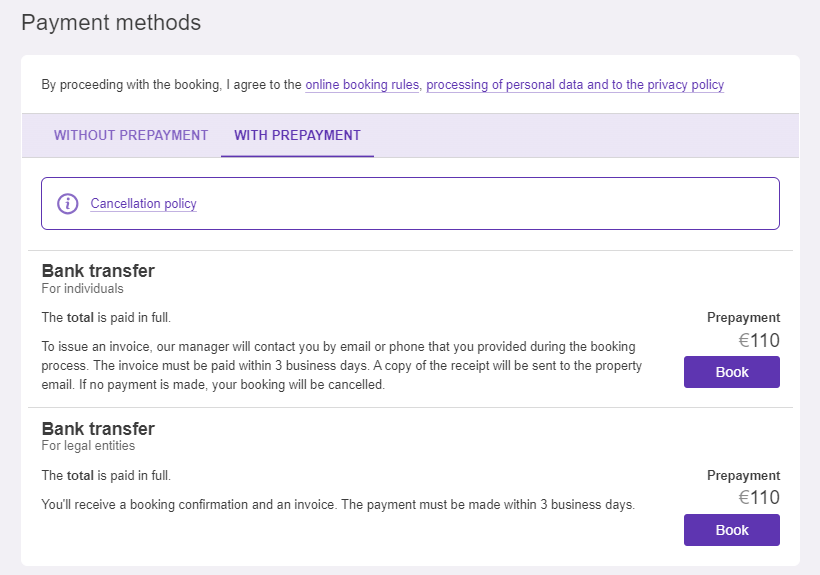


If the cancellation terms specify a chargeable cancellation period for a booking, the last date for free cancellation will be automatically calculated by the system and displayed next to the link to the cancellation policy. For example, if you cancel a booking less than 24 hours before arrival, the first day will be charged, while canceling before this date will be free of charge.
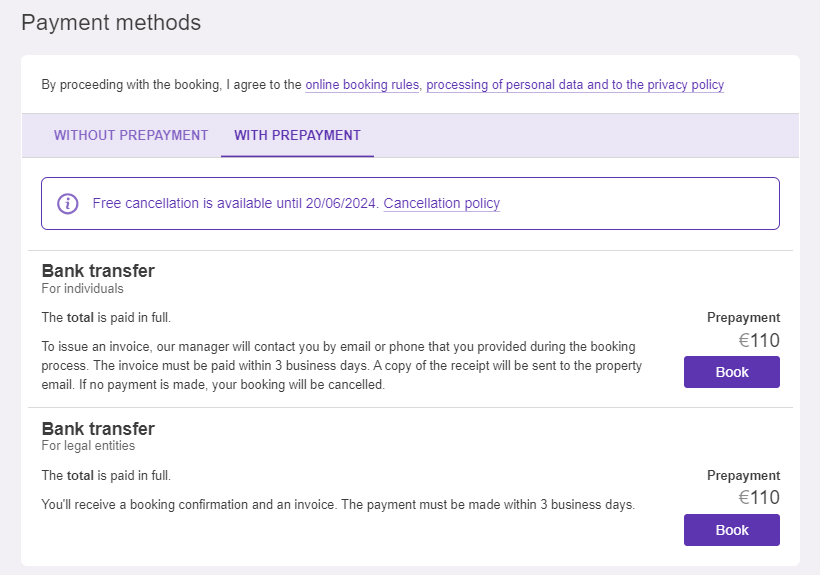


Shopping cart
At the data entry step, instead of the “Booking details” section, a shopping cart with booking details is shown on the right of the “Customer” section. From the first steps of a guest's booking, it displays the standard check-in and check-out times.
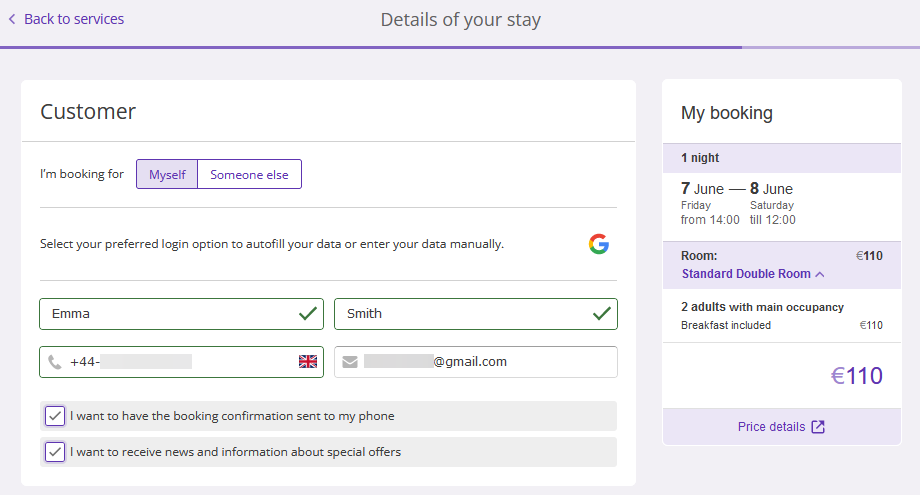
After selecting a rate plan with an early check-in / late check-out rule which is different from the main rule, the time according to the rule in the selected rate plan will be displayed in the shopping cart.
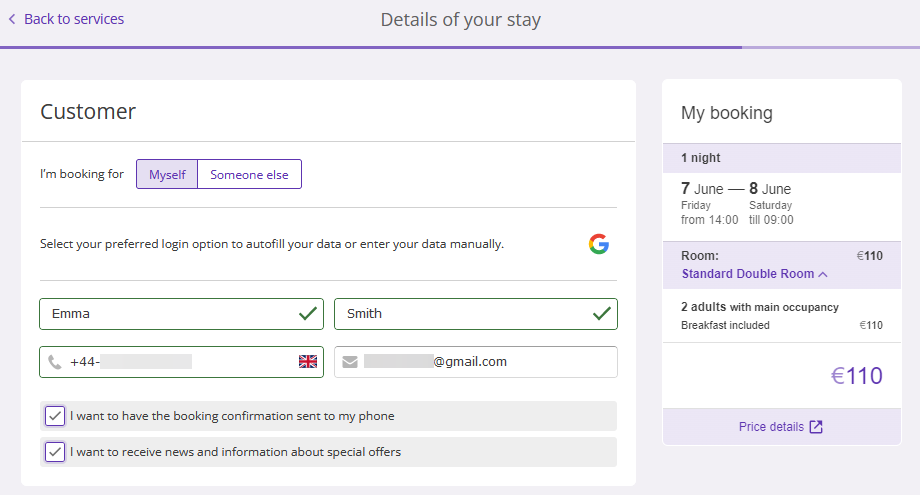
If the guest changes the check-in or check-out time at the last step and the rate plan includes a charge for early check-in and late check-out, the new time will be displayed in the shopping cart and the total cost of the booking will change.
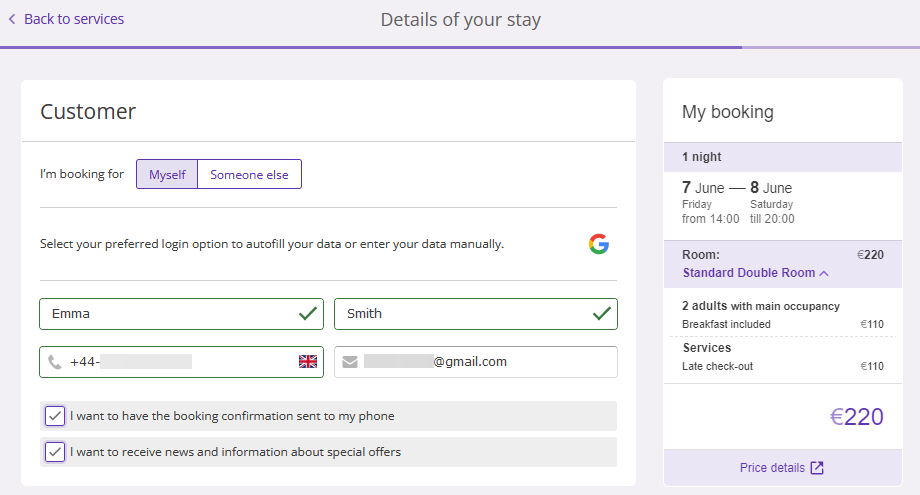
When booking two or more rooms with different early check-in and late check-out rules, the time will not be displayed in the shopping cart. Information on check-in and check-out times will be shown in the “Advanced” section.
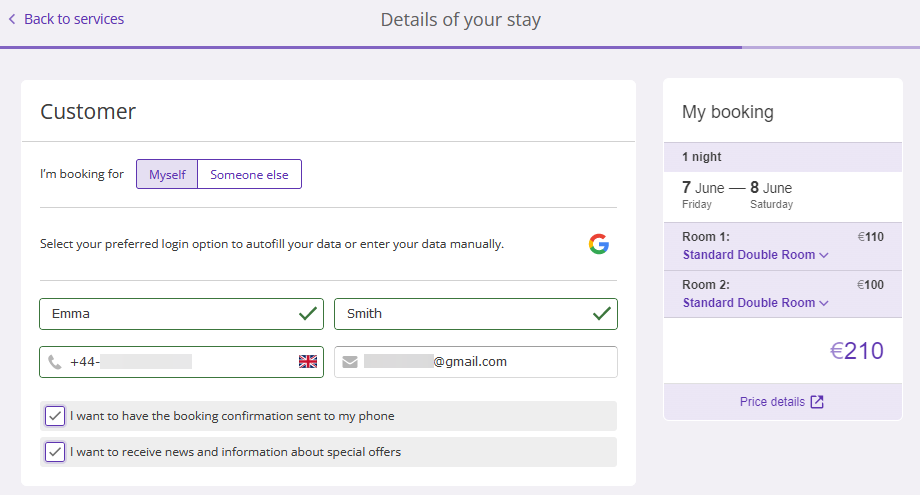
If guests click “Price details”, a pop-up window will show information about additional and included services, as well as the total cost of the booking.