For properties that work with the TNG loyalty program, an additional discount has been implemented in the Exely Booking Engine — the discount with a voucher issued by TNG.
The voucher discount will allow you to give guests additional discounts, for example on birthdays, which will increase their loyalty.
A voucher is a type of discount that can be assigned by a property to a guest, either manually or automatically. The voucher provides the guest with a discount under certain rules. Unlike a promo code, a voucher is assigned to a specific guest, meaning only the owner can use it in the Booking Engine.
Terms for displaying a voucher in the Exely Loyalty Program
For a guest to use a voucher in the Exely Booking Engine:
you must have Exely Loyalty Program integrated with TNG;
the guest must have a TNG profile with a loyalty level that is passed to the Exely Loyalty Program and an active discount voucher.
How the voucher works
1. The guest signs up or logs in to the guest account on the property website or in Exely Booking Engine.
2. The voucher is displayed in:
the guest account;
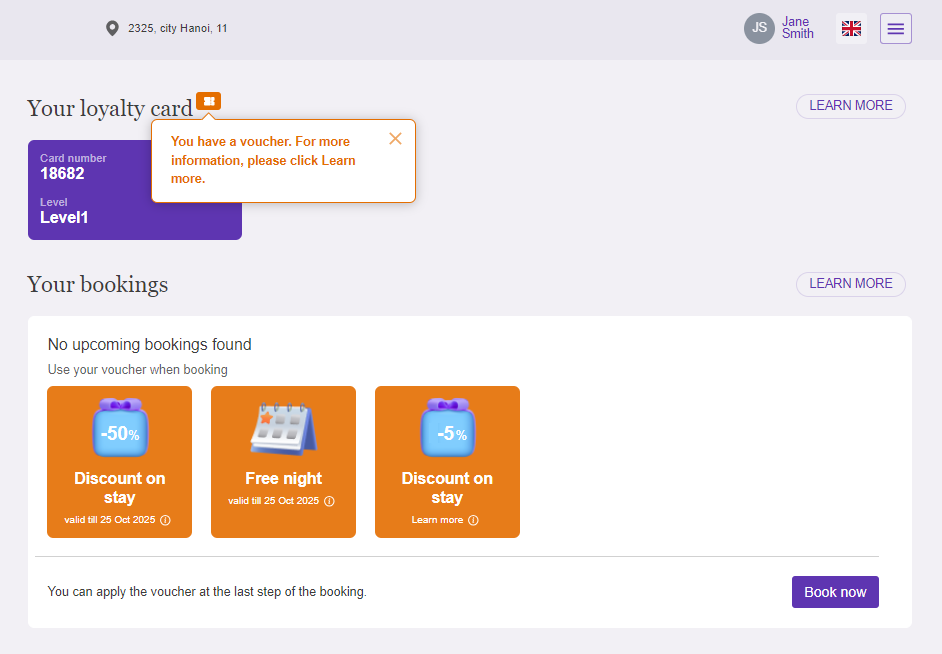
in the guest profile pop-up window in the Booking Engine;
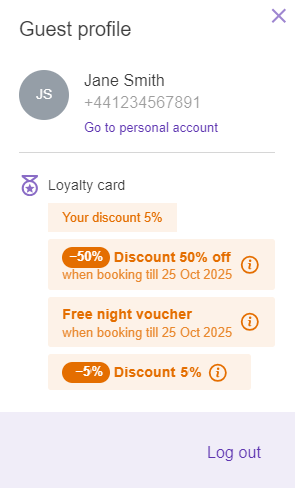
on the last step of booking.
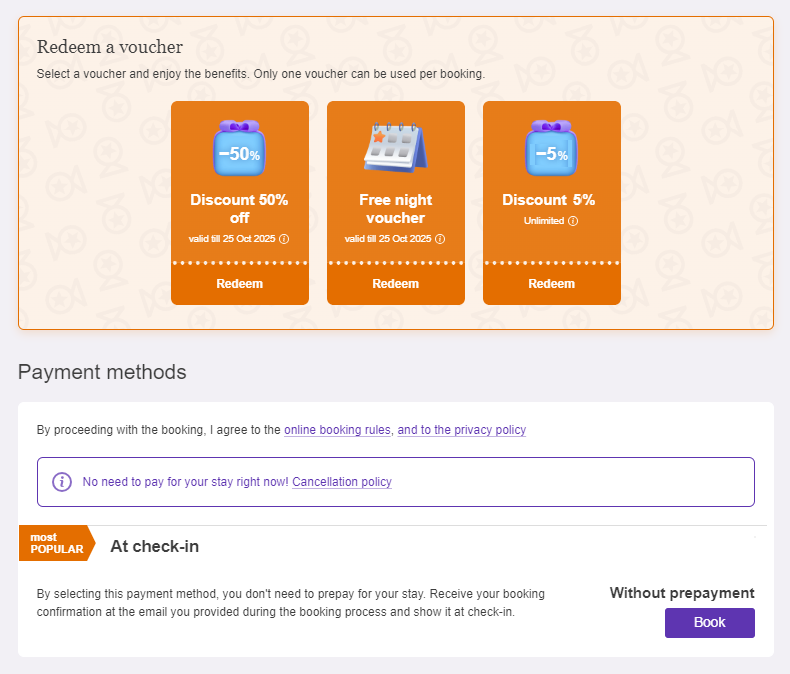
3. The guest proceeds to booking, selects a room, a rate plan, extra services and creates a booking on the last step using a voucher.
4. After the booking is created, the voucher is voided in TNG.
5. In the guest account in Exely Booking Engine, the used voucher is not displayed.
How to enable a discount night voucher in Exely Booking Engine
1. In the Exely extranet, go to “Guest management” > “Loyalty program” > “Vouchers”. Click the “Create a voucher group” button.
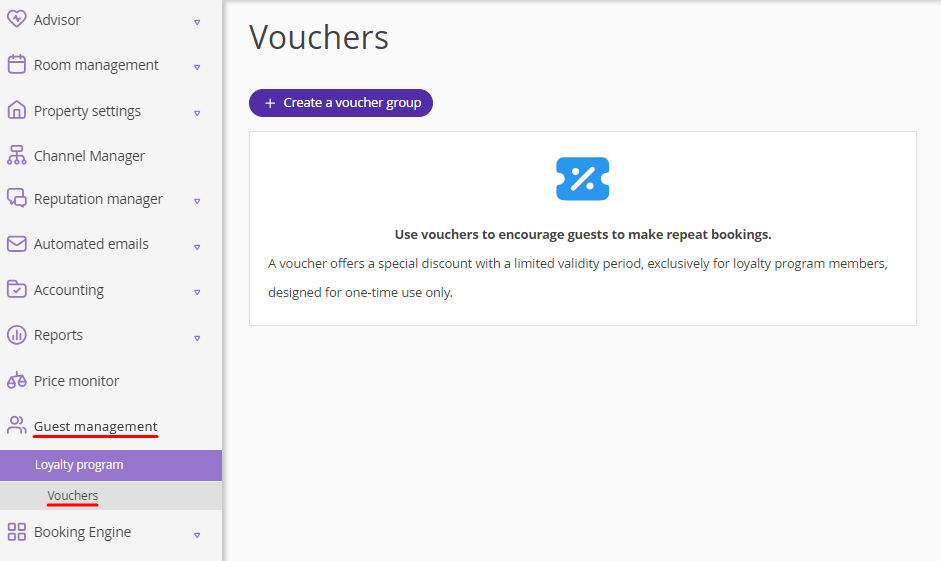
2. On the “Create a voucher group” page, specify:
Group name — guests will see this name in their accounts and Exely Booking Engine.
Type of discount — discount on stay.
Voucher name in TNG — copy the voucher name from the TNG account.
Discount rate. The maximum discount is 99%.
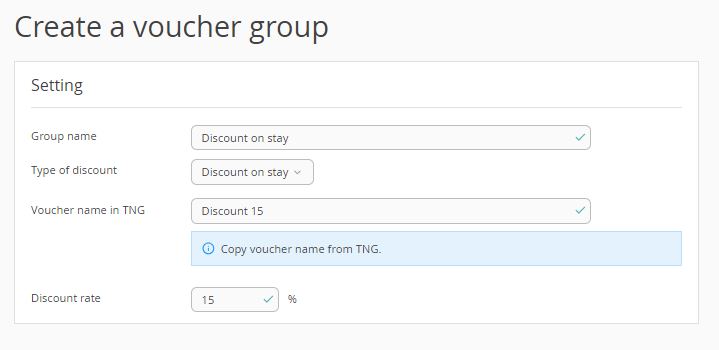
3. Click the “Save” button at the top of the page.
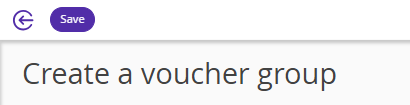
The created voucher group will be displayed in the list on the “Vouchers” page.
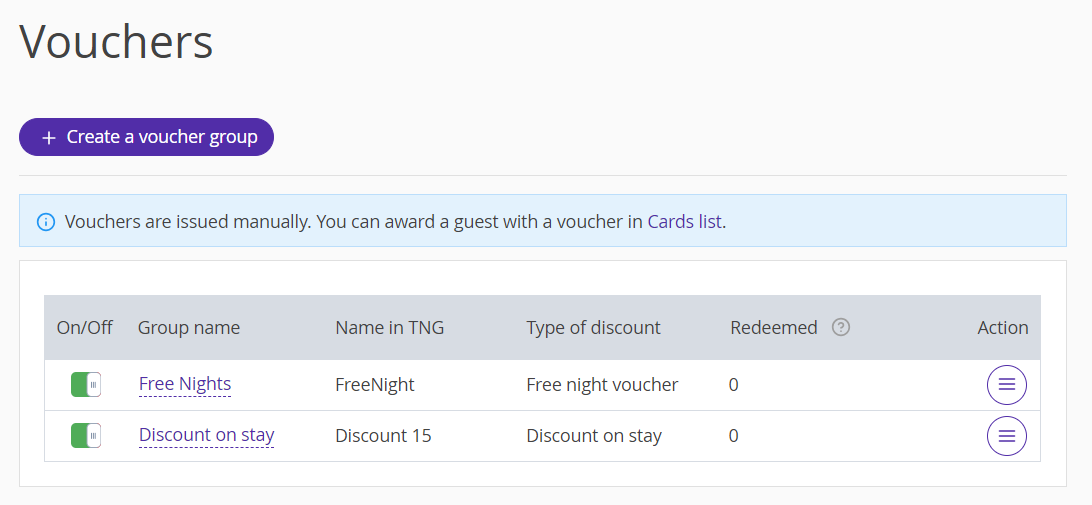
By clicking the “Action” button, you can edit, disable or delete the voucher group.
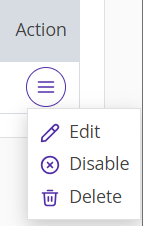
Pay attention. The discount parameters are not configured in the “Guest management” > “Loyalty program” > “Vouchers” section. The “Discount on stay” discount type is transferred from TNG to the Exely extranet.
How to set up the voucher discount
In the Exely extranet, in the “Room management” > “Promotions” section, voucher discounts are added.
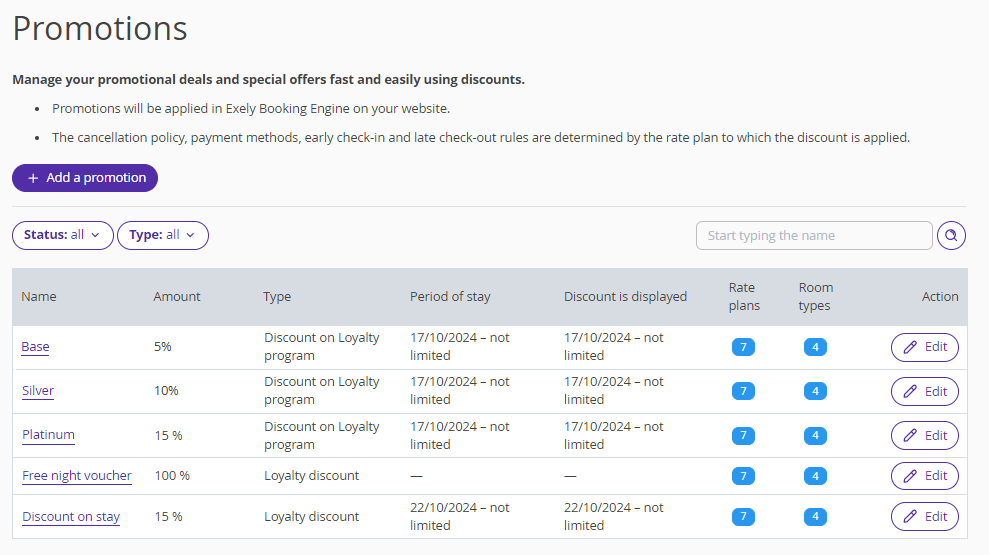
There can be several voucher discounts in the list. They cannot be deleted, but you can edit them. The following settings can be modified:
Applying a discount in group booking: by default, it is set to «To the cheapest room».
Rounding rule: the standard rounding rule is selected by default.
Period of stay: by default, an unlimited period from the date of discount creation is specified.
Rate plans: all rate plans created in the Exely extranet are selected by default.
Room types: all room types created in the Exely extranet are selected by default.
Accommodation type: all accommodation types are selected by default.
Pay attention:
The name and discount amount are added automatically from the loyalty program settings and cannot be changed. These settings can be edited only in the “Guest management” > “Loyalty program” > “Vouchers” section.
The “Loyalty discount” type is set automatically and cannot be changed.
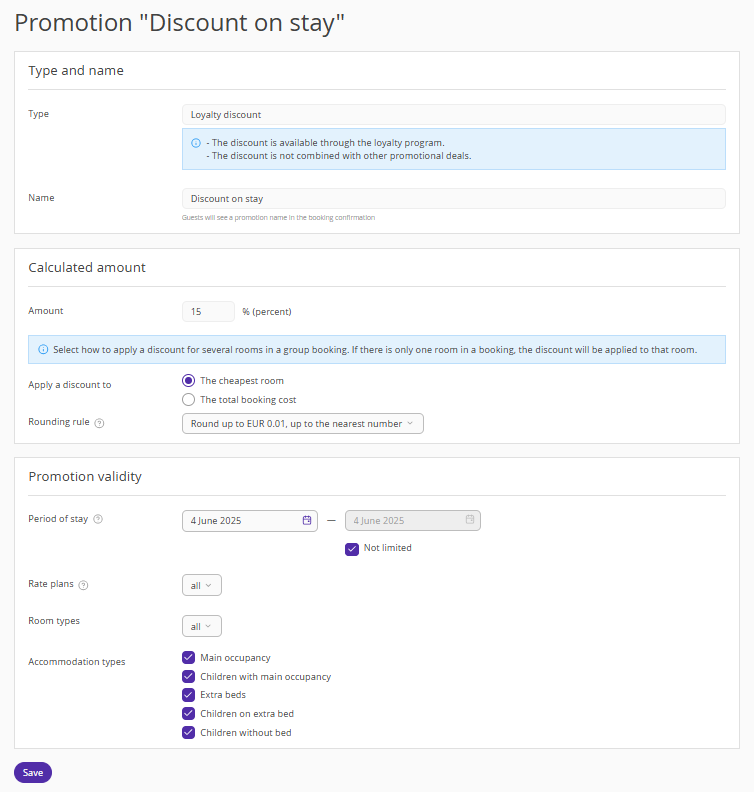
Features of applying the voucher discount
1. The voucher discount cannot be combined with another voucher discount — only one voucher discount can be applied to a booking.
2. It cannot be combined with other discounts, including the loyalty level discount and free night voucher.
3. In group and regular bookings, the voucher is applied based on the discount settings.
4. The discount amount cannot exceed 99%.