How to change a discount in a booking in Exely PMS
Loyalty level and discounts are increased automatically after a guest accumulates the required amount of money or number of nights. You can change the discount amount manually for the required booking.
1. Go to "Property management" > "Front Desk". Open the required booking and click "Edit".
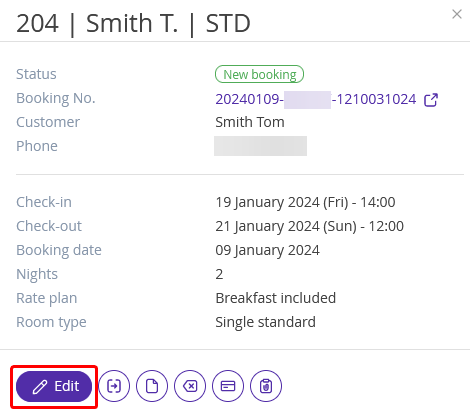
2. In the booking details card, switch to the "Services and accommodation" tab.
3. Click the value in the "Discount" column.
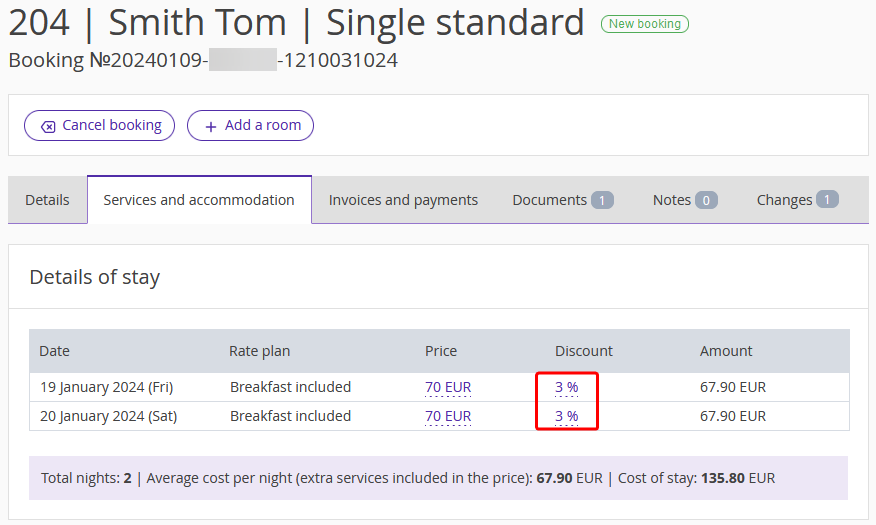
4. In the opened window, change the discount amount and select the dates of the booking the discount should be applied to. Click "Apply".
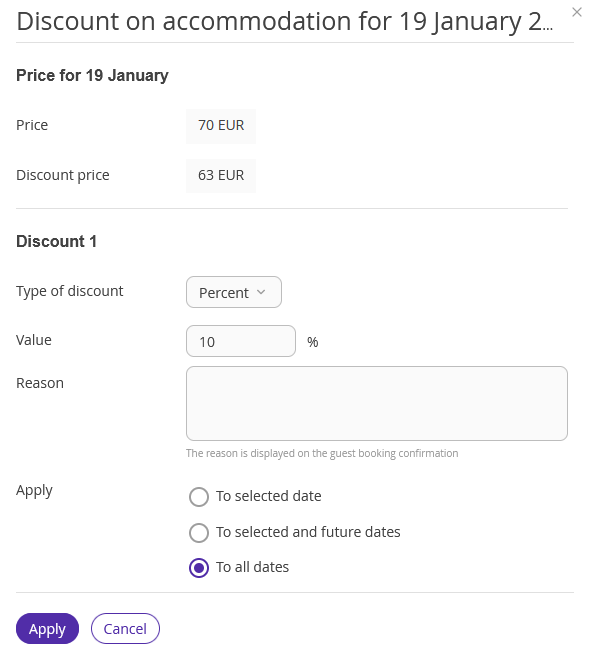
The guest will get a new discount.
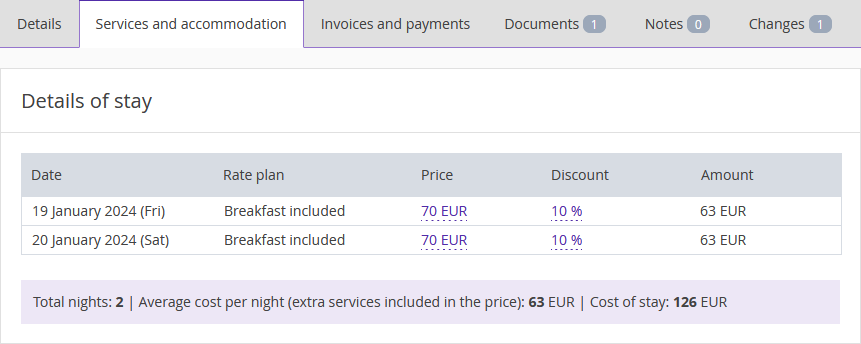
Pay attention that next time when this guest makes a booking, the discount will be applied according to the guest's current loyalty level, and not to a manual setting.
How to change the level of a loyalty card
You can increase or decrease the level of loyalty card manually.
1. In your Exely extranet, go to "Guest management" > "Loyalty program" > "Cards list".
2. Find the required card in the list, click the "Action" button and select “Change the status level”.
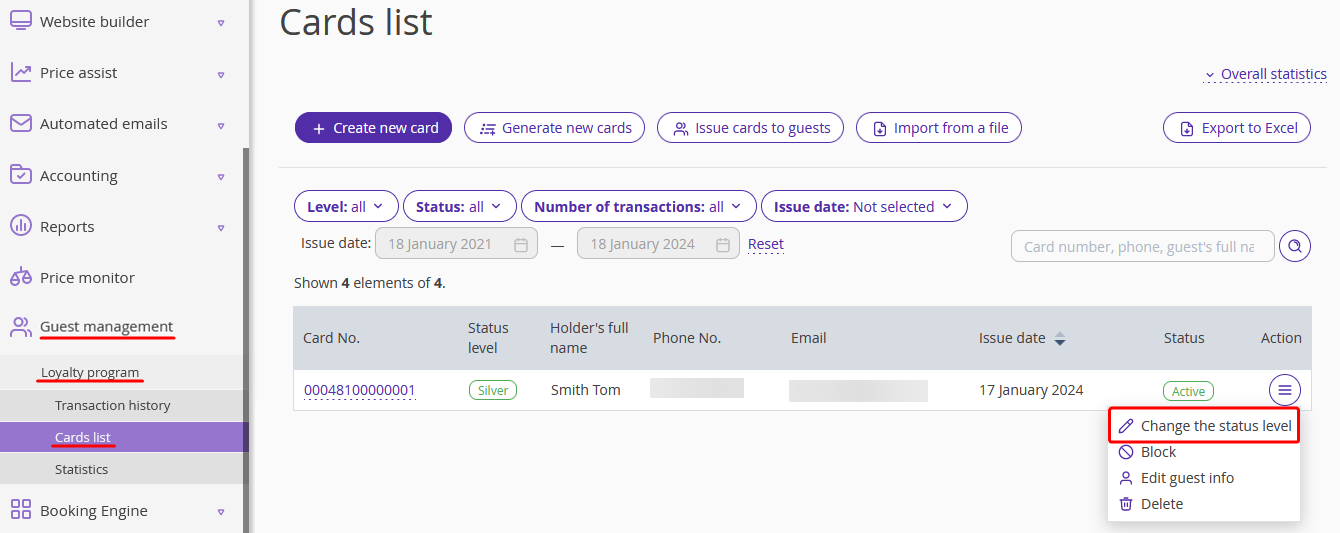
3. In the opened window, select the status level, add a comment and click the “Save” button.
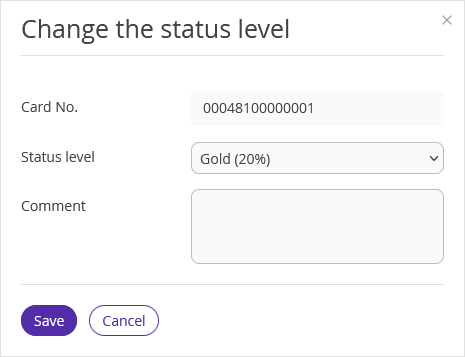
If you work with Exely PMS, the status level can be changed in the user profile.
1. Go to “Property management” > “Guest Profiles” section and search the required guest. Click the guest name link.
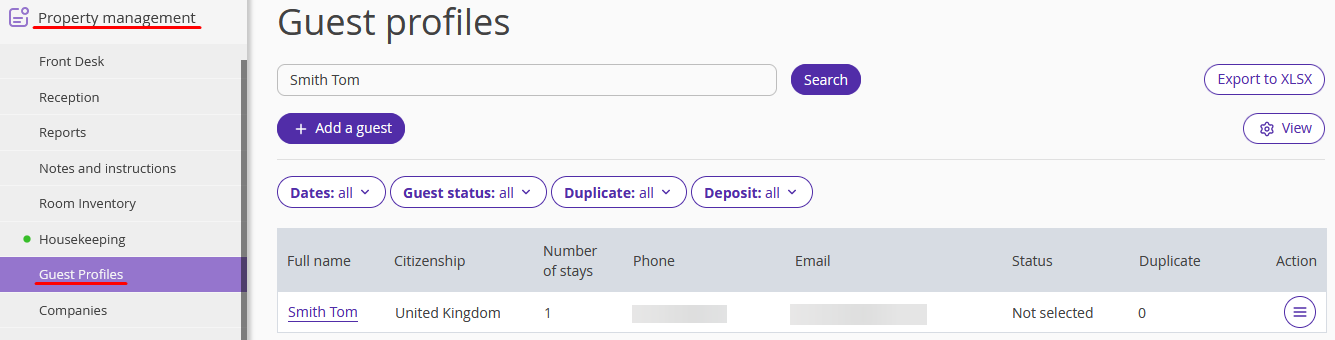
2. On the "Personal details" tab, scroll to the “Loyalty program” section and select the required option in the "Loyal level" drop-down list.
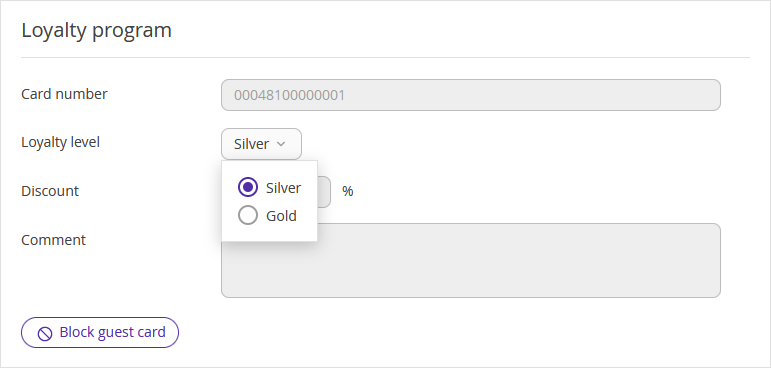
3. Click the "Save" button at the top of the page.
How to change guest details
If the guest’s phone number or email is changed, make the corresponding changes to guest details.
1. Go to “Guest management” > "Loyalty program" > "Cards list" section and search for the required guest.
2. Click the "Action" button and select “Edit guest info”.
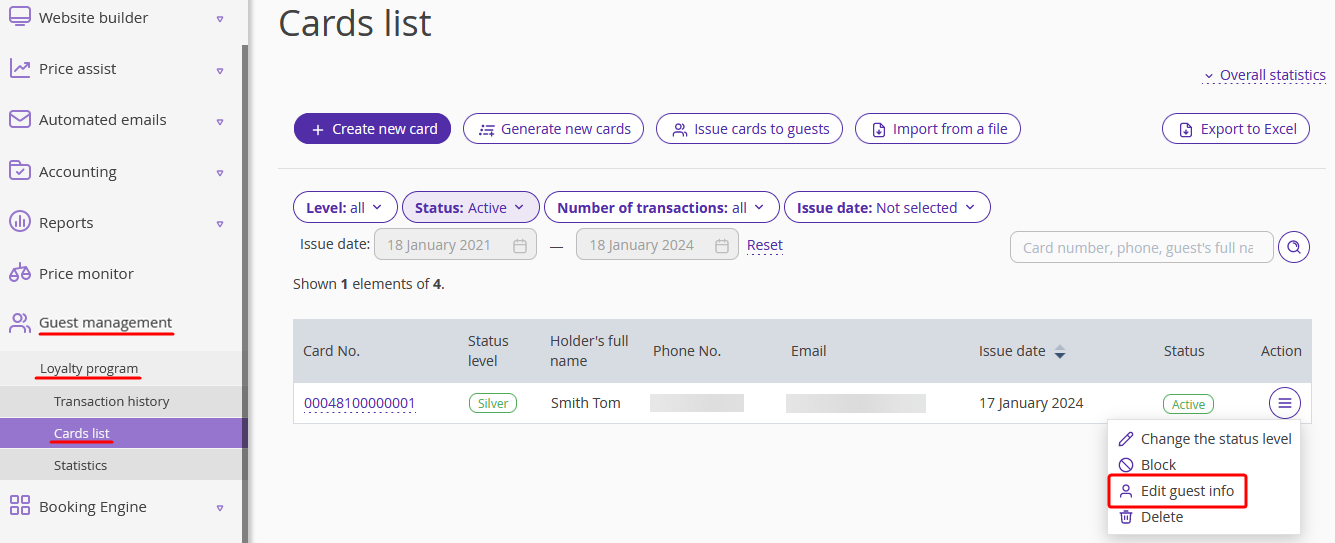
3. In the pop-up window, enter new details and click the “Save” button.
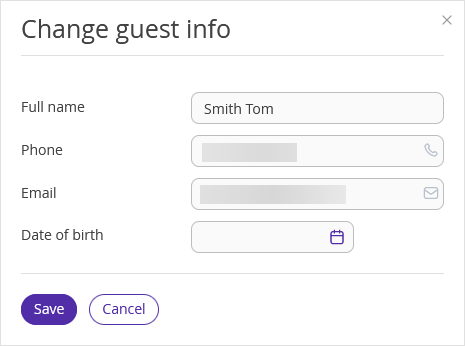
The guest will get a loyalty program discount upon authorization on the booking engine using new contact details.
How to view the history of accumulations and card operations
1. Go to “Guest management” > "Loyalty program" > “Transaction history” section and search for the required guest by name or card number.
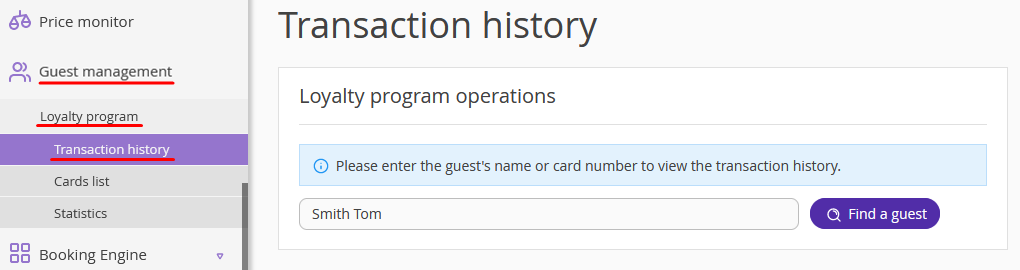
2. Click the guest name link to open the guest loyalty program details and view all the history of transactions and loyalty level changes.
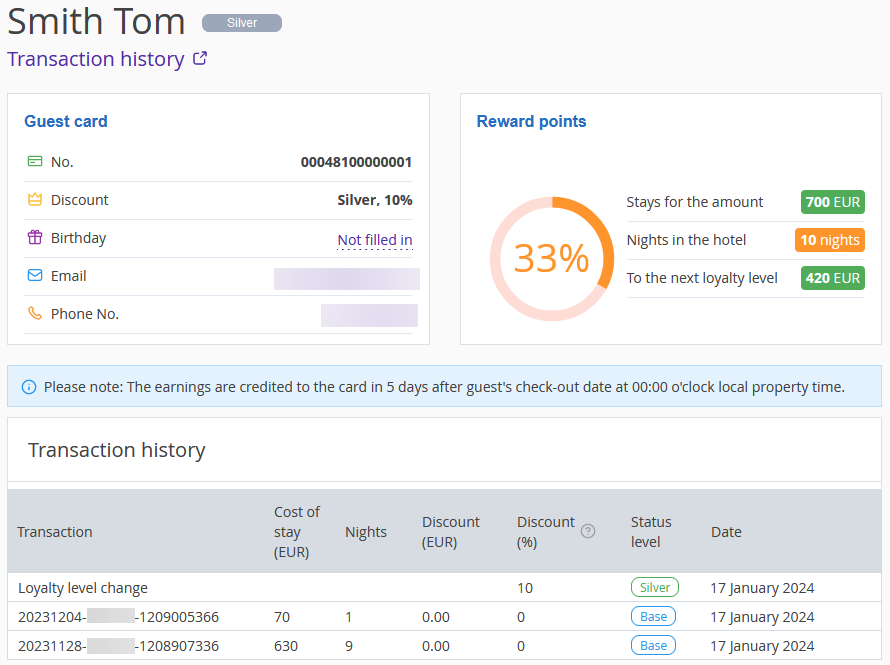
How to block or unblock a loyalty card
Block the loyalty card if it is lost. The blocked card cannot be used to get a loyalty program discount. All the accumulations and guest information are saved.
1. Go to "Guest management" > "Loyalty program" > "Cards list".
2. Find the required card in the list, click the "Action" button and select “Block”.
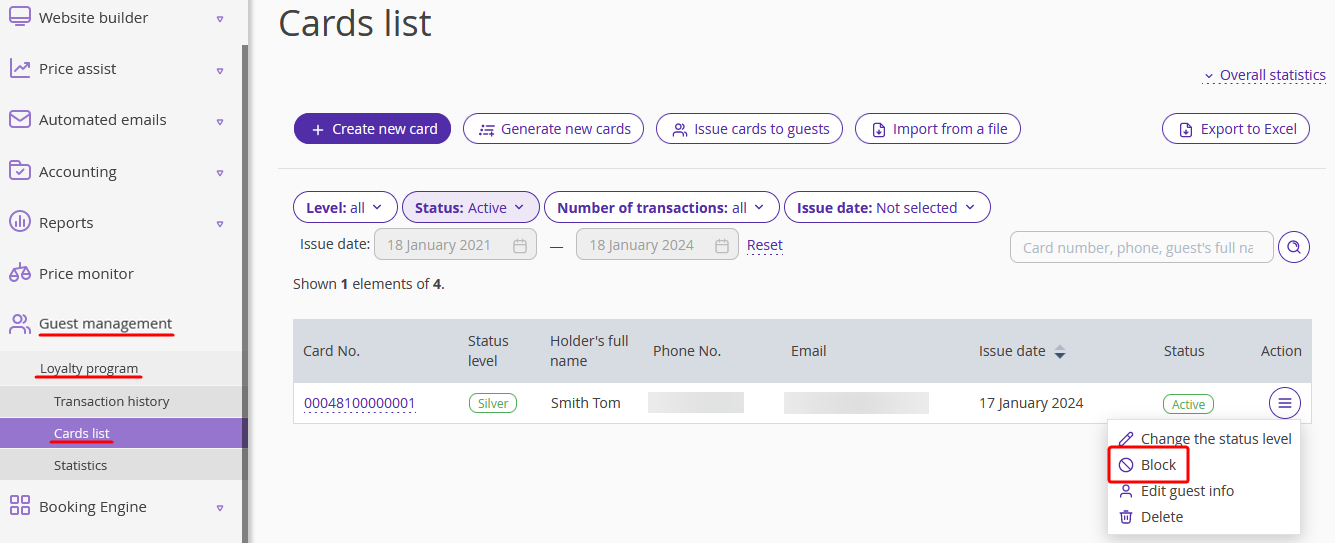
If required, you can activate the blocked loyalty card later. For this, find the card in the list, click the "Action" button and select “Activate”.
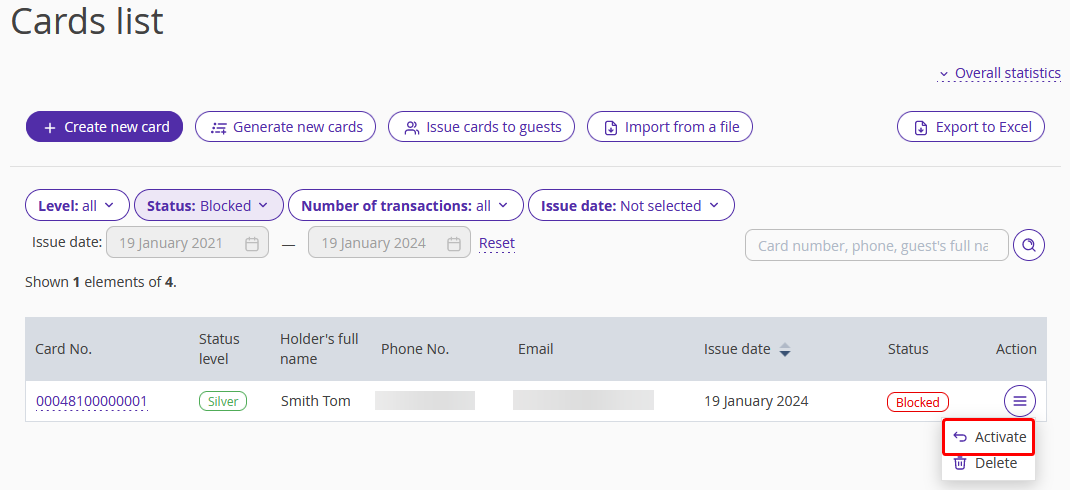
How to delete a loyalty card
When the card is deleted, all accumulations and links of the card with bookings and guests are lost. Restoring a deleted loyalty card is not possible.
1. Go to "Guest management" > "Loyalty program" > "Cards list".
2. Find the required card in the list, click the "Action" button and select “Delete”.
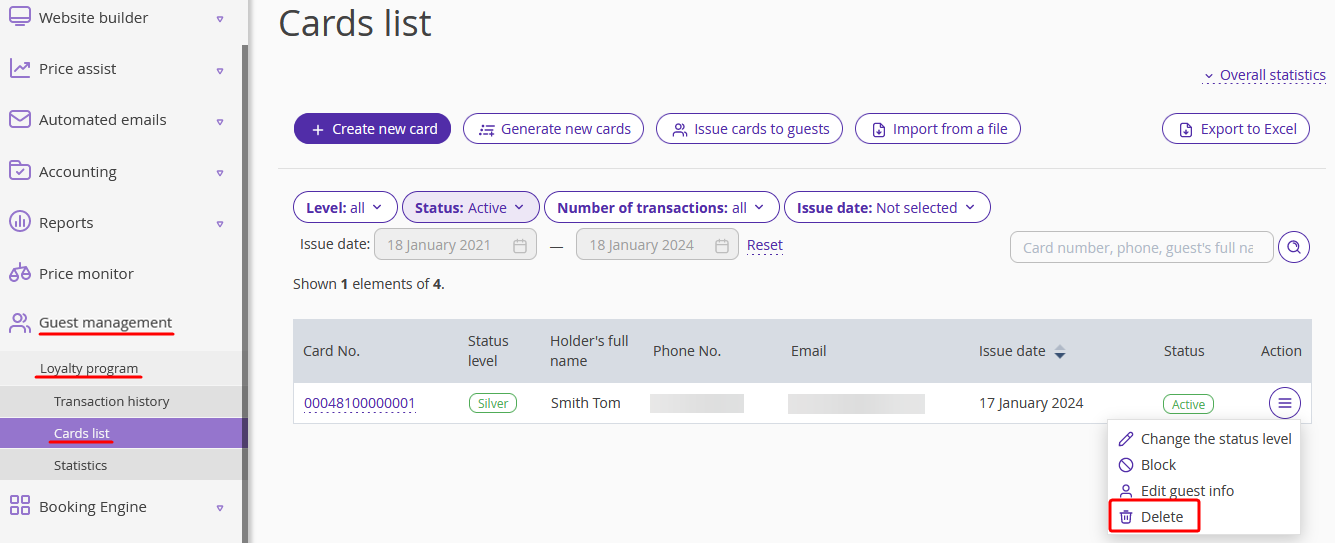
How to view the statistics
In the “Guest management” > “Loyalty program” > “Statistics” section, you can find the statistics for the loyalty program.
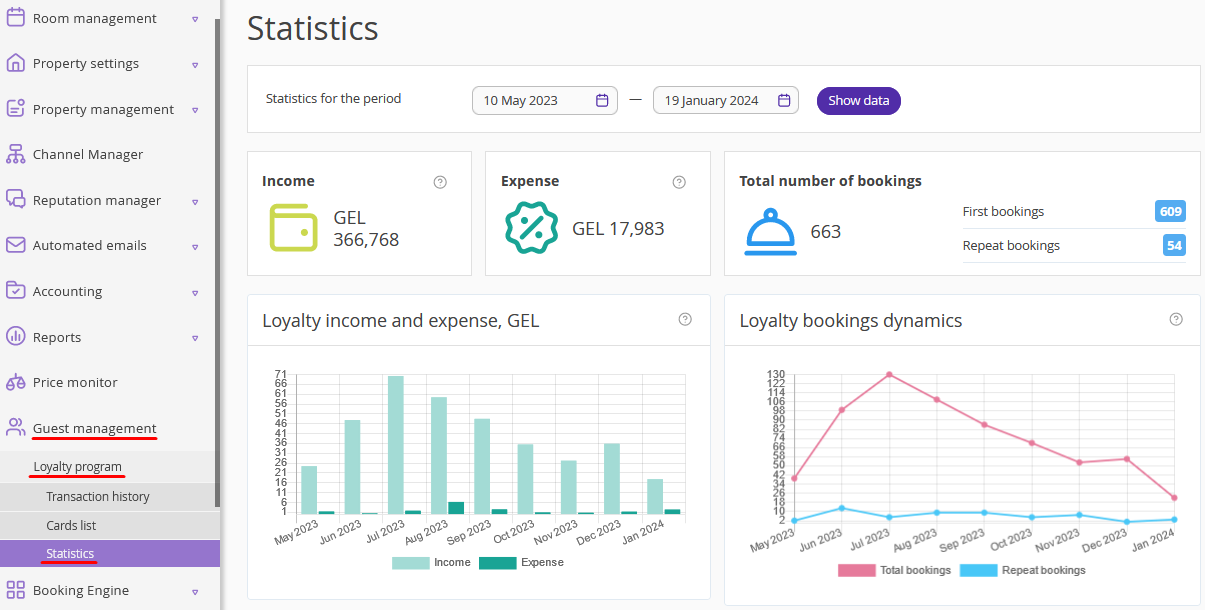
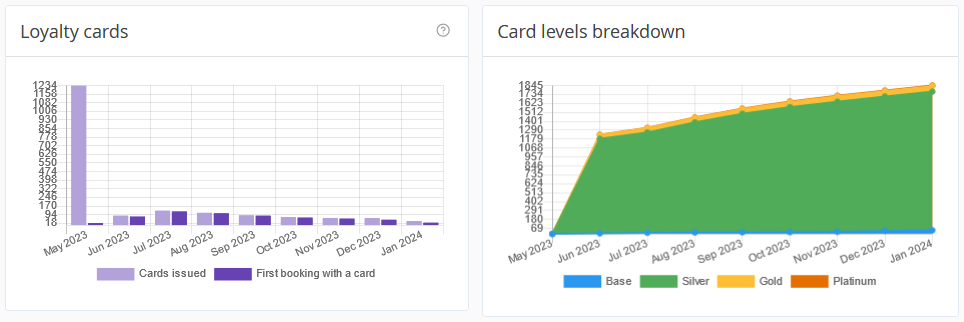
If the loyalty program was launched more than a year ago, statistics for the past year are opened by default. However, you can change the period, if required.
In case the program was launched less than a year ago, the dashboard will display information from the moment the loyalty program was launched until the current time. The timescale of the charts depends on the selected period.
When a period of more than three months is selected, all graphs are displayed by months. The statistics for a 1 – 3 months period are shown by weeks. The statistics for a period of less than one month are shown by days.
If the loyalty program is configured for several hotels, the dashboard and all statistics are displayed for all hotel included into the chain, and not for a specific hotel.
Statistics contain the following information:
Income and expenses — the sum of all bookings and the sum of all discounts provided under the loyalty program for the selected period. The bookings are taken into account five days after the guests' check-out.
Bookings — the total number of bookings that were created under the loyalty program for the selected period, and separately — which of these bookings are the first and which are repeat.
Bookings dynamics — how the number of loyalty program bookings changes during the selected period.
Dynamics of loyalty card issuance — how many cards are issued each month and how many bookings are made using the issued cards.
Distribution of guests by loyalty levels — see how your guests are distributed by loyalty levels during the selected period.
The hotel can track the conversion of issued cards into the first booking. That is, if the card was issued in June and a booking was made using this card in June, this will be reflected in the statistics. If a booking was made in June, but the card was issued earlier, this will not be reflected in the card conversion chart for the June booking.