NOTE. As the personal data controller, you are responsible for ensuring that guests, employees or representatives or that of a third party have given valid consent before their personal data is entered. See Part 2 under "WHAT PERSONAL DATA DO WE COLLECT?" in our Extranet Privacy Policy for details.
To change a guest in a booking, follow the steps below:
1. In the Exely extranet, go to “Property management” > “Front Desk” and click the required booking.
2. In the brief booking details window, click the “Edit” button. The booking details page will be opened. The guest name and the customer name are the same by default.
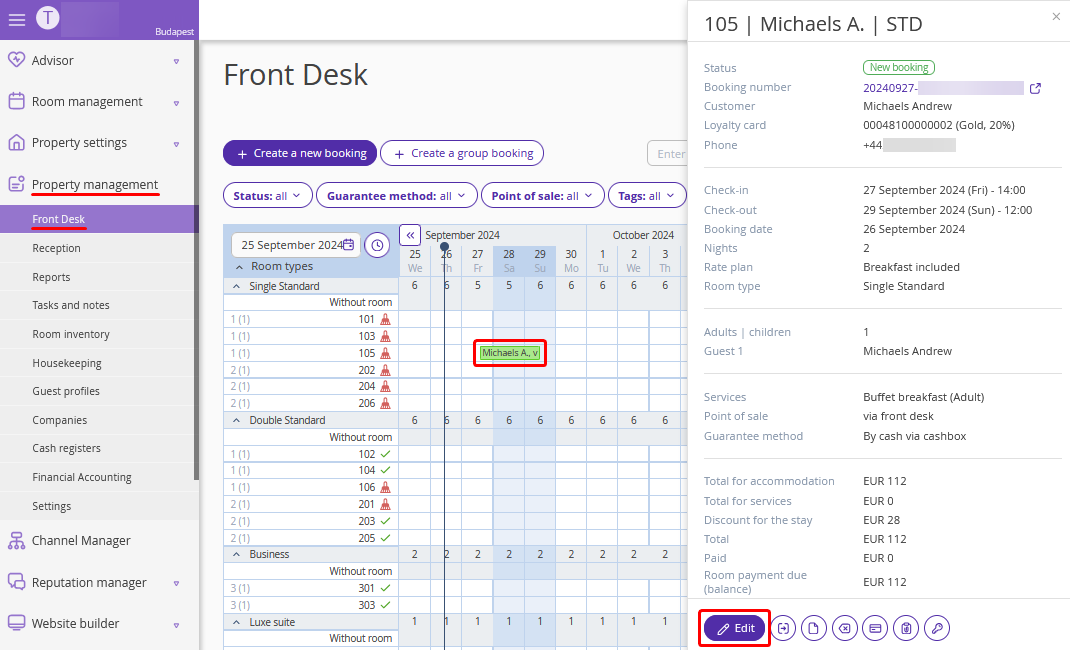
3. In the “Guests” section, click the guest name or a pencil icon.
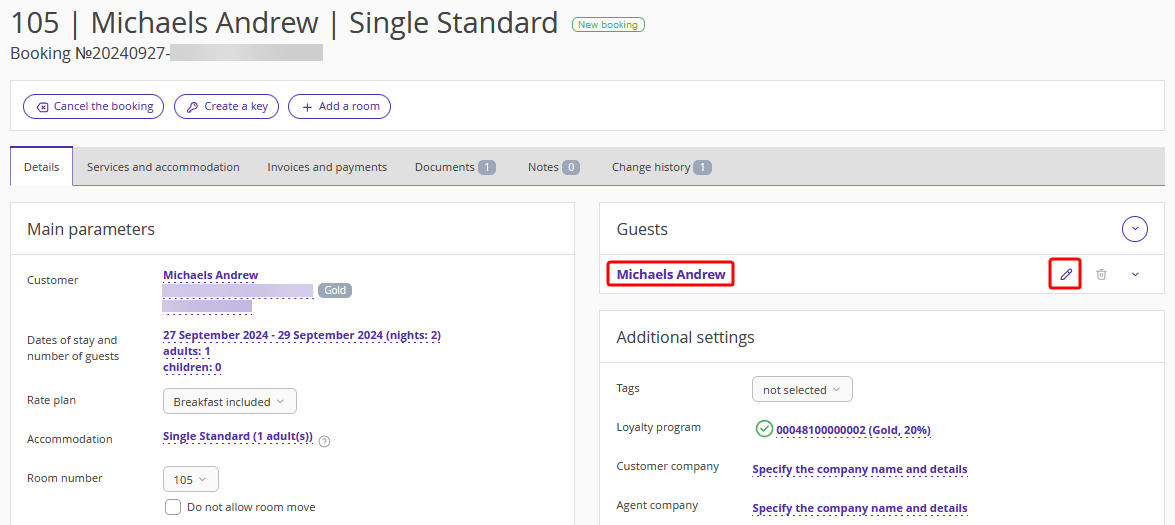
4. Click “Change guest”.
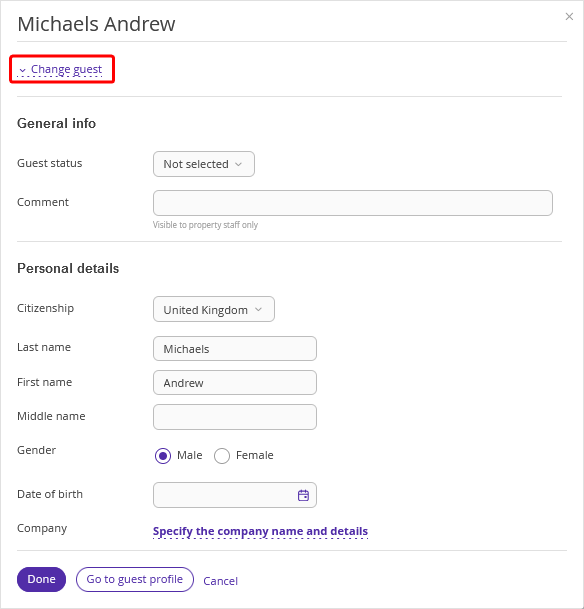
5. In the “Guest search” field, enter the new guest last name.
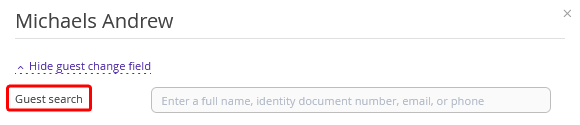
6. When you enter the first four characters, Exely PMS will show if there is a guest profile with this last name. If Exely PMS does not find a profile or there is no suitable profile, click “Add new guest”.
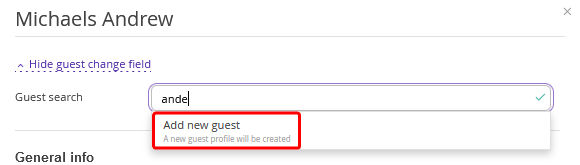
7. Enter the details to create a new guest profile. Make sure to fill in the “Last name” and “First name” fields. Then, click “Done”.
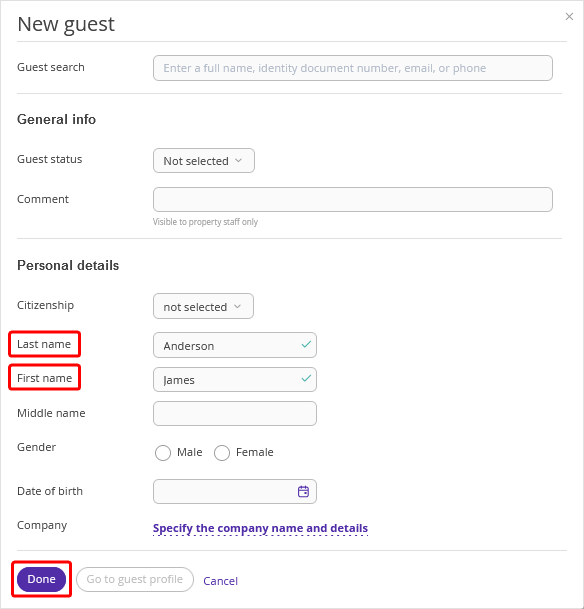
8. The new guest profile will be created and added to the booking. The customer will remain unchanged. To change the customer, follow the steps in the instruction: “How to change the customer in a booking in Exely PMS”.
9. Click the "Save" button at the top of the page.