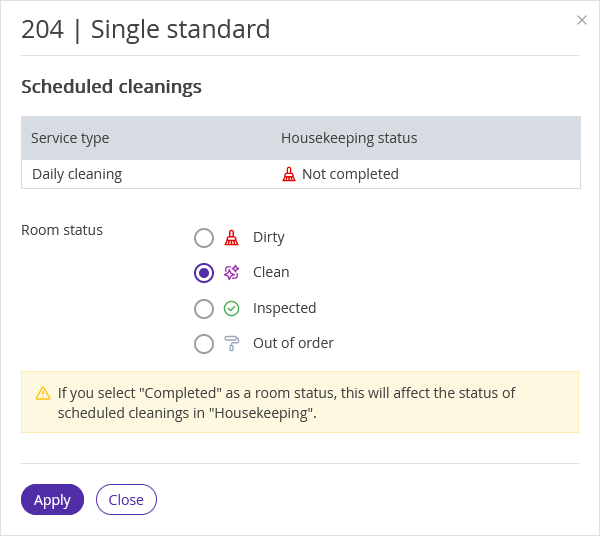In Exely PMS, you can monitor your hotel housekeepers. Every room in Exely PMS has a cleaning status. There are 3 of them:
Dirty — room needs cleaning. The status is automatically applied to a room after guests check out.
Cleaned — the cleaning is done.
Inspected — the room is inspected and ready for check-in.
The cleaning status is changed automatically in the following cases:
1. Once per 24 hours, at midnight by local time, the cleaning statuses on the “Front Desk” page are synced to match the statuses in the “Housekeeping” extension.
2. The room cleaning statuses sync when you create and check out bookings or move rooms.
To make sure that the syncing of room cleaning statuses works correctly, set cleaning scheduling and check their frequencies. Learn more in the “How to add room service types to References” article.
You can also change a housekeeping status by hand in several ways.
How to change room cleaning status in "Housekeeping"
1. Go to “Property management” > “Housekeeping”.
2. Find the required room and click the icon in the “Action” column. Then select the required status.

How to change room cleaning status in the "Front Desk" section
1. Go to “Property management” > “Front Desk”.
2. In the list, find the required room, and click the cleaning status.
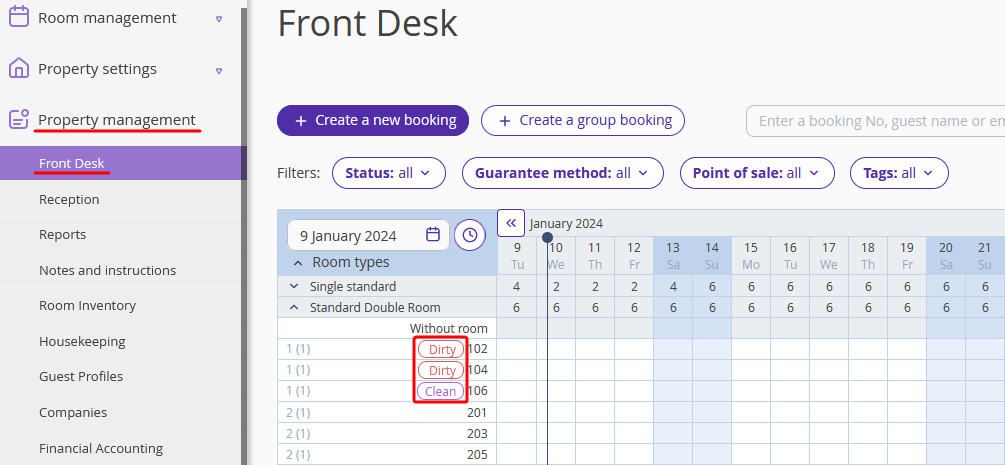
3. In the pop-up window, select the required status and click "Apply".
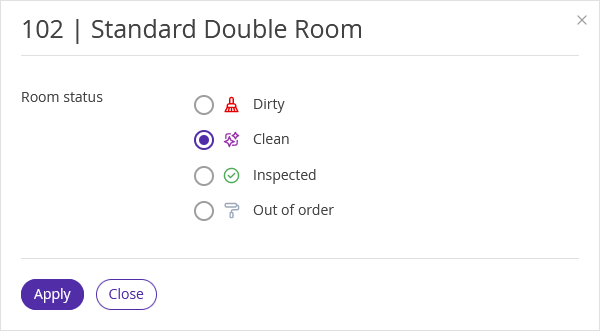
After the room status is changed, it is automatically shown in the "Front Desk" section.
Pay attention. If you use the extended "Housekeeping" extension, you can schedule cleaning for a room. If there are several cleanings scheduled for a room, and you change a cleaning status for one of them to “Cleaned” or “Inspected” in “Front Desk” by hand, the status of all cleanings scheduled for today is automatically changed to the same status. A notification on that will be shown in the room status editing window.
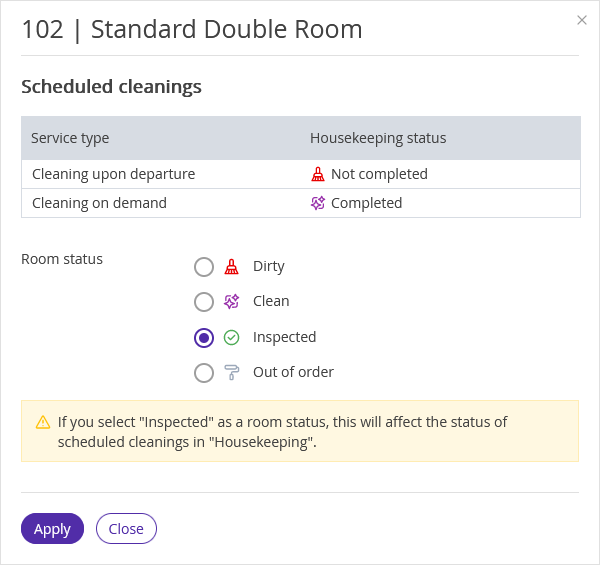
How to change room cleaning status in the “Statistics” section
1. Go to "Property management" > "Front Desk" and click the "Statistics" link.
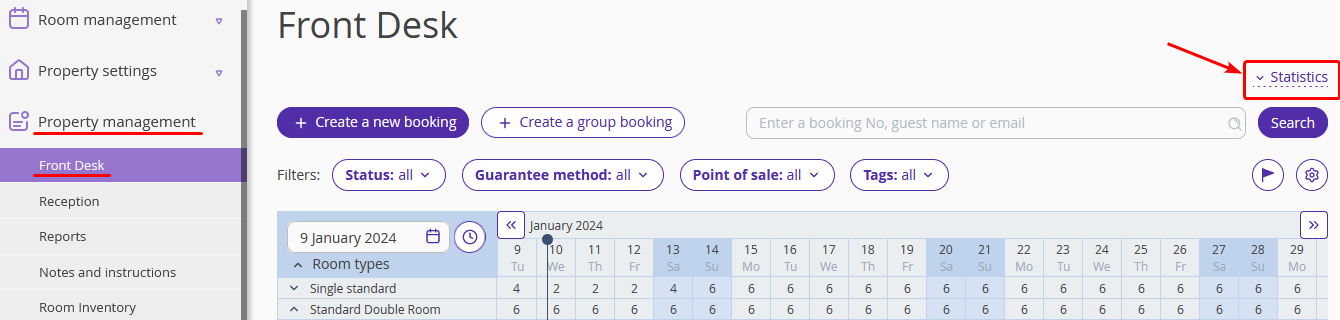
2. In the “Statistics” section, click “Arrivals / Same-day reservations”.
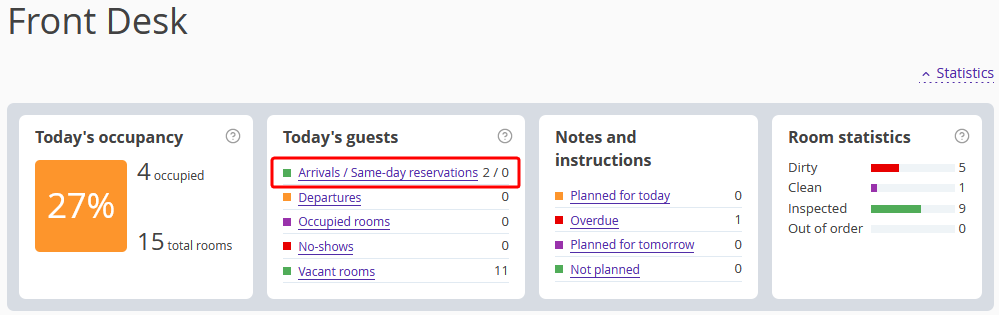
3. In a pop-up window, click the required room number:
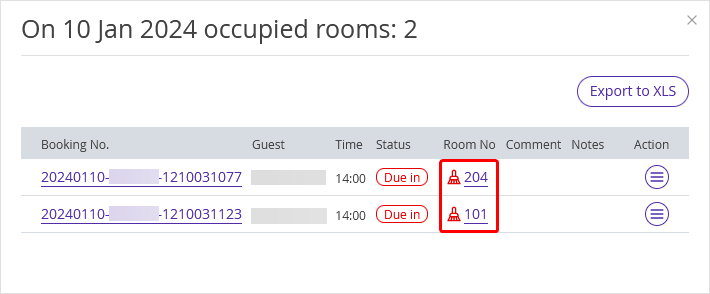
4. Select the required status and click “Apply”:
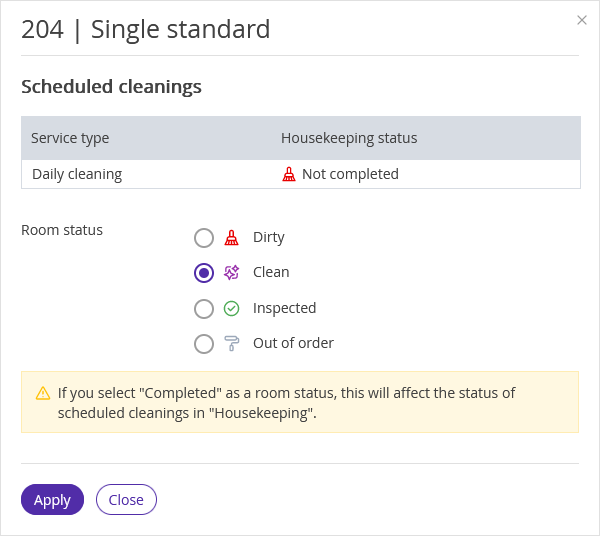
How to change room cleaning status in the “Reception” section
1. Go to "Property management" > "Reception" and switch to the required tab: “Arrivals”, “Departures”, or “Occupied rooms”.
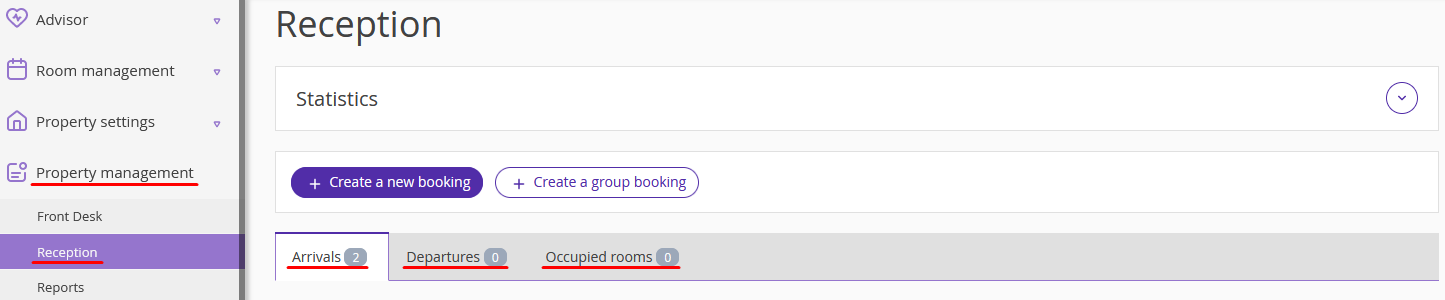
2. In the list of bookings, click the required room number.
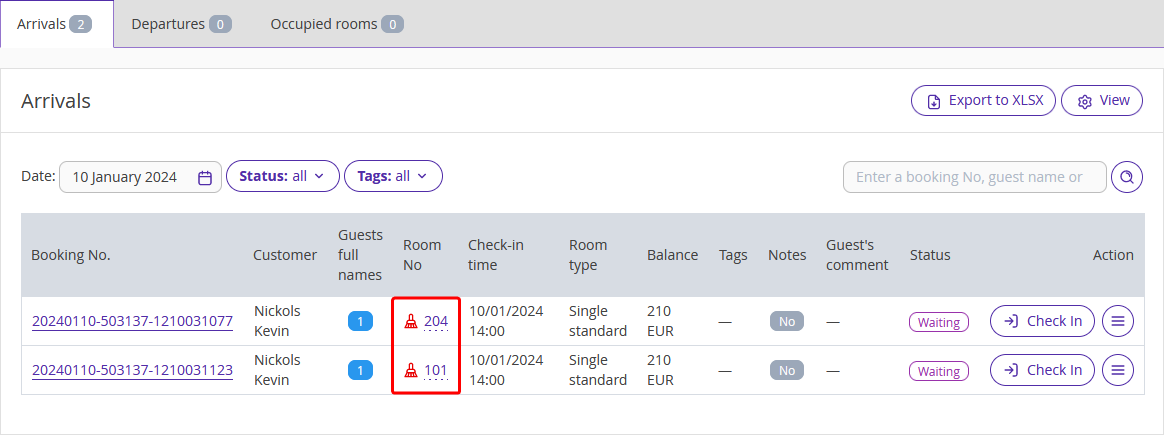
3. In a pop-up window, select the required status and click “Apply”.