Websites made in the Exely Hotel Website Builder can be translated into different languages in the Exely extranet in "Website builder" > “Multilingual”. Most of the website elements have already been translated by us, but the text you add in the “Content management” subsection needs to be translated by yourself.
To translate information from the "Website builder" > "Content management" section,
1. Go to "Website builder" > “Multilingual”.
2. Tick the check-boxes for all language versions that you want to have on your website.
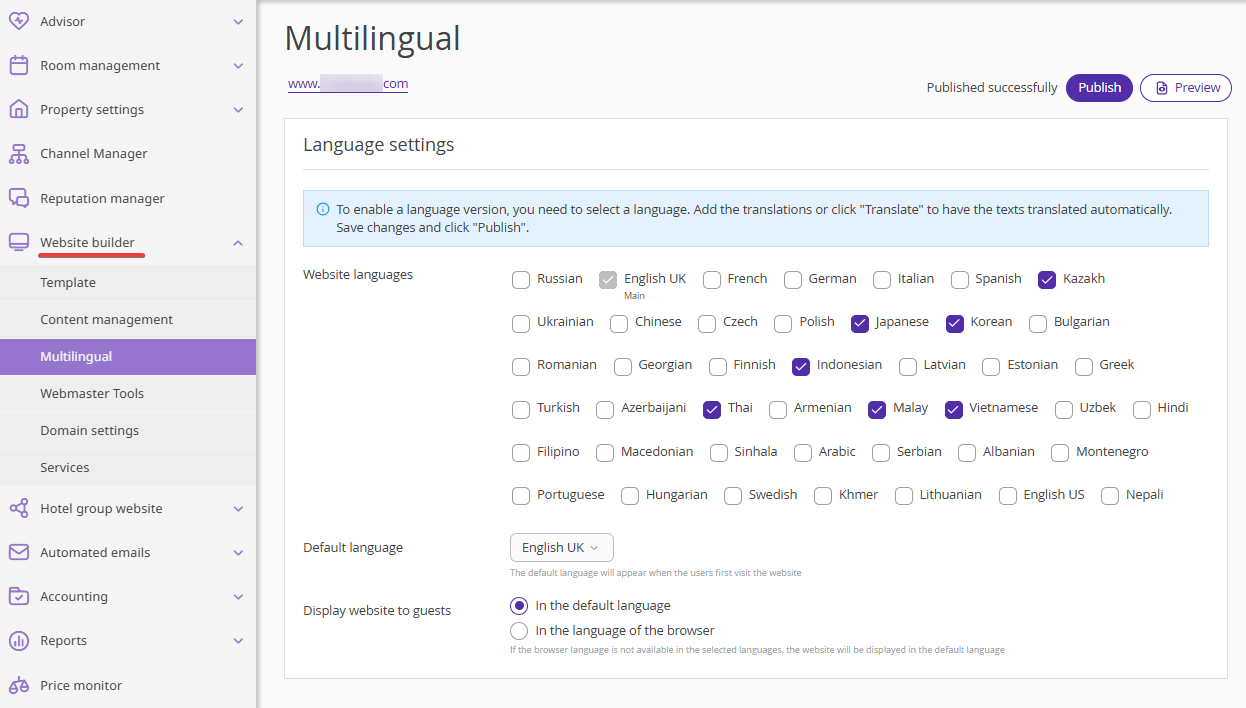
By default, the language switch on the website is displayed as a country flag.
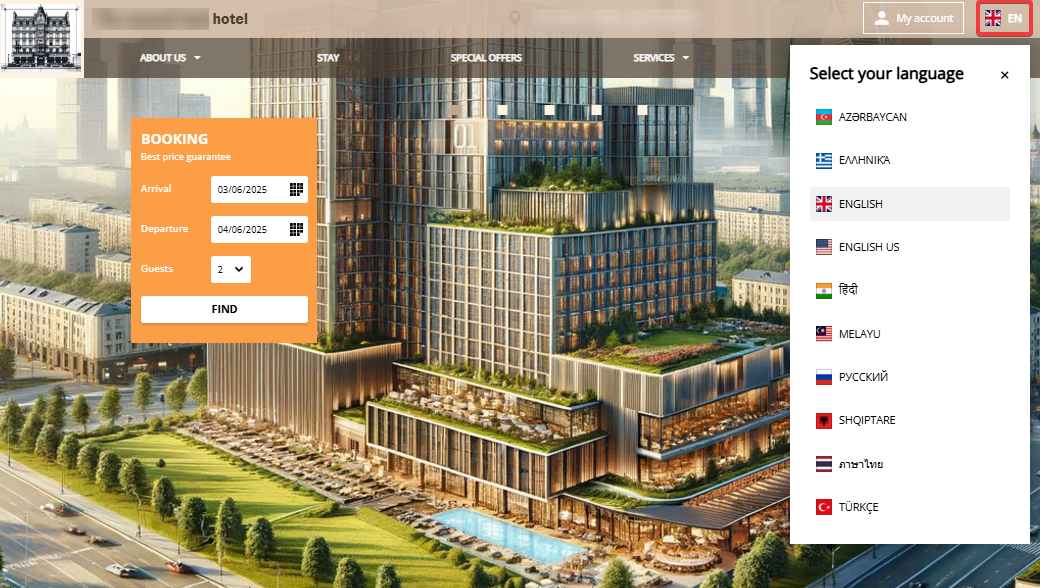
On the "Multilingual" page, you can select in which language the website should be displayed to guests:
In the default language,
In the language of the browser.
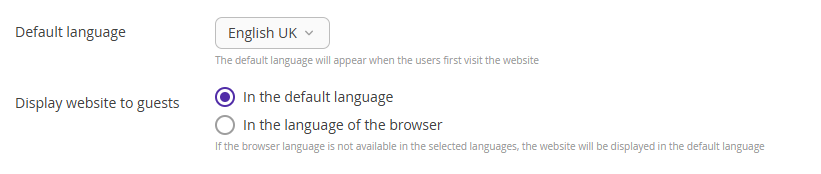
Note. If the browser language is not selected in the "Website languages" setting, the website will be displayed in the default language.
3. Click the button with three lines to select a language to translate into.
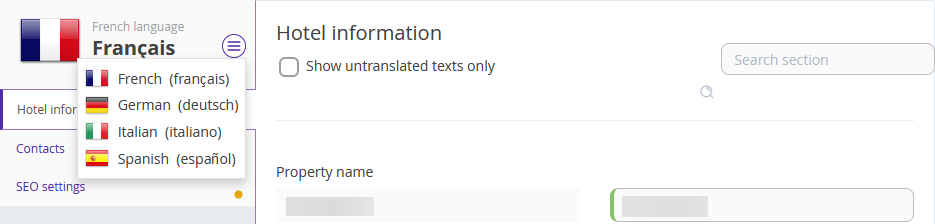
4. Click a tab on the left to select a section to translate. The tabs that have fields yet to be translated have little orange dots next to them. If there are no dots, this means that there are no translations pending.
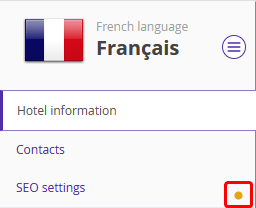
If a section is partially translated, you will see a notice about this at the top. To see, what fields are left to translate, tick the “Show untranslated texts only” box. To find a specific field to translate, use the search box in the top right corner of the page.

The fields that were not translated are highlighted in orange. The fields that were translated are highlighted in green.
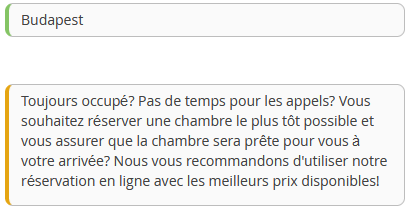
Enter the missing translations and click the tick button.
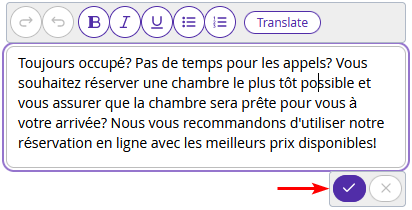
To translate the text automatically using the built-in online translator, click the “Translate” button above the text field.
After you enter all the translations, click the “Publish” button at the top of the page.

You can translate the information on the room types, rate plans, and services on the “Translation settings” page.