In the Exely Booking Engine, you can set up feedback-email to thank guests for their visit and receive feedback. A feedback-email will be automatically sent to the guest by email a few days after check-out.
In order to set the feedback-email:
1. In the Exely extranet, go to “Automated emails” > “Mail list” and select “Feedback mail” in the “Mail type” column.
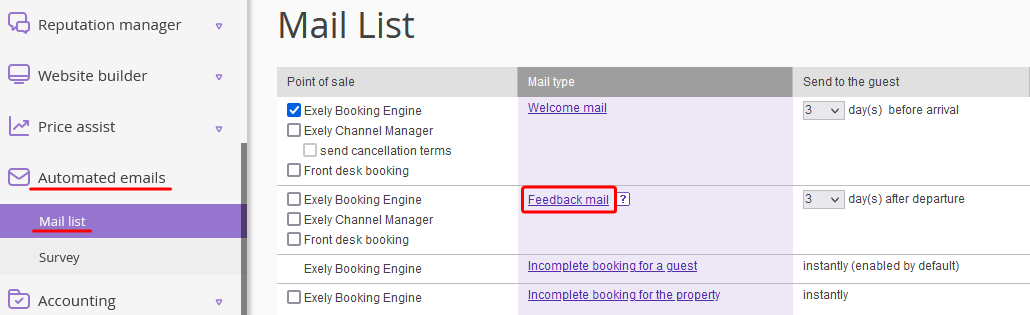
2. By default, the page will be opened in the same language that you use for the Exely extranet at the moment. To set up the email template in other languages, select the required language at the top of the page.

3. Enter the sender and subject of the email. In the "From:" field, add the #PropertyName# autofill to have the property name shown as the sender. In the "Subject" field, “#PropertyName# is looking forward to receiving your feedback” is set by default. You can change the subject, if required.
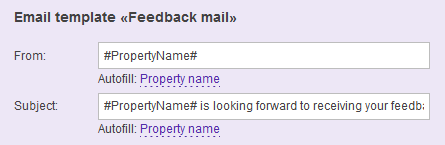
4. In the “Color” section, select a template color.
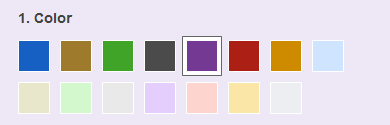
5. In the “Message” section, fill in the “Opening note” and “Welcome text” boxes with text of your choice. For your convenience, use autofill.
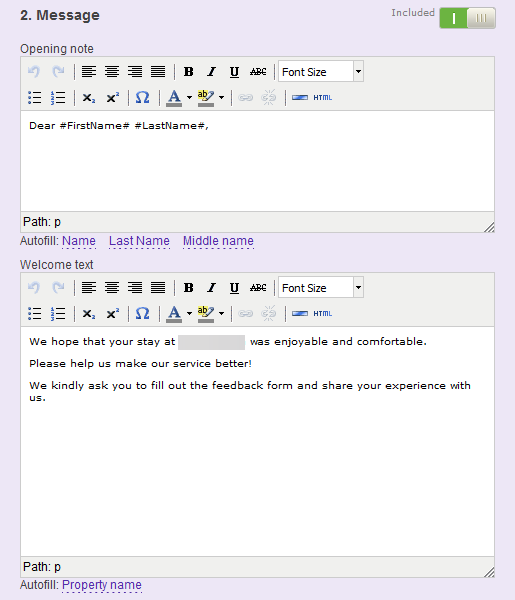
6. Enable “Survey” section. For details, refer to the article "How to add and launch a survey".

7. Fill in the “Comments” section.
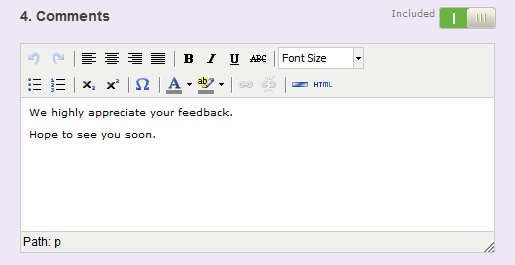
8. Modify the email footer text in “Outline” section.
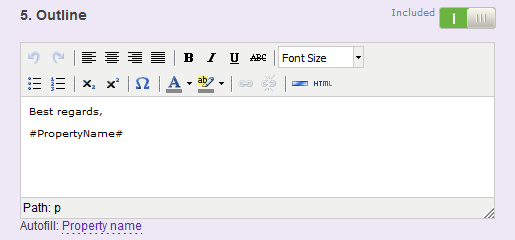
9. In order to include or exclude any section of the template, use the “Included”/ “Excluded” slider.
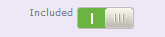
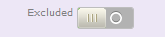
10. Click “Save changes”.
11. To check the text before sending it to your guests, click "Send test email". Enter your email.
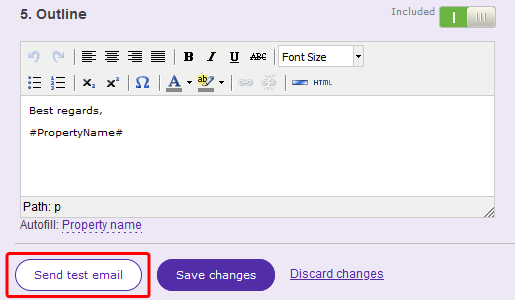
Go back to “Automated emails” > “Mail list” and tick the booking sources that the feedback-email is applied to. If needed, change the number of days in the “Conditions” column.
