The cost of accommodation at a derived rate plan or a promotion can be calculated as a percentage discount from a base rate plan. In this case, the system can round the resulted price to a certain value.
How to create a new rounding rule
1. In the Exely extranet, go to “Property settings” > “Rounding rules”.
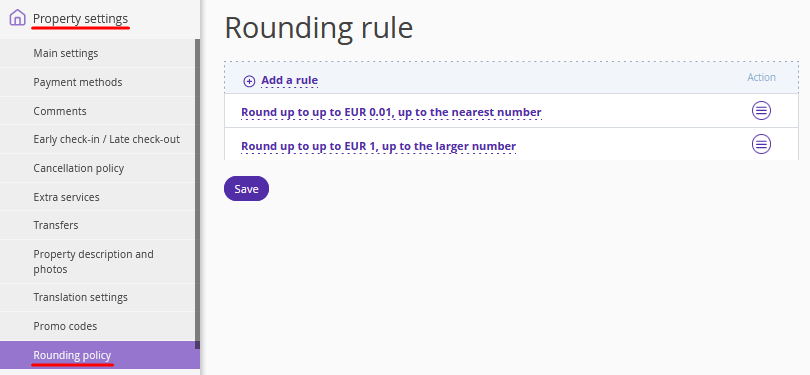
You will the list of created rounding rules. By default, there are two rules created: “Round up to up to 0,01, up to the nearest number” and “Round up to up to 1, up to the larger number”.
2. Click the “Add a rule” link.
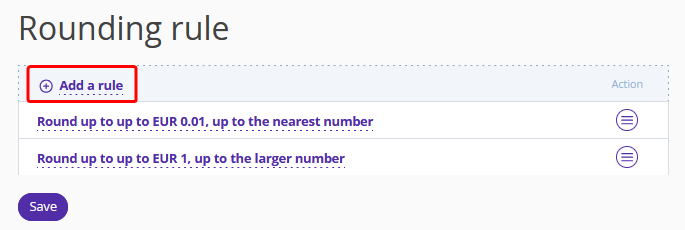
3. Select the “Rounding size”.
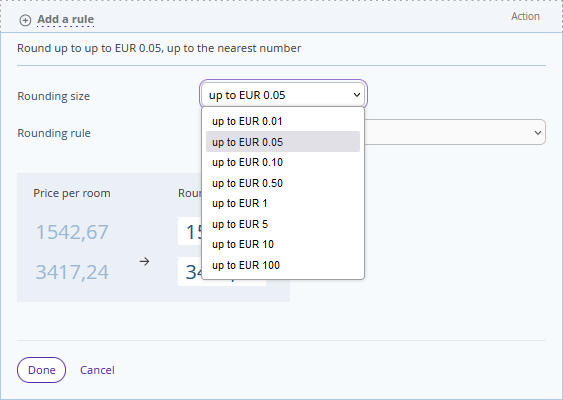
4. Select the “Rounding rule”.
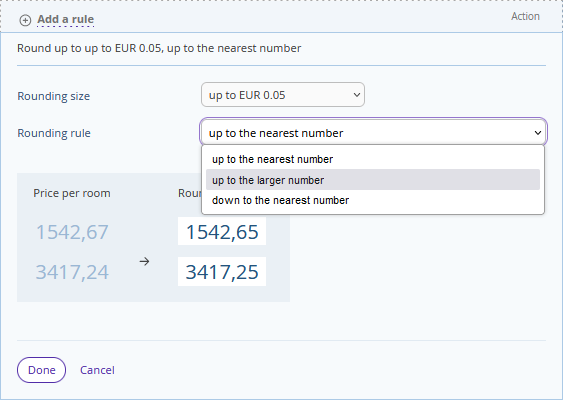
Below, you will see how the selected parameters affect rounding. The parameters “Rounding size: to 0.05 EUR” and “Rounding rule: up to the larger number” were used for the example on the screenshot below.
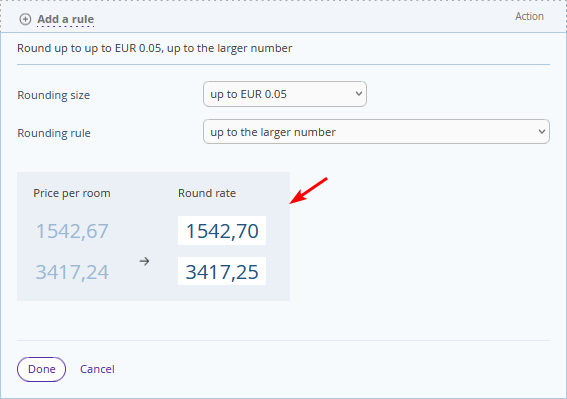
5. Click “Done” to save the changes.
6. Click the “Save” button at the top of the page.
If you need to change parameters for a rule, click the rule name or the “Action” button on the right and select “Edit”.

To delete a rule, click “Action” > “Delete”.
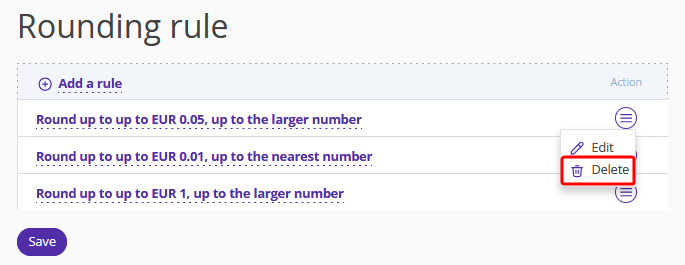
Confirm the rule should be deleted.
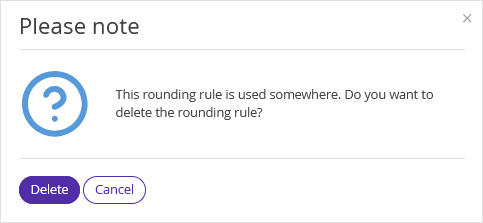
How to add a rounding rule to a rate plan
To add a rounding rule to a rate plan,
1. In the Exely extranet, go to “Room management” > “Rate plans” and click the name of the required rate plan.
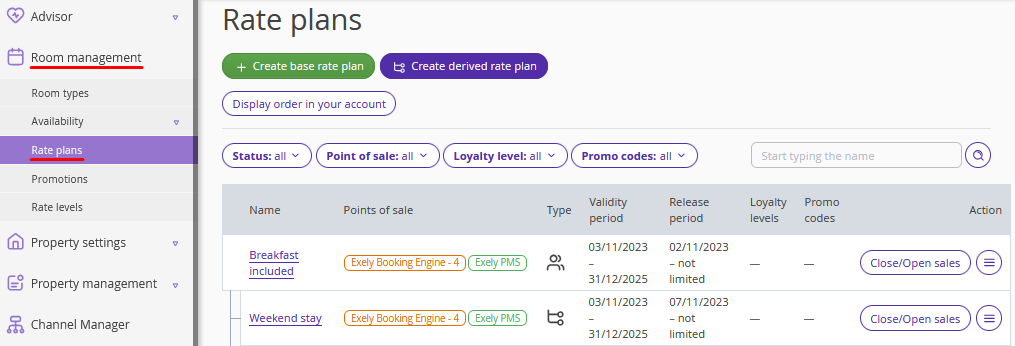
2. Switch to the “General settings” tab.
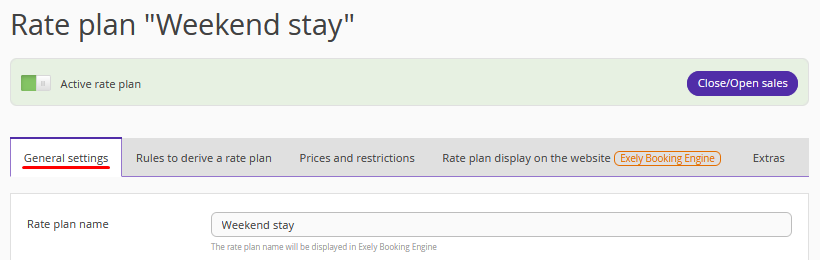
In the “Main rules” section, select the required rounding rule from the drop-down list.
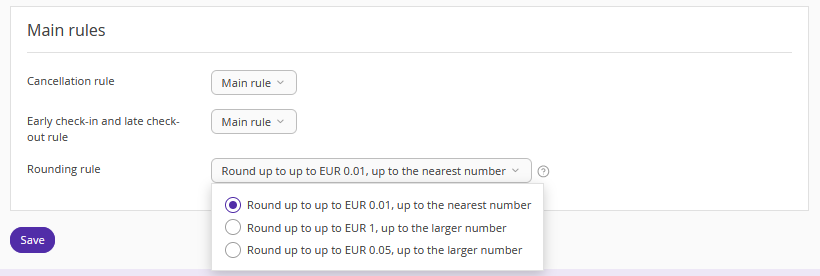
3. Click the “Save” button at the top of the page.