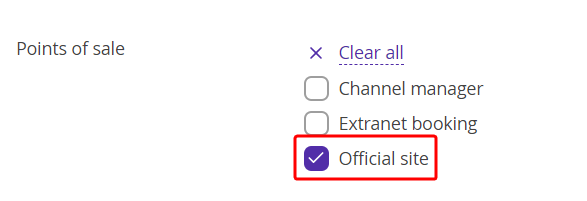In the Exely Booking Engine, the automatic sorting of rate plans from the lowest to the highest price is set by default. You can change the order in which the rate plans are displayed to guests.
In the Exely extranet, go to “Room management” > “Rate plans” and click the “Rate plans grouping and sorting” link.
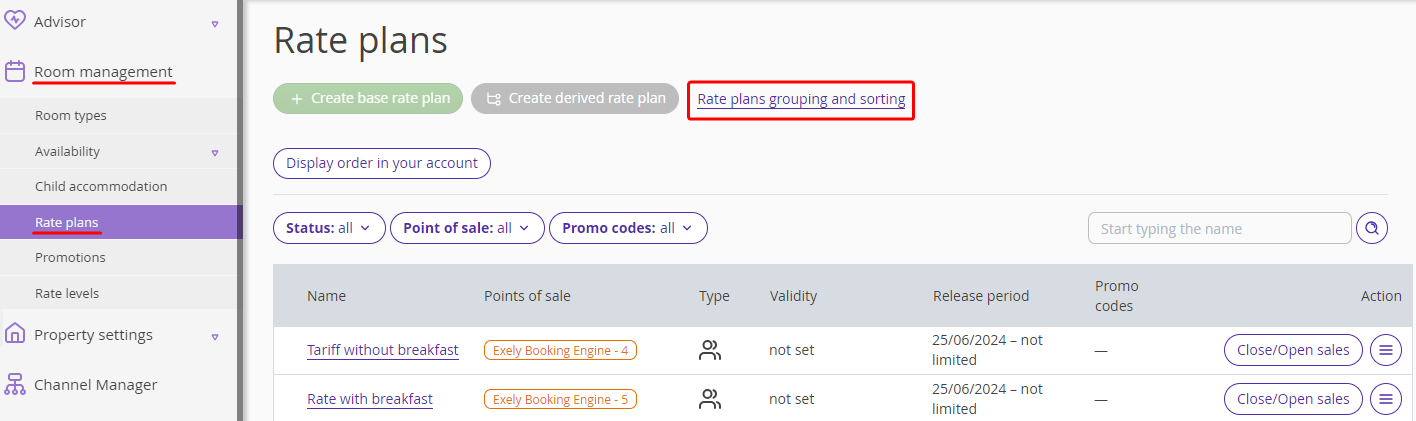
On the opened page, you can create groups of rate plans and move them.
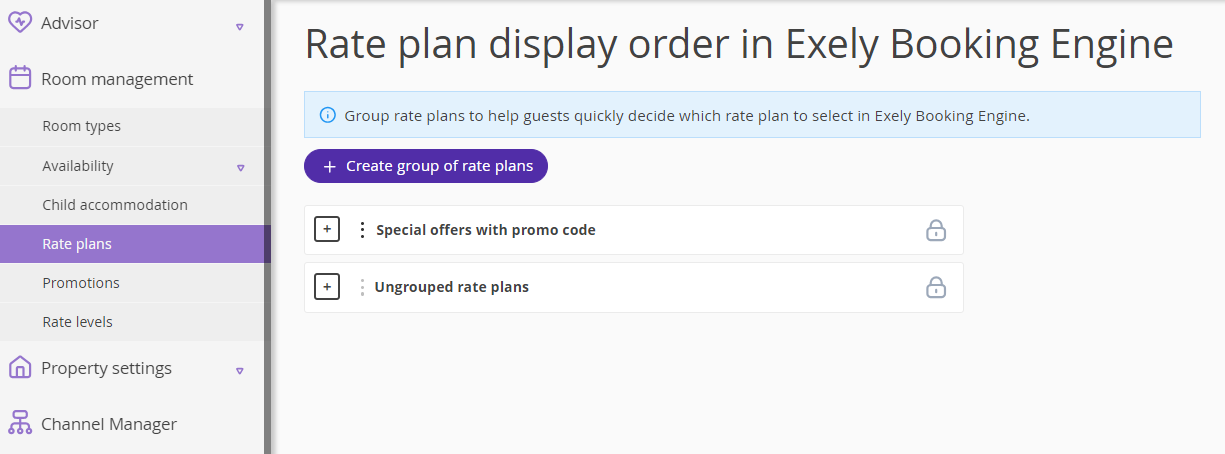
To have the page displayed in your extranet, contact your Customer Support manager or Exely Customer Support team.
How to create a group of rate plans
1. In the Exely extranet, go to “Room management” > “Rate plans” and click the “Rate plans grouping and sorting” link.
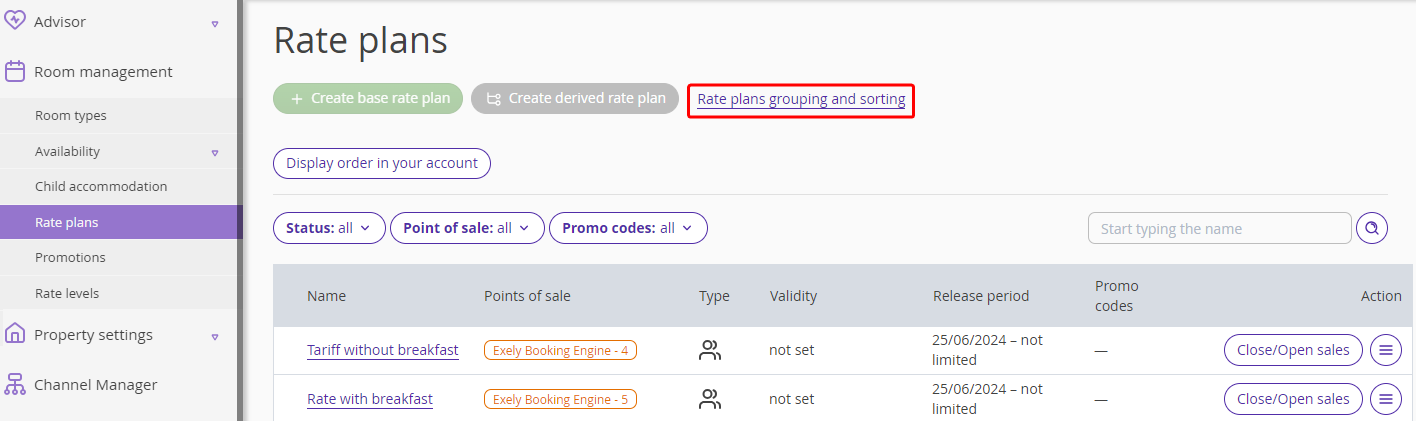
2. The “Rate plan display order in Exely Booking Engine” page will be opened. You will see the “Ungrouped rate plans” group, which includes all rate plans created in the Exely extranet.
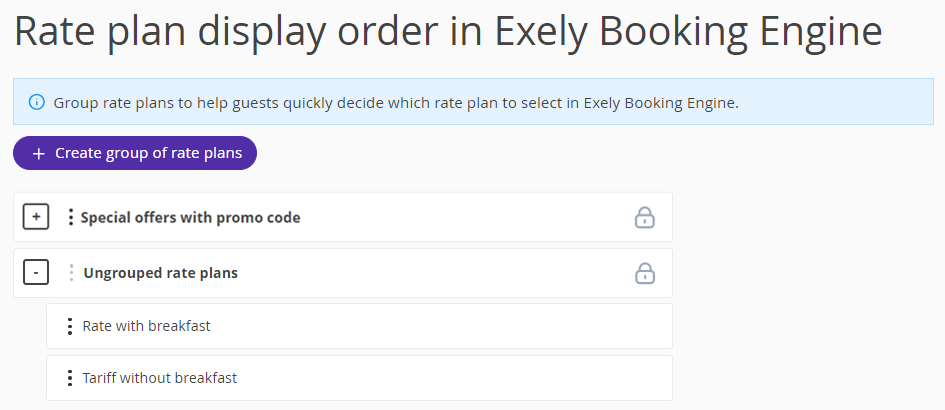
Note. This group is created automatically and cannot be modified.
The “Special offers with promo codes” group is created automatically if there is at least one promo code rate plan created.
3. You can create a group of rate plans and move the ungrouped rate plans into it. Click “Create group of rate plans”.
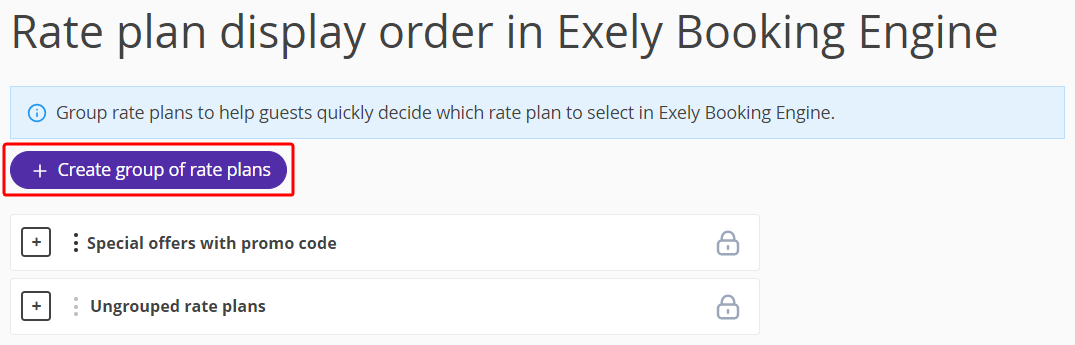
4. Enter the group name and click “Save”.
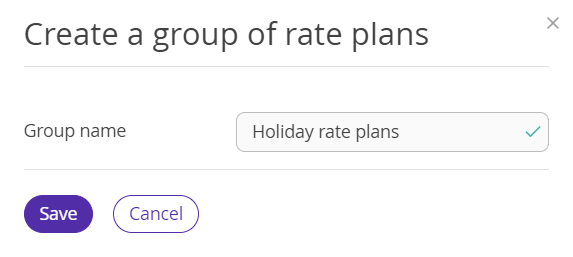
5. The new group will be added to the list.
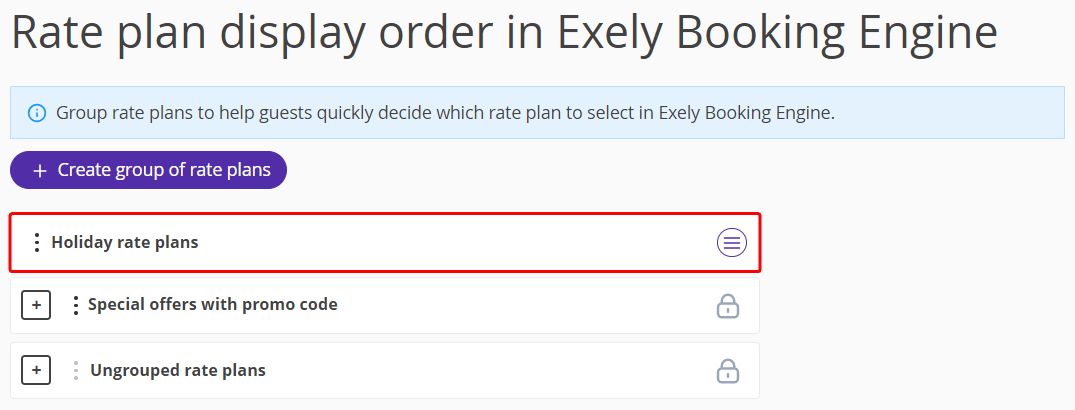
6. You can edit a group name or delete a group. For this, click the “Action” button and select the required option.
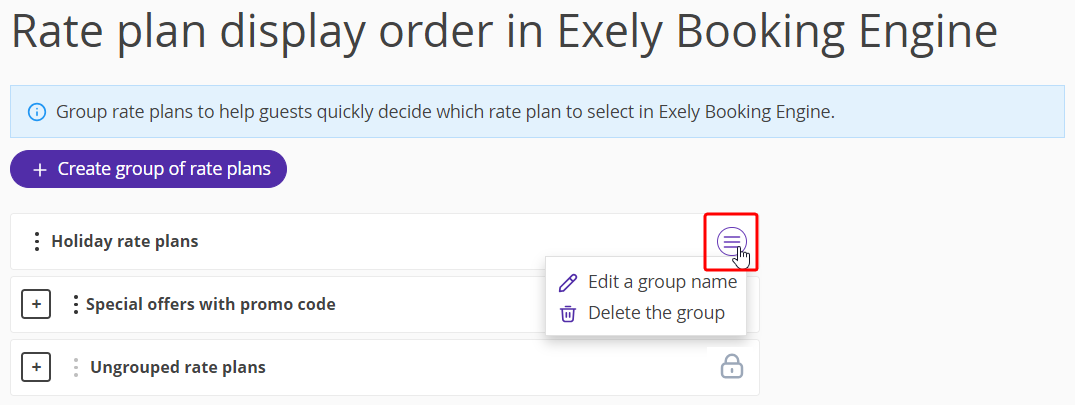
Note. The “Special offers with promo codes” and “Ungrouped rate plans” groups cannot be edited.
7. To see what rate plans are included into a group, click the “+” icon.
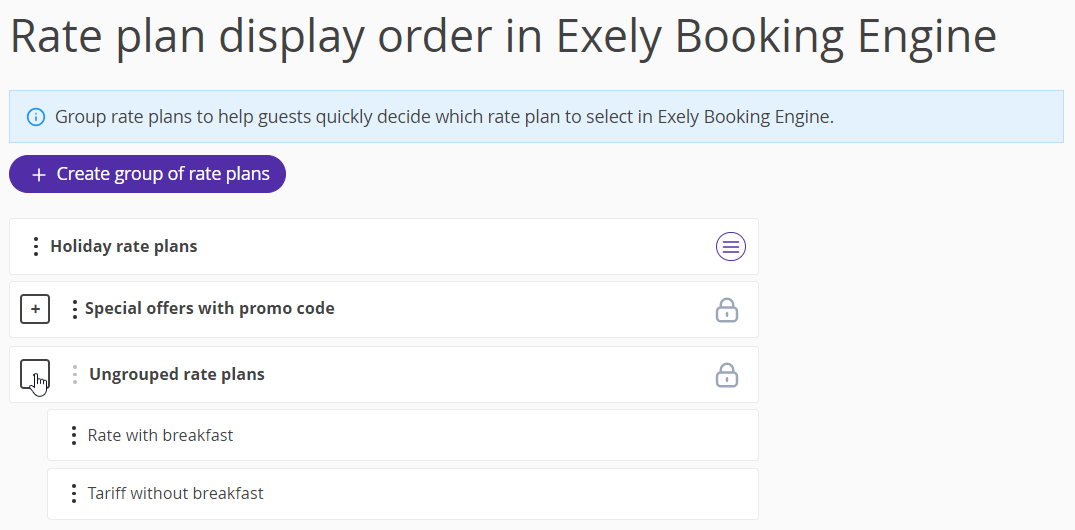
8. You can move a rate plan to another group. To do this, left-click the required rate plan and drag the line up or down.
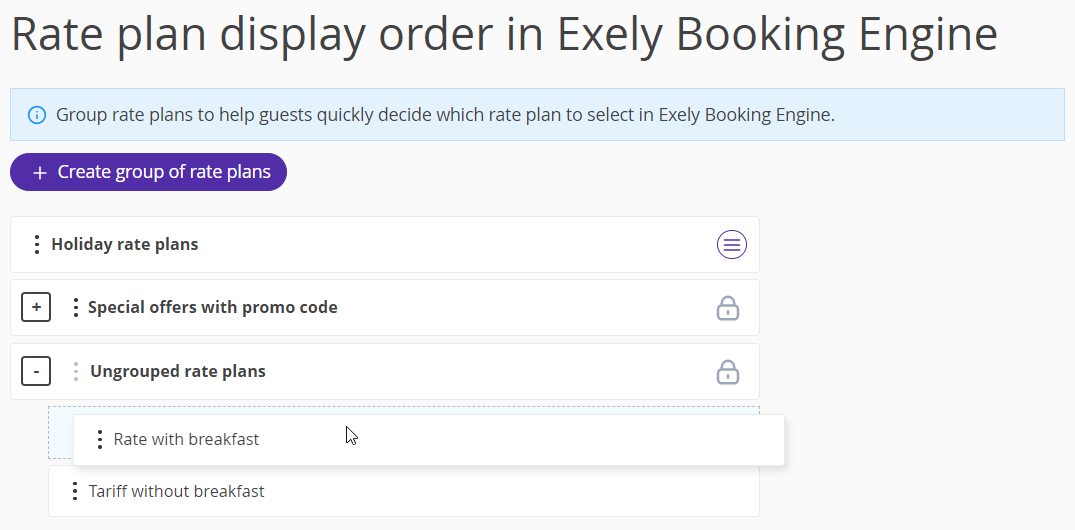
9. The rate plan will be moved to a new group.
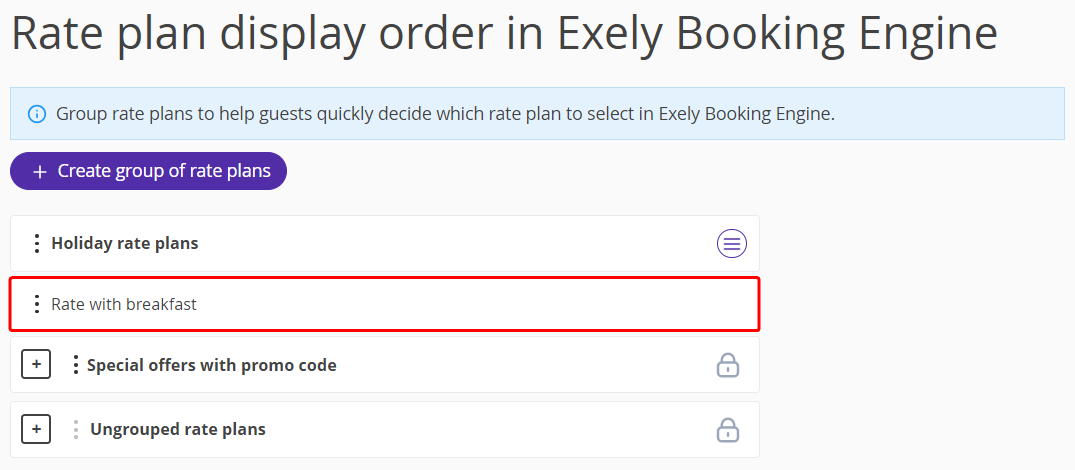
In the Exely Booking Engine, rate plans will be displayed in the set order.
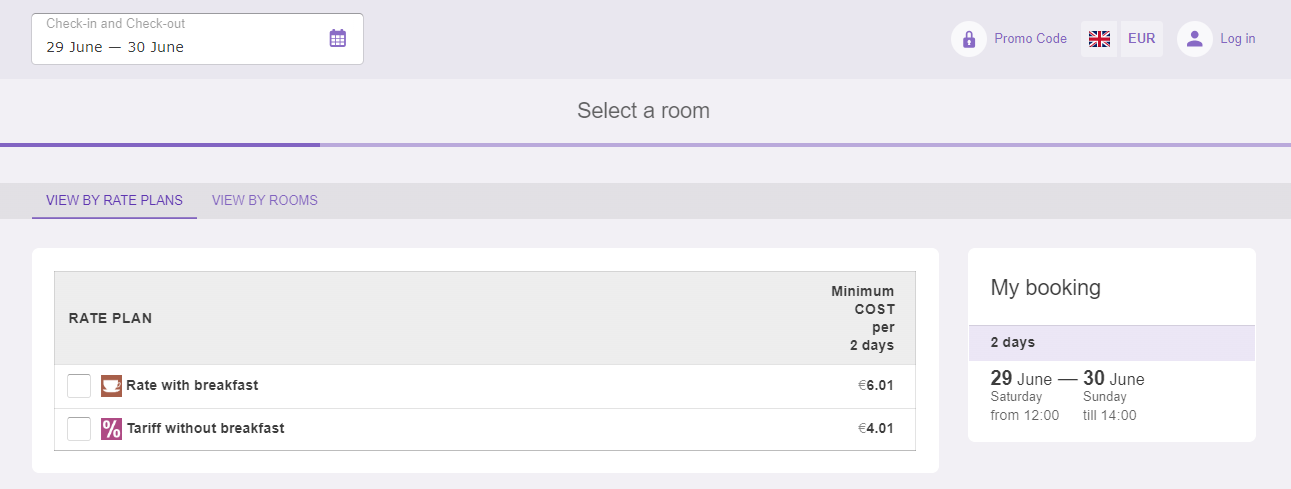
Features
1. Group names are not shown on the hotel booking form, but rate plans are displayed in the configured order.
2. Ungrouped rate plans are added to the automatically created "Ungrouped rate plans" group and are always displayed below the grouped rate plans.
3. The "Rate plans grouping and sorting" page displays only the rate plans with "Official site" selected as a point of sale.