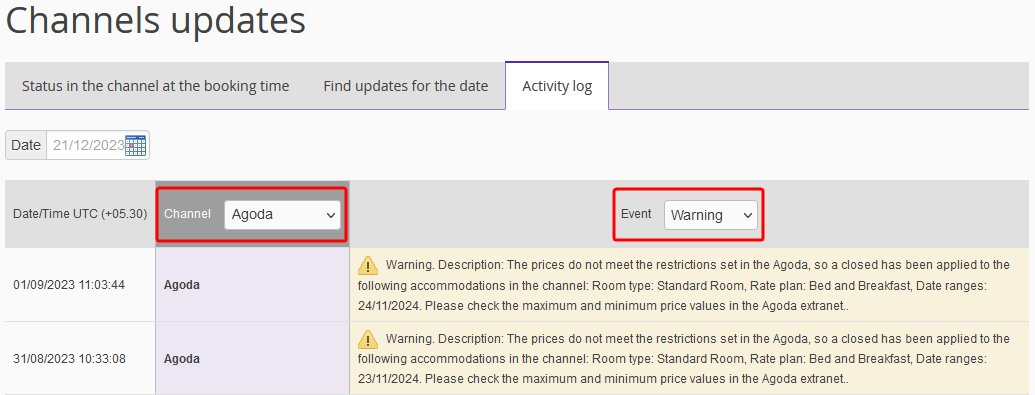Exely Channel Manager helps you to track channels’ statuses. To check them, go to “Channel Manager” > “Manage Channels” tab. Here, you can see a list of enabled channels with their statuses:
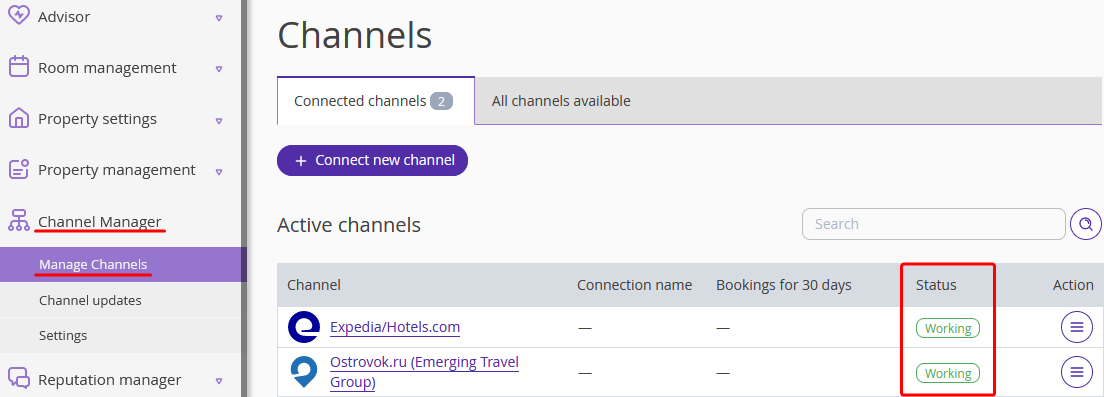
When you see “Error” status, that means the channel does not receive updates on availability, prices and restrictions on rate plans from Exely Channel Manager (See the “Channel features” tab for every channel in particular). Additionally, notifications about the errors are sent to the email indicated in the “Property management” > “Main settings” section.
Technical notifications frequently contain the error explanation and steps on how to fix them. This information can also be found in Exely extranet.
To find the error explanation,
1. Go to “Channel Manager” > “Channel updates” and click the “Activity log” tab.
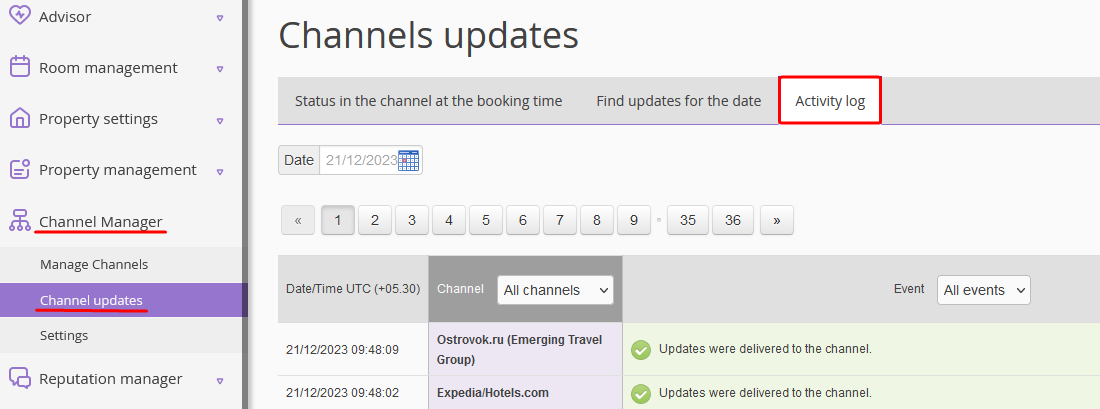
2. Select a channel and “Error” event type in the "Event" drop-down list. You will see the list of errors with explanations. Take the indicated steps, for example:
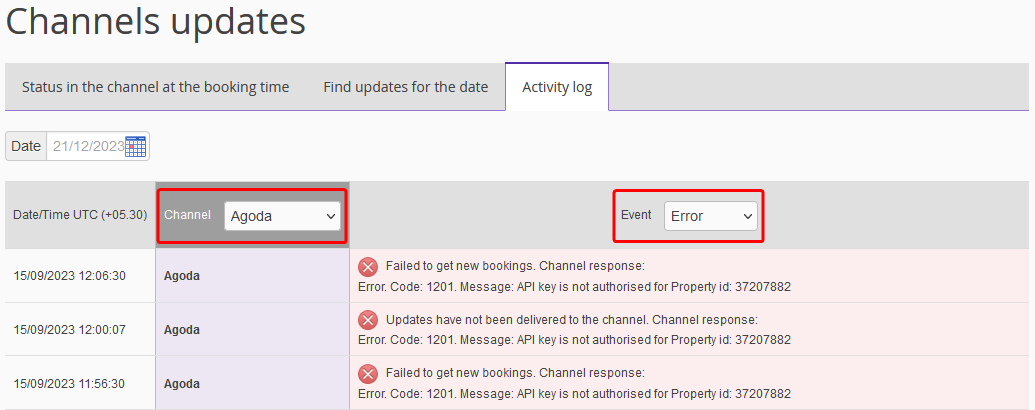
The most common error is Error. Code 371: “Not allowed to update Single Use Rate”. That means that you should check if you set an accommodation type for one person at Booking.com extranet. To get rid of this error — please, contact technical support team of the channel. They can help you to activate the accommodation you need.
Main types of errors:
1. network errors: channel is not working. In this case, we wait for the channel to restore operation. No action is required from the hotel or Exely customer support. The channel manager reports the error to the channel.
2. lack of mappings: no mappings are configured for the channel or for one category in the channel different categories are linked in Exely. In this case, comparisons must be made. More details: “How to map rate plans and room types in Exely Channel Manager.”
3. error in the channel for a specific hotel.
If it is not clear from the error description what the issue is, contact your Customer Support manager or Exely Customer Support team.
Furthermore, “Channel manager” records all the warnings from every channel, which are available in “Activity log” tab. Select a channel, then select “Warning” event type in the "Event" drop-down list, for example: