If you need to add a new rate plan or edit an existing rate for Booking.com, you can do this in the Exely extranet.
How to create a rate plan
1. Create a rate plan in the Exely extranet.
2. Go to “Channel Manager” > “Manage channels” > the “Connected channels” tab.
3. Click the Booking.com channel name. The tab “Room types and rate plans mapping” will be opened. You will see two tables: all rate plans, room types and accommodation types created in the channel are shown in the left columns of these tables.
4. Click the “Create rate plan in channel” button.
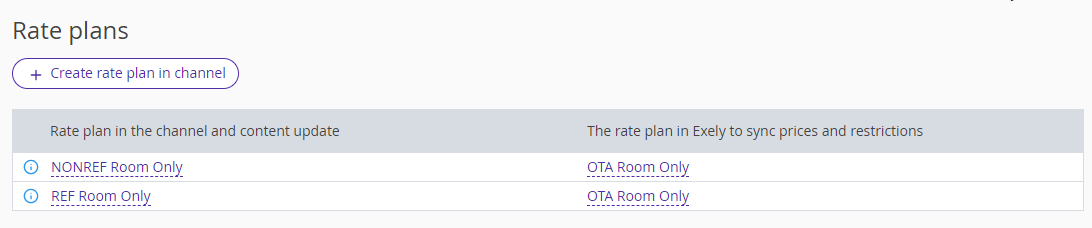
5. In the opened window, enter the rate plan name and select:
the room type available for sale at Booking.com at the rate plan;
if meals are included;
cancellation policy.
Click “Save”.
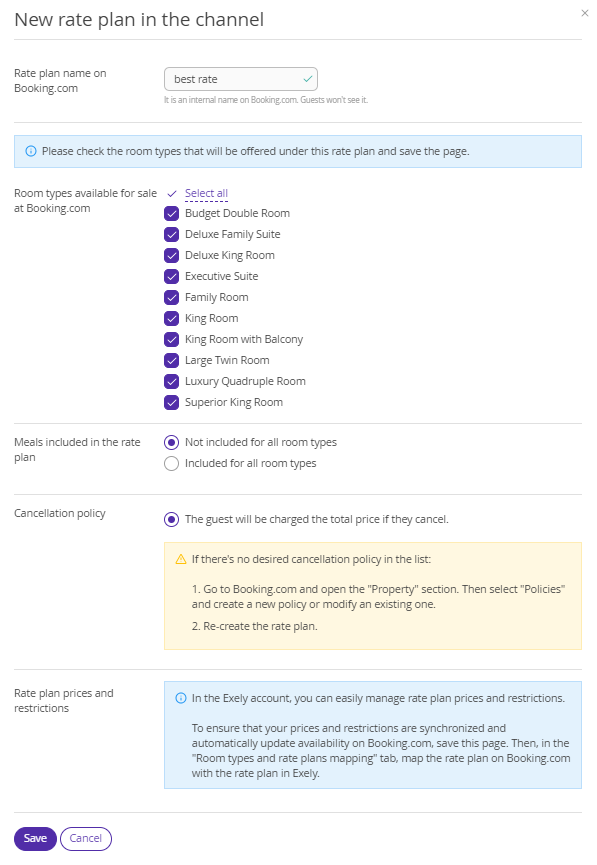
6. Map the newly created rate plan to the corresponding rate plan in Exely to synchronize the prices and restrictions.
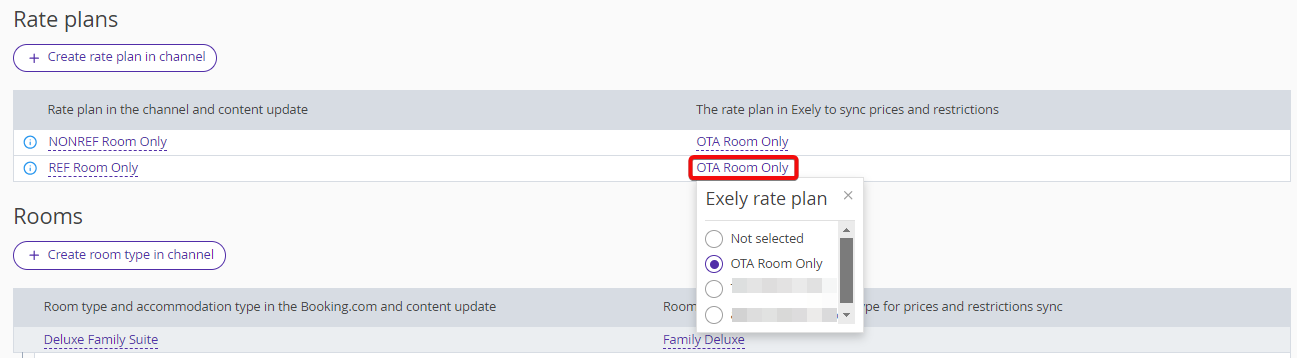
How to edit a rate plan
To edit an existing rate plan for Booking.com,
1. Go to “Channel Manager” > “Manage channels” > the “Connected channels” tab.
2. Click the Booking.com channel name.
The tab “Room types and rate plans mapping” will be opened. You will see two tables: all rate plans, room types and accommodation types created in the channel are shown in the left columns of these tables.
3. Click the rate plan name in the list.

4. In the opened window, make the required changes and click “Save”.