With Google Free Links, your property prices will be shown in your Google Business Profile. Google Business Profile will show the lowest price from the official property website, among other points of sale.
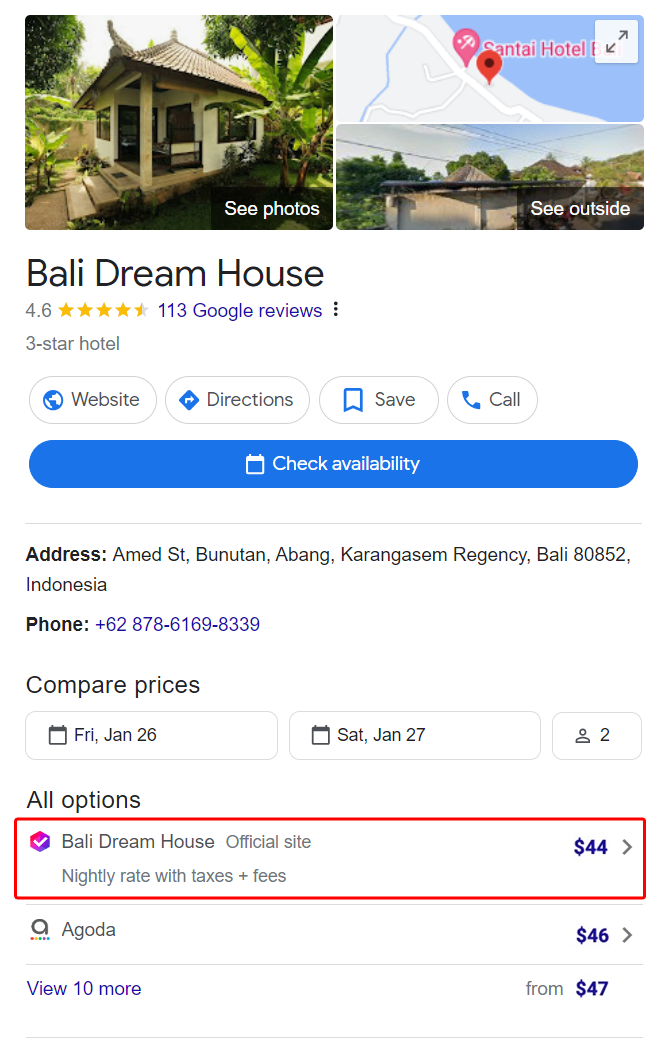
Note: In addition to the standard rate plans, the following 4 discount types can be shown in Google Free Links:
1. Discount for dates — a special offer for specific dates.
2. Discount for registration — a discount for registration at the hotel website.
3. Loyalty program discount — a discount through a loyalty program.
4. Mobile discount — a discount for booking from mobile devices.
If a guest selects official website prices, they will be taken to the booking engine on your property website. In the booking report, you will see the booking source "Official Site" with the referral source “GHA”.
How to set Google Free Links
To work with Google Free Links, you need to have the Booking Engine on the property website, since Google is a metasearch engine and will take data from your official website. It is not possible to upload rate plans or room types there, as it is done for the standard sales channels.
To have the prices shown in the Google search results, it is required to link the property profile in Google Business Profile to the Exely Booking Engine. For this, you need to:
1. Have an active subscription for Exely Booking Engine and a working Booking Engine installed on your property website.
2. Register your property in Google Business Profile following the instructions given in the articles: “How to create a hotel profile on Google”.
3. Send us the link to Google Business Profile that you would like to link to your Exely account.
4. Have the management rights to the Google Business Profile for your property, in case it is required to make any changes. If the details in the card are correct, the management rights are not required.
5. Make sure the property name, address, and contact details in Exely match the details in Google Business Profile.
6. Check the property type in Google Business Profile: it should be “hotel”, “motel”, “resort hotel”, or similar.
7. Correctly set up all child and adult accommodation types for all room types in Exely extranet.
8. Set availability and prices in rate plans for all accommodation types in the Exely extranet.
9. Correctly set up rate plans and promotions for the property website, as they will be passed to Google.
10. Set prices for at least one rate plan or promotion for 365 days in advance.
When all the above-mentioned requirements are met, send a request to your Exely account manager that you would like to pass prices and availability to Google Business Profile.
It takes up to 14 days for a property to be listed in Google Business Profile. If your property was not published, please check the settings according to the instructions above or contact Exely Customer support team.
Pay attention: it is important to regularly check your property in Google Business Profile to make sure it is active and not blocked.