If you need to add a new room type or edit an existing room type for Booking.com, you can do this in the Exely extranet.
How to create a room type
To create a new room type that should be available for sale at Booking.com,
1. Create a room type in the Exely extranet.
2. Go to “Channel Manager” > “Manage channels” > the “Connected channels” tab.
3. Click the Booking.com channel name. The tab “Room types and rate plans mapping” will be opened. You will see two tables: all rate plans, room types and accommodation types created in the channel are shown in the left columns of these tables.
4. Click the “Create room type in channel” button.
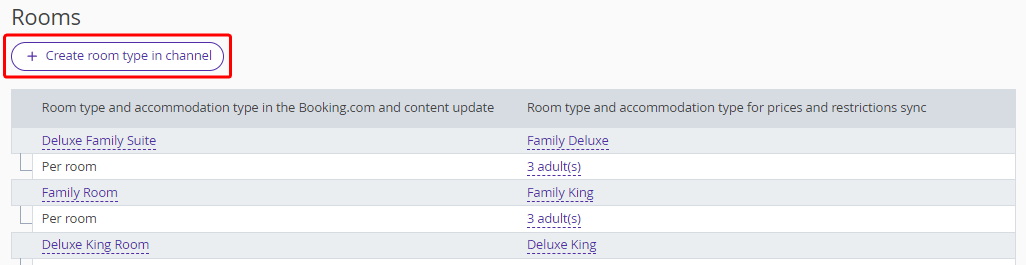
5. In the opened window, select the type/name on Booking.com and specify:
whether smoking in a room in allowed;
room size;
number of guests with main occupancy.
Click “Save”.
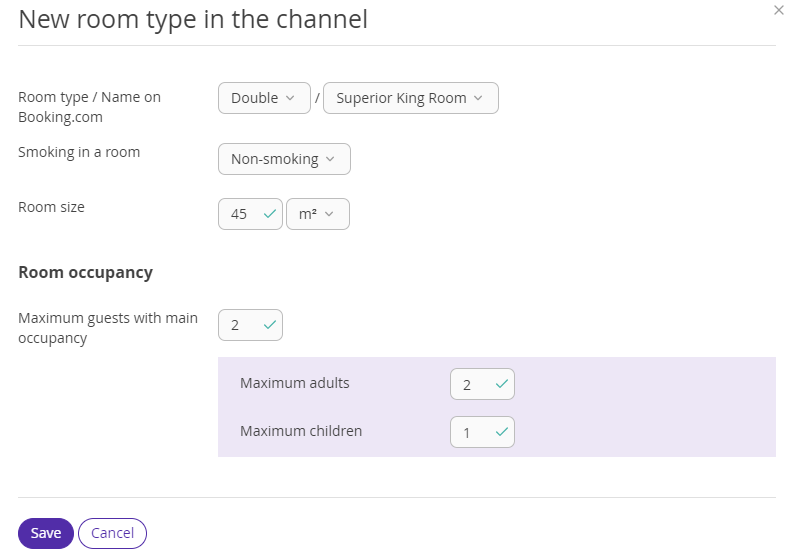
6. To have the new room type sent to the channel and displayed in the list of room types on the “Room types and rate plans mapping” page, it is necessary to bind this category to a rate plan. For this,
On the “Room types and rate plans mapping” page, click the name of a rate plan at which the newly created room type will be sold at Booking.com.

In the rate plan settings, for the “Rate plans available for sale at Booking.com” setting, tick the check-box for the newly created room type. Click “Save”.
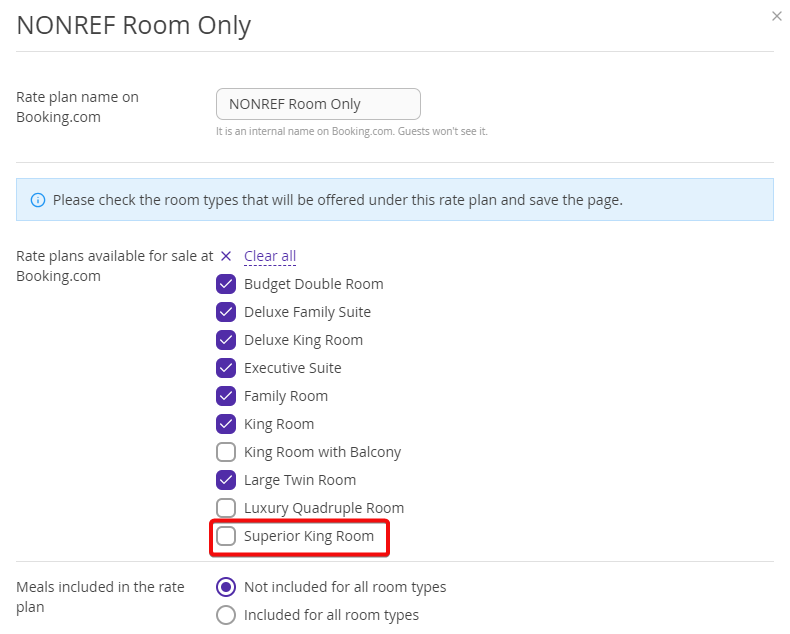
The new room type will be added to the list of room types. Map it to the corresponding room type in Exely to synchronize the prices and restrictions.
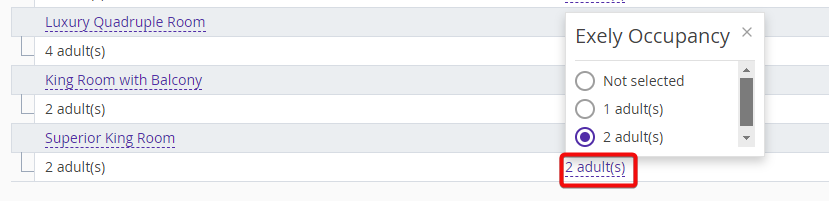
Pay attention: If the new room type should be available for sale at Booking.com at several rate plans, follow these steps for all required rate plans.
How to edit a room type
To edit an existing room type for Booking.com,
1. Go to “Channel Manager” > “Manage channels” > the “Connected channels” tab.
2. Click the Booking.com channel name.
The tab “Room types and rate plans mapping” will be opened. You will see two tables: all rate plans, room types and accommodation types created in the channel are shown in the left columns of these tables.
3. Click the room type in the list.

4. In the window opened, make the required changes and click “Save”.