To create a room type,
1. In the Exely extranet, go to the "Room management" > "Room types" section and click "Add room type".
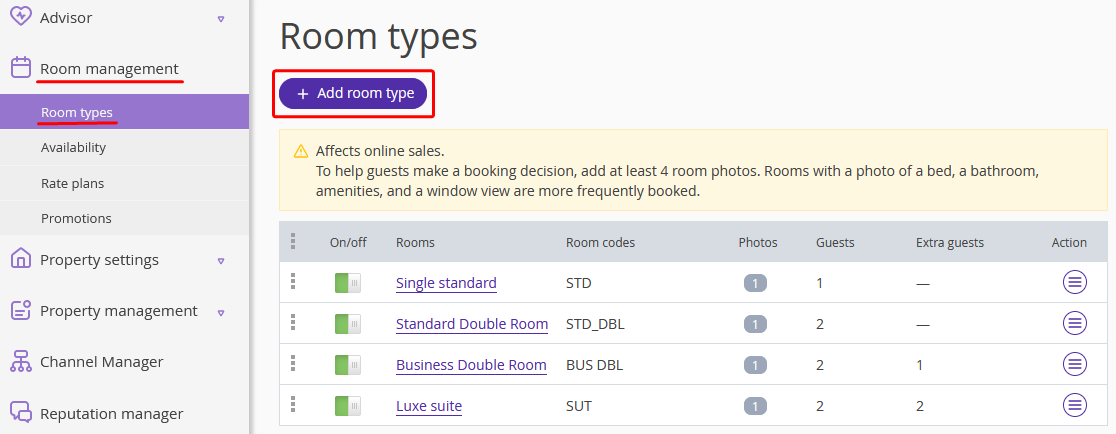
2. In the "Main settings" section, enter the full room type name and its short name. The full room type name is displayed in the booking engine.
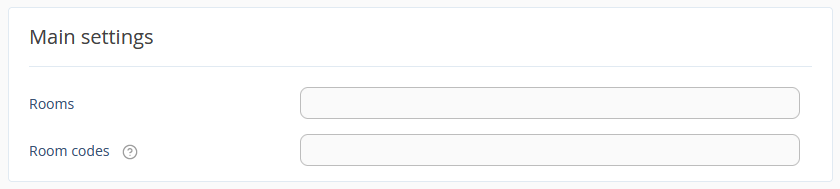
The short name is displayed in the price calendar in the "Rate plans" section.
3. The next step is the selection of the accommodation offer.
Select the required accommodation offer type from the drop-down list. If you sell beds, not the whole room, select "Bed in room".
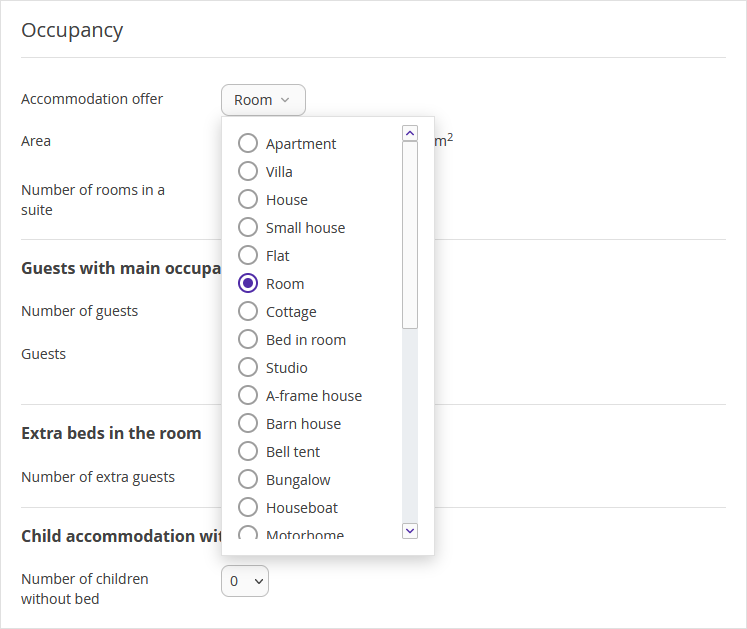
4. Specify the accommodation offer area for the guests to see it when selecting the room type in Exely Booking Engine.
5. Select number of guests with main occupancy, number of extra beds in the room, number of children that can be accommodated without bed. If you need to add more than 7 guests, please contact your Customer Support manager or Exely Customer Support team.
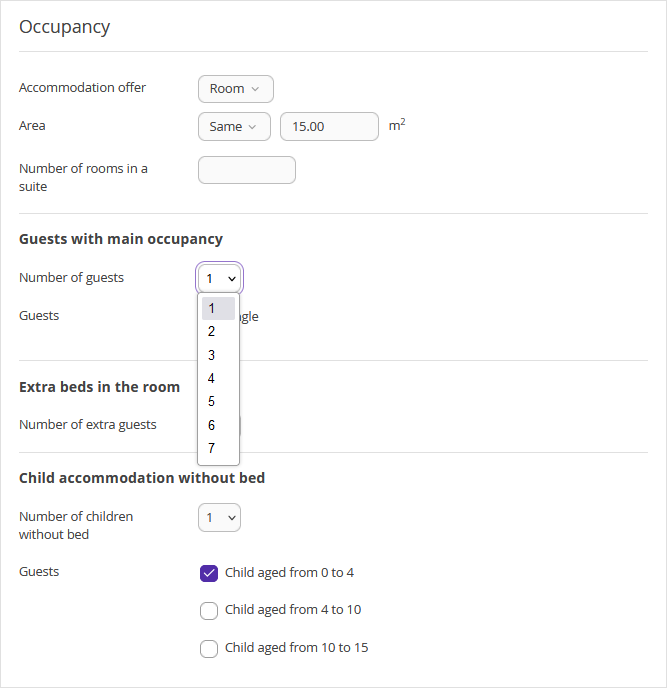
6. In the "Property settings" > “Description, photos and amenities” section > the “Pet-friendly” setting, select "Yes" (i.e. pets are allowed). All room types will display that accommodation with pets is allowed. To forbid accommodation with pets in some room types, go to the corresponding room types and select "Pets not allowed". For more information, see the article "Pet accommodation".
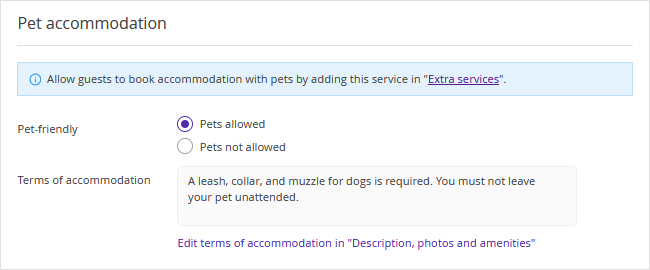
7. Add room amenities and preferences. For instructions, refer to "How to add room amenities and preferences".
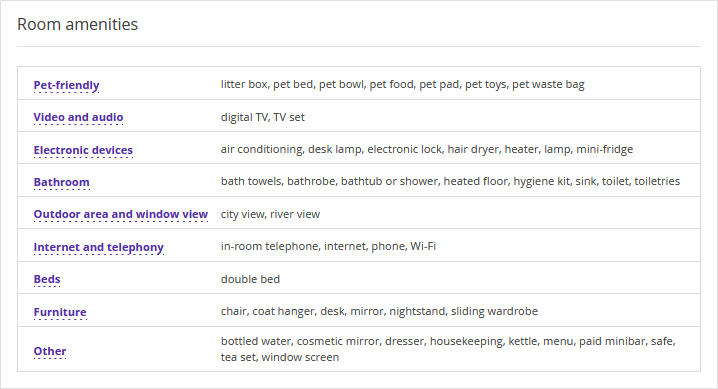
8. Upload photos of the room. The first photo is shown as the cover of the room photo gallery in the booking engine, so we recommend putting a photo of the sleeping area as the first photo. Upload at least 4 photos of good quality — the sleeping area, bathroom, equipment, window view.
9. Save the changes.
After the room type is created, make sure to:
Set room availability in "Availability".
Set prices for the new room type in rate plans.
If you use Exely PMS, create room inventory in Exely PMS