There is a new section in the Exely extranet where you can create an API connection yourself. The section is not available by default, to enable it, send a request to your Exely account manager or Exely Customer Support team.
API connection is the setting of access rights to the Exely system front-end. The system front-end allows direct use of the system APIs, such as reading bookings or reading the property information.
API connection allows you to:
Provide your partners with access to bookings and property information.
Use the data for reporting or automation purposes.
Note. The Exely system front-end is protected by a permission control system, and only those users who have been granted the required permissions can access it.
To create an API connection:
1. In the Exely extranet, go to “Property settings” > “API connections” and click the “Create a connection” button.
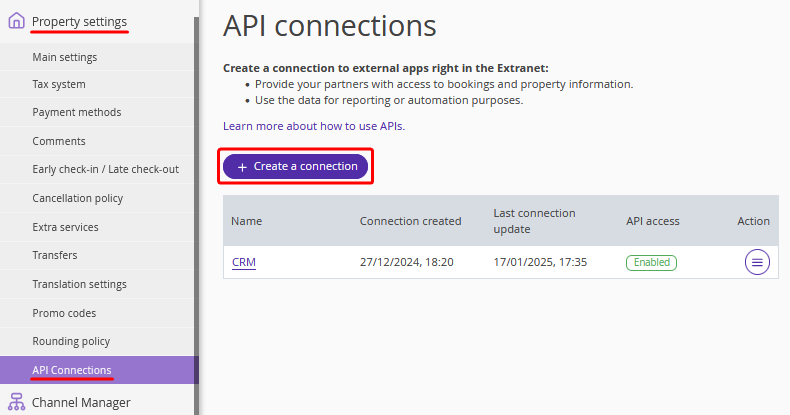
2. On the “Create and API connection” page, in the “API connection” section, specify the connection name. This can be the name of the program, system or company with which the integration is being set up. For example, “API for reports” or “Restaurant system”. In the “Available APIs” section, tick the check-boxes for Exely system APIs to which you want to provide access. Click the “Save” button at the top of the page to save the changes.
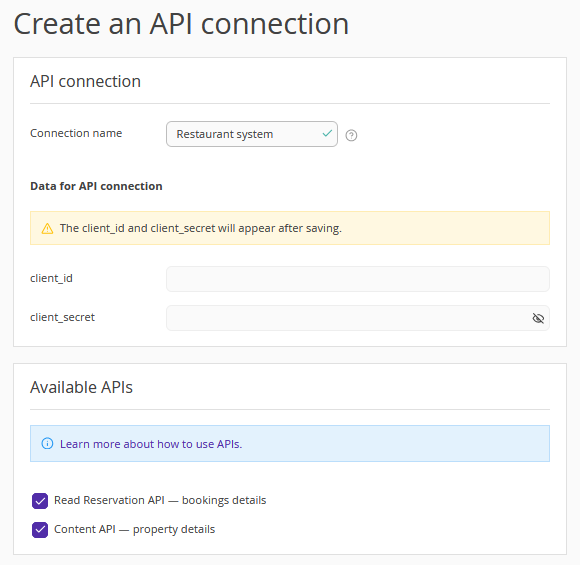
3. In the “Save the API connection” pop-up window, click “Save and enable access”, if the access should be enabled right away. If you plan to enable access later, click “Save only”.
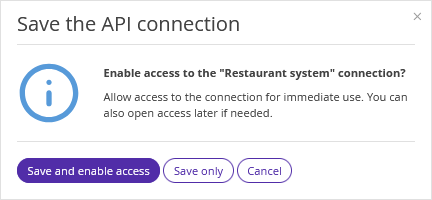
Note. The “client_id” and “client_secret” fields will be filled in automatically after you save the changes on the “Create and API connection” page. Copy these values and pass them to your partner. They will be used to verify the connection security.
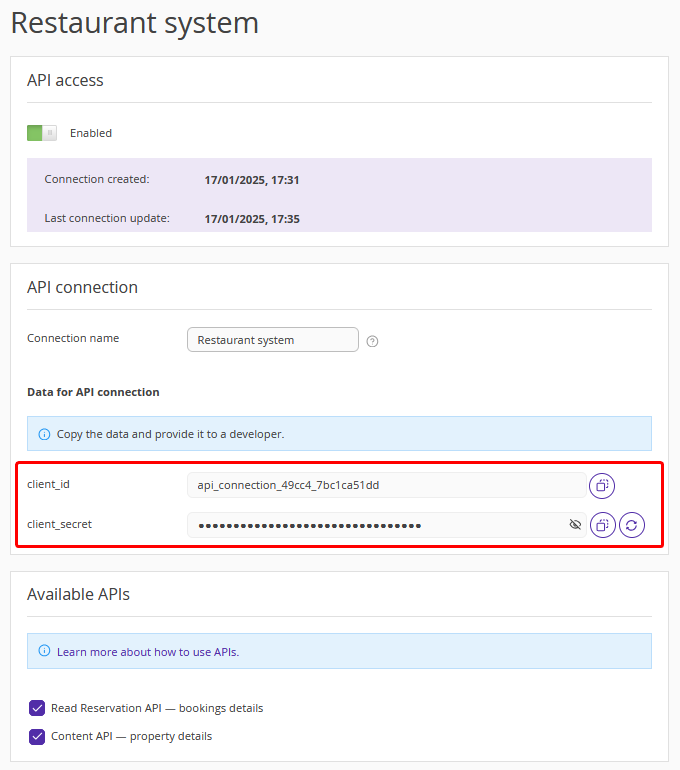
What actions are possible with API access
You can edit, enable or delete access. To see the list of previously created API connections, go to "Property settings" > "API Connections".
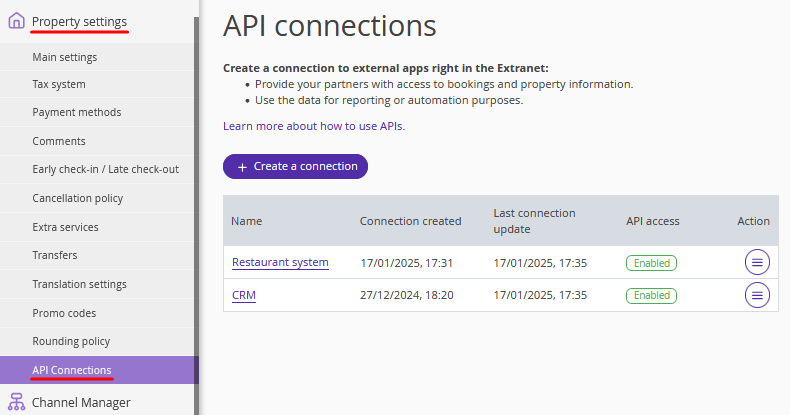
To edit the access, click the connection name in the list or click “Action” > “Edit”.
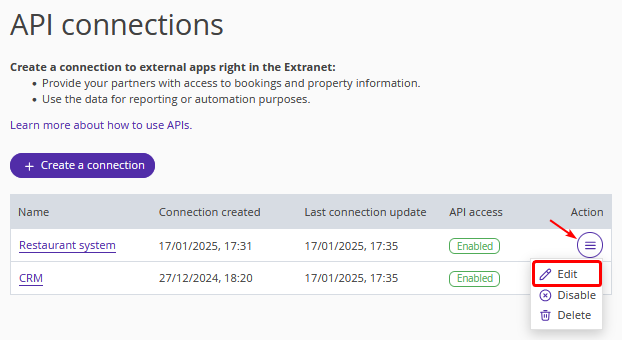
On the connection settings page, you can:
enable or disable access;
change the connection name;
change the set of Exely system APIs to which you provide access.
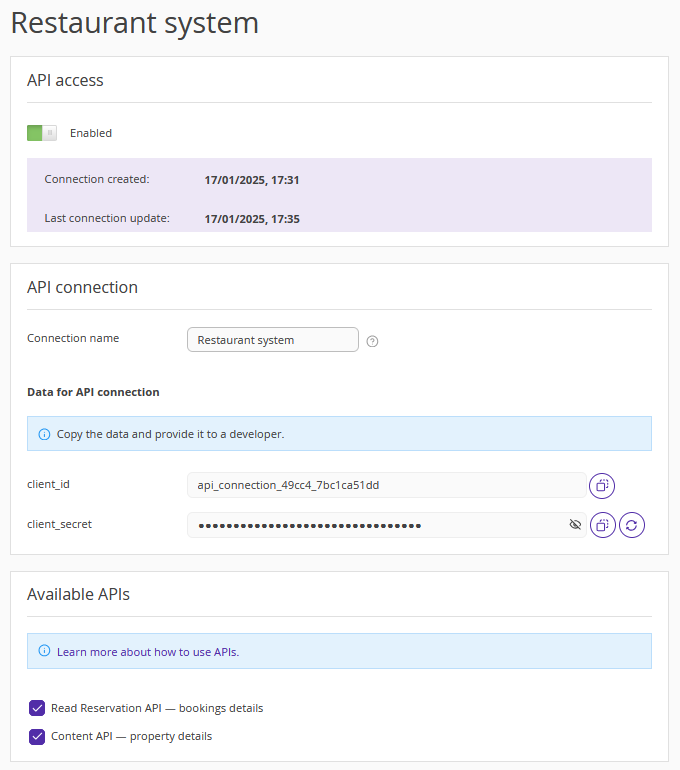
Note. If you close the access or delete the connection, it will not be possible to use the Exely system API.
To enable or disable access, use the switch.
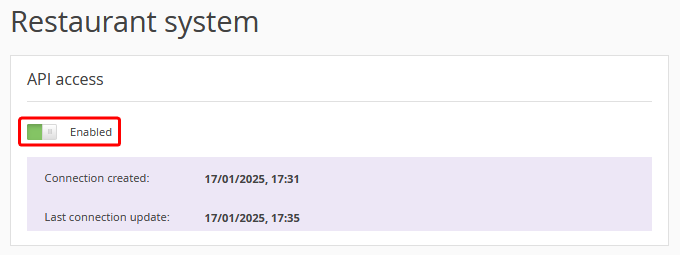
To delete a connection, find the required connection in the list and click “Action” > “Delete”.
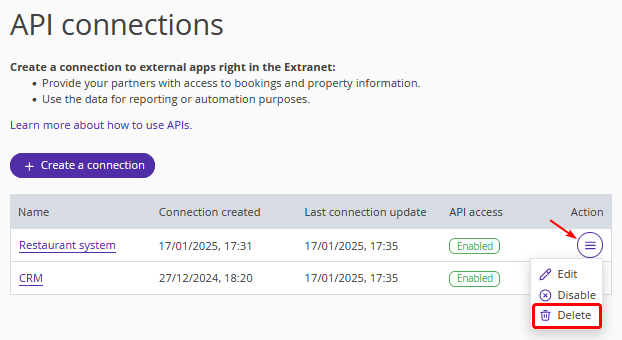
In the pop-up window, confirm the connection should be deleted.
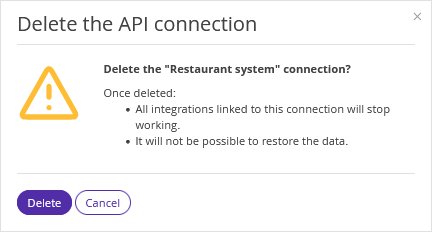
For details on how to use API access, refer to the article "How to work with API".