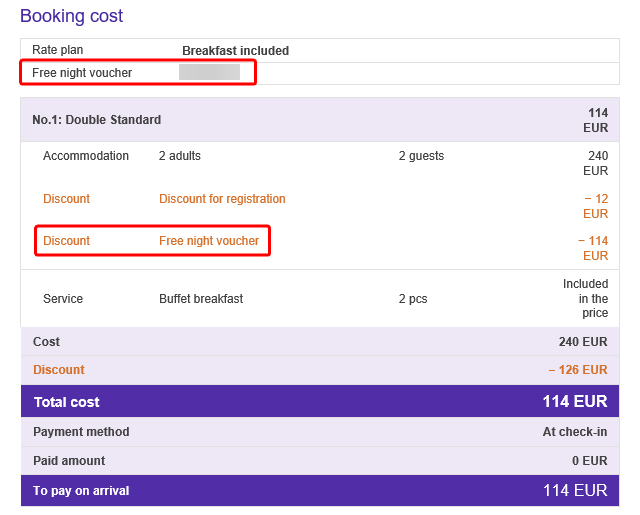An additional discount is now available for the properties using Exely Loyalty Program: Discount or Exely Loyalty Program: Points — free night voucher. Vouchers can be issued in the Exely Loyalty Program.
Using vouchers, you can attract regular guests. The voucher provides a guest with free accommodation for one night and is applied according to certain rules.
Pay attention. Unlike a promo code, a voucher is awarded to a specific guest. Only the owner can apply it in the Exely Booking Engine.
- How to use a free night voucher in terms of Exely Loyalty Program
- Terms and conditions of voucher use
- How to create a voucher
- How to award a voucher to a guest
- How to view all vouchers awarded to a guest
- How to redeem a free night voucher
- Which voucher transactions are displayed in the guest’s loyalty card history in the Exely extranet
- What actions are available with the voucher group
- How vouchers are displayed on the booking confirmation
How to use a free night voucher in terms of Exely Loyalty Program
To allow a guest to use a voucher for a free night:
A property must have Exely Loyalty Program set up.
A voucher must be created in Exely Loyalty Program.
A guest must have an account created in the loyalty program with a loyalty card and a voucher assigned to it.
Terms and conditions of voucher use
A voucher applies to only one room in a booking.
It is applied at the last step of booking, before selecting the payment method.
Vouchers can be combined with other discounts.
How to create a voucher
1. Create a voucher group
1. In the Exely extranet, go to "Guest management" > "Loyalty program" > "Vouchers".
2. Click the “Create a voucher group” button. There can be only one free night voucher group create.
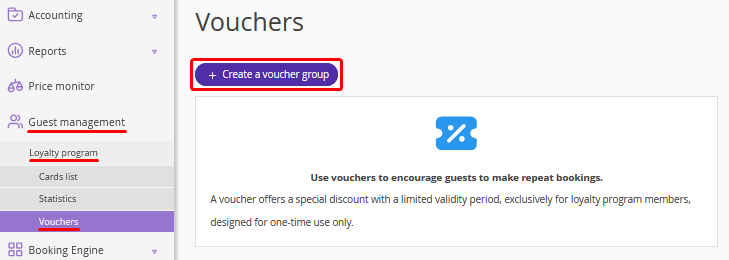
3. Make the settings:
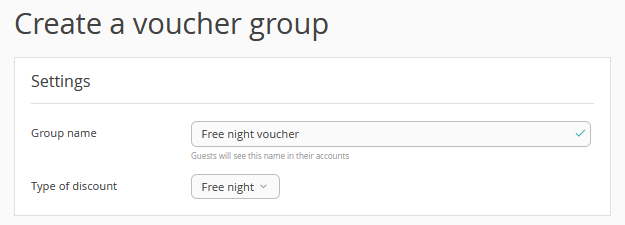
In the “Group name” field, enter the name.
In the “Type of discount”, select “Free night”.
4. Click “Save”.
After that, a new type of promotion — “Free night voucher” — is created in the Exely extranet in “Room management” > “Promotions” and the following notification is shown.
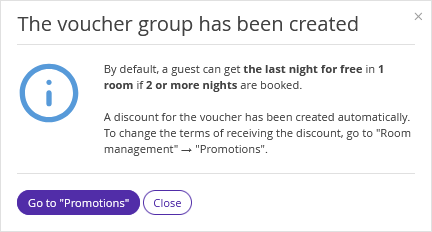
Note. There can be only one voucher group with “Free night” type created in the "Vouchers" section.
2. Edit the voucher discount parameters
1. Go to “Room management” > “Promotions”. A new promotion type is already available there — “Free night voucher”.
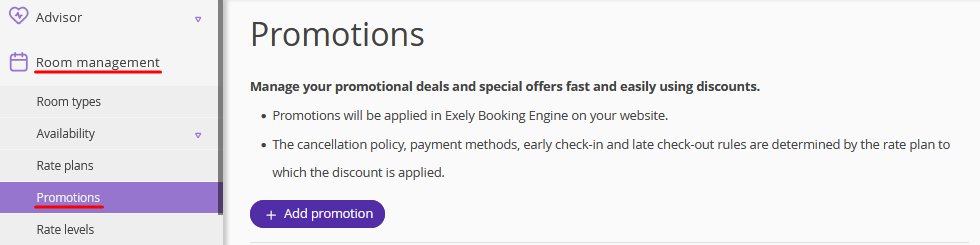
Note. There can be only one “Free night voucher” promotion.
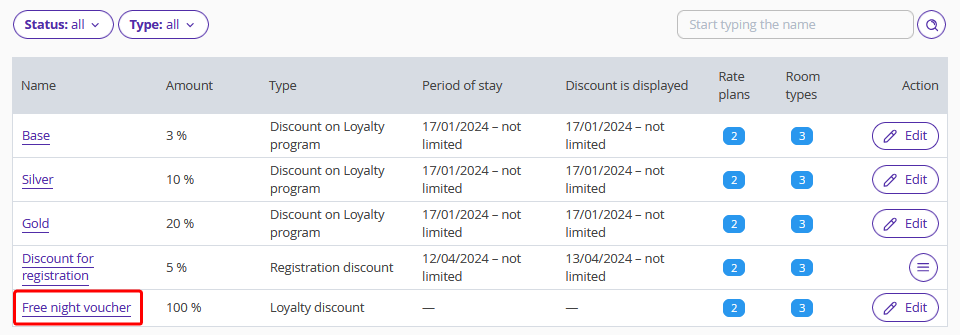
2. Click the discount name or the “Edit” button to open the promotion details page.
Note. The promotion name and the discount amount are set by default and cannot be changed. Additionally, it is not possible to set the display period and stay period for this promotion.
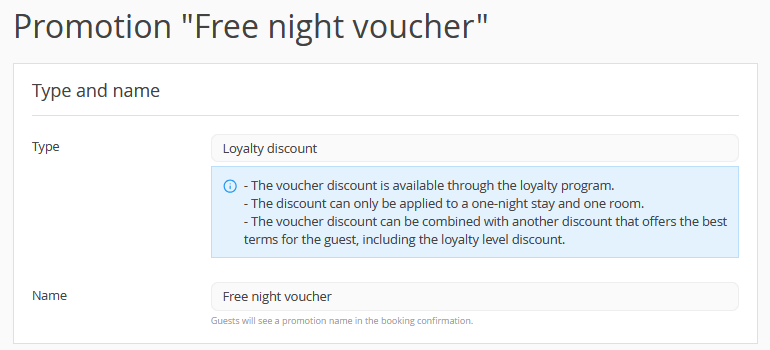
3. Make the main settings for the voucher:
1) In the “Calculated amount” section:
Select the discounted night of stay: first or last. By default, the voucher is applied to the last night of stay.
Specify the minimum number of nights in the stay required to apply the discount. The default setting is 2 nights.
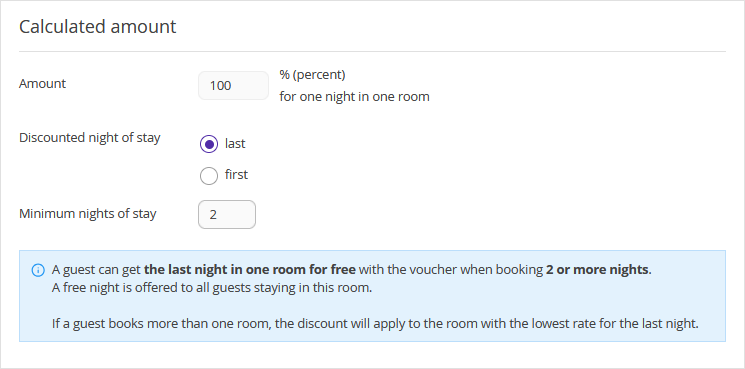
2) In the “Promotion validity” section, select the rate plans and room types the promotion will apply to.
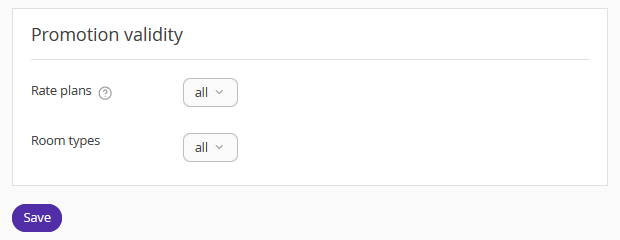
4. Click “Save”.
How to award a voucher to a guest
How to award a voucher in the “Cards list”
1. Go to “Guest management” > “Loyalty program” > “Cards list”.

2. In the list, find the required loyalty card. Click “Action” > “Award a voucher”. The free night voucher will be awarded to the guest.
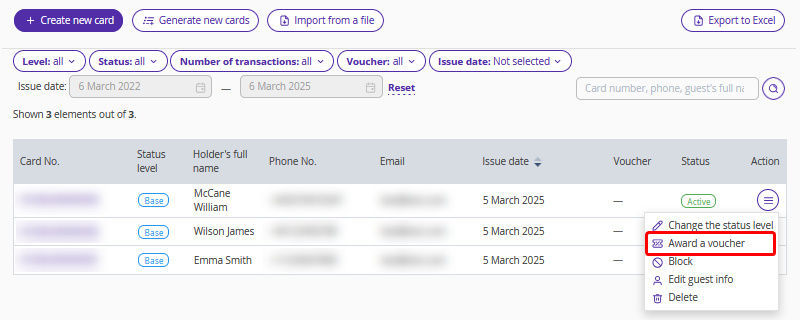
When awarding a free night voucher, you can
1. Set the voucher validity period:
All the time,
Until,
For.
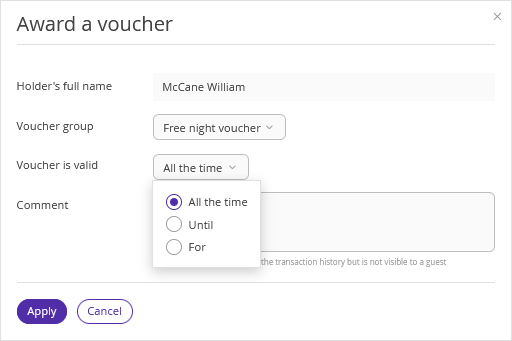
2. Add a comment. The comment will not be shown in the guest account, but can be viewed in the Exely extranet.
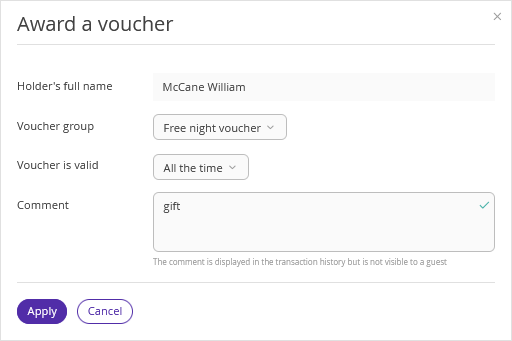
Note. You can award several free night vouchers to one guest.
How to award a voucher in a loyalty card
A voucher can be awarded to a guest at the guest’s loyalty card details page using the “Award a voucher” button.
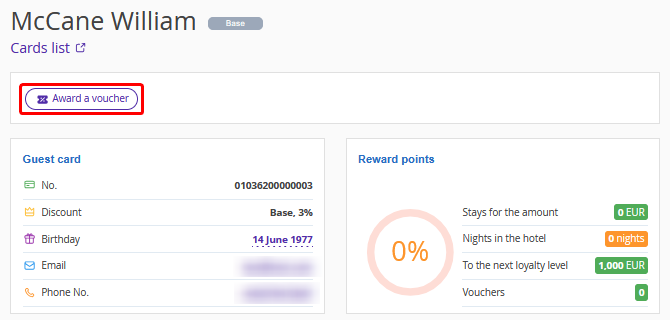
You can award several free night vouchers to one guest.
If a guest already has a voucher, you can redeem it or award a new voucher. For this, click the “Award or redeem a voucher” button.
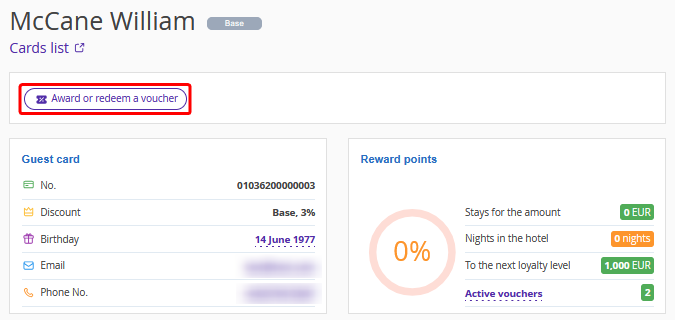
How to view all vouchers awarded to a guest
How to view awarded vouchers in the “Vouchers” section
After the voucher has been issued, the “List of issued vouchers” button will appear in the “Guest management” > “Loyalty program” > “Vouchers” section.
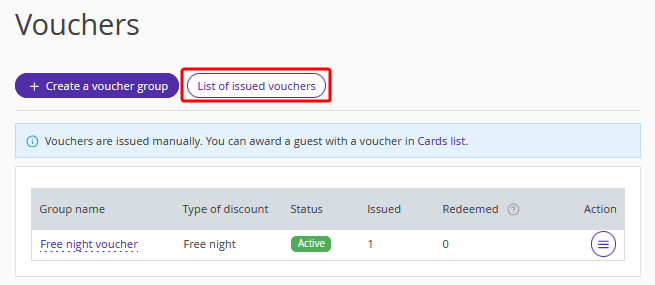
When you click the button, the list of vouchers will be opened with the information on whom the voucher was awarded to, the validity period, etc.
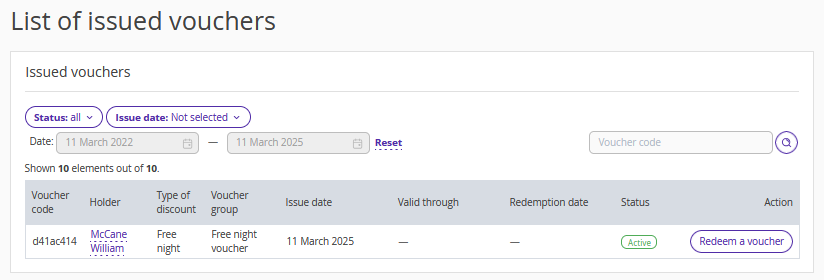
You can:
filter vouchers by the status and issue date;
search for a voucher using the voucher code;
redeem a voucher by clicking the “Redeem a voucher” button.
How to view awarded vouchers in the “Cards list” section
A new “Voucher” filter will appear in the “Cards list” section. Use it to see which guests have been awarded a voucher.
If a guest was awarded with vouchers, the column will show the number of vouchers awarded.
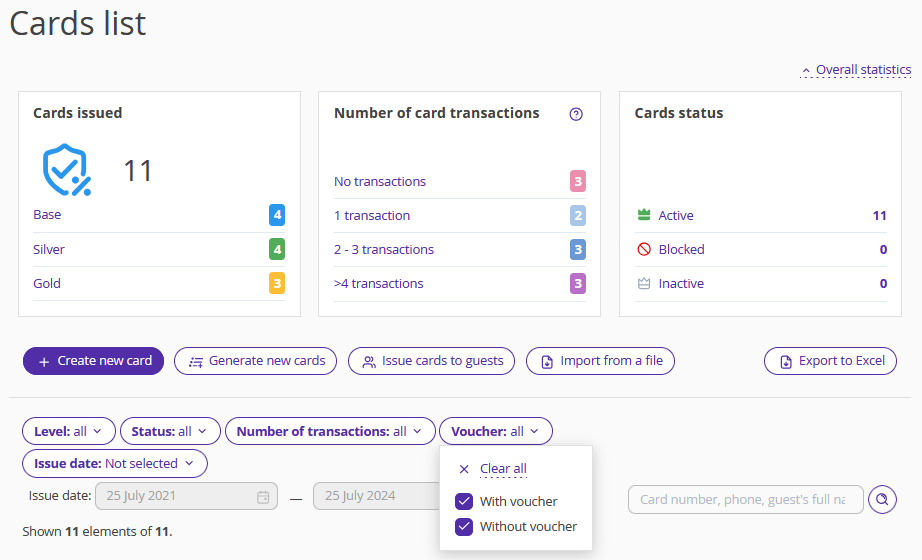
How to view awarded vouchers at the guest’s loyalty card details page
1. Go to a guest’s loyalty card > the “Reward points” section.
2. Click “Active vouchers” to see information about awarded vouchers.
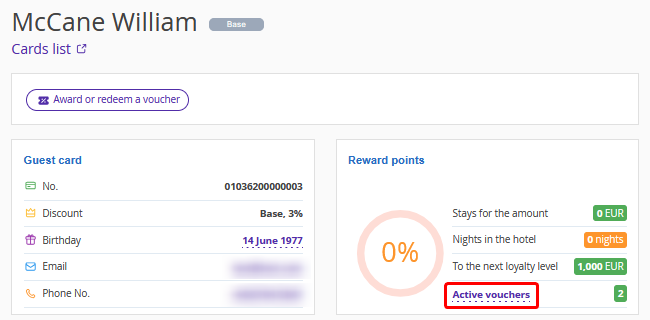
How to redeem a free night voucher
How to redeem a voucher in Exely Booking Engine
For this, a guest should follow the steps below:
1. Sign up or log in to the guest account in Exely Booking Engine.
The voucher will be shown in:
- The guest account.
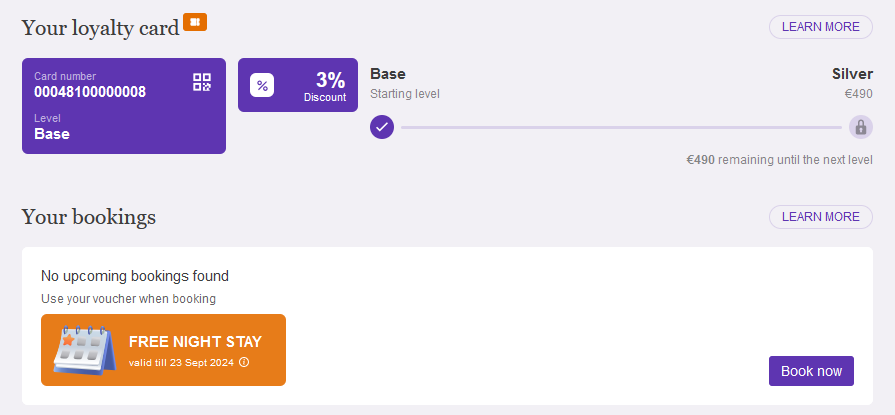
- In the guest account window in the booking engine.
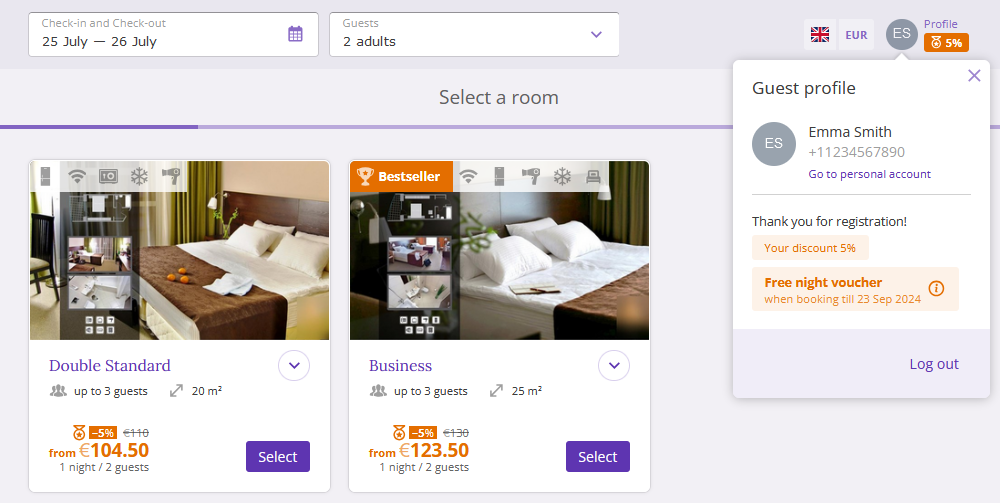
- On the final step of the booking.
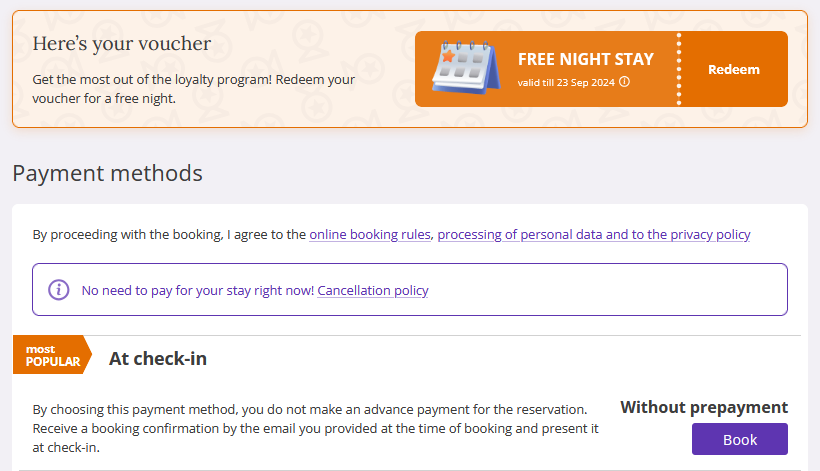
2. Start booking — select a room, a rate plan and services.
3. On the last, create a booking with the voucher — to do this, the guest should click “Redeem” on the voucher banner before selecting a payment method.
Note. The banner will be shown only if the guest selected the period of stay, the room type and the rate plan corresponding to the voucher settings specified in the “Promotions” section.

After the booking is created, the voucher is redeemed in Exely Loyalty Program.
The redeemed vouchers are not displayed in the guest account.
How to manually redeem vouchers
1. Go to “Guest management” > “Loyalty program” > “Cards list”.
2. Open the guest’s loyalty card and click “Award or redeem a voucher”.
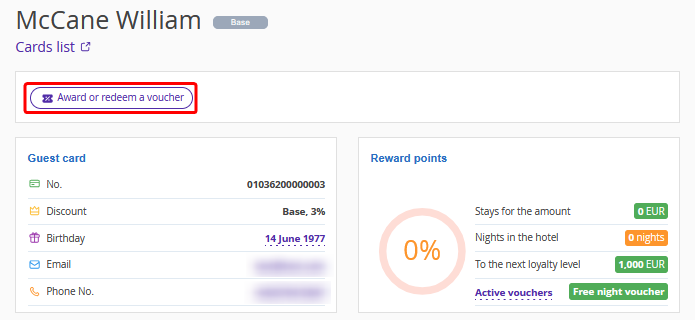
3. Select the “Redeem” action and the voucher, specify the reason for voucher redemption in the “Comment” field.
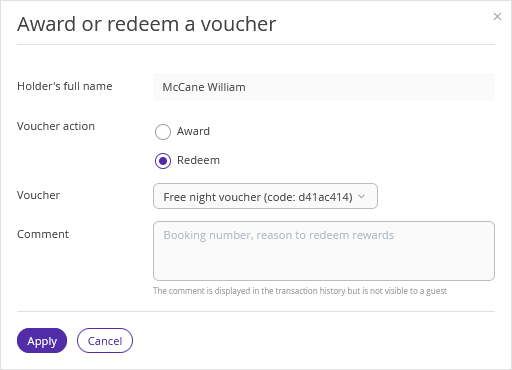
The voucher redemption will be shown in the transaction history in the guest’s loyalty card details page.
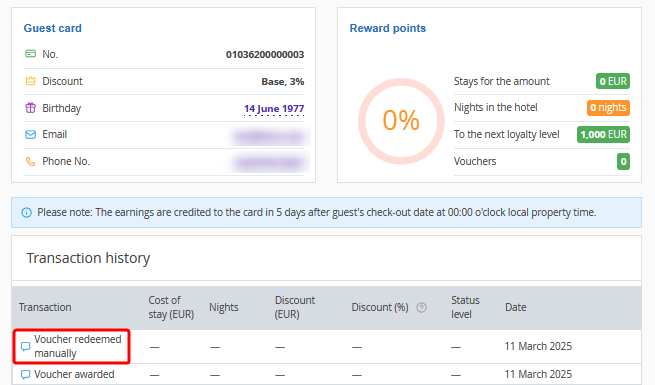
What voucher transactions are displayed in the guest’s loyalty card history in the Exely extranet
The following transactions are displayed in the guest’s loyalty card transaction history:
Voucher awarded.
Voucher redeemed manually.
Voucher redeemed when booking in Exely Booking Engine.
Voucher expired and deleted.
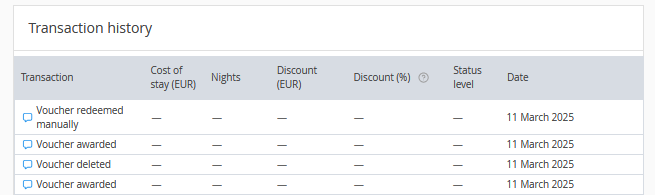
How to manage the voucher group
How to edit the voucher group settings
1. Go to “Guest relations” > “Loyalty program” > "Vouchers".
2. Find the required voucher in the list. Click “Action” > “Edit”.
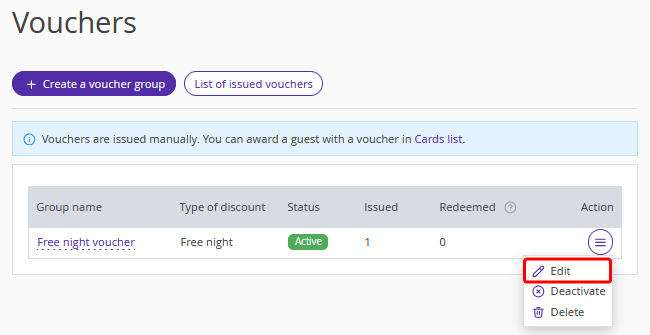
3. Change the voucher group name.
4. Click the “Save” button at the top of the page.
Note. If you change the name of the voucher group, the discount name will not be changed in the Exely extranet in "Room management" > "Promotions" and will remain to be "Free night voucher".
How to deactivate the voucher group
1. Go to “Guest relations” > “Loyalty program” > "Vouchers".
2. Find the required voucher in the list. Click “Action” > “Deactivate”.
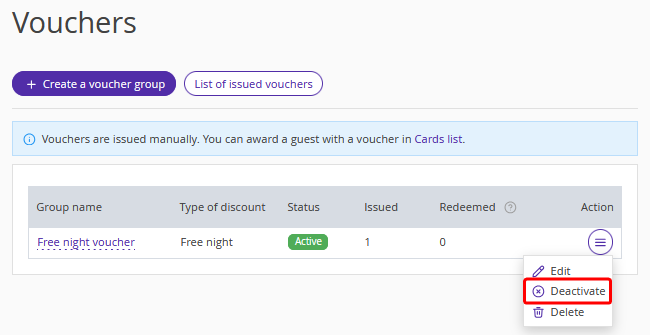
3. Click “Deactivate”.
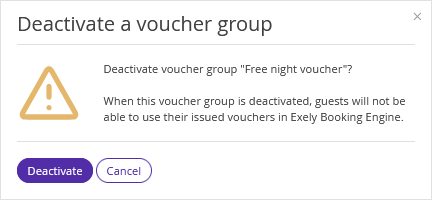
You can also deactivate a voucher group by changing the switch position.
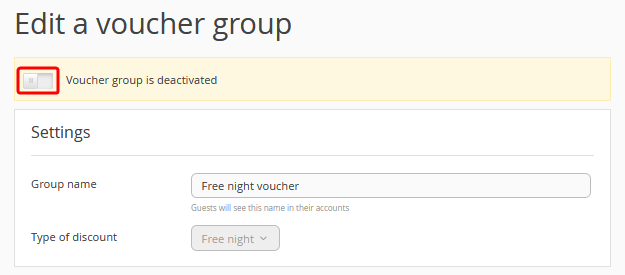
On the “Vouchers” page, the status of the voucher group will change to ‘Inactive’.
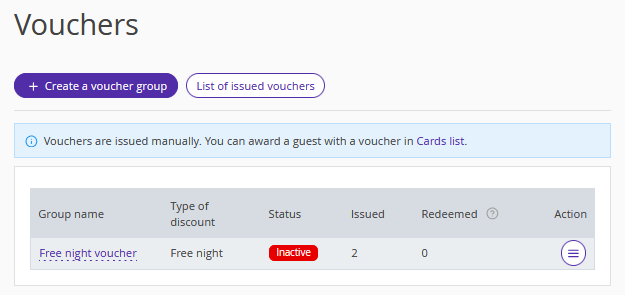
Note:
If a voucher group is deactivated, guests will not be able to use the vouchers awarded to them in Exely Booking Engine. The voucher discount in "Room Management" > "Promotions" will be deleted.
If a voucher group is activated, guests will be able to use the vouchers which were previously awarded to them in Exely Booking Engine. The voucher discount in "Room Management" > "Promotions" will be created
How to delete the voucher group
1. Go to “Guest relations” > “Loyalty program” > "Vouchers".
2. Find the required voucher in the list. Click “Action” > “Delete”.
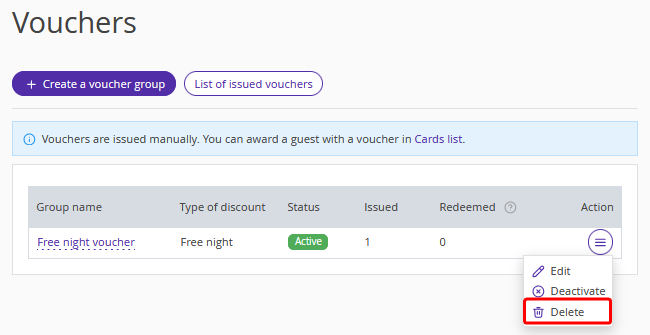
3. Click “Delete”.
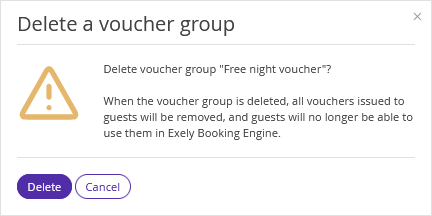
Note. All vouchers previously awarded to guests will be deleted with no possibility of recovery.
How vouchers are displayed on the booking confirmation
If a guest has redeemed a voucher, this will be displayed as a discount on the booking confirmation.