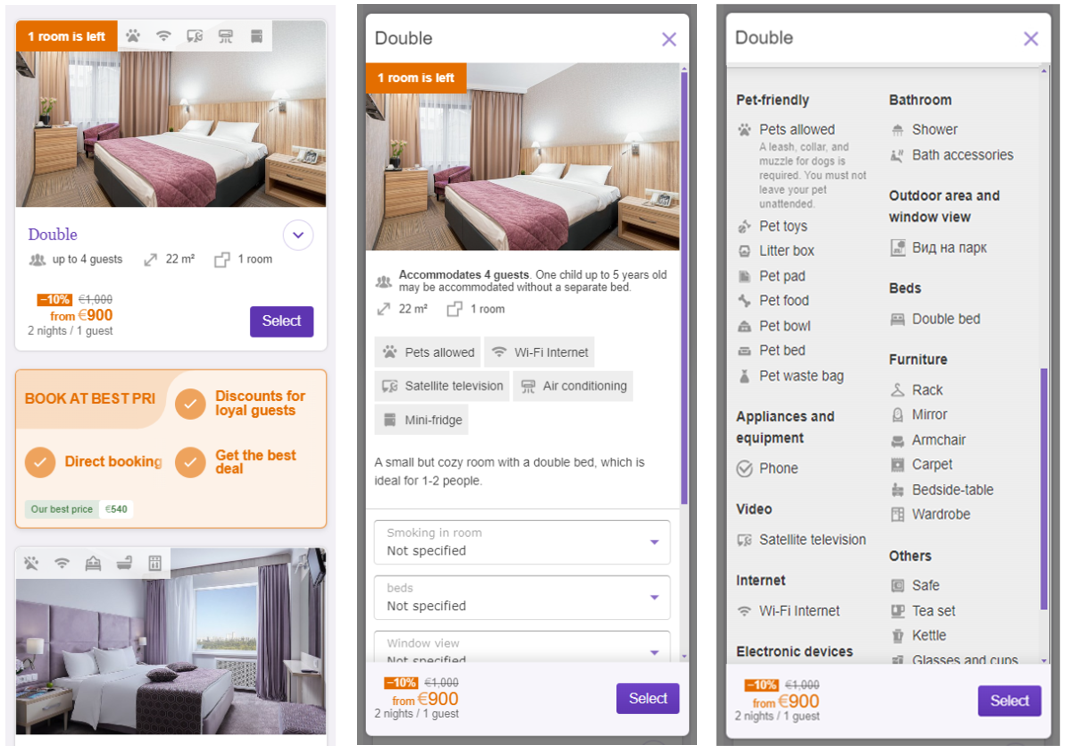To improve guest satisfaction and increase sales by attracting a new audience of travelers with pets, you can now inform guests in Exely Booking Engine about the pet policy, and set up pet accommodation in the Exely extranet.
In “Property settings” > “Main settings”, a new section “Pet accommodation” is added.
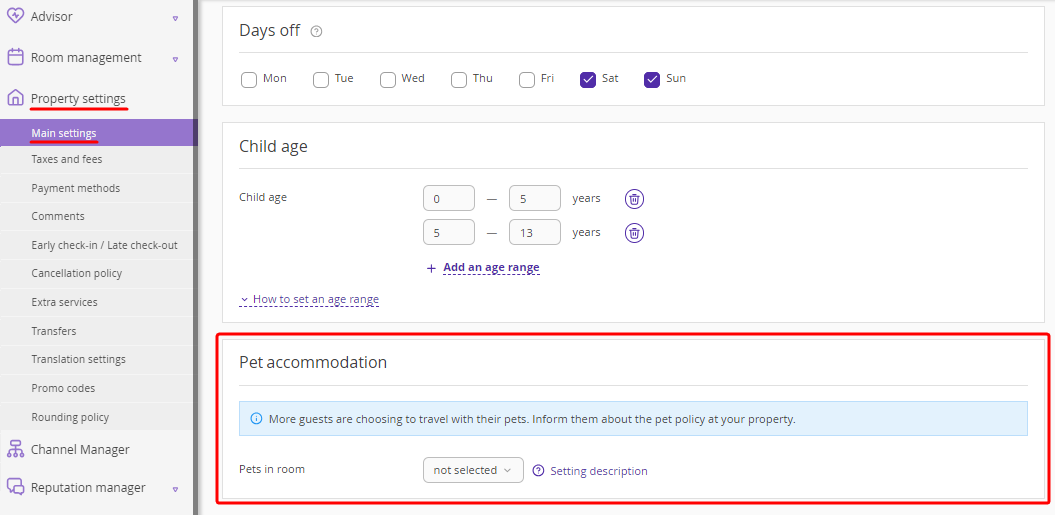
To see how the setting is displayed in the booking engine, click the “Setting description” link.
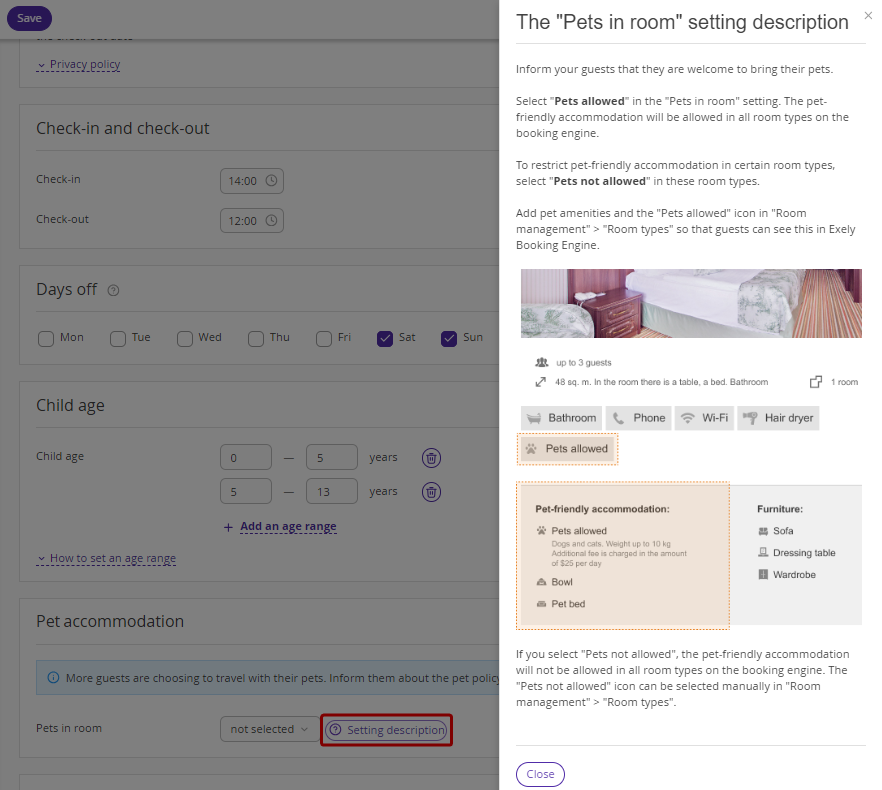
How to set pet accommodation
1. In the Exely extranet, go to “Property settings” > “Main settings”.
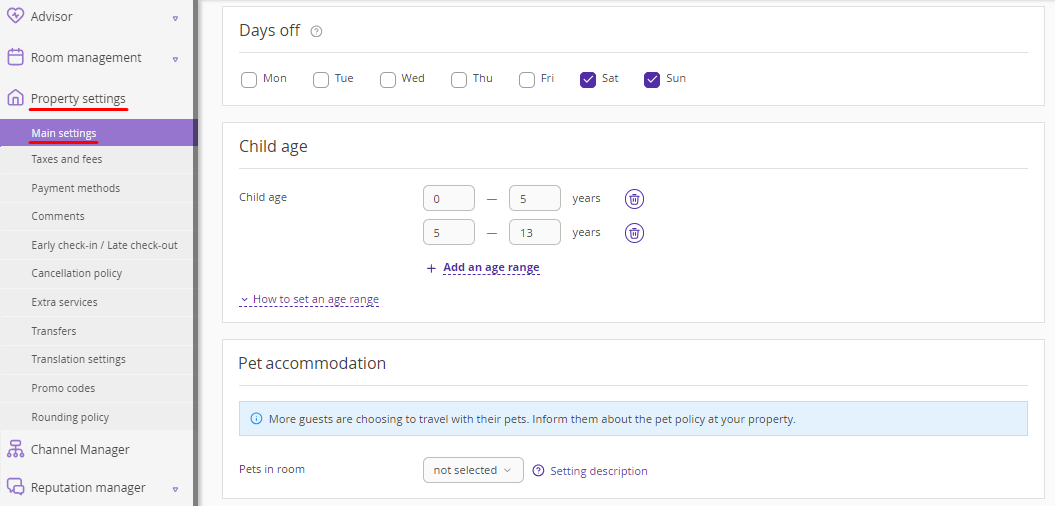
2. In the “Pet accommodation” section, select whether pets in room are:
allowed,
not allowed.
The “not selected” option is set by default.
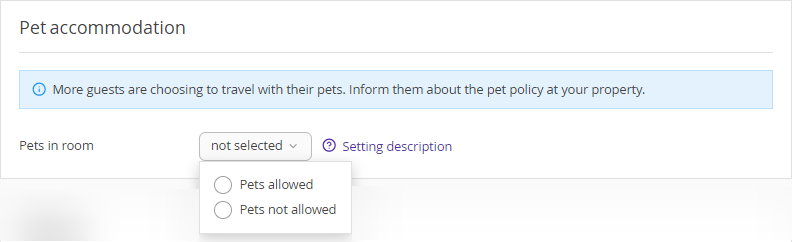
Pets allowed
If you selected the “Pets allowed” option:
a new section “Pet accommodation” will be added in the room type settings.

The list of amenities for pet accommodation will appear in the “Room amenities” section.

Note. The “Pets allowed” value can be changed to “Pets not allowed” within a room type. If pets are not allowed in some room types, change the value to “Pets not allowed” for those room types.
For example, if guests are not allowed to stay with pets in a “Comfort” room, change the value to “Pets not allowed” in the “Comfort” room type settings > “Pet accommodation” section.

In the “Property settings” > “Main settings” section > the “Pet accommodation” setting, add the short description of the pet accommodation terms and price. The text size is up to 100 characters.
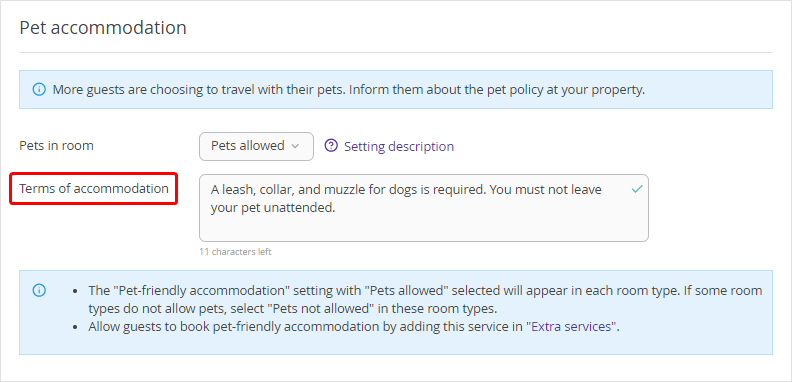
Guests will see the text in the booking engine.
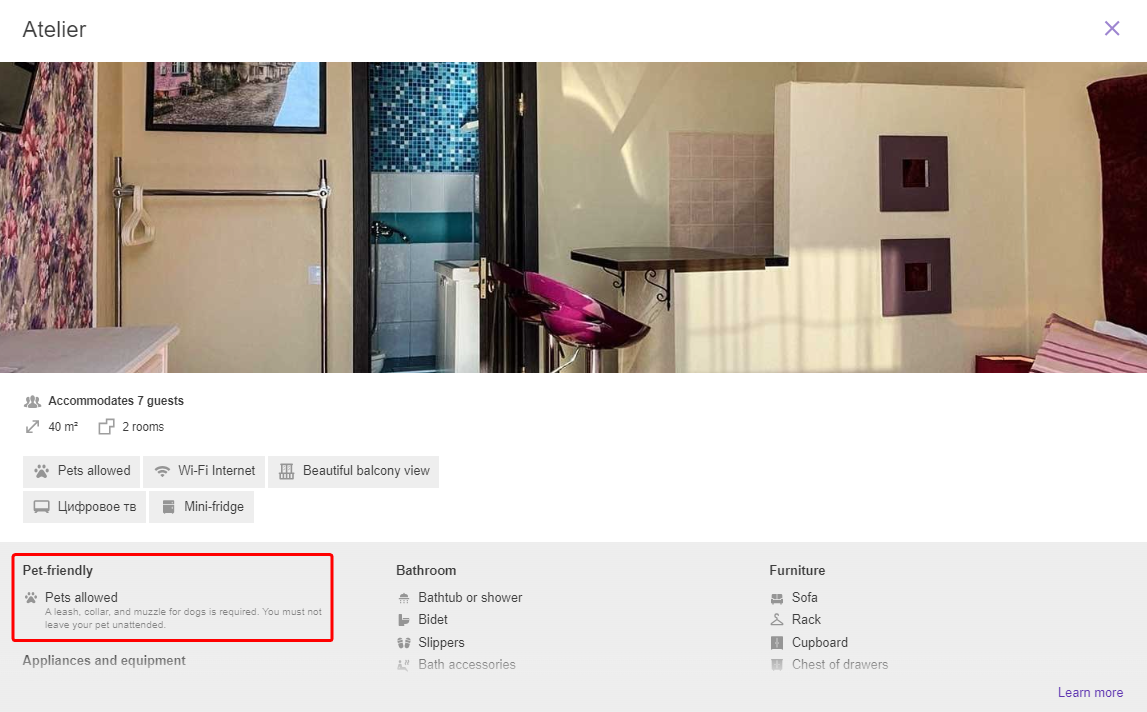
Go to “Room management” > “Room types” and select the required room type.
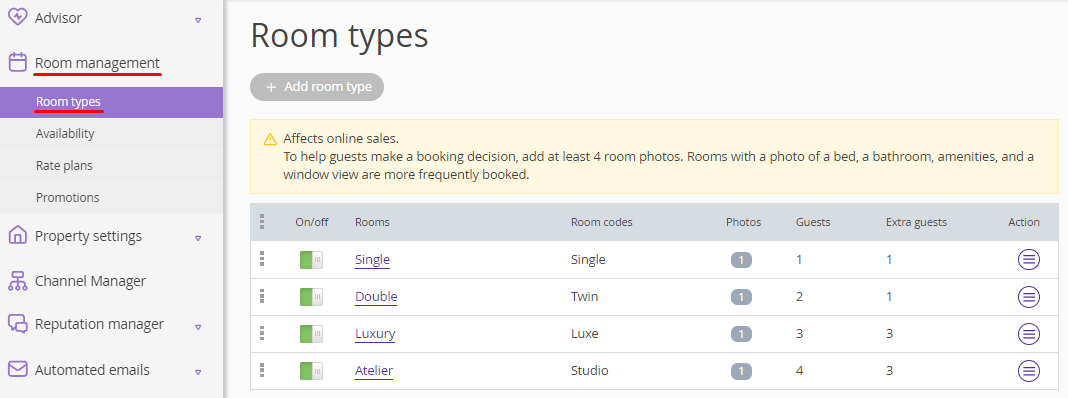
In the “Room amenities” section, click the “Pet-friendly” option.
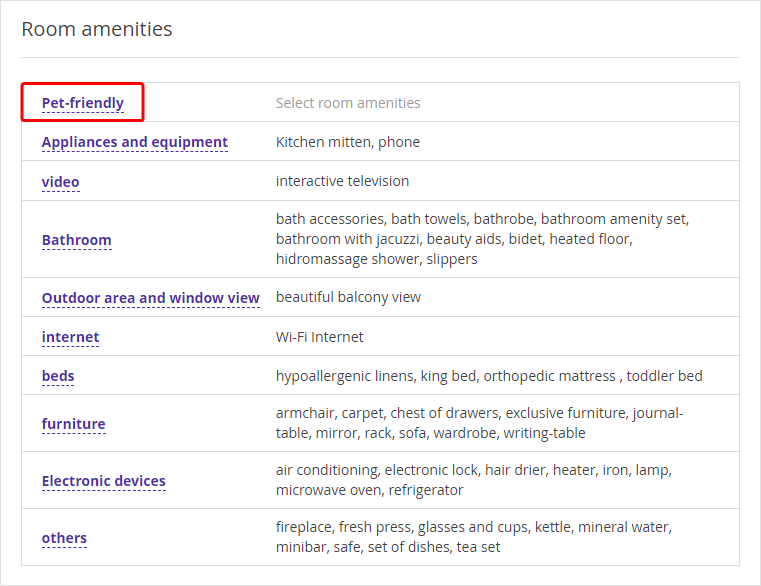
In the window opened, tick the check-boxes for the amenities that will be offered to guests with pets.
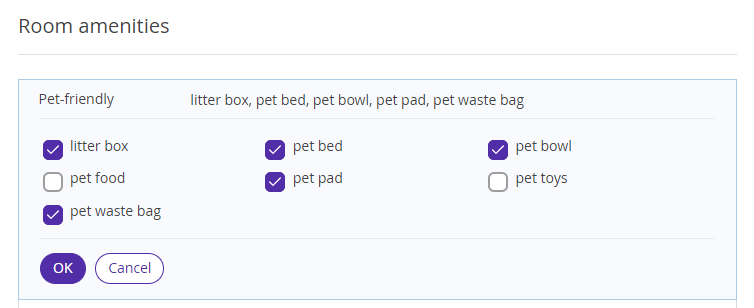
This is how the selected amenities will be shown in the room type details in the booking engine:
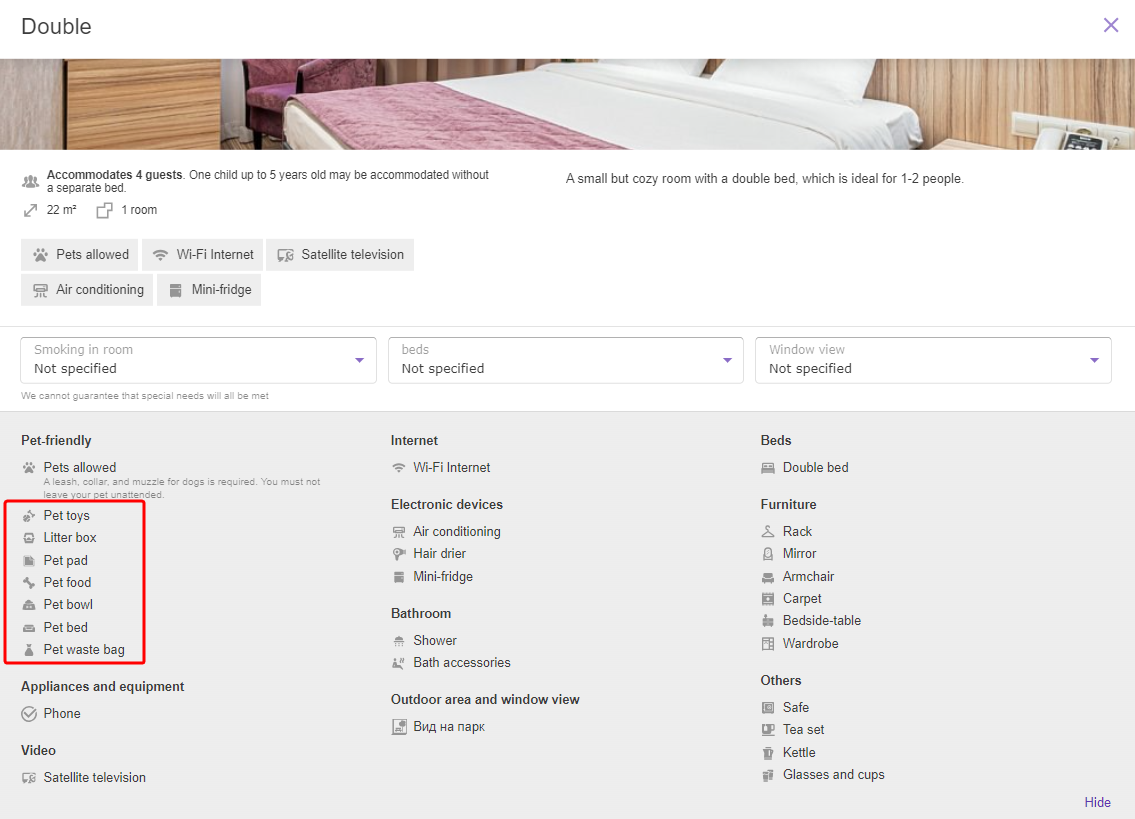
In the “Priority of room amenities” section, select “Pets allowed” from the drop down-list for an icon.
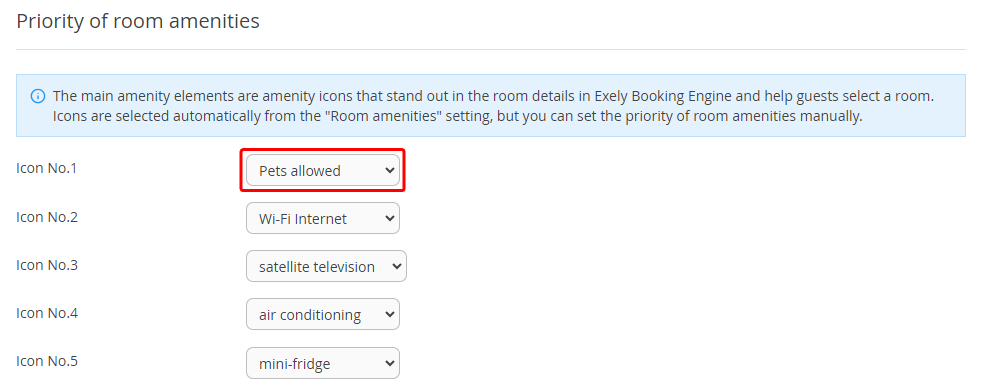
The added icon will be displayed in the room type details in Exely Booking Engine.
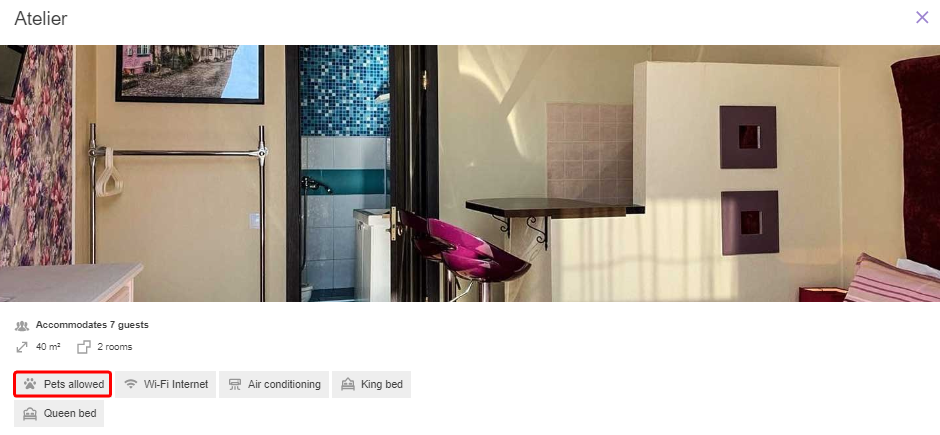
Note. If one of the five priority amenities is not selected in the room type settings, ‘Pets allowed’ will be added by default. The ‘Pets not allowed’ icon is not added to the priority amenities automatically.
Pets not allowed
If you selected the “Pets not allowed” option in “Property settings” > “Main settings” > the “Pet accommodation” section:
The “Pet accommodation” section will be displayed in the room type settings, but changing the value for “Pets in room” setting will not be available.

In the “Room amenities” section, it will not be possible to select amenities for pet accommodation.

If you want to show guests in the booking engine that your property does not allow pets, set the ‘Pets not allowed’ icon in the room type settings in the “Priority of room amenities” section.
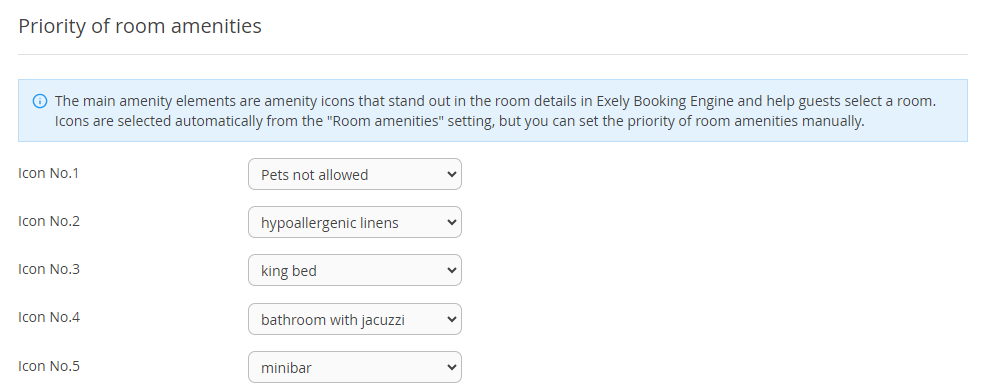
Translation of the “Pet accommodation” section
If you select “Pets allowed” in the "Property settings" > “Main settings” section, you will be able to translate the description of the pet accommodation terms in “Property settings” > “Translation settings”.
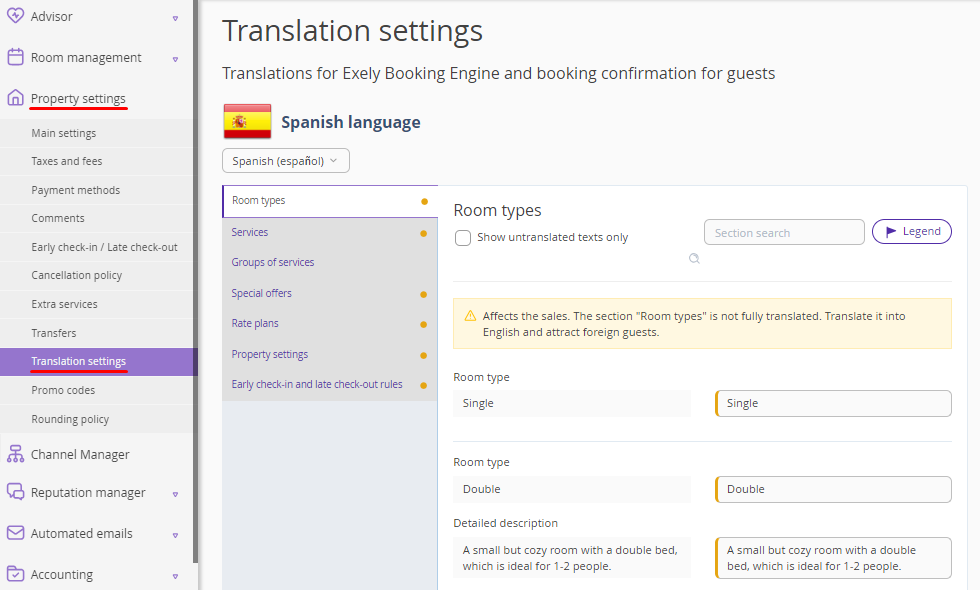
Select the “Property settings” tab and translate the text for “Terms of accommodation” into languages available in the booking engine. For this, select the language and click the “Translate” button in the text field.
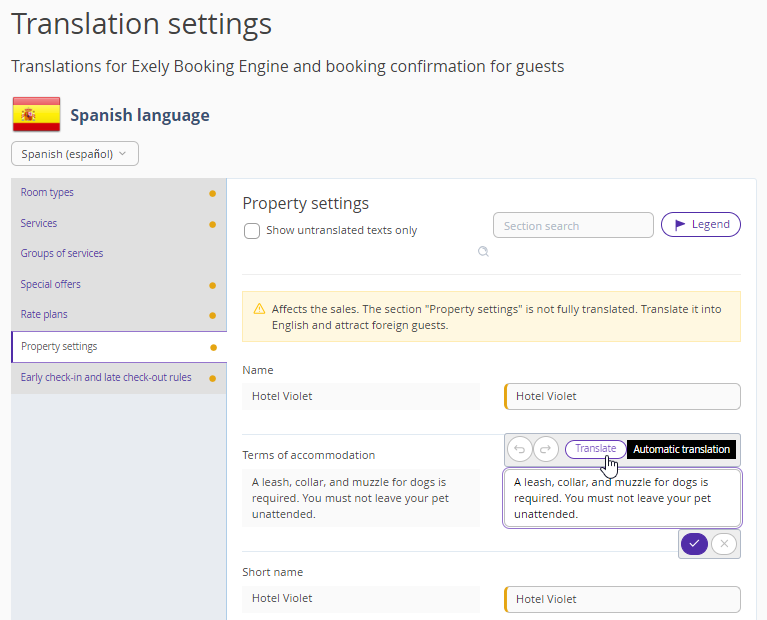
The text will be translated. Click the tick button to save the changes.
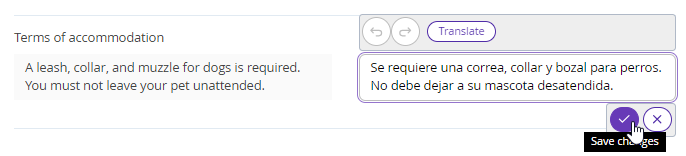
Pet accommodation in the booking engine
The “Pets allowed” and “Pets not allowed” icons are displayed in Exely Booking Engine:
on the room selection step,

in the room type details.


In the room amenities list, the following will be added:
description text of up to 100 characters.

additional amenities offered to guests with pets.

In the mobile version of the website, the pet accommodation is displayed the following way: