In the Exely extranet, you can create rate plans that have different conditions. For example, this could be a minimum length of stay of three days, a 10% discount at the “hotsale” promo code, or at least two days period between the booking and arrival dates. Hotels often place such rate plans in the “Special offers” menu section of their websites.
We recommend creating and adding a unique link to the "Book now" button, so that guests can use it to book their stay at special rate plans.
How to get a link to a rate plan
1. In the Exely extranet, go to “Room management” > “Rate plans”. Find the required rate plan and click “Action” > “URL to the rate plan”.
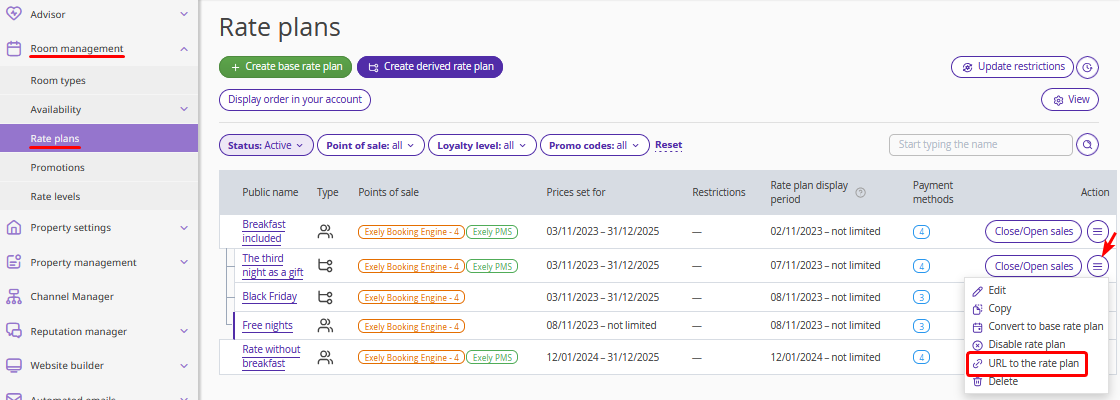
2. In the pop-up window, click the “Copy” button to copy the link.
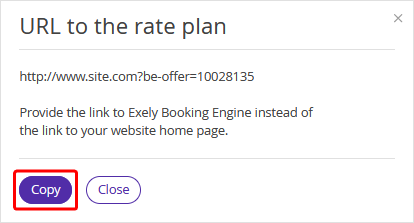
You can add the copied link to the "Book now" button or send it to the guest in an email.
When the guest follows this link, the booking engine will offer this rate plan.
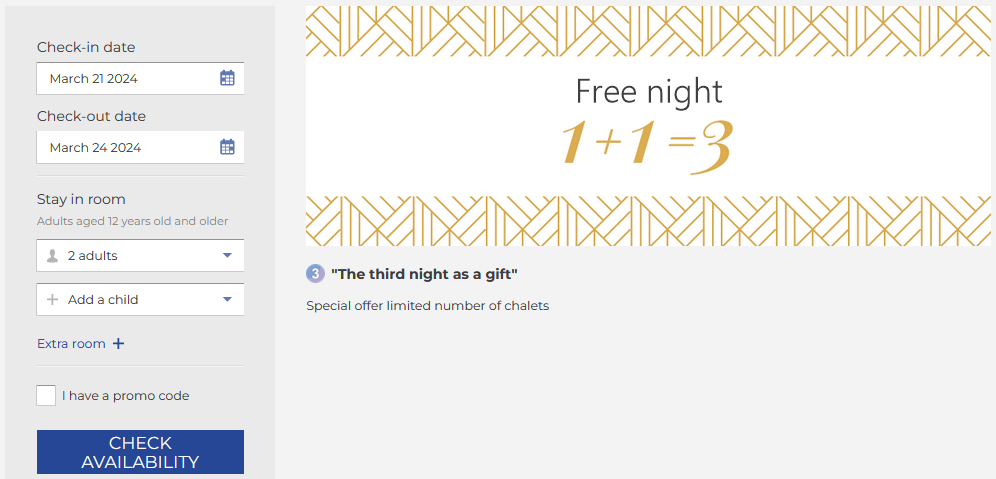
How to create a link to a rate plan with different parameters
The link with different parameters looks as follows: https://hotel.com/en/booking?be-offer=10028135&arrival-date-offset=%2B2, where the required variables are indicated with the "&" separating character:
- https://hotel.com/en/booking? — property website. Specify your website domain name instead of hotel.com.
- be-room or room-type — room type;
- be-offer or special-offer — rate plan;
- date — arrival date;
- arrival-date-offset — arrival offset (e.g. +5 days);
- arrival-day-of-week — arrival offset (day of the week);
- nights — number of nights;
- adults — number of adult guests;
- children — number of children;
- children-age — children age (1,2,3);
- promo-code-plain — promo code;
- & — separating character.
For example:
1. If you want to set a minimum time from the booking date to the arrival date, for example 2 days, add &arrival-date-offset=%2B2 parameter to the link, in case of 3 days, add &arrival-date-offset=%2B3. The last digit is the number of days between booking and arrival dates.
The full link will look like this: https://hotel.com/en/booking?be-offer=10028135&arrival-date-offset=%2B2.
When a guest clicks the link, the booking engine will automatically change the arrival date. For example, if a guest clicks the link on March 22, the closest arrival date in the booking engine will be March 24.
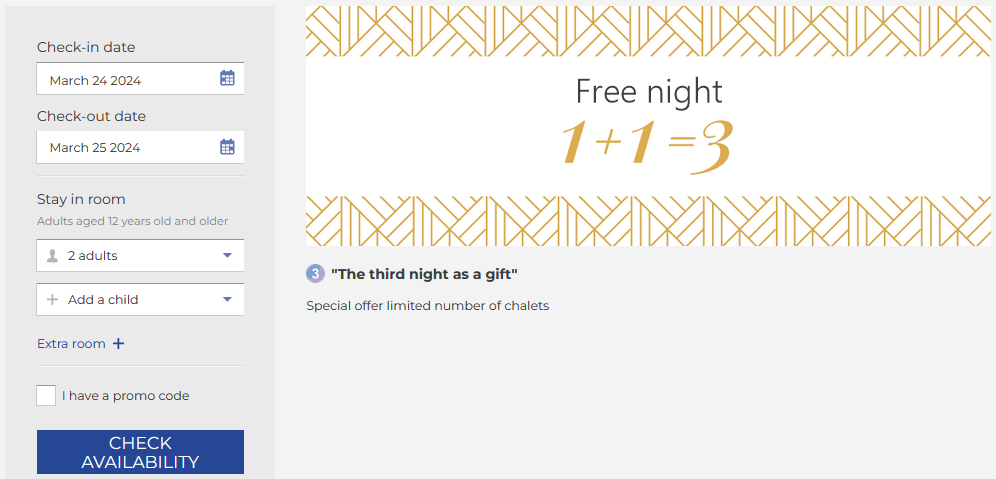
2. To offer a guest a stay for 3 nights, add the parameter &nights=3 to the link. The last digit is the minimum number of nights available for booking.
The link will look like this: https://hotel.com/en/booking?be-offer=10028135&arrival-date-offset=%2B2&nights=3.
When a guest clicks the link, the booking engine will offer a stay for 3 nights.
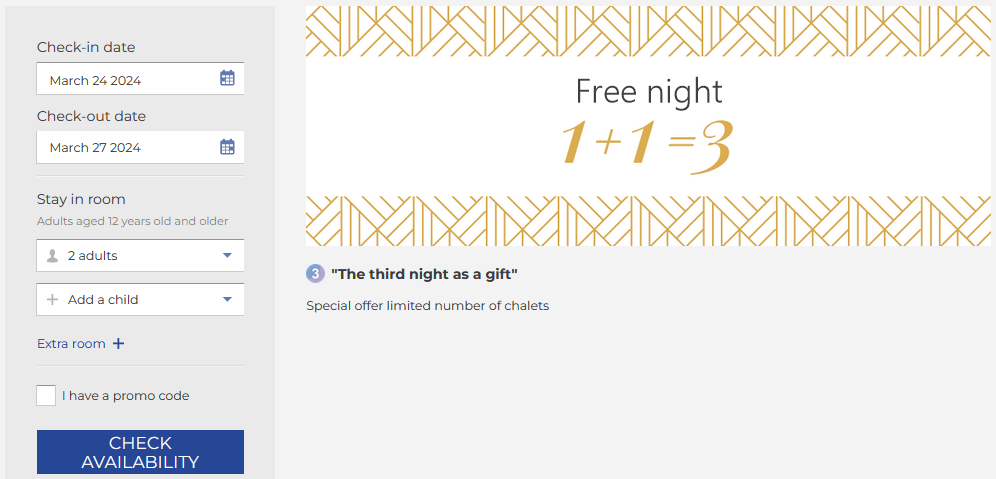
3. If you created a rate plan with a promo code, and want to offer it only via a direct link, add the promo code to the link. For this, add the parameter &promo-code-plain=hotsale to the link. The last word is the promo code.
The link will look like this: https://hotel.com/en/booking?be-offer=10028135&promo-code-plain=hotsale.
When a guest clicks the link, the booking engine will automatically apply the promo code.
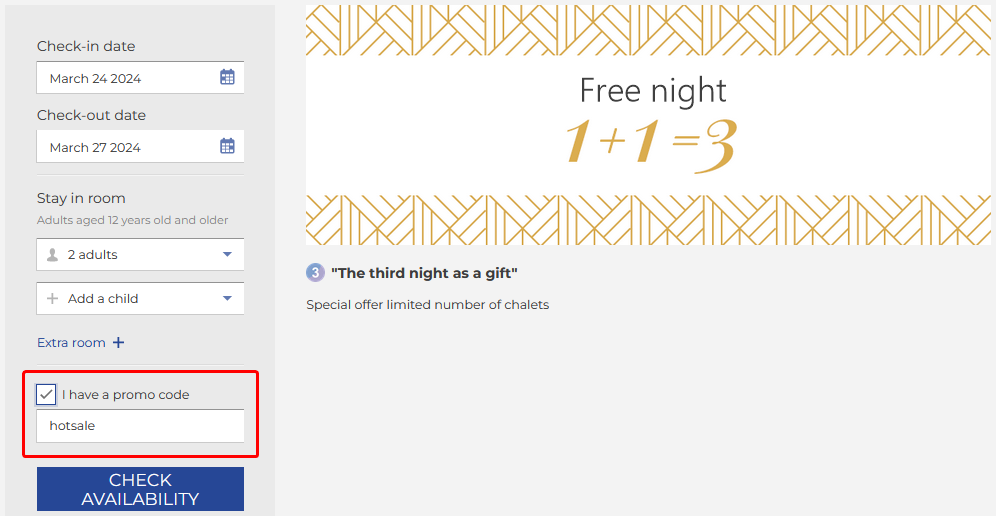
Learn how to create a promo code rate plan.
Paste the received link into the browser — if the settings are correct, the special offer will open with the specified parameters in the booking engine.
If you need help creating a unique link for a rate plan, you can always contact your Customer Support manager or Exely Customer Support team.