Sometimes after creating and setting a rate plan, it is not displayed on the hotel website. In this article, we will list the main reasons why this happens.
1. One of the possible reasons why a rate plan you have just created in the Exely extranet does not appear in the booking engine is browser cache. Close the website tab and open it again in a new one.
2. The rate plan is not enabled. Check if you have enabled it in the Exely Extranet. If a rate plan is highlighted in red, it is not enabled. Click “Action” on the left from the rate plan’s name. Then click “Enable rate plan”.
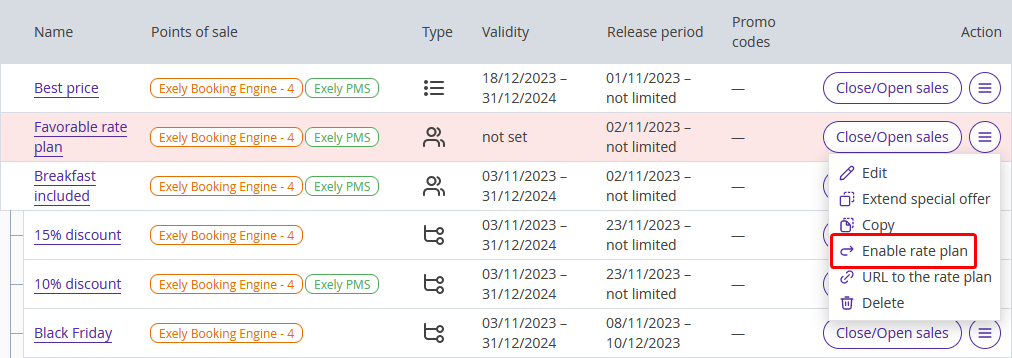
3. Check if the “Official site” check-box is ticked in the “Points of sale” settings. In order to check this, click the rate plan name and go to “General settings” > “Points of sale” and tick the check-box.
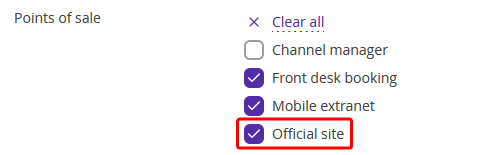
4. Check if the rate plan is anchored to the payment methods in “General settings” tab. Then check if there are any restrictions related to payment methods (for example, a payment method is only available a certain number of days before the arrival date).

5. Open the “Prices and restrictions” tab to see if any of the following restrictions are enabled: MinLOS, MinAdvBooking, MaxAdvBooking, CTA, CTD, Closed.
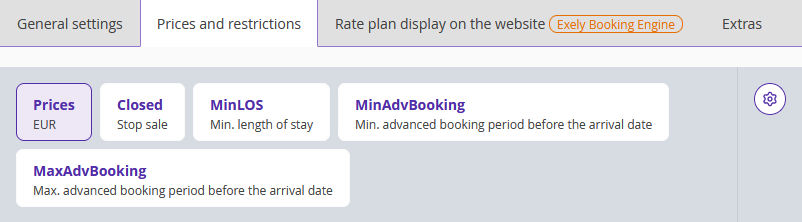
6. Make sure the prices are set for the rate plan in the “Prices and restrictions” tab. The rate plans without the prices are not shown at the website. For details, see "How to set prices for rate plans".
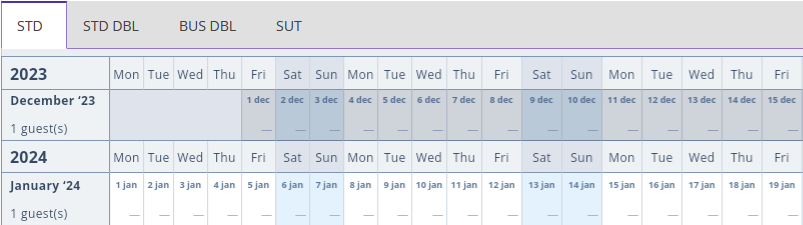
7. Check the dates when the rate plan is shown to guests. Go to “Room management” > “Rate plans”. Click the rate plan and open the “Rate plan display on the website” tab. Then, click “Additional parameters”.
For example, if the ending date is December 1, the rate plan will not be displayed on December 2. Check the starting date as well. If the starting date is in the future, the rate plan is not currently displayed.
If the period of time is set right, check if all the days of the week are ticked in “Days of the week when the rate plan is shown to guests”.
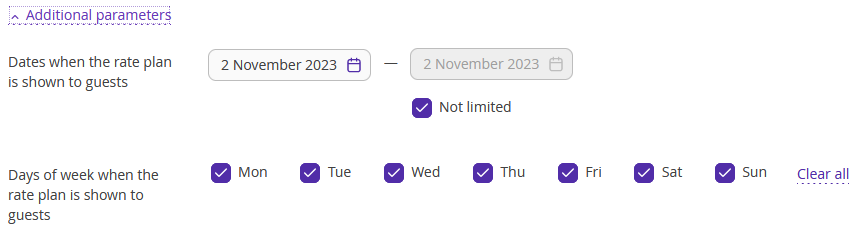
8. Check if any promo code is anchored to the rate plan. Go to “Room management” > “Rate plans”. Click the rate plan and open the “Rate plan display on the website” tab. Then, scroll to the "Promo codes". In case, the rate plan is anchored to a promo code, it will only be offered after clients enter the promo code in the special box.
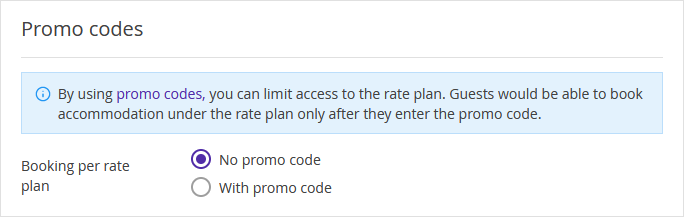
9. Check the availability in “Room management” > “Availability”. The reason might be that for the dates you choose, there are no vacant rooms or there is no sale.