The following is accurate for the most of the channels. Although some of them have the particularities that you need to take into account. These are:
NOTE. As the personal data controller, you are responsible for ensuring that guests, employees or representatives or that of a third party have given valid consent before their personal data is entered. See Part 2 under "WHAT PERSONAL DATA DO WE COLLECT?" in our Extranet Privacy Policy for details.
Set availability and rate plans
The availability record is automatically checked only in case the booking is made after the channel was connected to the Exely Channel Manager. For this reason, before connecting to a channel, you should set the current availability.
Then set the sales sources for rate plans that you offer on the OTAs.
Find the channel
Go to “Channel Manager” > “Manage channels”.
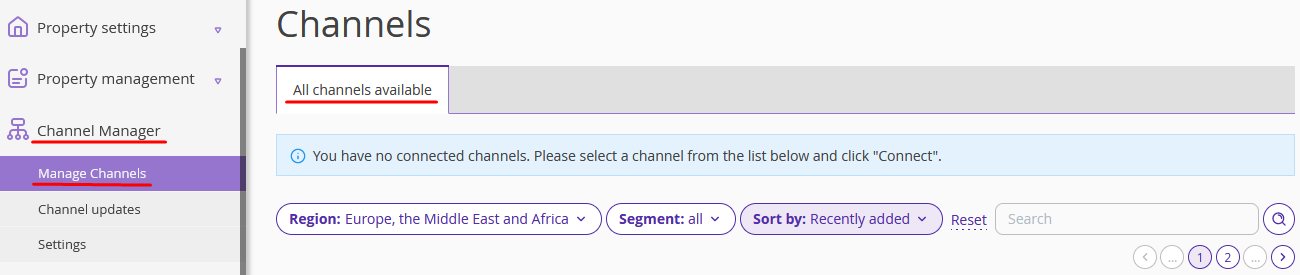
In “All channels available” tab, find the channel that you need and click on “Connect” button.
Sign contract with the channel
In order to connect a channel to Exely Channel Manager, contact the channel’s representatives and sign the contract. On the first page that opens after you click “Connect”, you will find the link that leads to a form where you can leave your contact details for a representative to contact you later.
When the contract is signed, tick the “We confirm that we have a direct contract with the channel” check-box. Then, click the “Continue” button.
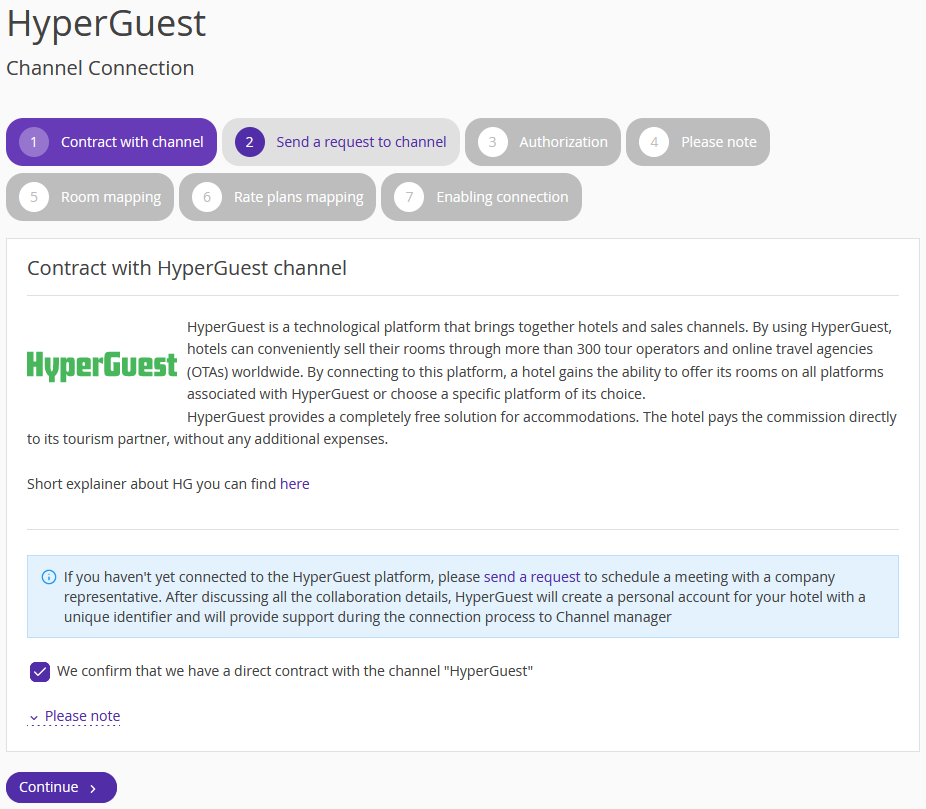
Send a request
Then fill in the form to send an application for connection to Exely Channel Manager. It usually takes about 7 days to get a response, depending on a channel.
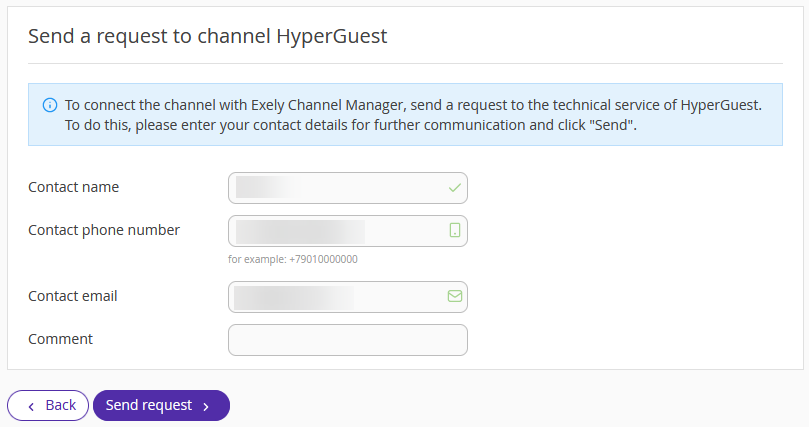
Add the hotel data
As soon as you receive the response, go to “Manage Channels” page. Open the “Connection in progress” tab to see the list of channels that you have not connected to yet.
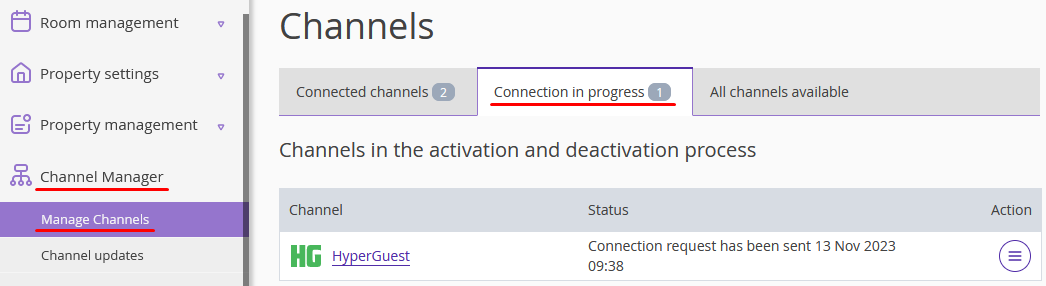
Click either channel’s name or “Action” button, then select “Proceed with the connection”.
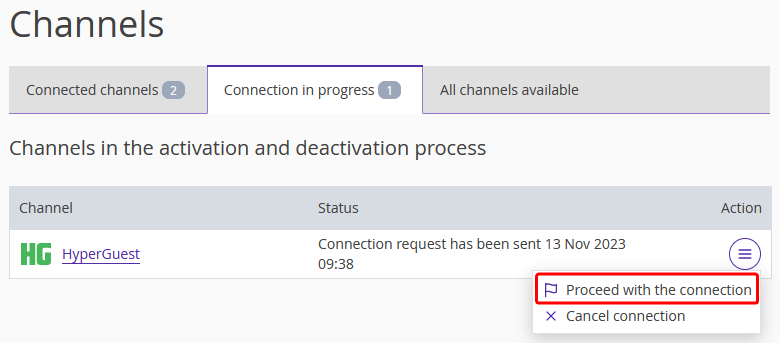
Write in the hotel ID that the channel has sent to you. Click on “Continue”.
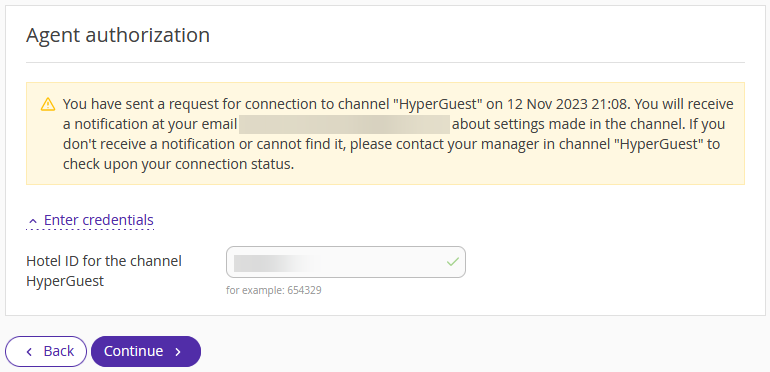
Find out what channel features are available for this connection
Learn more about the channel features in the “Channel features” article.
Map room types, accommodation types and rate plans
Map room types, accommodation types and rate plans for the channel and Exely Channel Manager: they should coincide. On the left there is information for the channel, while on the right, there is data of Exely Channel Manager.
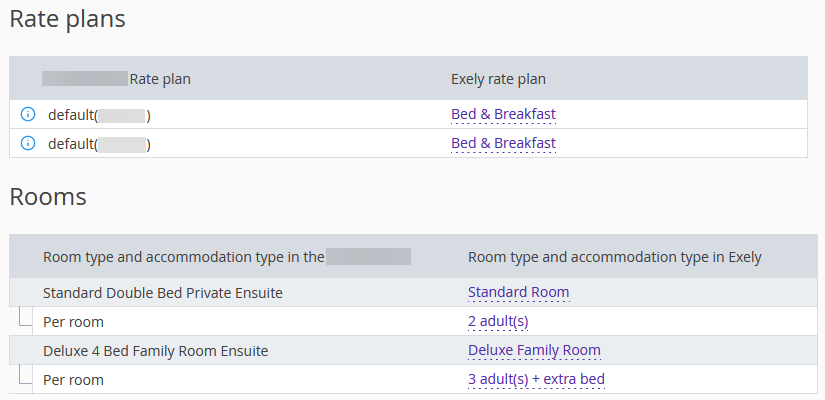
Enable the channel
Click on “Activate the channel” button. This will pull information on prices and availability from the Exely system.
Import bookings made before connection
Some channels import bookings to Exely, even if they were made before connecting to Exely Channel Manager. These are:
Booking.com
Agoda
Keytel (Hotusa)
HRS
Sutochno.ru
Ostrovok.ru (Emerging Travel Group) — only for the bookings for the past 60 days.
Airbnb connected through Kross Booking — Bookings import is not supported by Kross Booking. However, Kross Booking requests bookings from Airbnb. These bookings are created as new bookings in Exely and take away the availability.
The rest import only bookings that were made after connection.