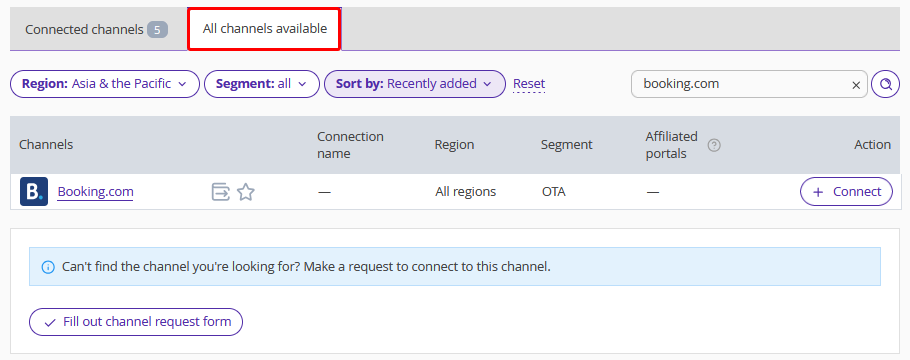If you want to terminate your contract with a sales channel, Channel Manager or plan to work with a sales channel without using Exely Channel Manager, close sales in the channel and disable the channel in your Exely extranet.
Note. Disabling a channel in the Exely extranet in the "Channel Manager" section does not stop sales in the channel. New data will not be uploaded to the channel, but sales in the channel can be based on the old data. In this case, sales in the channel are managed manually.
How to close sales in the channel
If you need to stop sales for a while, close sales in rate plans.
1. In the Exely extranet, go to “Room management” > “Rate plans”.

2. In the rate plan list, select the rate plan which is mapped in Exely Channel Manager to the required channel. For details about mapping room types and rate plans, refer to the instruction “How to map rate plans and room types in Exely Channel Manager”.
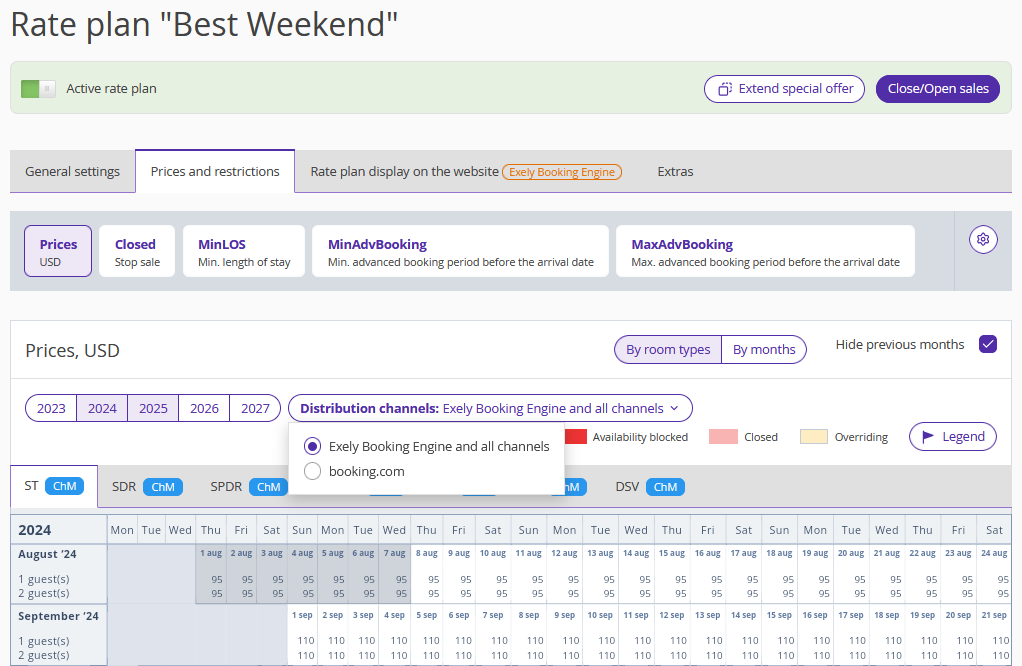
3. On the “Prices and restrictions” tab, select the channel in the “Distribution channels” drop-down list and set the “Closed” restriction. Detailed information about what restrictions channels can take is available in the instruction “Channel features”.
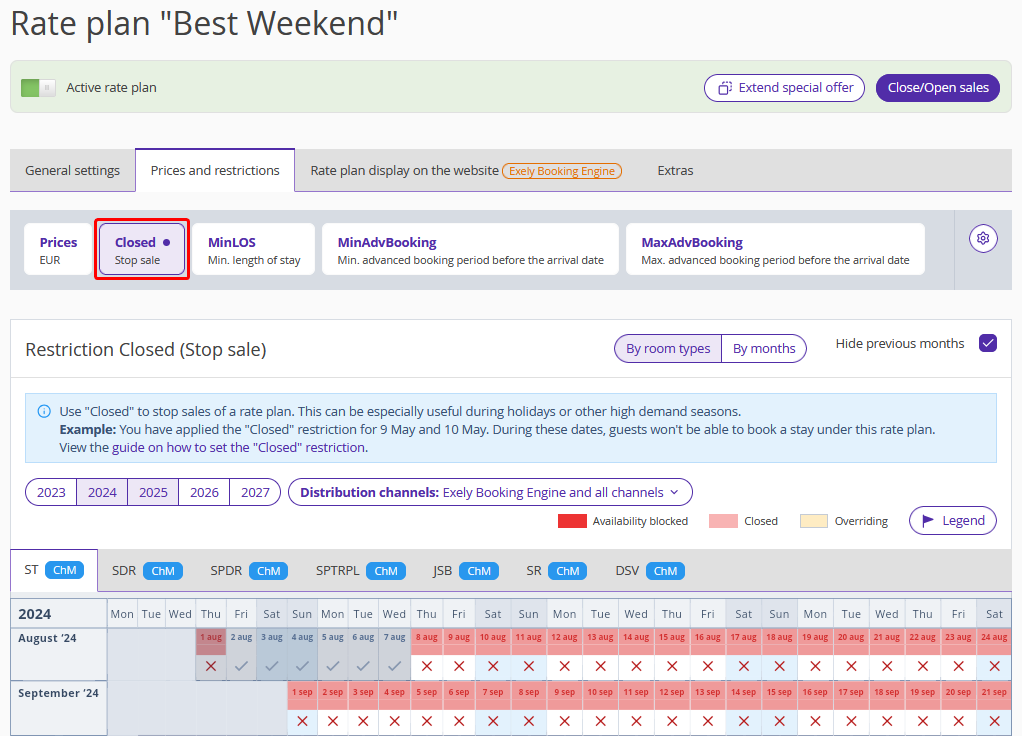
Check the set restriction in the Exely extranet or in the channel — closed dates should not be available for booking.
How to disconnect a channel
Note. If you disconnect a channel in Exely Channel Manager, data exchange will stop, but sales in the channel will not be closed. To close sales, contact the channel, or close them yourself in your Exely extranet before disconnecting the channel.
1. In the Exely extranet, go to “Channel Manager” > “Manage Channels”.
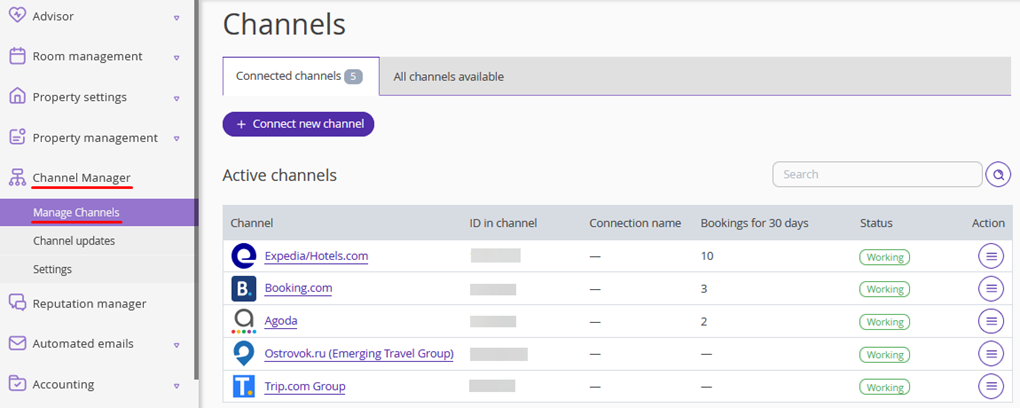
2. In the “Connected channels” tab, find the required channel. Click the “Action” button on the right and select “Disconnect channel”.
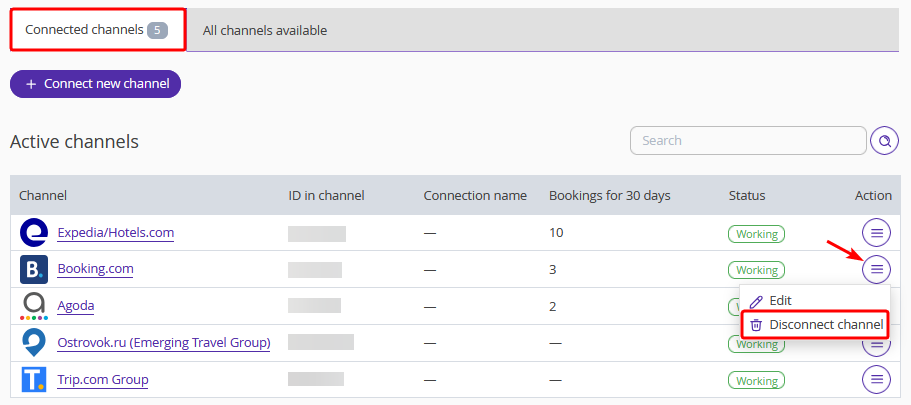
3. Click “Disconnect” to confirm the channel disconnection.

4. The channel will receive an automatic email requesting disconnection. If required, you can additionally contact the channel and ask them to confirm the disconnection.
After the channel is disconnected, it will appear in the list of channels in the “All channels available” tab. You can connect the channel again, if required.