With Exely Loyalty Program: Points, guests earn points for their stay, which can be used to partially pay for their stay when booking online and paying with a bank card. The points are credited to the guest within five days after check-out.
How to connect Exely Loyalty Program: Points
To get started with Exely Loyalty Program: Points, please send an email request with the subject "Connect Exely Loyalty Program: Points" to your Exely Customer support manager or Exely Customer Support team.
If you use Exely PMS, before connecting the loyalty program, check whether:
The automatic merging of profiles works.
There are duplicate profiles. If there are duplicates, merge them so that the earnings are added to one profile.
For more details, refer to the instruction “How to merge several profiles of one guest”.
How to activate the loyalty program
In your Exely extranet, go to "Guest management" > "Loyalty Program". There, click "Connect" for Exely Loyalty Program: Points.
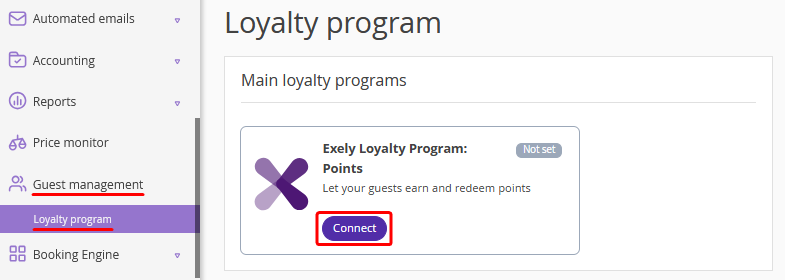
Follow six steps to make the settings.
1. Loyalty levels
In the “Reward points based on loyalty levels” setting, select the points accumulation method:
Yes — the guest's loyalty level affects the number of points earned: the higher the level, the more points a guest will receive.
No — points are calculated at a single fixed rate, without dividing by levels.
Select the earnings type:
Money — points are accumulated based on the amount of money spent. The more money the guest spends in the property, the more points they get.
Nights — points are accumulated based on the number of nights booked. The more nights a guest stays in a property, the more points they get.
Money or nights — the guest's loyalty level will change once they have earned a certain number of nights or spent a set amount of money, whichever occurs first.
Pay attention. Once the loyalty program is connected, the points accumulation method and earnings type cannot be changed.
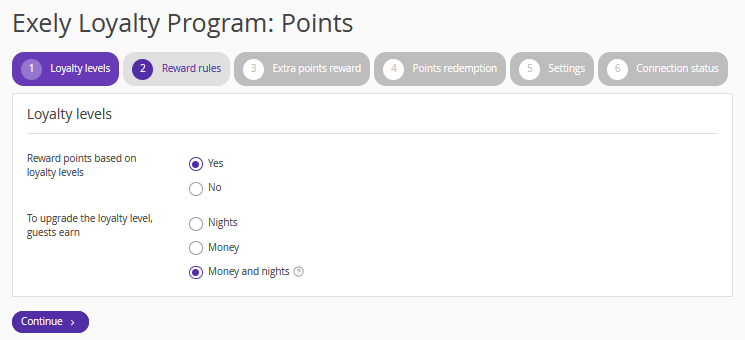
Note. The “Money and nights” earnings type has an advantage for a property group loyalty program. In this case, it is possible for a property group with different star ratings and different average checks to change the loyalty level based on the amount of nights booked and money spent.
For example, a property group includes three-star and five-star hotels that attract different types of guests. Guests of three-star hotels stay at the hotels frequently, but spend less (e.g. 10 nights for 100 EUR). Guests of five-star hotels stay less frequently but spend more (e.g. 3 nights at 500 EUR).
In the current loyalty program, both types of guests can upgrade their loyalty level: guests of three-star hotels — for 10 nights, guests of five-star hotels — for 1,500 EUR.
2. Reward rules
Select the points calculation method: percentage of the booking cost or points per night.
Pay attention. Once the loyalty program is activated, the points calculation method cannot be changed. However, loyalty levels and the settings for the subsequent connection steps can be adjusted at any time.
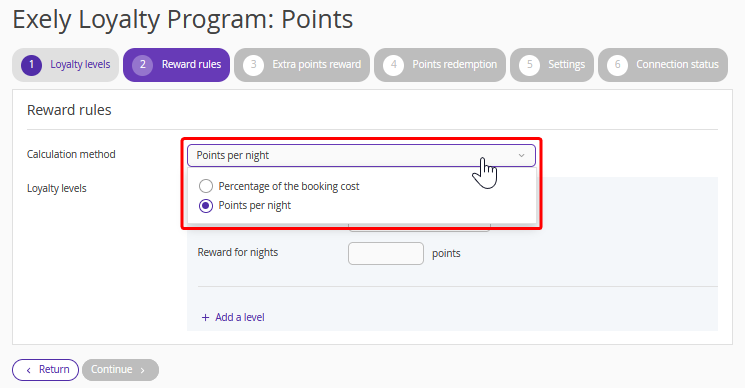
If the points calculation is based on loyalty levels (you selected “Yes” on the first connection step), to create loyalty levels, click “Add a level” and specify the percentage of the booking cost or points per night, as well as the amount of money spent or number of nights required to move to the next level. An exception applies to the base level — you can only set the reward rate.
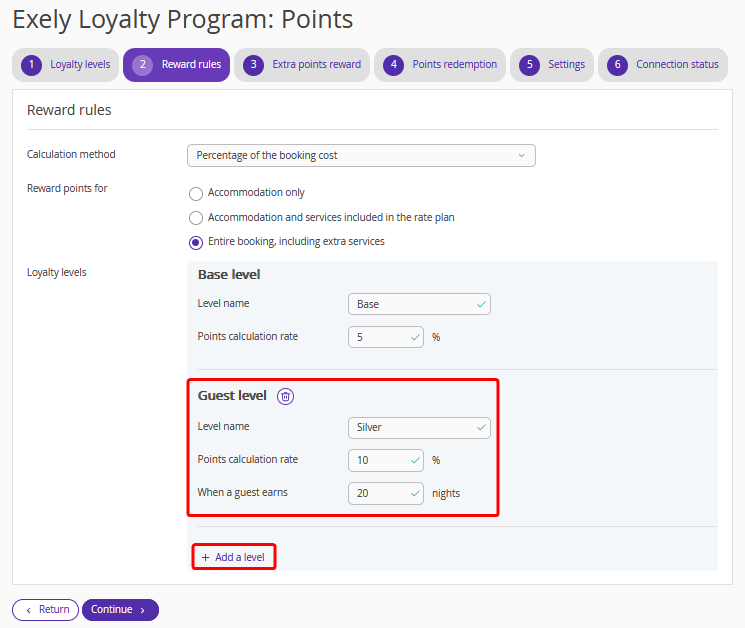
If the points calculation is not based on loyalty levels (you selected “No” on the first connection step), specify the fixed points calculation rate.
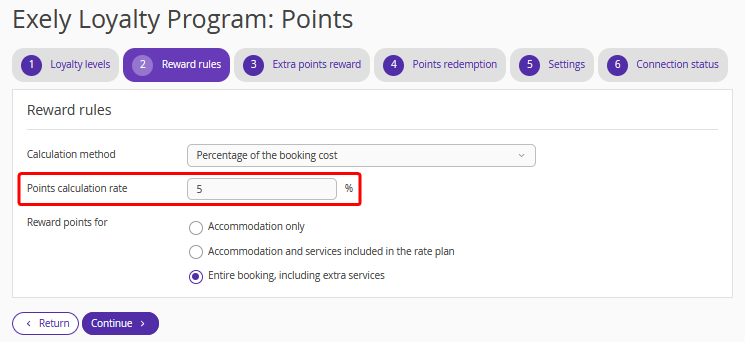
If you select “Percentage of the booking cost” as the points calculation method, points can be rewarded for:
Accommodation only;
Accommodation and services included in the rate plan;
Entire booking, including extra services.
Example: total booking cost is 980 EUR, points calculation rate is 10%, the extra services included into the rate plan: breakfast (30 EUR) and SPA (70 EUR), paid excursion for 120 EUR, paid with points — 100.
Accommodation only — the points are calculated from the amount without breakfasts, SPA, excursion and the amount paid with points: 980 (total booking cost) − 100 (paid with points) − 120 (excursion) − (3 × 30) (breakfast included into the rate plan) − 70 (SPA included into the rate plan) = 600. This amount is multiplied by 10%, the resulting 60 points will be rewarded to the guest.
This option may be useful if the meals are provided by a different supplier. In this case, points are awarded for accommodation only, without the cost of meals. This helps to calculate points more accurately, without taking into account the suppliers' services.
Accommodation and services included in the rate plan — breakfasts and SPA are taken into account, but not the excursion and the amount paid with points: 980 (total booking cost) − 100 (paid with points) − 120 (excursion). The resulting amount is multiplied by 10%.
Entire booking, including extra services — the total booking cost excluding the amount paid with points is taken into account: 980 (total booking cost) − 100 (paid with points). The resulting amount is multiplied by 10%.
3. Extra points reward
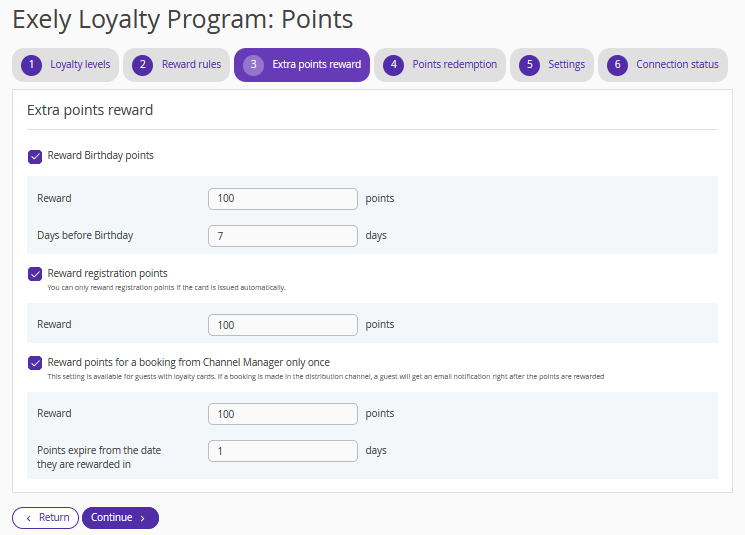
Reward Birthday points — points will be rewarded if the guest's date of birth is specified in the loyalty card settings. The guest will receive a notification of points rewarding.
Reward registration points — points are rewarded for guest signing-up in the booking engine.
Reward points for a booking from Channel Manager only once — it applies to guests with an issued loyalty card. A guest will receive a notification of points rewarding to their email immediately after a booking is created in a sales channel. The expiration date for such points can be limited.
4. Points redemption
The maximum prepayment percentage that can be covered with points is 99%.
If the points calculation is based on loyalty levels, select whether points redemption rate should be the same or different for all loyalty levels. Then, specify the required prepayment percentage that can be covered with points.
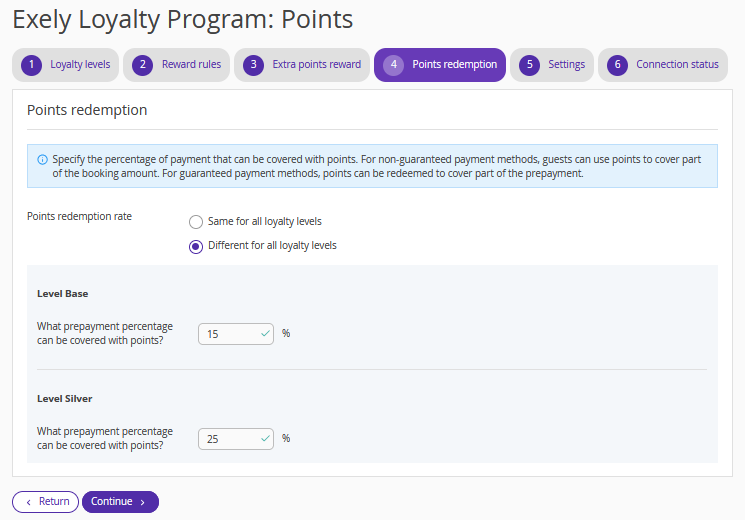
In case a new level is added in the loyalty program settings, it will be automatically added to the “Point redemption” tab. By default, the prepayment percentage that can be covered with points for it will match the base level, but you can change it at any time.
If the points calculation is not based on loyalty levels, specify the prepayment percentage that can be covered with points.
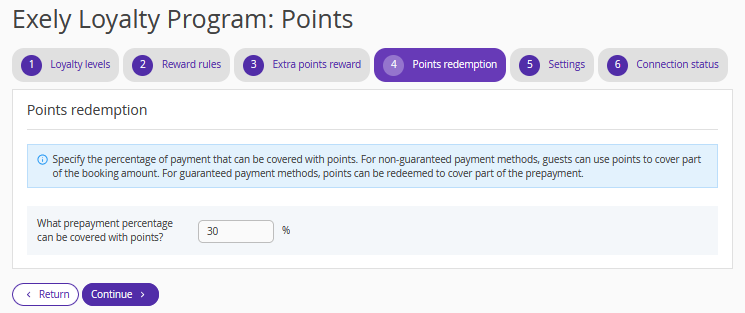
Guests can only redeem points in Exely Booking Engine, when paying with one of the following payments methods:
Bank card,
Bank card guarantee,
At check-in,
At office.
Pay attention. Payment with points is not available for deferred payment methods and bank transfer for legal entities and individuals.
How the amount of points to be deducted is calculated:
For the “Bank card” payment method, the amount of points to be deducted is calculated from the prepayment amount.
For “Bank card guarantee”, “At check-in”, “At the office”, the amount of points to be deducted is based on the total booking cost.
5. Settings
Make additional settings, if necessary:
Issue loyalty cards to guests automatically — guests will receive a loyalty card upon signing-up in the booking engine.
Reward points for bookings from Channel Manager — loyalty program members will receive points for bookings made through online distribution channels. The search for bookings is done using the phone number specified in the loyalty card settings.
Points expiration — set a period after which the points expire. If the points expire, the guest will remain at their current level.
Notification settings — property staff can receive notifications about issuing loyalty cards, if their email is specified; several emails can be specified. Guests can receive notifications about points reward and expiration, if their email is specified in the loyalty card details.
Description of Loyalty program — enter the link to a page where information about your loyalty program is published. Guests will see this link in their guest account at your website.
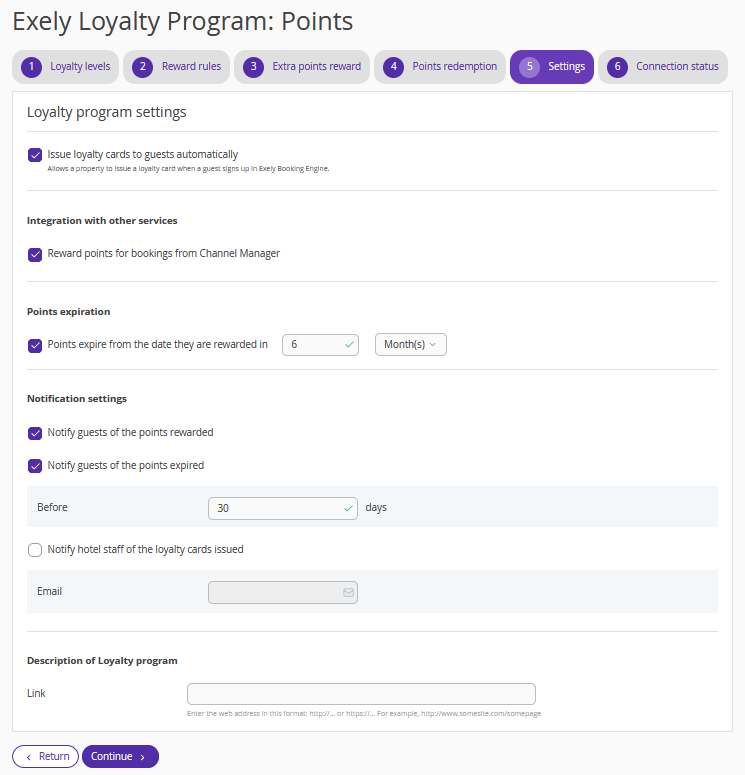
6. Connection status
Activate the loyalty program.
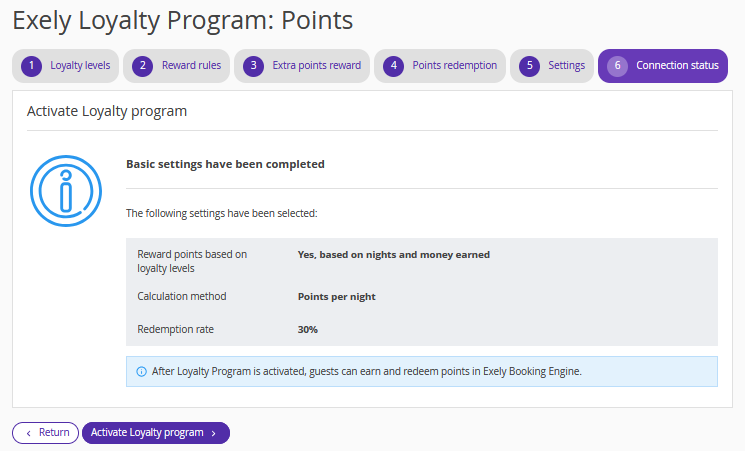
After saving the settings, the loyalty program connection status will change to "Activated".
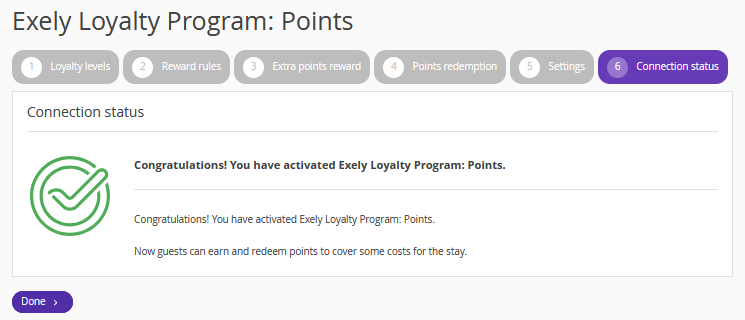
Click "Done" — you have activated Exely Loyalty Program: Points in your extranet.
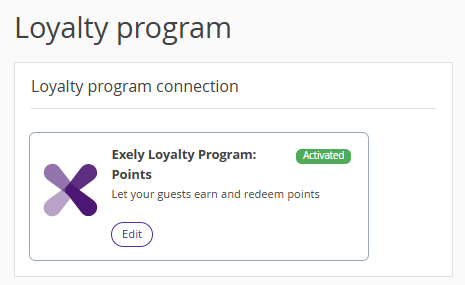
Features of payments made with points
Booking confirmation
If a payment is made with points, the "Prepayment Made" line displays the amount without the deducted points. In the booking confirmation for the guest and the property, an additional line "Paid with Points" appears, showing the amount of deducted points.
Booking confirmation for guests:
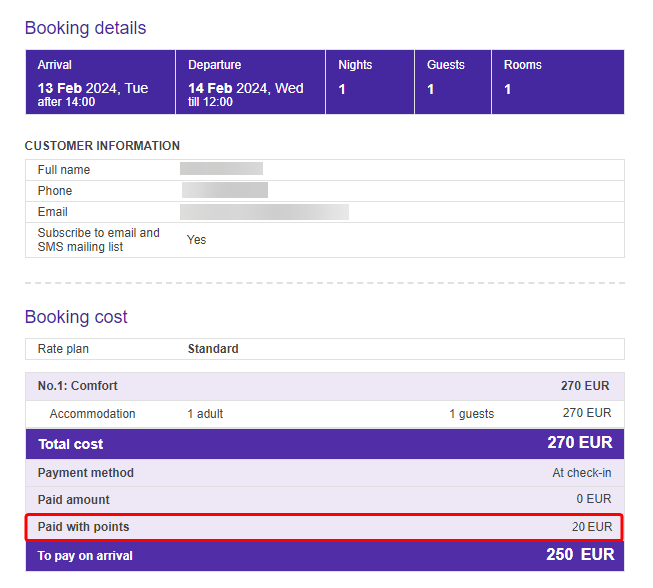
Booking confirmation for the property:
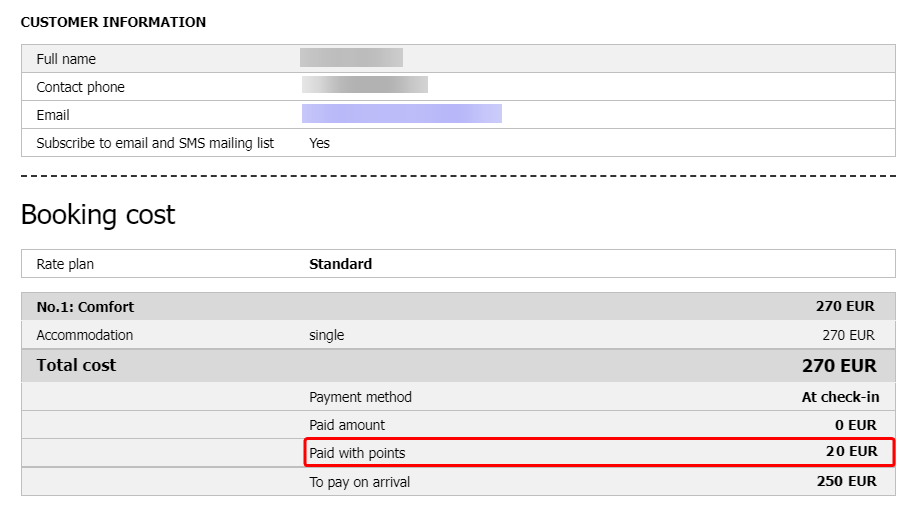
In case a booking was not paid with points, the "Paid with Points" line does not appear in the booking confirmation for the guest and the property.
Report on bookings
In the Exely extranet, go to "Reports" > "Bookings" and check the report. In the "Prepayment amount" column, the payment made with points is included into the total prepayment amount.
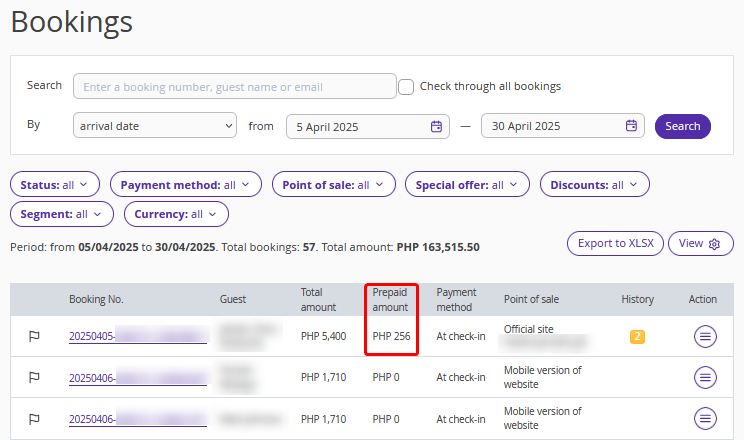
Click the “View” button and tick the “Part of the payment made with points” check-box — this way you can see how much of the prepayment the guest has paid with points.
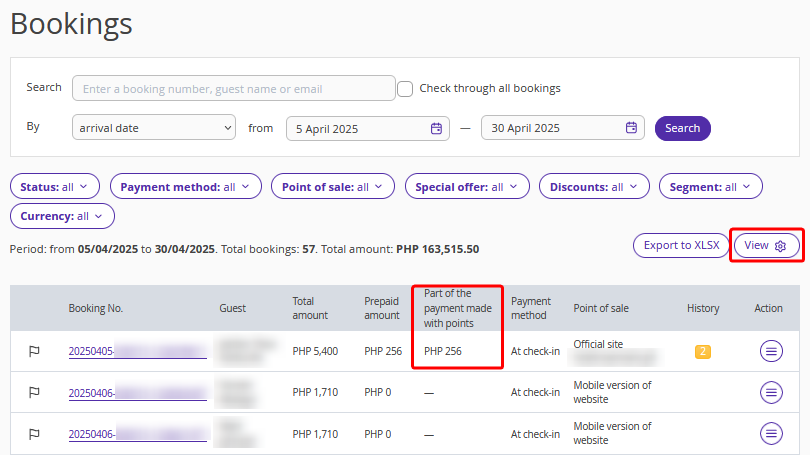
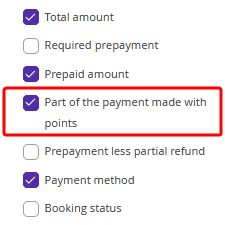
Booking cancellation
In case of any cancellation, the points are not returned to the guest:
For non-penalty cancellations, the guest will receive a refund of the prepayment amount without points. The return of the prepayment amount without points is displayed in the report on bookings and the "Booking Reconciliation" section.
For penalty cancellations, the penalty is calculated based on the required prepayment amount (amount + points) according to the cancellation rul. In the penalty input window in the report on bookings and the "Booking Reconciliation" section, the property determines the penalty amount based on the prepayment amount without points:
A cancellation by a guest is similar to a cancellation by the property: if a refund is required for the booking, the refund will be made without points. The points expire and are not returned to the guest.
Display of Points in Exely PMS Front Desk
Exely PMS does not support payment with points. However, if a guest pays for a booking with points at the website, this will be reflected in the booking details in the Front Desk.
How guests can redeem points
1. When a guest logs into a loyalty program account in the Booking Engine, the profile displays the accumulated points.
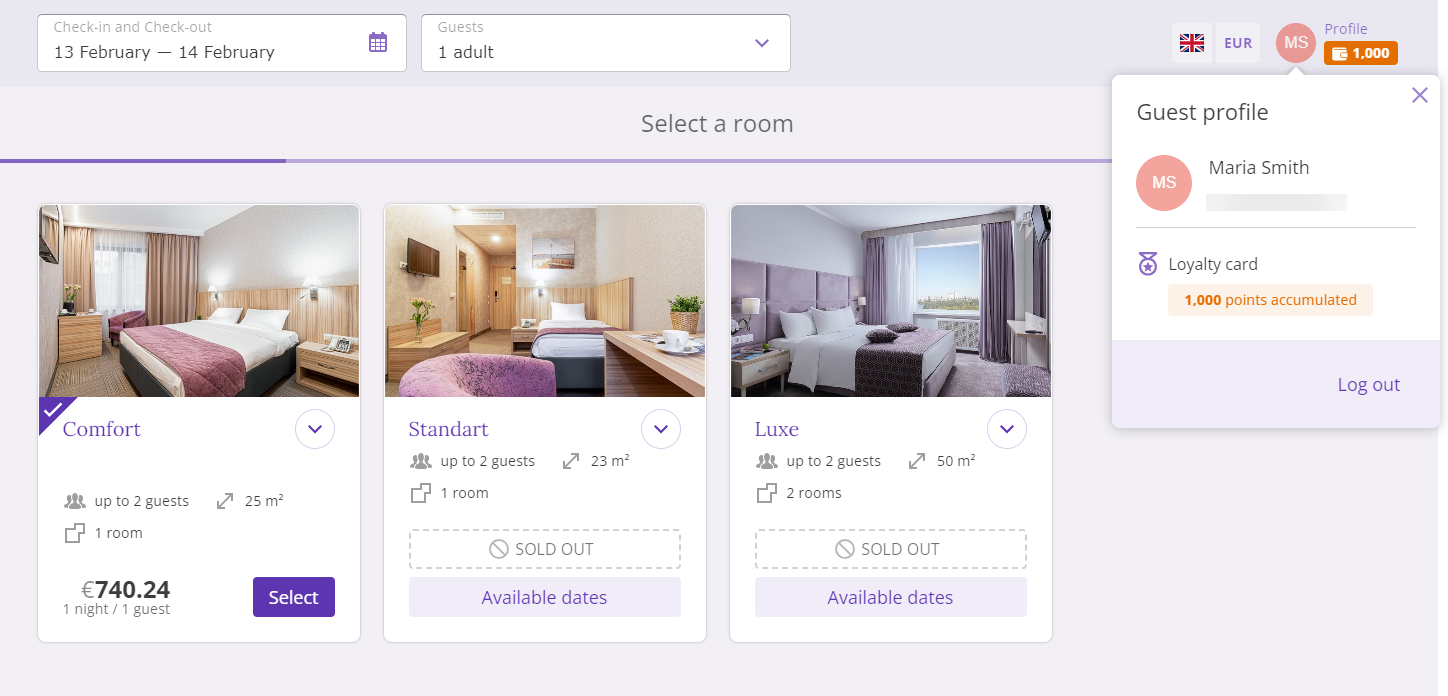
2. The guest needs to select their stay and fill in the necessary details. In the "Select payment method" section, the guest will see available payment methods and a banner offering to earn or redeem points.
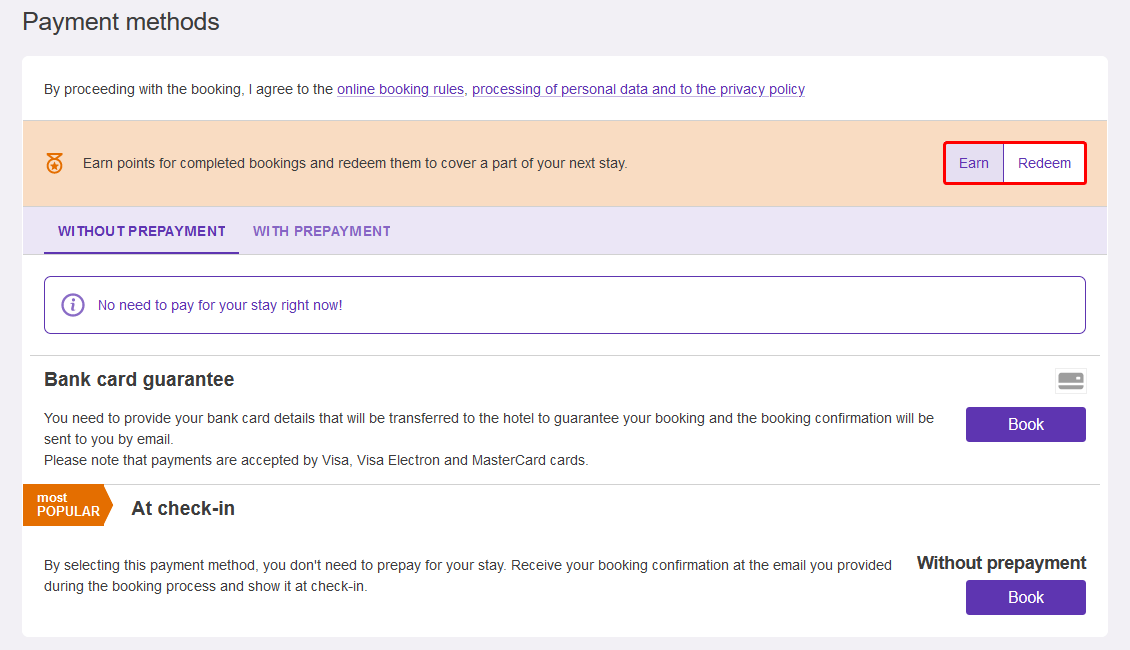
By default, the banner offers to earn the points. If "Redeem" option is selected, the "Pay with points" notice appears above the "Book" button for the payment methods that support payments with points. The notice contains the exact amount of points to be redeemed.
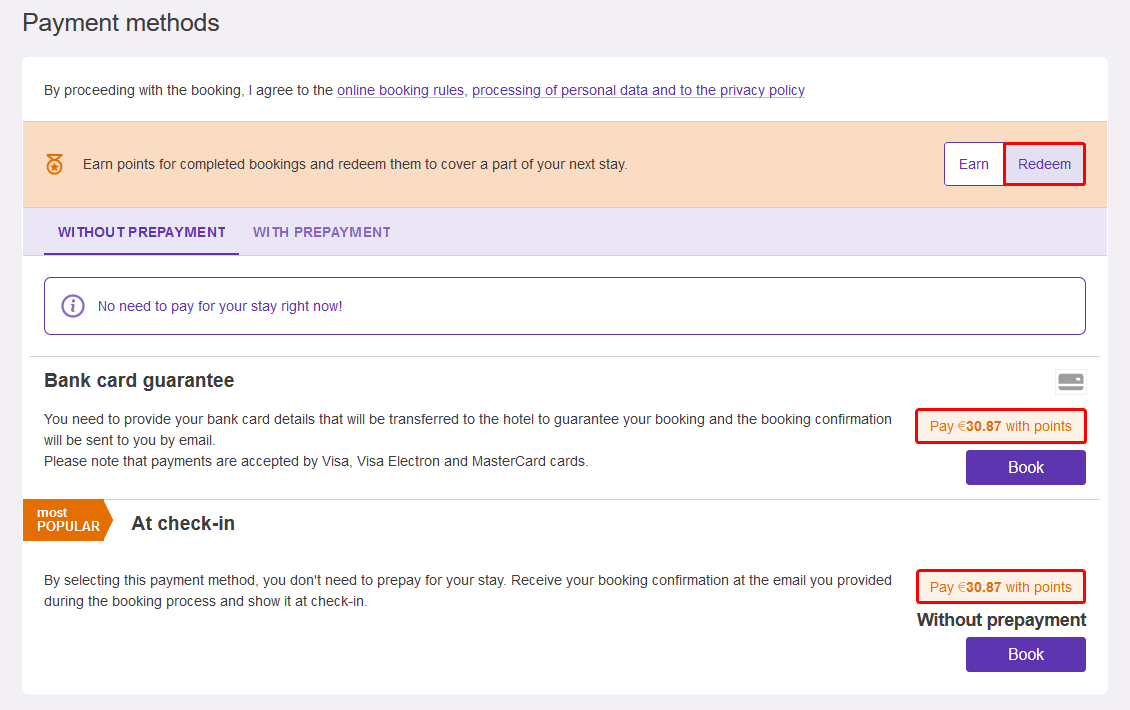
The amount of points to be redeemed depends on the percent indicated in the settings for the Exely Loyalty Program and the selected payment method:
For the "Bank card" payment method, the amount of points to be redeemed is calculated from the pre-payment amount.
If the guest selects "Bank card guarantee", "At check-in" or "At the office" as the payment method, the amount of points to be redeemed is calculated from the total cost of the booking.
Payment with points is not available for the following payment methods:
Deferred payment. Bank card;
Bank transfer for individuals;
Bank transfer for legal entities.
The amount paid with points will be shown in the booking confirmation.
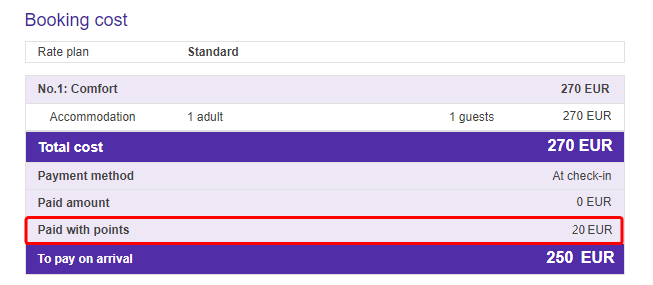
Closed rate plans for Loyalty program members
In the Exely extranet, you can create rate plans that are only available to loyalty program members. To do this, go to "Guest management" > "Loyalty Program" > the "Settings" tab. In the "Closed Rates" section, tick the check-box for "Set closed rates based on loyalty level" and save the changes.
Then, go to "Room management" > "Rate plans" for further setting. You can find detailed instructions on how to set up closed rate plans for loyalty program members in the article: "Closed rate plans for members of Exely Loyalty Program".
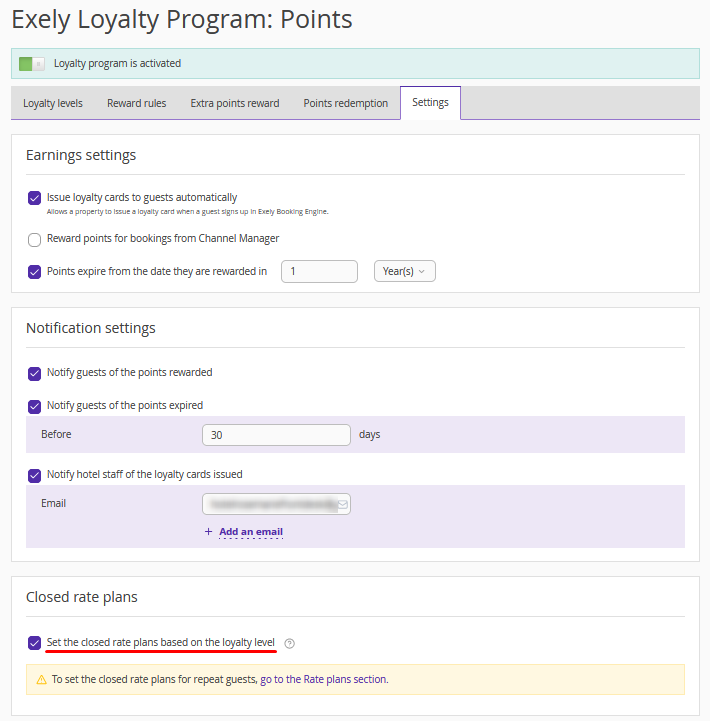
Pay attention. Setting up closed rate plans is possible, if points are rewarded based on the loyalty levels. If you selected “No” for this point when setting up your loyalty program, creating closed rates is not available.
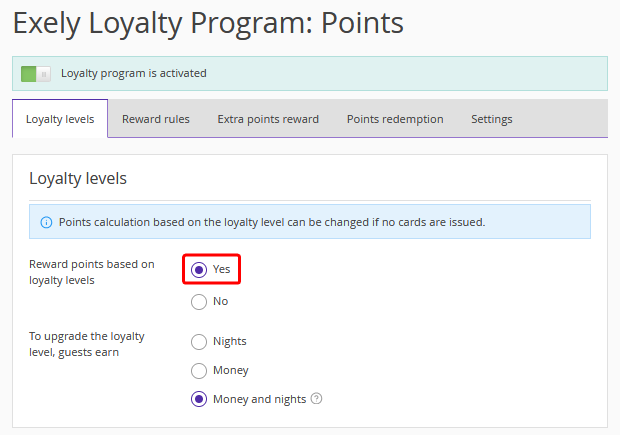
How to view the statistics
In the “Guest management” > “Loyalty program” > “Statistics” section, you can find the statistics for the loyalty program for the selected period.
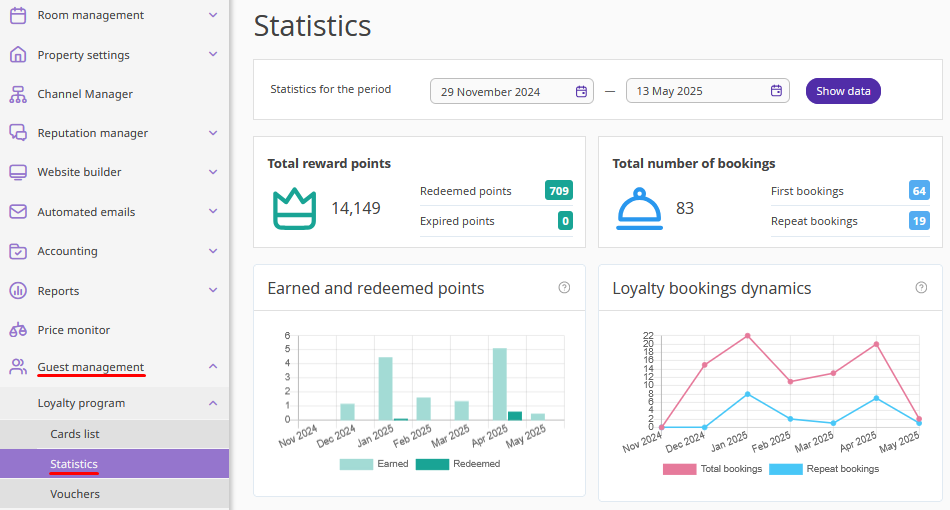
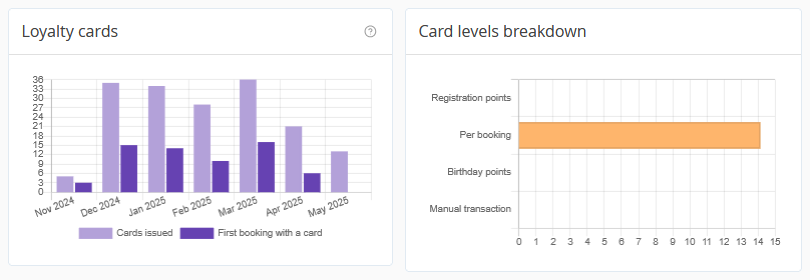
If the loyalty program was launched more than a year ago, statistics for the past year are opened by default. However, you can change the period, if required.
In case the program was launched less than a year ago, the dashboard will display information from the moment the loyalty program was launched until the current time. The timescale of the charts depends on the selected period.
When a period of more than three months is selected, all graphs are displayed by months. The statistics for a 1 – 3 months period are shown by weeks. The statistics for a period of less than one month are shown by days.
If the loyalty program is configured for several properties, the dashboard and all statistics are displayed for all properties included into the chain, and not for a specific property.
Statistics contain the following information:
Points — the total number of points that were rewarded and redeemed for the selected period, as well as the number of expired points.
Bookings — the total number of bookings that were created under the loyalty program for the selected period, and separately — which of these bookings are the first and which are repeat.
Dynamics of loyalty card issuance — how many cards are issued each month and how many bookings are made using the issued cards.
Card levels breakdown — check what exactly the points were rewarded for: for registration, for bookings, for birthday, or rewarded manually.
The property can track the conversion of issued cards into the first booking. That is, if the card was issued in June and a booking was made using this card in June, this will be reflected in the statistics. If a booking was made in June, but the card was issued earlier, this will not be reflected in the card conversion chart for the June booking.