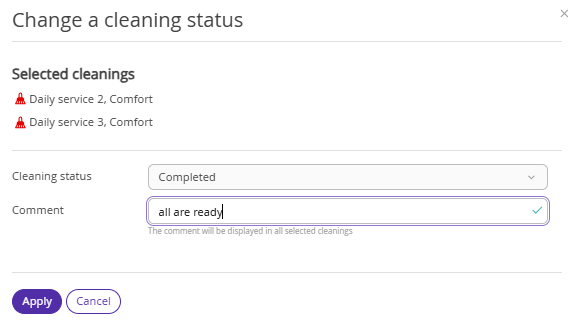In the full version of the Housekeeping extension, we added bulk actions for cleanings and maintenance, which allow applying the required actions for several rooms at once:
How to schedule a cleaning for several rooms at once
In the Exely extranet, go to “Property management” > “Housekeeping” and click the “Schedule a cleaning” button above the table.
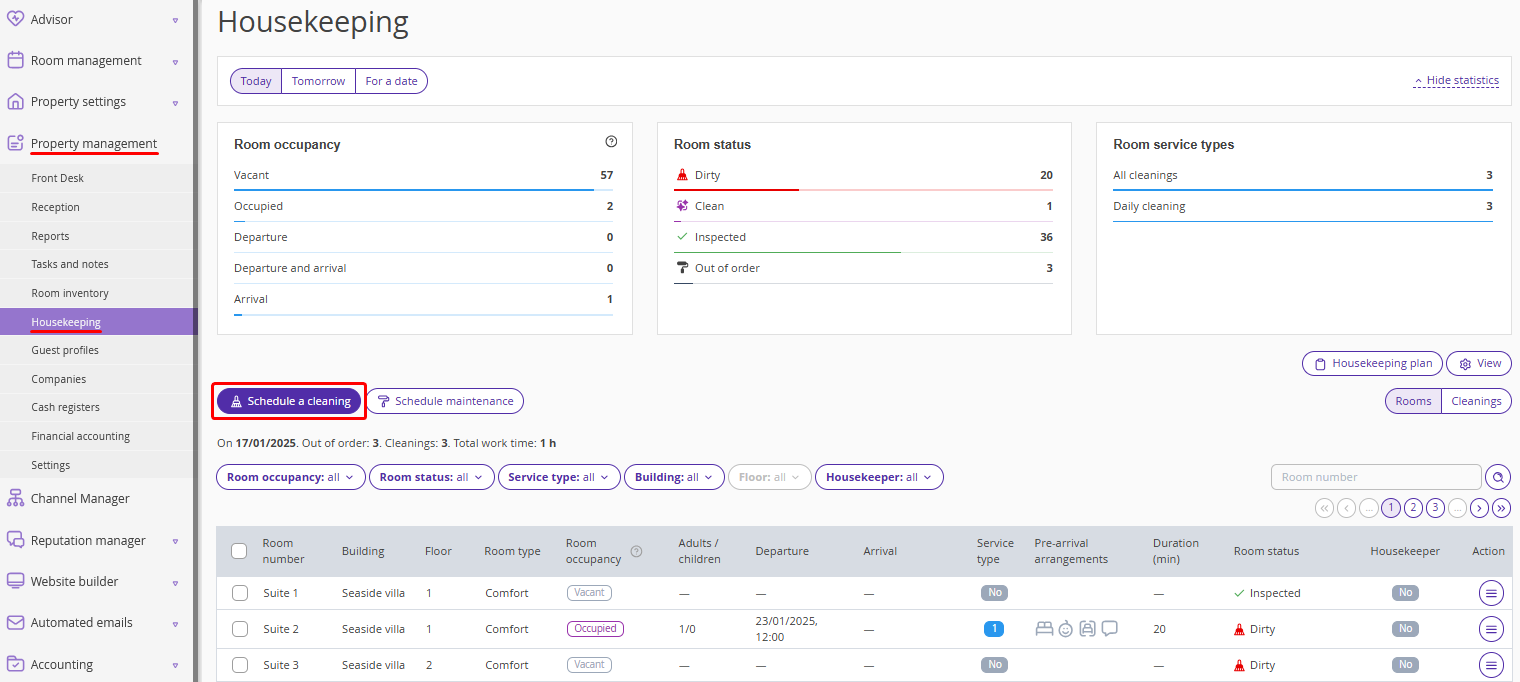
In the opened “Schedule a cleaning” window, click the “Room number” field and select one or several rooms.
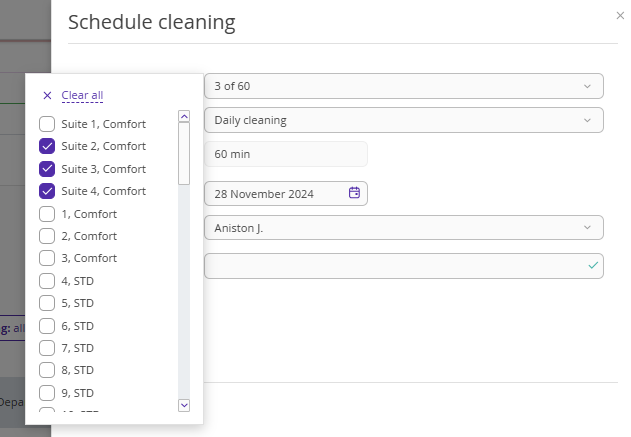
In the “Service type” field, select the required service type. If necessary, select a different date, assign a housekeeper and add a comment. Then, click “Apply”.
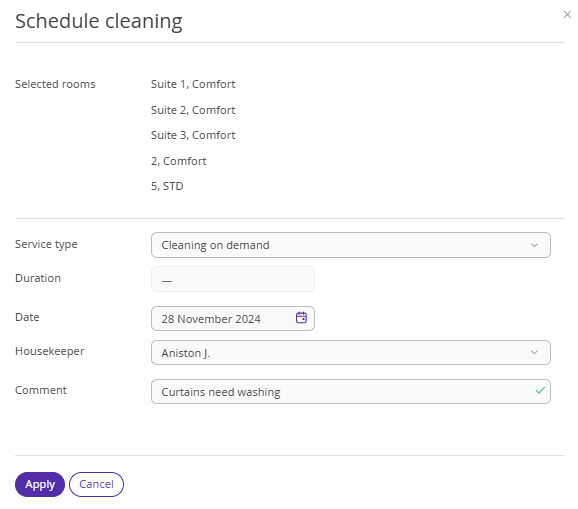
You can also select the required rooms in the table first and then click the “Schedule a cleaning” button.
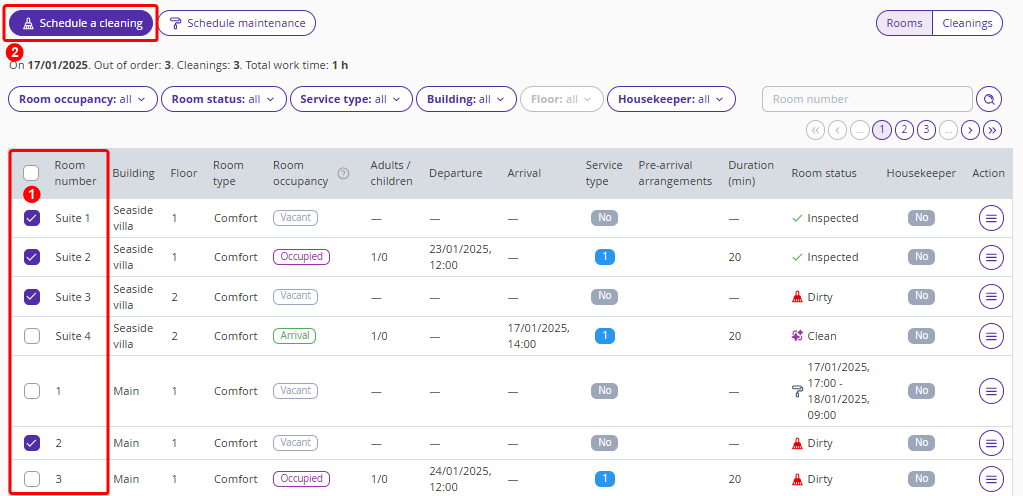
How to schedule maintenance for several rooms at once
On the “Housekeeping” page, in the “Rooms” display mode, click the “Schedule maintenance” button above the table.
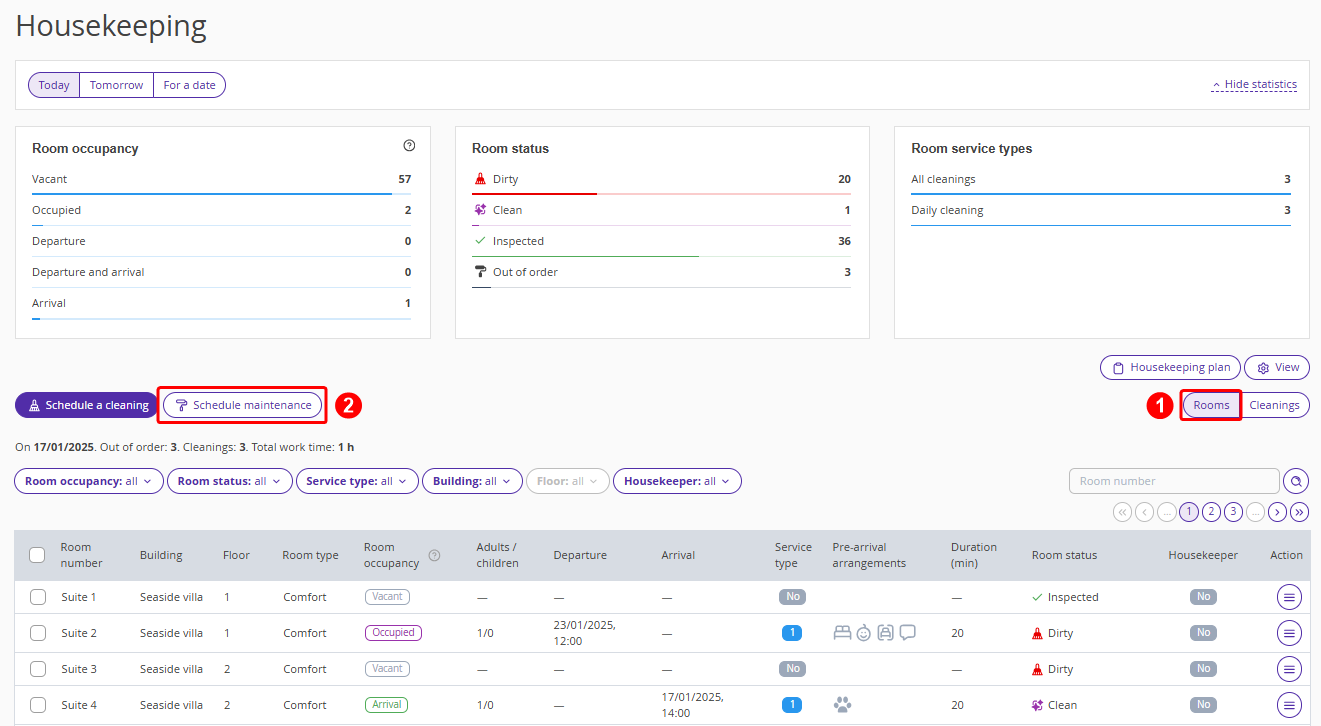
In the opened “Schedule maintenance” window, click the “Room number” field and select one or several rooms.
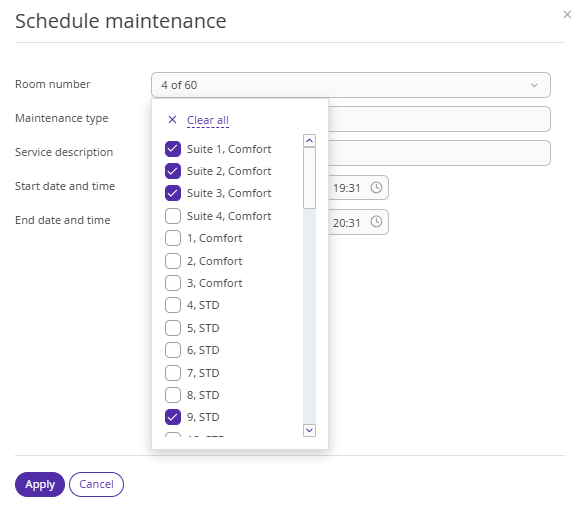
Add the service description. If necessary, edit the maintenance type, the maintenance start and end date and time and click “Apply”.
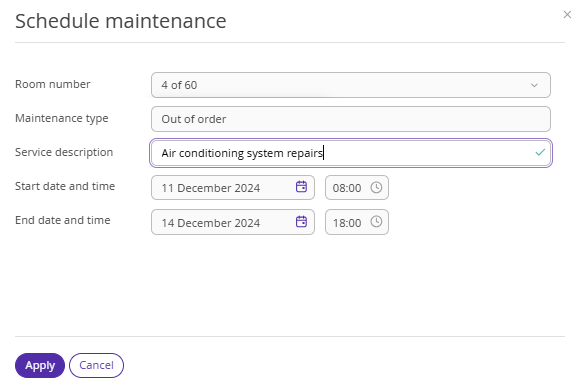
You can also select the required rooms in the table first and then click the “Schedule maintenance” button.
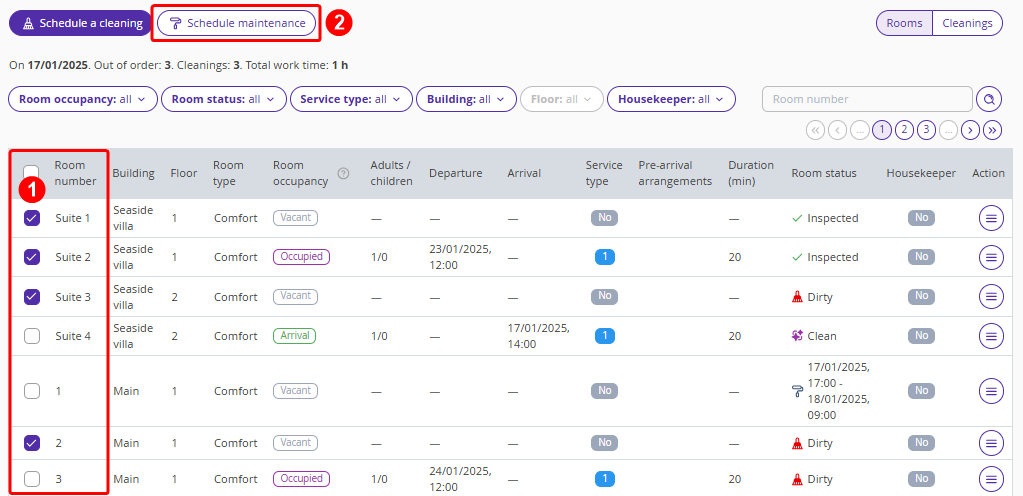
How to assign a housekeeper for several cleanings at once
On the “Housekeeping” page, in the “Cleaning” display mode, select the required cleanings in the table and click the “Assign a housekeeper” button above the table.
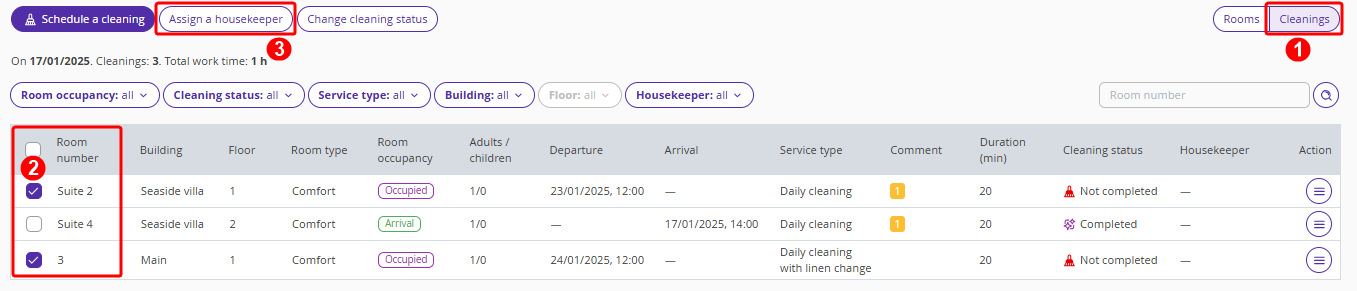
In the opened “Assign a housekeeper” window, select the housekeeper and click “Apply”.
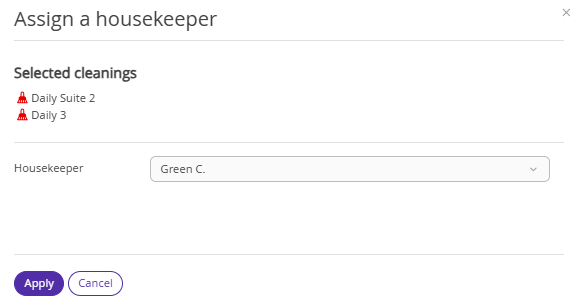
How to add a housekeeper
To automate the room cleaning process, provide housekeepers with access to the Exely extranet.
1. Create a user with the “For housekeeping” access level in the “Customer Portal” > “Users and rights” section. For detailed instructions, refer to the article: “How to create a new user in the Exely extranet”.
2. Go to “Property management” > “Settings” > the “References” tab. Click the “Staff” reference and add the newly created user to the reference. For a housekeeper, select the “Housemaid” position. For details, refer to the article: “How to add an employee to References”.
Now you can assign cleanings to housekeepers and they will see their assignments.
How to change a status for several cleanings at once
On the “Housekeeping” page, in the “Cleaning” display mode, select the required cleanings in the table and click the “Change cleaning status” button above the table.
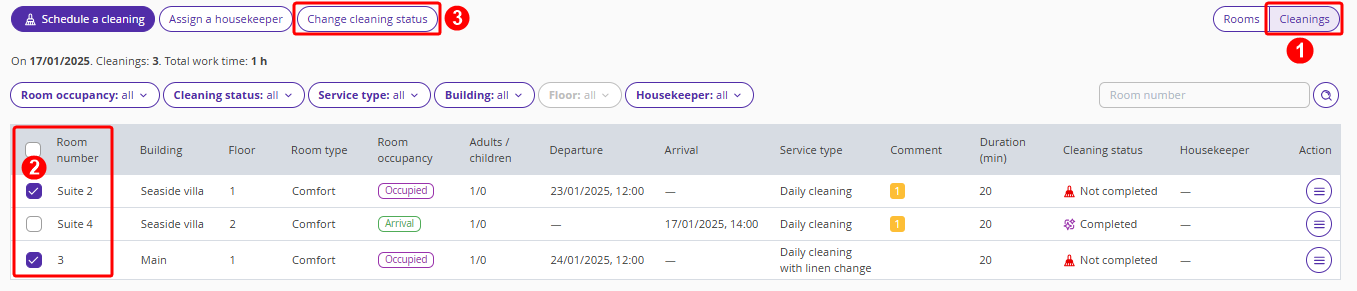
In the opened “Change a cleaning status” window, select a new cleaning status. Add a comment, if required, and click “Apply”.