This instruction will come in handy if a guest made a payment for a booking created in Exely PMS but has to cancel it. You can use the guest’s deposit to cover his/her next bookings.
Bookings made in Exely Booking Engine and paid for by bank card cannot be managed in the same way. The prepayment amount cannot be transferred to the guest’s deposit.
How to add a deposit to the guest’s profile
1. In your Exely extranet, go to “Property management” > “Front desk” and click the booking that should be canceled.
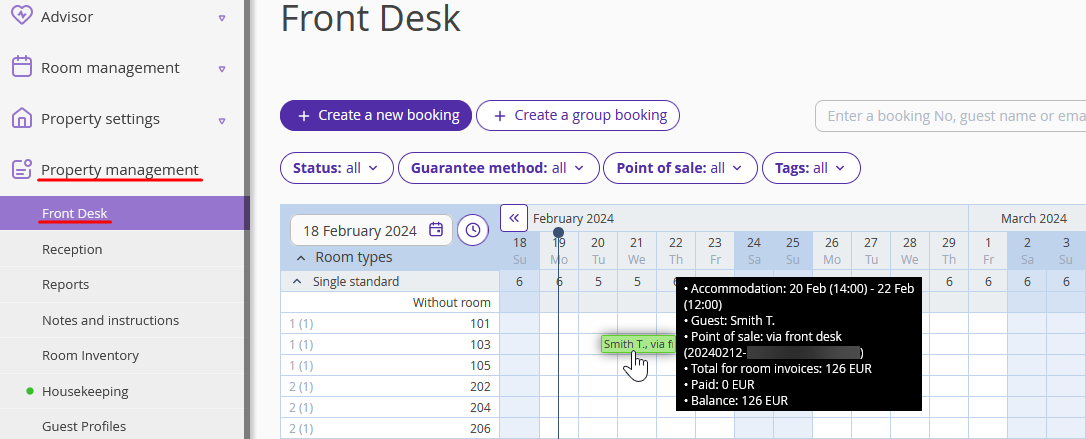
2. In the opened window with brief booking details, click "Edit".
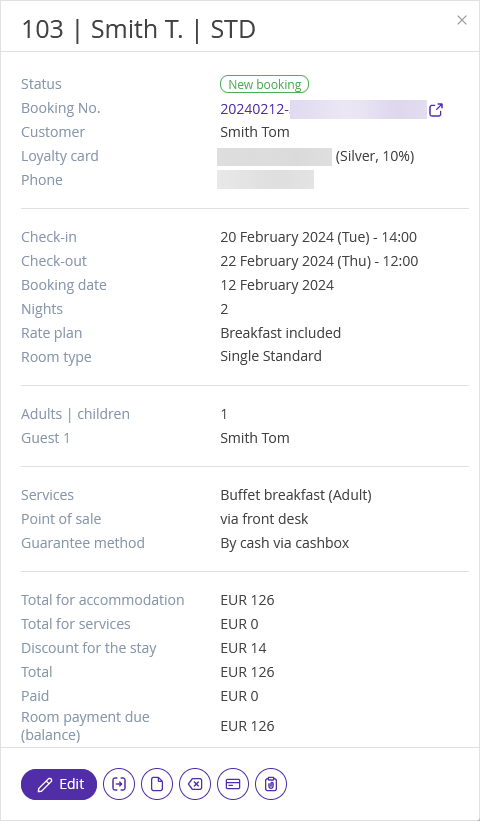
3. On the “Invoices and payments” tab, click the “Action” button on the right of the invoice and select the “Refund to the guest” option.
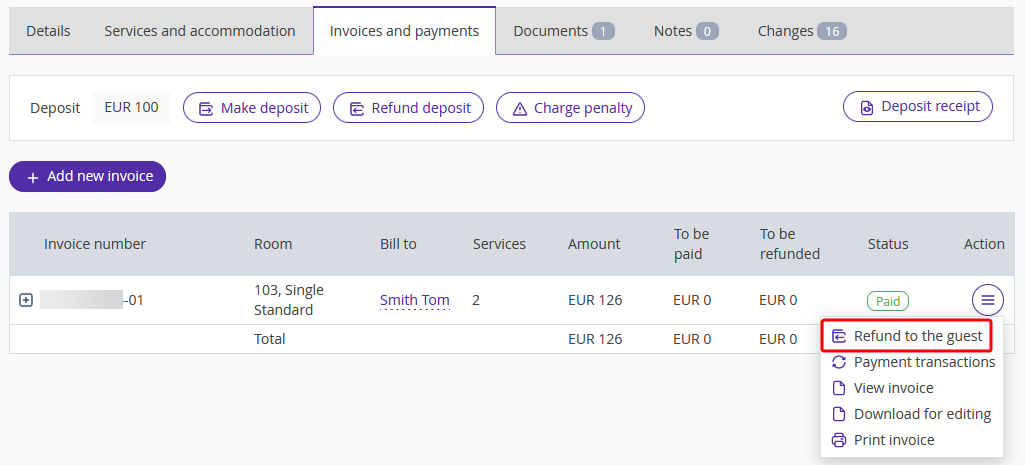
4. In the refund window, select “For deposit” as a refund direction, enter the amount to be refunded and add a comment, if required. Click "Apply".
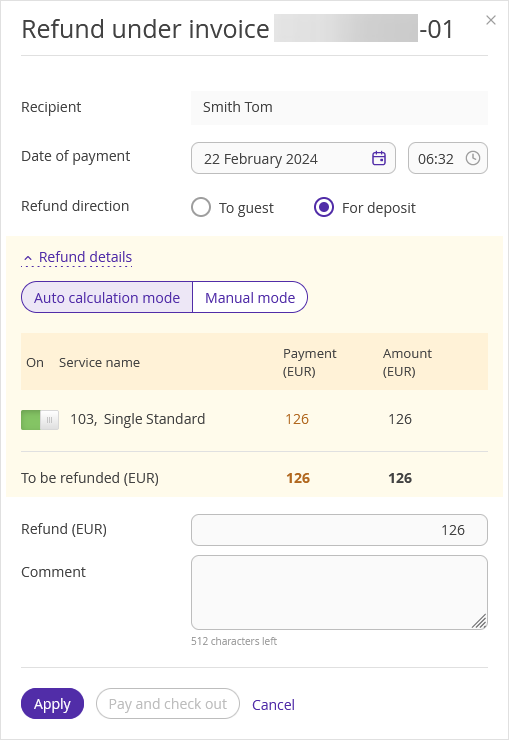
5. Click the “Save” button at the top of the page.
The booking balance will turn to 0. The deposit will be saved on the guest’s account.
After doing this, you will be able to cancel the booking.
How to find out if a guest has a deposit
To check if a guest has a deposit, go to the “Property management” > “Guest Profiles” and select the “Deposit” filter.
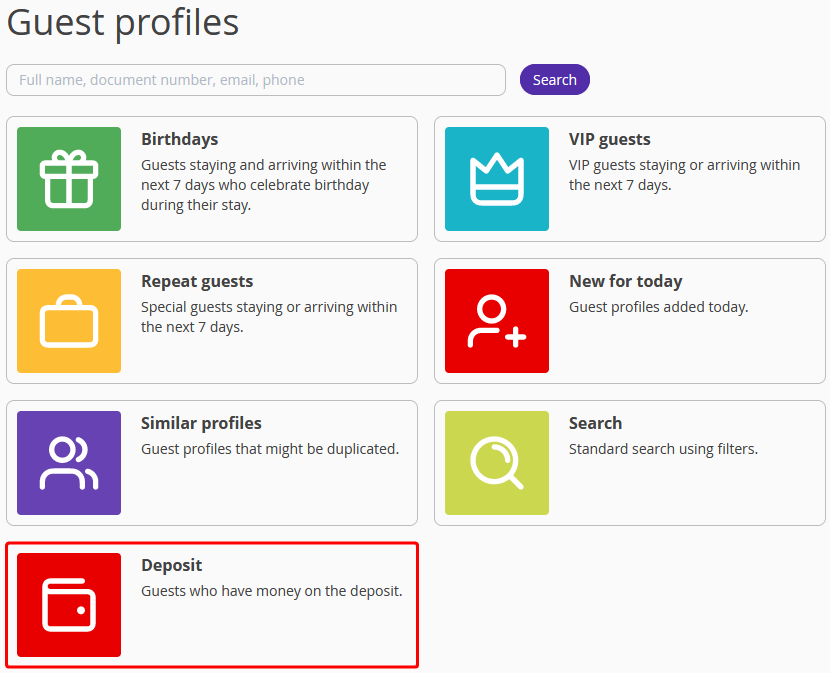
The list of guest profiles with deposits will be shown. You can see the amount on deposit in the “Deposit” column.
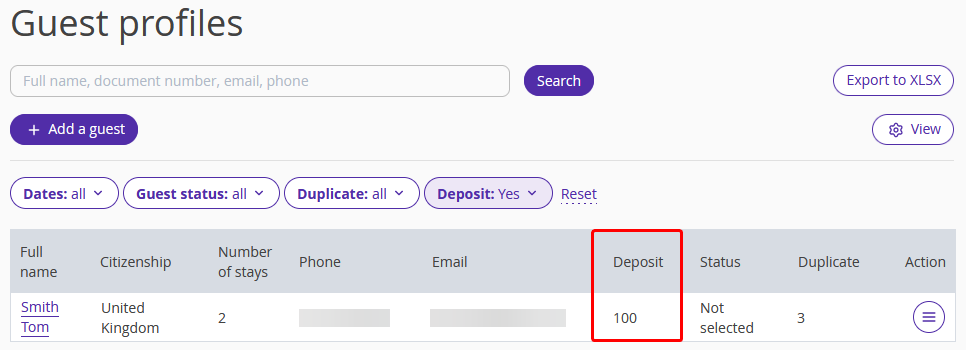
If you do not see the "Deposit" column, click the "View" button above the guest list. Tick the "Deposit" check-box and save.
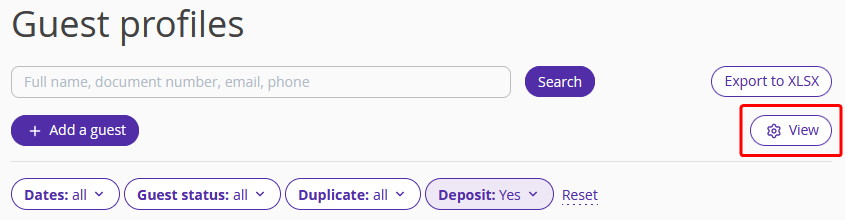
How to create a booking and take the deposit into account
When the guest lets you know the dates of the next stay, you can create a new booking taking the deposit into account. Follow the steps given in the article “How to create a booking in Exely PMS” and mind the following points:
In the “Last name” field, enter the first four letters of the guest’s last name, Exely extranet will suggest suitable guest profiles.
Select the guest profile with a deposit.
Create a new booking.
The deposit will be added to the booking automatically. You will be able to confirm a payment that takes up the deposit.
To do this, on the "Invoices and payments" tab, click the "Action" button on the right from the invoice requiring payment and select "Confirm payment".
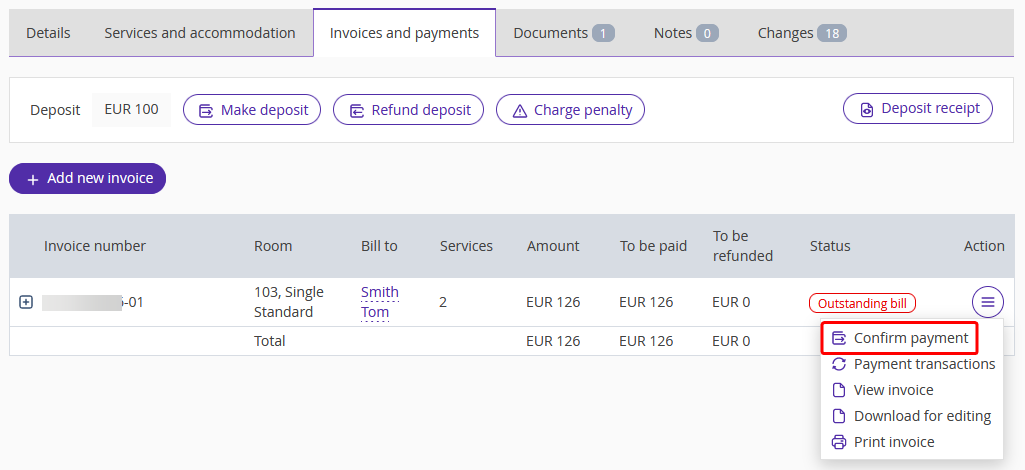
In the payment window, select “Deposit” as a payment method, enter the amount to be paid with deposit and add a comment, if required. Click "Apply".
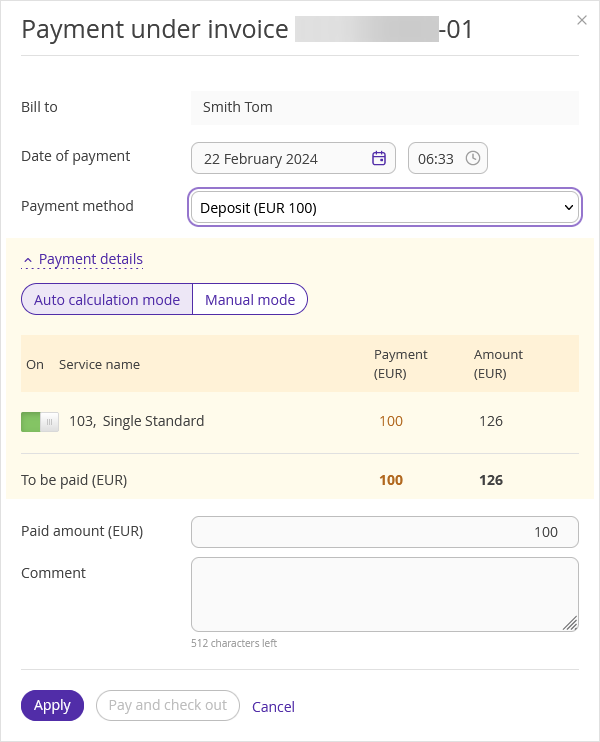
For more details on deposits, refer to the article "What is deposit".