In this article, we will go through the settings that you need to make to start using Exely Channel Manager.
I already use other Exely solutions
If you already have the Exely account and use other Exely solutions, take the following steps to start room sales through Channel Manager:
1. Select an existing rate plan to offer on online distribution channels, or create a completely new one:
If you plan to offer an existing rate plan, select this rate plan from the list of rate plans, open the “General settings” tab, scroll to “Points of sale” and tick the “Channel Manager” check-box.
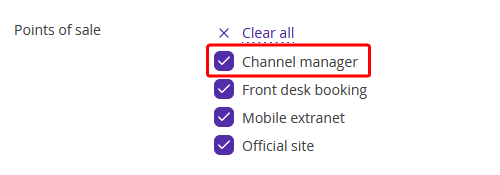
To create a new rate plan, follow the instruction.
You might need discount rate plans for some of the distribution channels. For this purpose, create derived rate plans.
Make sure that you set prices for every occupancy type. Occupancy types without prices will not be offered on online distribution channels.
2. Check the number of available rooms.
After you set up Exely Channel Manager, it will send information on the number of available rooms to the channels. For this reason, before connecting to channels, go to “Room management” > “Availability” to check availability.
If you do not use Exely PMS or Exely PMS Integration, read how to change availability.
In case you use Exely PMS, find out how to manage availability in Exely PMS.
If you use Exely PMS Integration, learn how to manage availability in a PMS integrated with Exely.
3. Connect to online distribution channels. How to connect to online distribution channels that you partner with.
After you connect to online distribution channels, your price rates and availability will be updated across them.
Some distribution channels also sync bookings for the upcoming periods created before the connection. Such bookings do not take away the availability.
I do not use any Exely solutions other than Exely Channel Manager
If you start making settings with Exely Channel Manager, take the following steps:
1. Go to “Property settings” > “Main settings”. There, make the following settings:
Upload the hotel logo (it will be used for marketing newsletters).
Set age ranges for children — if prices for children of different ages differ, define at what ages prices are supposed to change.
Indicate the hotel address.
Add contact details: email and phone number; make sure to indicate an email for notifications — Channel Manager will send notifications on bookings at this email address.
2. Go to “Room management” > “Room types”.
Create all the room types in the Exely extranet. They should coincide with the room types you created on online distribution channels.
Carefully check the “Occupancy” section for each room type.
3. Go to “Room management” > “Availability”.
Set the default availability — the maximum number of rooms offered on online distribution channels.
Indicate the number of rooms available at the moment — this number will be offered on the online distribution channel right after it is connected.
Make sure you indicated the right number of available rooms before connecting to online distribution channels.
4. Go to “Room management” > “Rate plans”.
Create rate plans for online distribution channels and set prices for every room type
You might need discount rate plans for some of the distribution channels. For this purpose, create derived rate plans.
Make sure that you set prices for every occupancy type. Occupancy types without prices will not be offered on online distribution channels.
5. Go to “Channel Manager” > “Manage Channels” to connect to online distribution channels that you partner with.
It is important to map all the room types and rate plans. Otherwise, data will not be synced across the online distribution channels correctly. |
After you connect to online distribution channels, your price rates and availability will be updated across them.
Some distribution channels also import bookings for the upcoming periods created before the connection. Such imported bookings do not take away the availability.