Overbooking can happen in every property. Let's take a closer look at how overbooking occurs, how to avoid it and what to do if you encounter it.
What is overbooking
Overbooking is a situation when more rooms are booked than a property can provide. Most of the overbooking reasons are related to incorrect availability settings in the property.
Overbooking reasons and how to prevent it
1. Overbooking can occur due to incorrect or irrelevant hotel availability data.
We recommend checking the room availability in “Room management” > “Availability” before opening the property for booking.
2. Room availability in different distribution channels is not synchronized.
A room booked in one sales channel is displayed on other platforms as free, or vice versa. Thus, an already booked room can be booked again. Exely Channel Manager, which allows you to work with more than 100 distribution channels simultaneously, will help to avoid such issues. Exely Channel Manager will immediately send information about changed room availability and restrictions to the distribution channels, thus reducing time for manual processing. If you do not use Exely Channel Manager yet, make sure you regularly synchronize the rooms availability manually in your distribution channels.
3. There are no mappings for channels or mappings are set incorrectly.
Lack of mappings or incorrectly mapped room types is one of the most frequent overbooking reasons. When connecting a new channel or adding a new room type in a channel, we recommend you to carefully check the mappings are set correctly. There should also be no "Not selected" lines — if a room type is not used, and it is necessary to close sales for it, delete the room type in a channel or close sales using the "Closed" restriction in a rate plan for this room type.
To check mappings for channels, go to “Channel Manager” > “Manage channels” > “Connected channels” > select the required channel > the “Room types and rate plans mappings” tab.
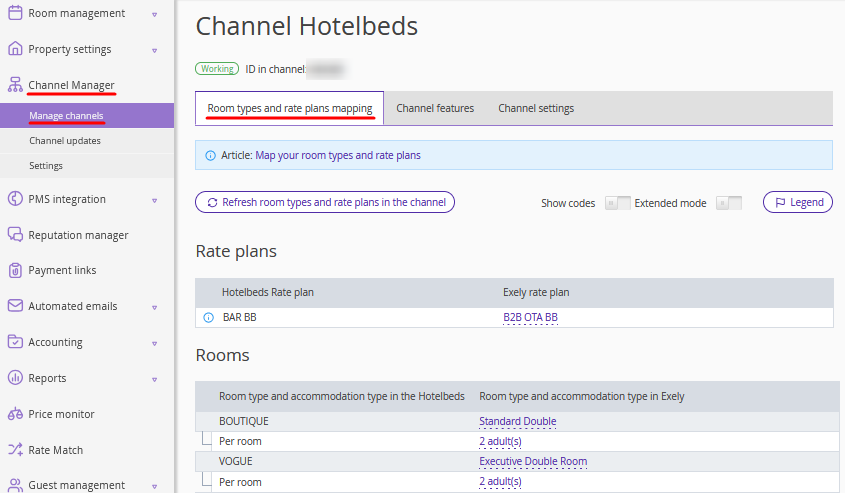
4. Technical glitch in a channel.
Unfortunately, sometimes there are cases when a channel cannot accept new availability information or does not update it on its side due to technical reasons, so bookings may go into overbooking. In this case, you should promptly contact the channel support team to resolve this issue - for example, to help you contact the guest and cancel a booking or offer the guest another accommodation for an additional fee or discount.
5. Internal processes in a channel.
If a booking came to overbooking from a channel, check if correct mappings are set for the channel in "Channel Manager" > "Manage channels" > the "Connected channels" tab > select the channel from which the booking came > the ‘’Room types and rate plan mappings‘’ tab.
Then, check what availability is sent to the channel using the “Find updates for the date” tool — wrong availability may be set in the "Availability" section, Front Desk or PMS.
If the mappings are correct and the number of rooms is uploaded correctly, you should contact the channel to clarify the reason and solve the issue. It is possible that the booking came from a channel partner, or the channel allows bookings beyond availability.
6. In the early check-in or late check-out settings, it is not set to select the availability.
If you offer early check-in or late check-out for an additional fee on the property website, please tick the "Select the availability" check-box in the "Early check-in/late check-out" section. The guest will be able to select early check-in or late check-out only if the room is available for the previous or next day.
Note. This setting is only valid for the booking engine. If early check-in or late check-out is present in a channel booking, change room availability manually: “How to change availability for several days at once”.
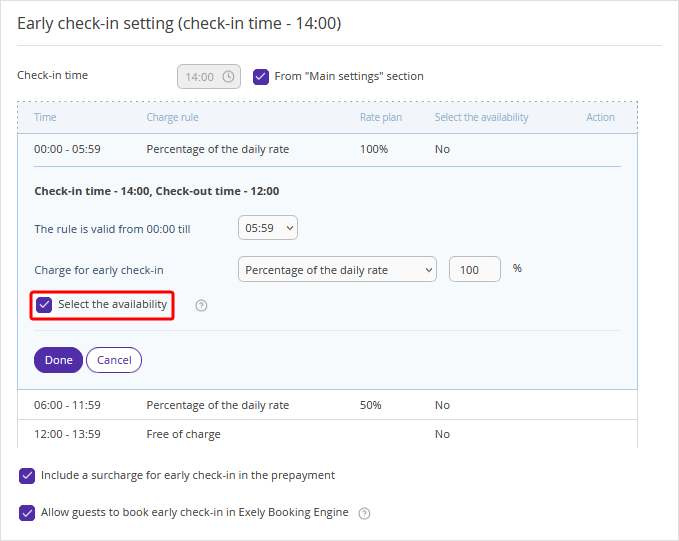
7. An overbooking booking is created manually.
Property management systems (PMS), to which Exely PMS belongs, allow you to make bookings beyond the available rooms. Sometimes this is reasonable — for example, one guest has checked out much earlier than planned, and the property can check in another guest. However, there are cases when a booking is created when there are no rooms available.
In this case, Exely PMS shows a notification that there are no rooms available. We recommend paying attention to such notifications to avoid overbooking.
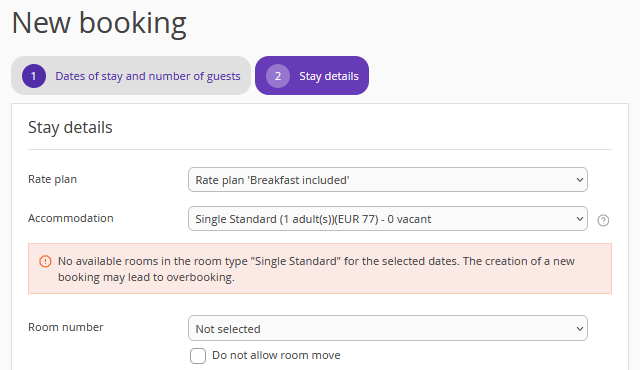
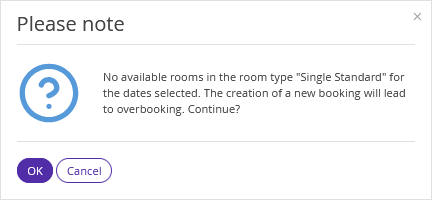
If you use Exely PMS, the actual number of available rooms is displayed in the line next to a room type. Before creating a booking, check there is no “0” value which refers to no availability.
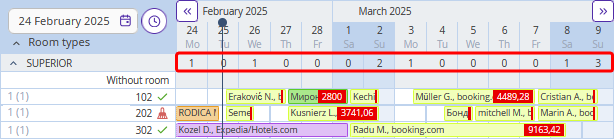
We also recommend distributing bookings in Front Desk from the "Without room" line, so that you can clearly see free dates for rooms, or use the setting “Add new bookings into any available room automatically”. For details, refer to the article: “How to set room assignment for new bookings”.
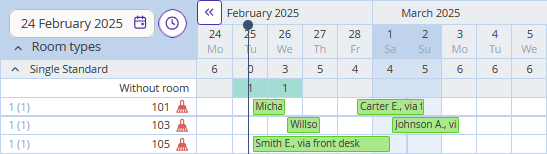
8. The guest has prolonged the stay or changed the room type, but the receptionist forgot to make a note in PMS.
Immediately record changes to the dates of stay or room type in Exely PMS or a third-party PMS, so that the arrival of a new guest does not overlap with the previous booking. If you do not use any PMS, change the stay dates for a booking in the "Reports" > "Bookings" section, if this is not possible, make changes in the "Room management" > "Availability" section.
If you need to prolong a booking, change dates or room type, check if there are rooms available for the new period of stay. You can do this in the “Room management” > “Availability” section on the “Calendar” tab, in the Exely PMS Front Desk in the line next to a room type or in your PMS.
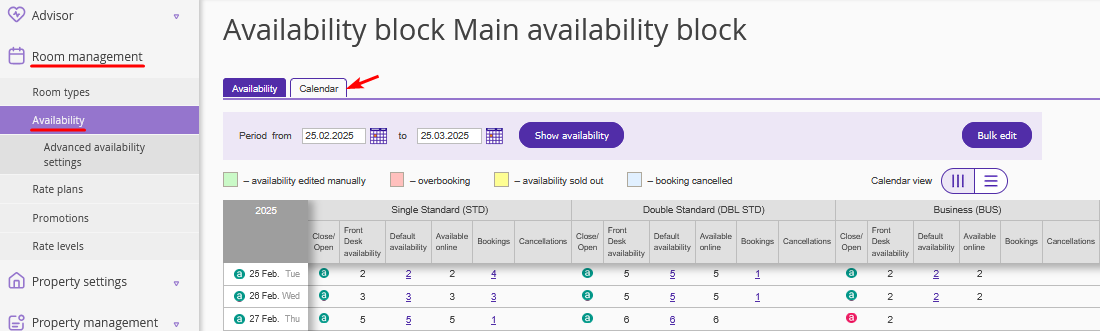
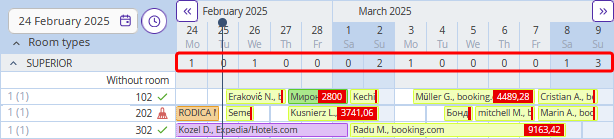
9. Maintenance is not set for a room in Front Desk.
It is necessary to immediately schedule maintenance for a room in Front Desk to close it for sale. Maintenance can work in different ways in different systems, so if you work with a third-party PMS, check in the Exely extranet if the room availability is changed after a maintenance is scheduled for a room. You can do this in “Room management” > “Availability” > the “Calendar” tab. For details, refer to the article “How to manage availability if Exely extranet is integrated with PMS”.
In Exely PMS, if you schedule maintenance for a room, the number of available rooms is reduced automatically. Details on how to schedule maintenance for a room are provided in the articles "How to set “Out of order” room status" and "How to schedule maintenance in Housekeeping extension".
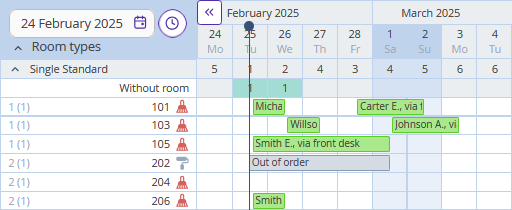
If you do not use any PMS, change the number of available rooms manually in the Exely extranet in “Room management” > “Availability” > the “Calendar” tab: "How to change availability for several days at once".
10. Several bookings were made by different users at the same time.
This is the rarest reason for overbooking, if you use Exely Channel Manager and Exely Booking Engine. For example, two different guests started booking at the property website or in a channel at the same time — such bookings may come at the same or with a several minutes difference, as some of the guests may get held up at the booking payment step.
In this case, if you have an option to place one of the bookings in a different room type, let the guest know and change the room type in the Exely extranet or in PMS: “How to edit a booking made at the property website in Exely extranet”. If you Exely PMS, move the booking to a different room: “How to move a booking to another room in Exely PMS”.
You might be able to offer your guest alternative accommodation in a hotel near you. If another property is ready to accept your guest, contact the guest by phone or email from the booking confirmation and provide the contacts of the new property, then cancel the booking in the Exely extranet: “How to cancel a booking made at the property website in Exely extranet”.
If a booking came to overbooking from a channel, contact the channel support team to find an alternative solution or cancel the booking.
What to do in case of overbooking
If you see a booking coming in when there are no rooms available, it's important to resolve the issue quickly, so the guest has a room to stay in.
1. The best possible solution is to accommodate a guest in a room of an alternative or higher room type for extra cost. Try to make sure the new room has all the amenities that were in the originally booked room (e.g. balcony or private bathroom). Contact the guest and inform them that you cannot accommodate them in the room of their choice, but you have another offer for them - the guest will say if this solution is suitable for them or not. The guest may then choose another hotel or change the dates of their stay.
2. If you have no other rooms available, contact the guest and offer an alternative solution of moving to another hotel, if possible. Cancel the booking in the Exely extranet.
In case the overbooking came from a channel, contact the channel support team and report the situation to find an alternative solution or cancel the booking.